Help message in Fluent Forms to make your forms more understandable to the audience by providing additional context or instructions from fields. These can appear as tooltips, below input fields or in other positions to guide users effectively.
This guide will show you how to customize your help message easily with Fluent Forms.
Add Help Message to a Form Field #
To learn how you can add a help message and customize it to any specific Form in Fluent Forms, follow the steps with the screenshots below –
First, go to Forms from the Fluent Forms Navbar and select the Desired Form for which you want to customize the help message.
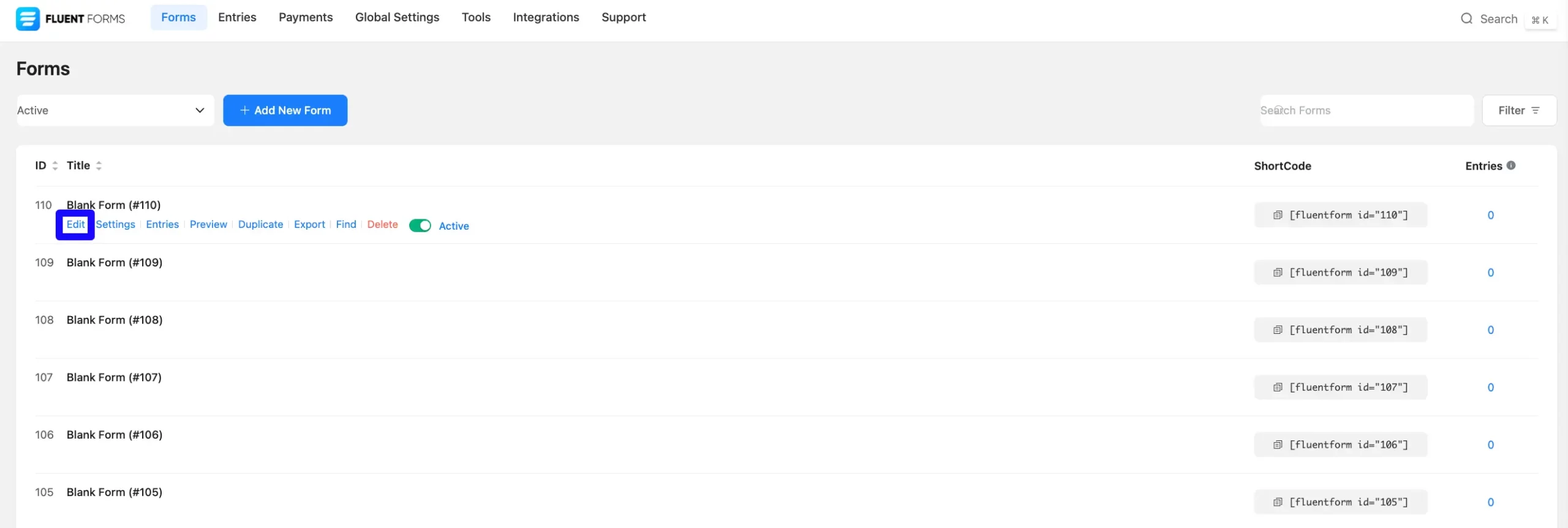
Now, navigate to the Input Customization tab for the field where you want to add a Help Message. Next, click on the Advanced Options section and locate the Help Message field.
Then, enter the text or instructions you want to display as the Help Message.
After that, click the Save Form button to apply the changes.

Customization of the Help Message position #
You can be positioned and presented with your Help Message in different ways. To do this, navigate the Settings & Integrations tab and click the Form Layout from the left sidebar under the Settings section.
Now, you can choose the Help Message position you want.
- Beside Label (Tooltip): Displays the Help Message as a tooltip next to the label.
- Below Input Fields: Shows the Help Message below the blank input field (not as a placeholder).
- Focus on Element: Choosing Focus on the Element presents the Help message only when that particular field is selected.
- Before Input: Choosing Before Input will position the Help message before the input field.
After making your selection, click Save Settings to finalize your customization.
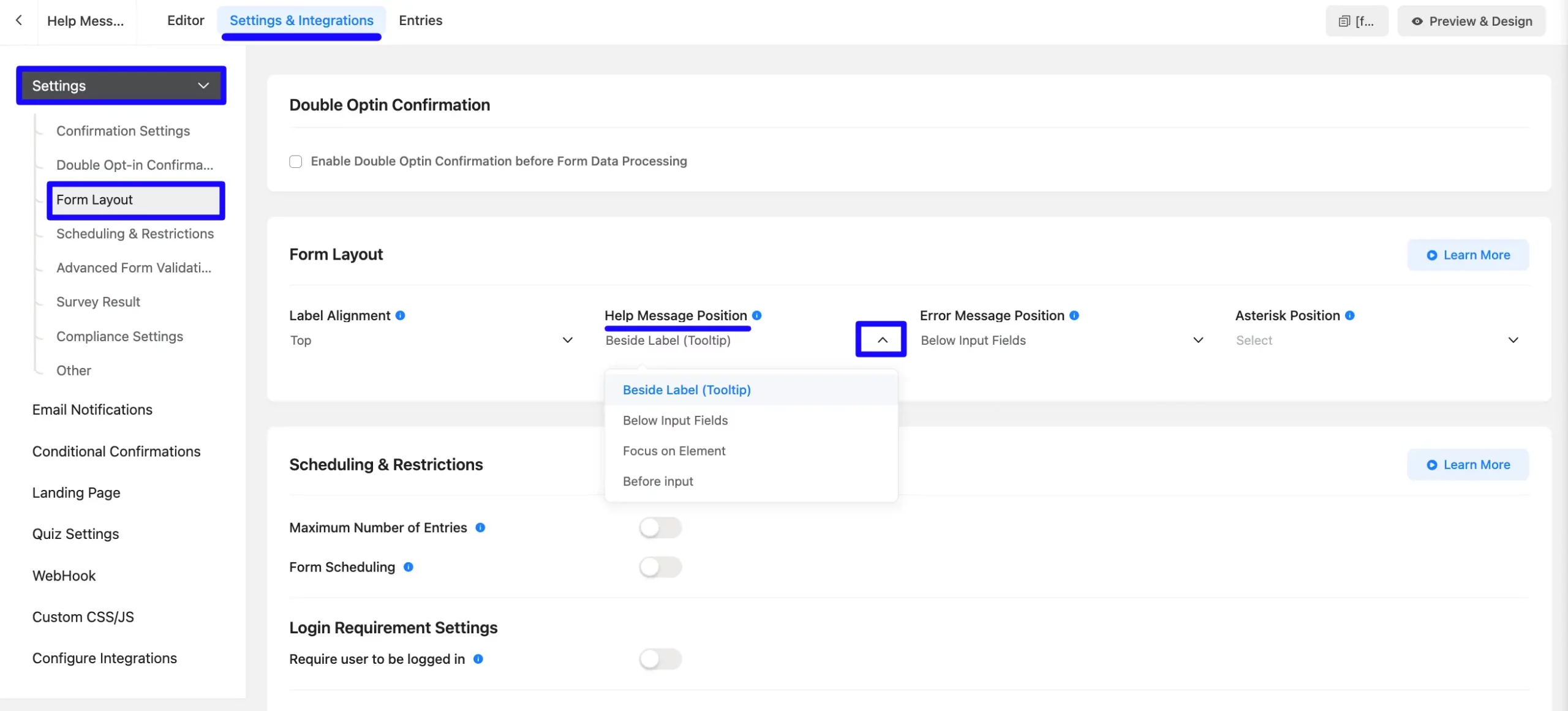
Once you are all done, the form preview of the help message is shown in the screenshot below.
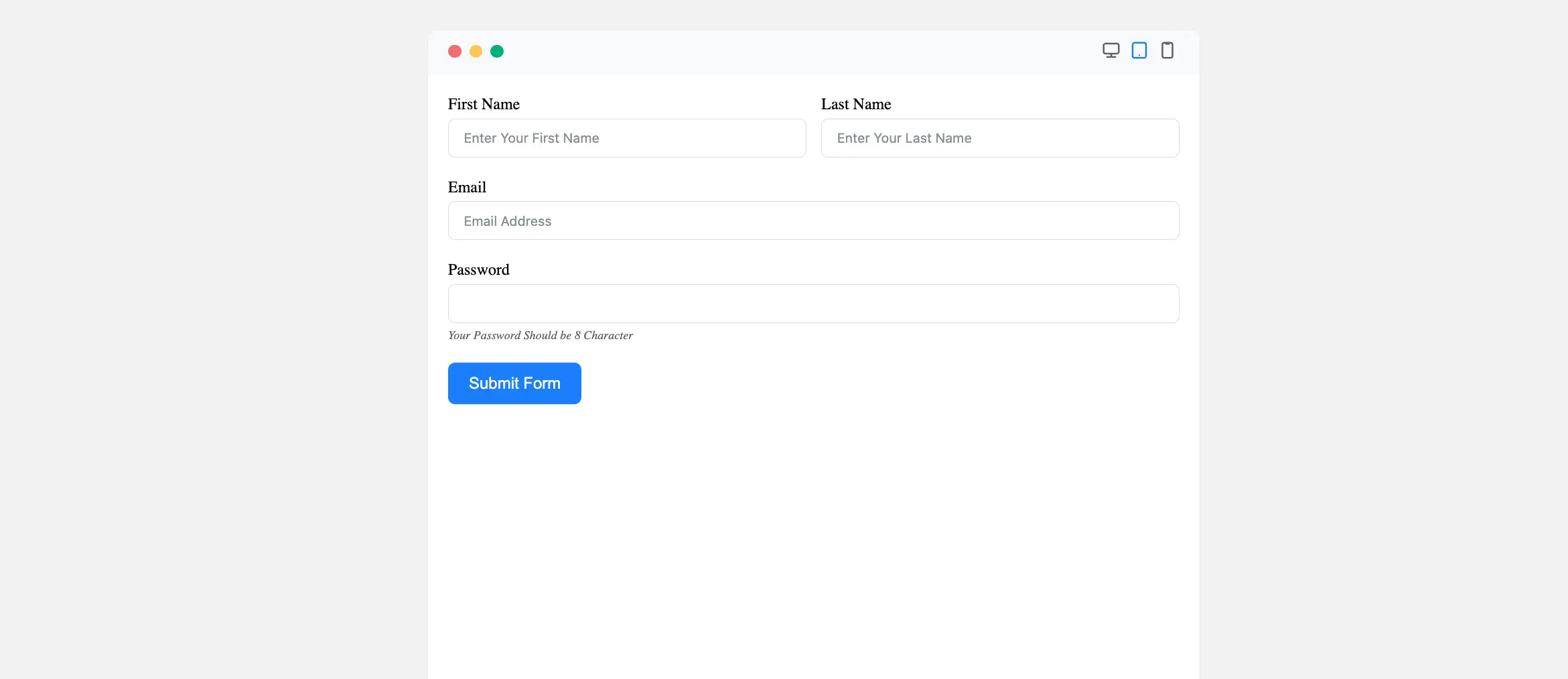
Help Messages in Fluent Forms make your forms more user-friendly by offering helpful guidance exactly when and where users need it!
If you have any further questions, concerns, or suggestions, please do not hesitate to contact our support team. Thank you.



