Fluent Forms offers Conversational Forms, making it easy for developers and designers to engage with users in a conversational format. This article will guide you through creating a Conversational Form with Fluent Forms.
Creating Conversational Forms #
To learn how to create a conversational form, follow the steps with screenshots below –
To start, log in to your WordPress Dashboard. Now, navigate to the Fluent Forms Plugin and click the New Form button from the left sidebar.
Or, go to Fluent Forms > Forms from the WordPress Dashboard and click the + Add New Form button.
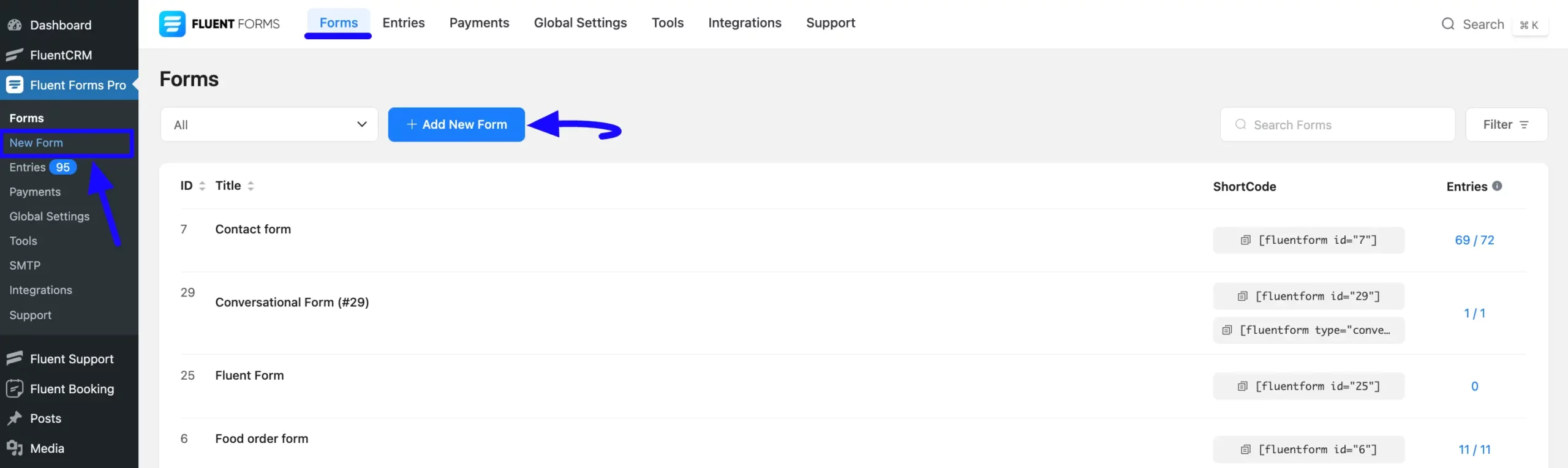
Now, a pop-up will appear with three options. Click the Create Conversational Form tab.
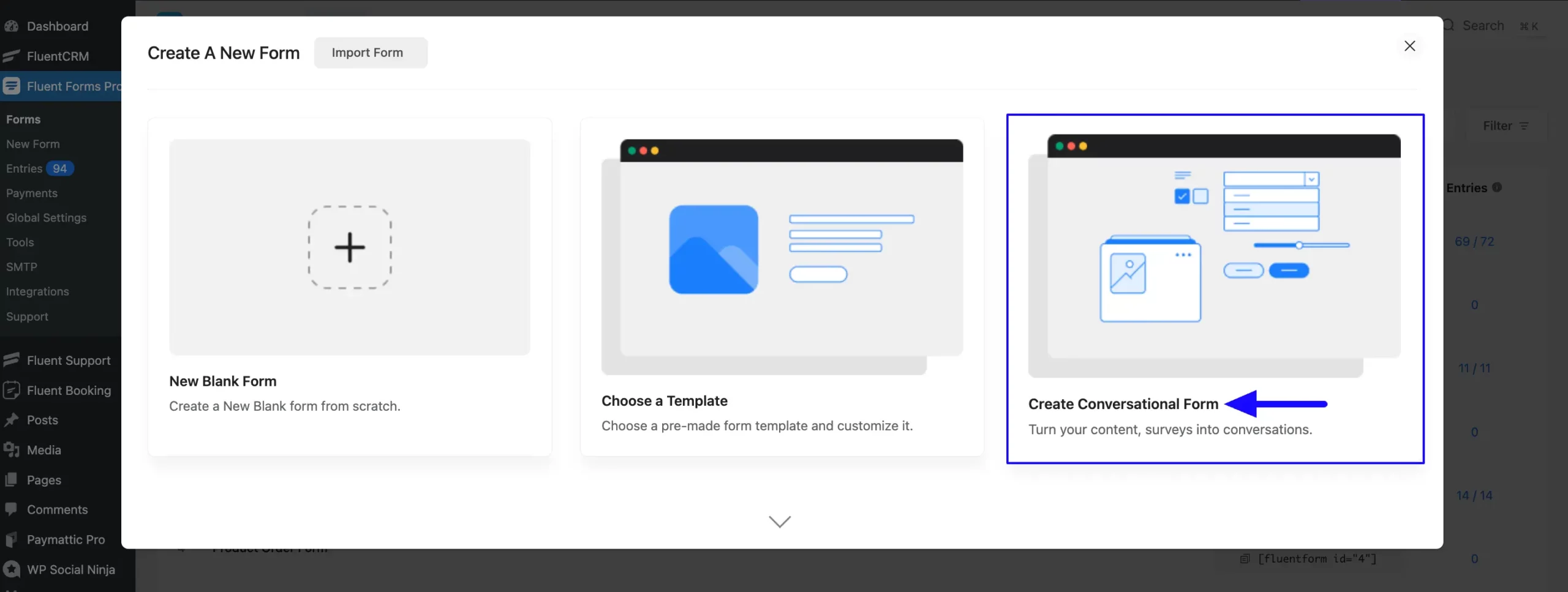
Customizing Form #
Now you are on the Editor page of your newly created conversational form. Here you can see four fields are already added that you can customize. Also, you can add other fields according to your needs.
Container Fields are not supported in Conversational forms
To customize an added field, hover over it and the customization options will appear. These are:
a. Drag & Drop: With this option, you can move your fields up or down easily.
b. Edit: Click the Pencil/Edit Icon, and it will take you to the Input Customization tab on the right sidebar which offers the options for customization.
c. Duplicate: Click this button and the field will be duplicated.
d. Delete: Click this Trash Icon and your field will be deleted.
e. Add new field: Click this Plus Icon to add a new input field/s to your form. You can also add new fields using the Input Fields tab from the right sidebar.
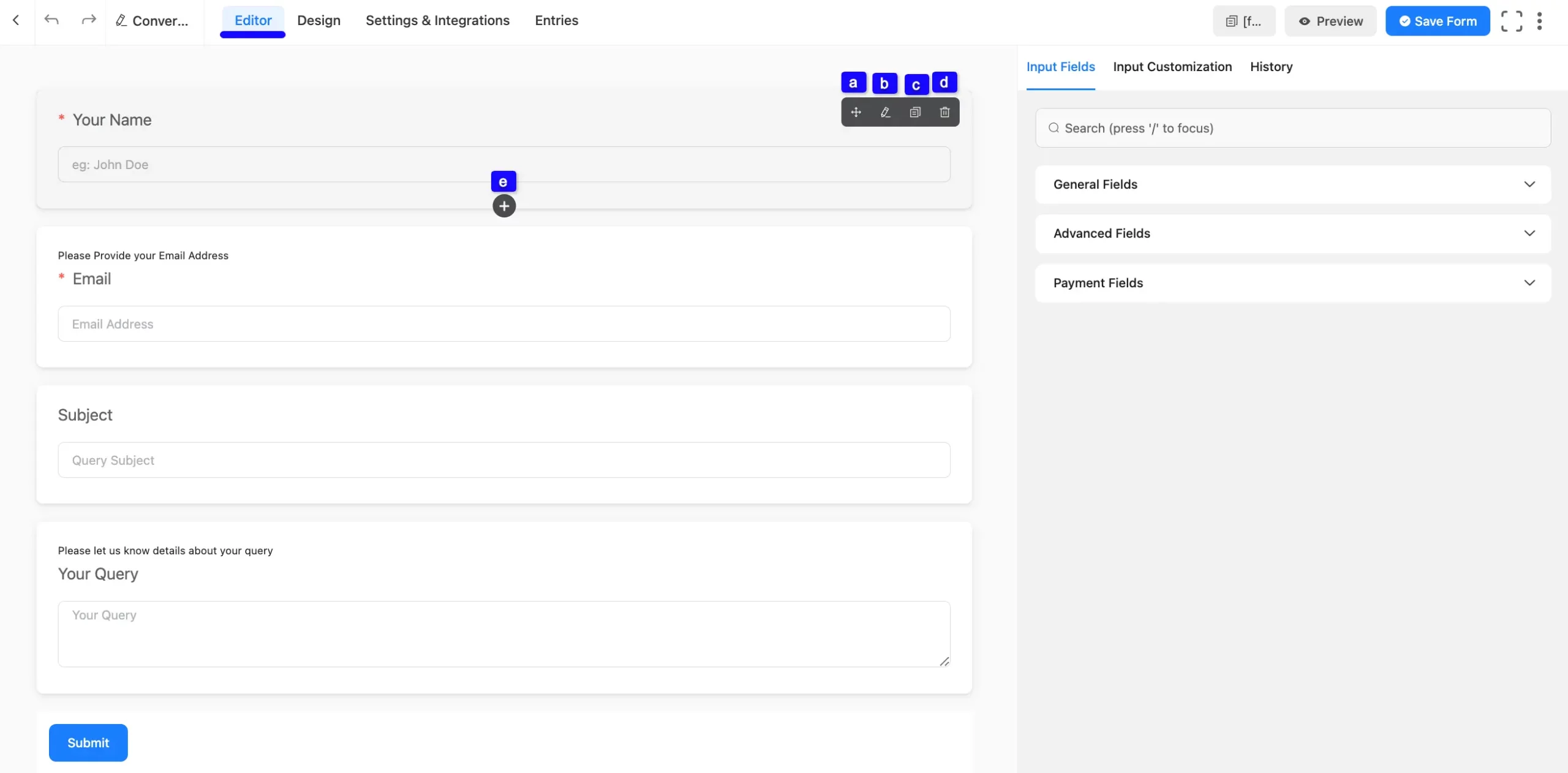
Embedding Form into Frontend #
After customization, click the Save Form button in the top right corner to save all the changes.
Click the Preview & Design button in the middle to see a preview of your form. You can also copy the Form ShortCode from the top bar to display it on the front end.
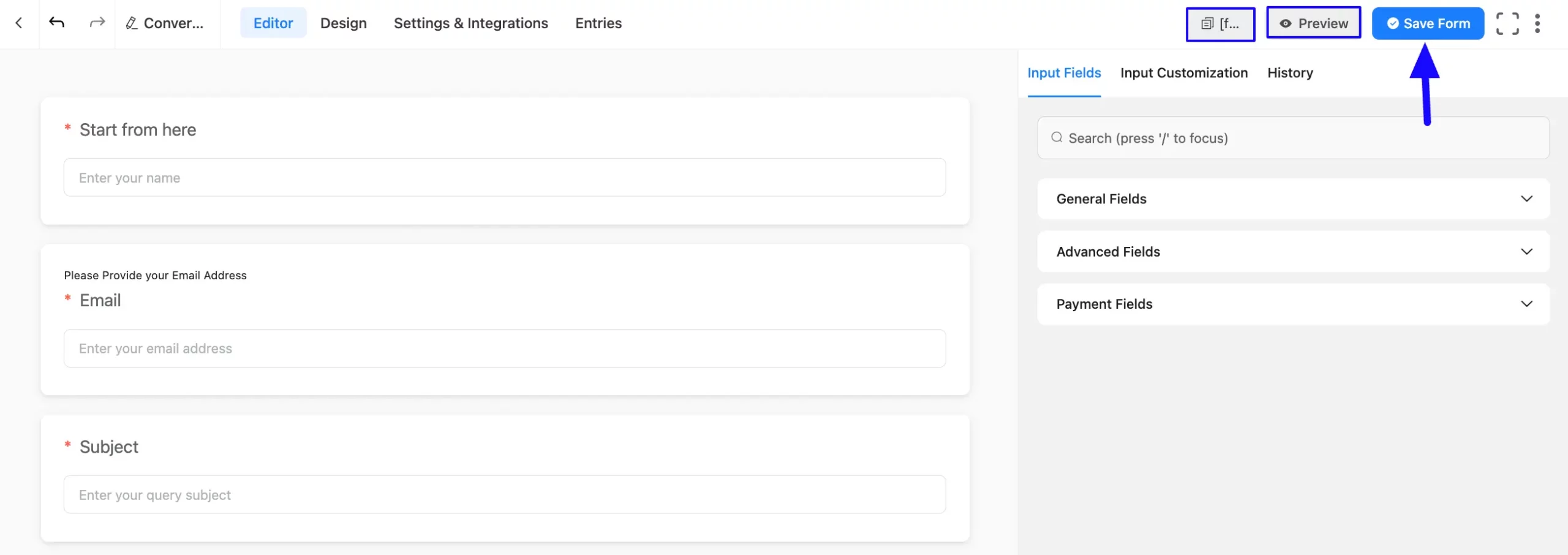
Preview of Form #
Here is the preview of the newly created conversational form.
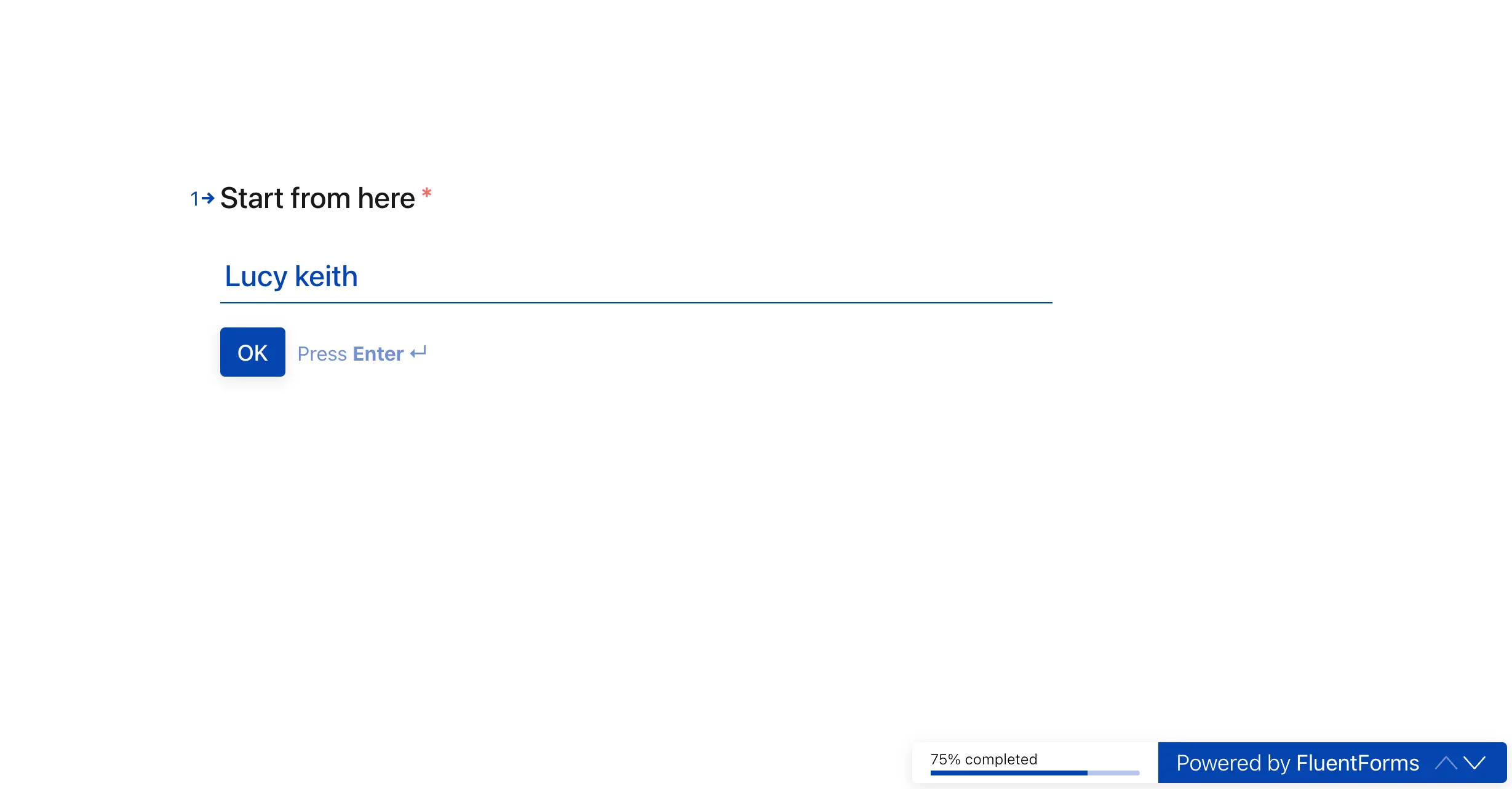
If you have any further questions, concerns, or suggestions, please do not hesitate to contact our @support team. Thank you.



