Fluent Forms now integrates OpenAI ChatGPT, making it easier for users to create Forms effortlessly with simple commands. This article will guide you through the process of creating a form using OpenAI ChatGPT.
Remember, OpenAI ChatGPT is a premium feature of Fluent Forms. So, you need to install and activate the Fluent Forms Pro plugin in your WordPress Site to use this feature.
Enable the OpenAI ChatGPT Module #
Before starting the process of creating a Form using OpenAI ChatGPT, you need to make sure the OpenAI ChatGPT module is enabled. Otherwise, you will not automatically get this module in your Fluent Forms.
To enable the OpenAI ChatGPT module in your Fluent Forms, go to Integrations from the WordPress Left Sidebar or Fluent Forms Navbar.
Now, search for OpenAI ChatGPT through the search bar, turn on the Toggle, and your OpenAI ChatGPT module will be enabled.
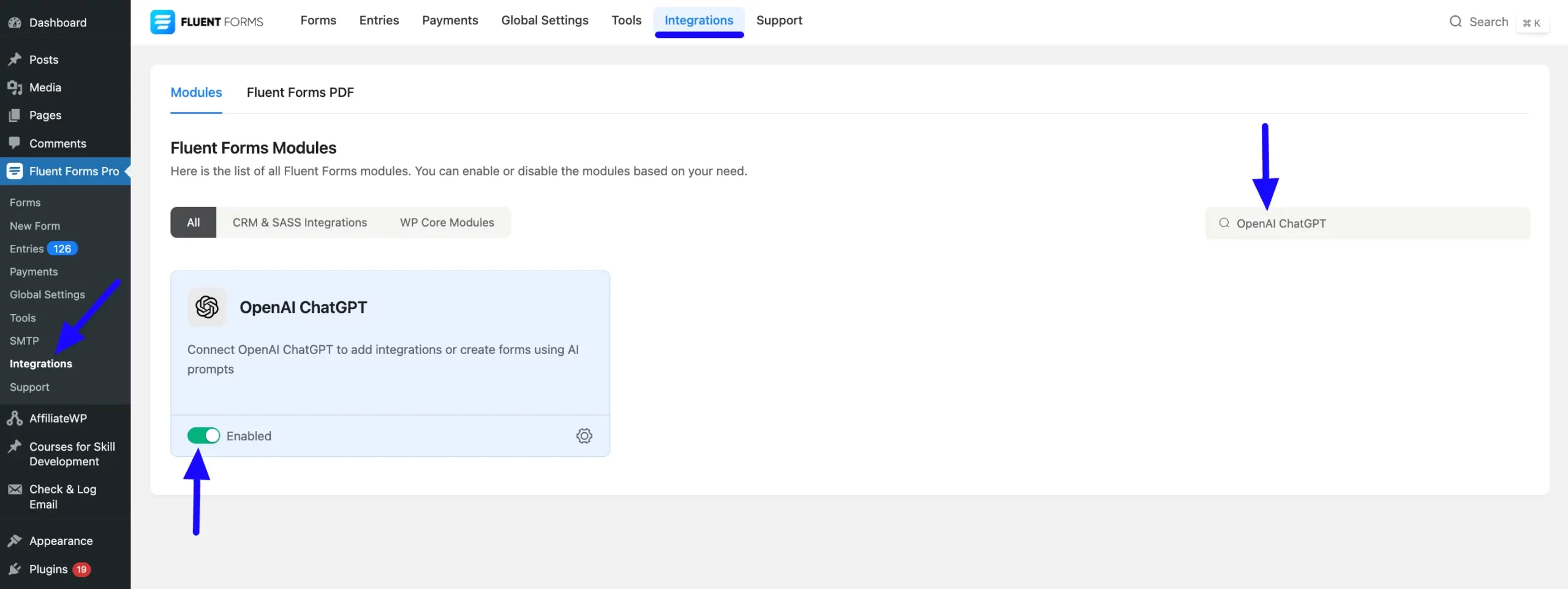
Create Forms using OpenAI ChatGPT #
To learn how to create a Form using OpenAI ChatGPT, follow the steps with screenshots below –
To start, log in to your WordPress Dashboard. Now, navigate to the Fluent Forms Plugin and click the New Form button from the left sidebar. Or, go to the Fluent Forms Navbar, click the Forms, and click the + Add New Form button.
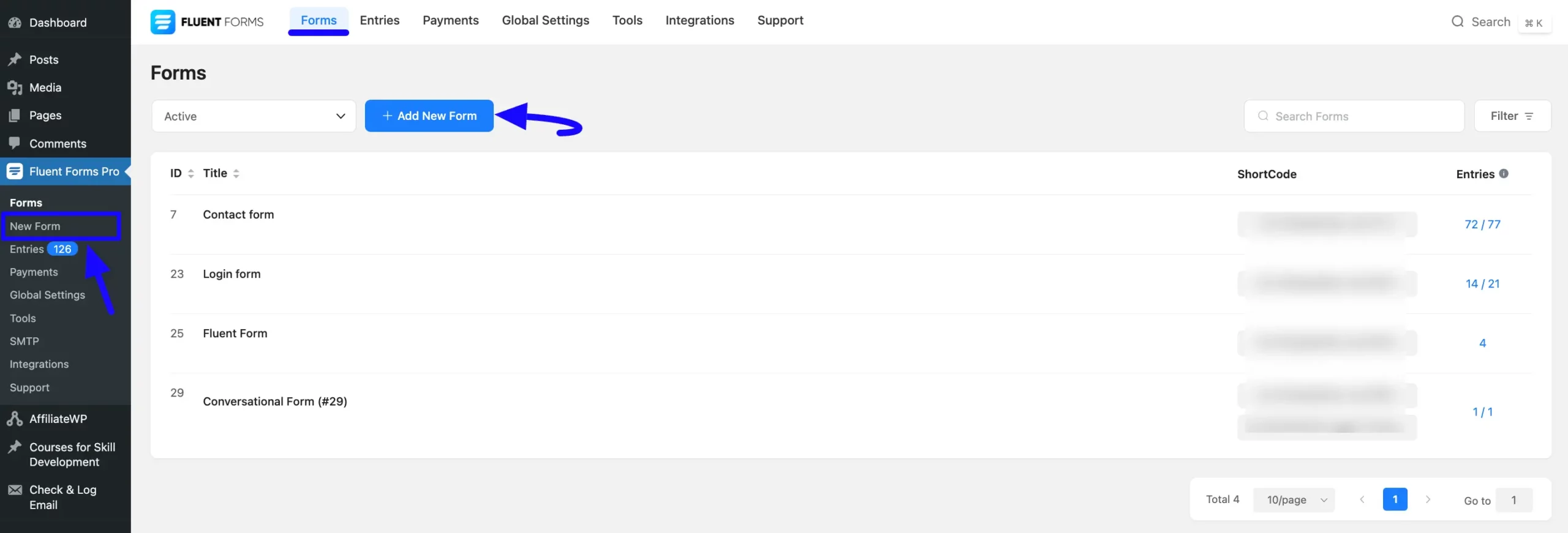
Now, a pop-up will appear with various options. Click the Create using AI tab.
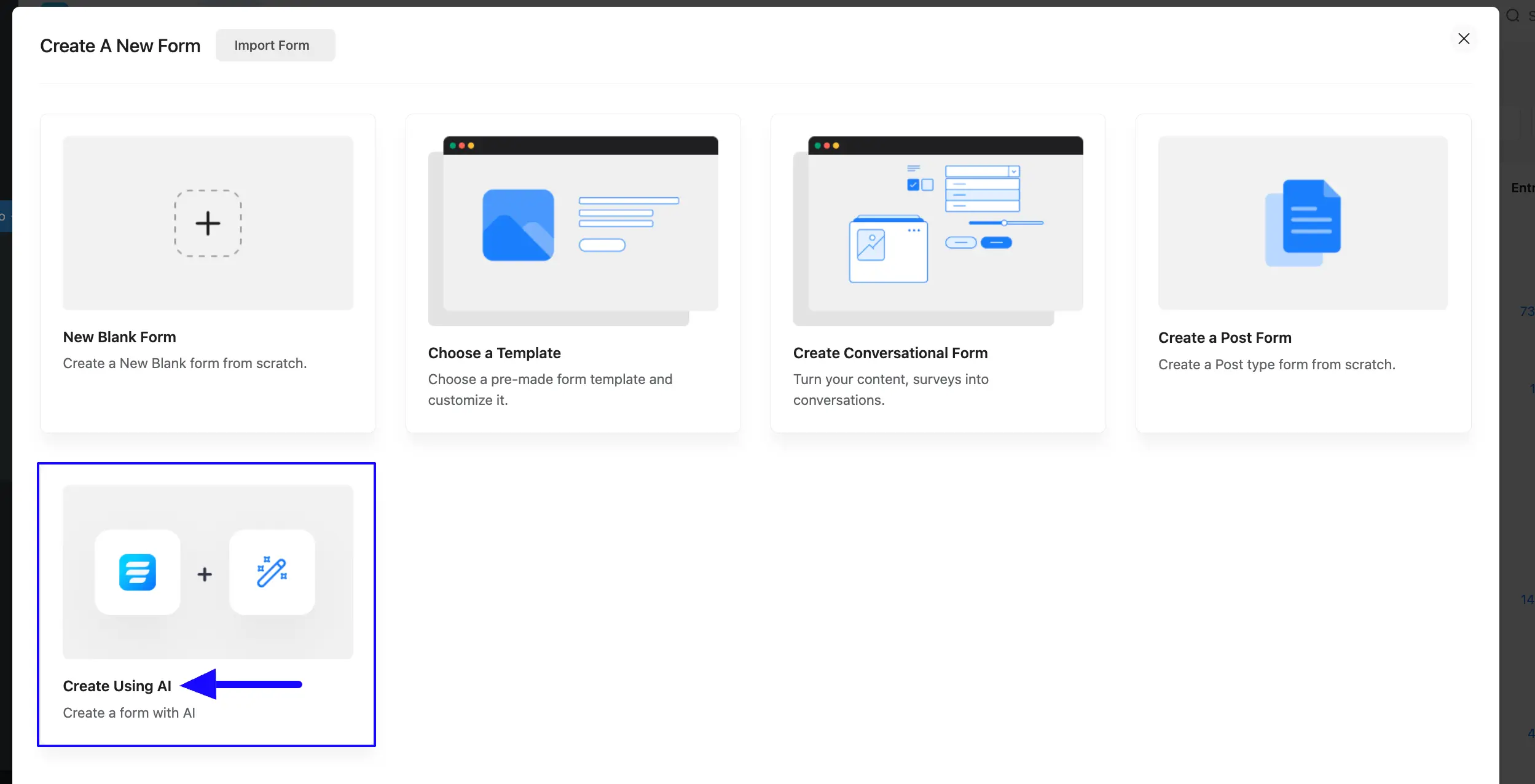
Now, a new popup will appear with the OpenAI ChatGPT option for form creation
Remember this “OpenAI ChatGPT” tab won’t appear in your Fluent Forms if you don’t enable the OpenAI ChatGPT module. Also, in the left side you will get the Fluent Forms’ default free ‘Fluent Forms AI Assisted‘ feature for form creation.
A brief explanation of the features mentioned in the screenshot is given below:
- Create a Form for: Here, you need to enter the Title/Purpose to specify the type of form you want to create (e.g., survey, payment, registration form, etc.). You can also choose the pre-built prompts suggested below to avoid writing commands from scratch.
- Suggestions: Here, you’ll see some pre-built commands. Simply select the type of form you want and click the button. The ready-made command will automatically be added to the Create a Form field.
- Including these questions: Here, you can provide extra detailed instructions about the information you want to include in your form.
For example, here I am creating a form for ordering fast food. So, the instructions are provided related to it. You can give instructions according to your necessity based on your requirements.
Once you are done providing your desired commands, click the Create button.
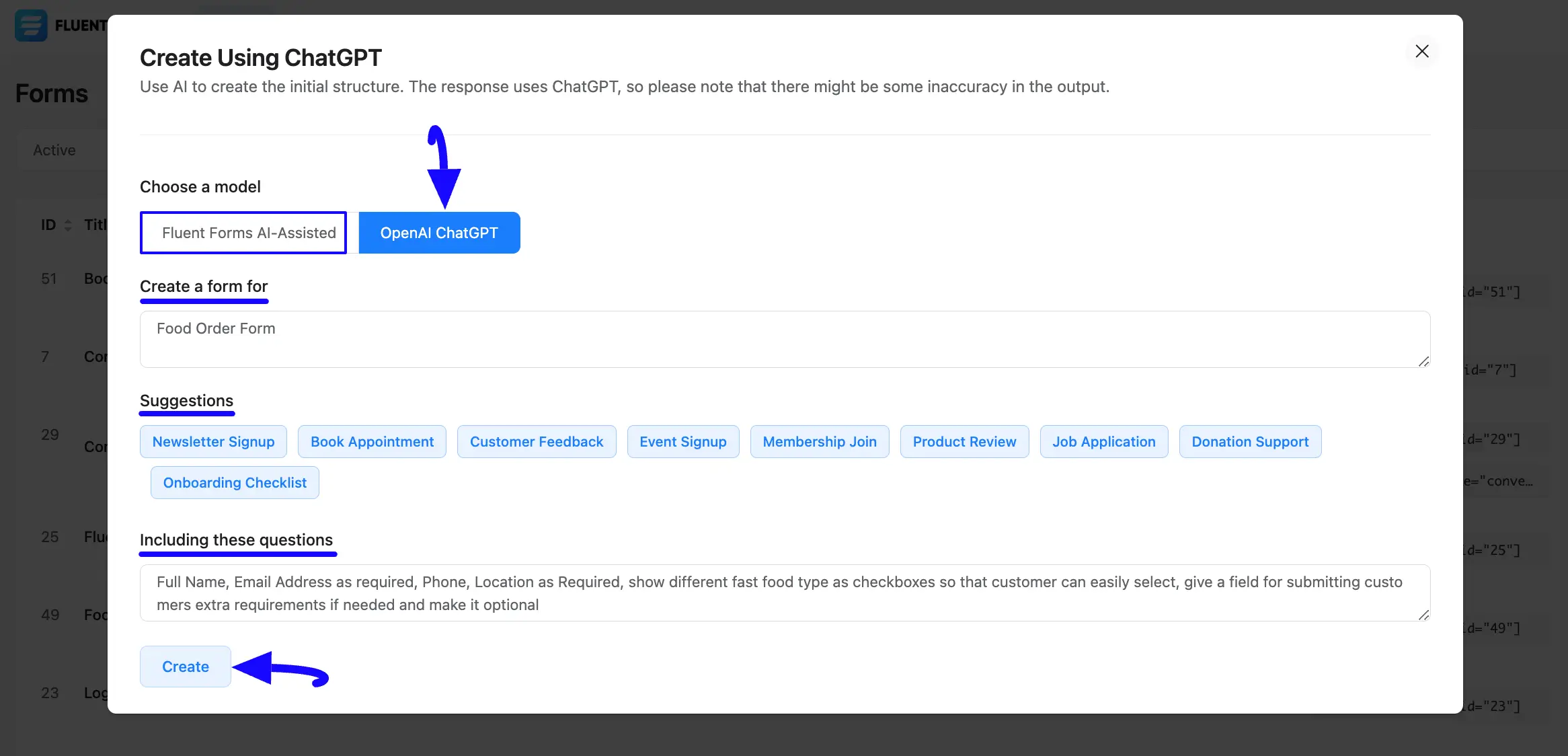
Here you can see that the Form is fully ready with less time and effort only by using a few simple commands of OpenAI ChatGPT!
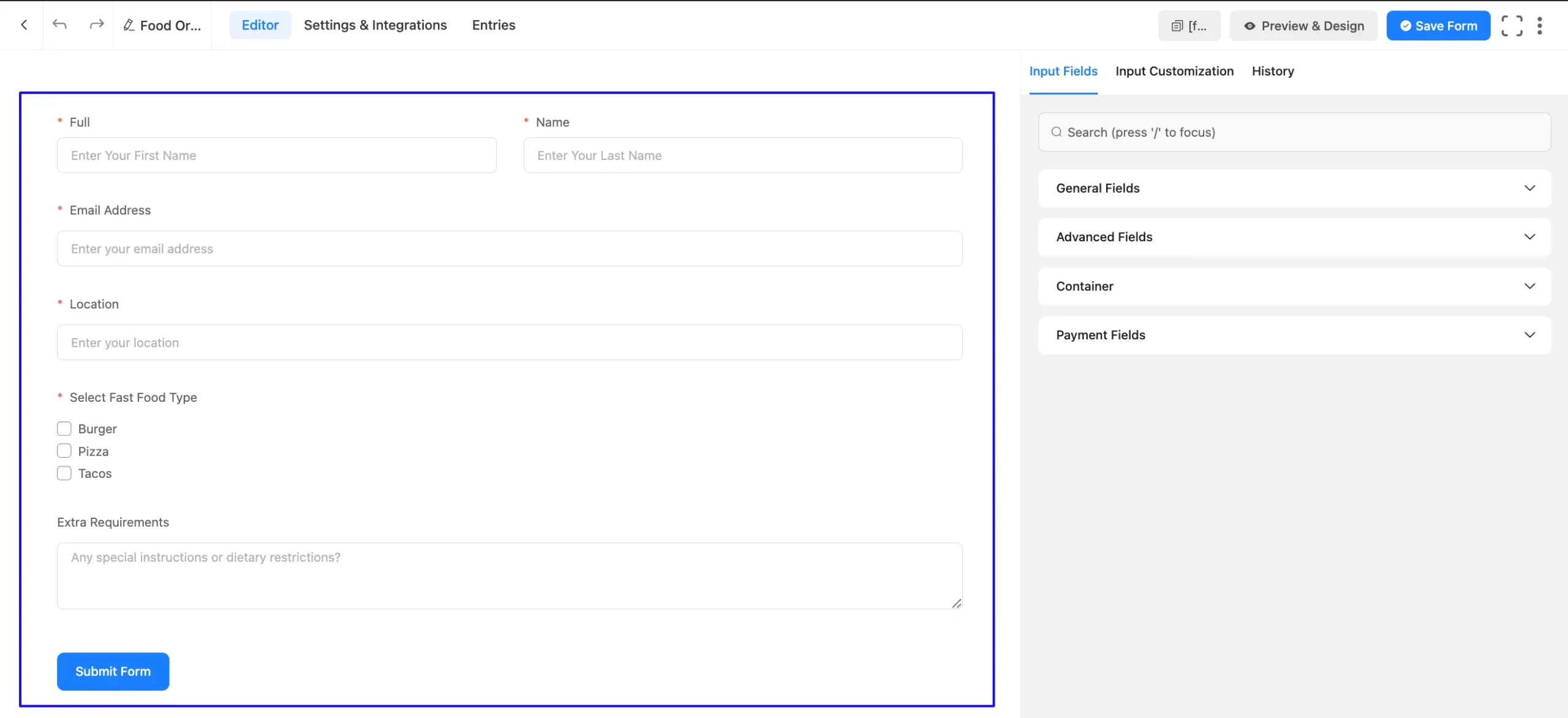
Customize the Form #
Once you are on the Editor page of your newly created form you can customize the added fields according to your needs.
To customize an added field, hover over it and the following customization options will appear.
a. Drag & Drop: With this option, you can move your fields anywhere easily.
b. Arrow: Using this option, you can move your fields one step up or down.
c. Edit: Click the Pencil/Edit Icon, and it will take you to the Input Customization tab on the right sidebar which offers a wide range of options for customization.
d. Duplicate: Click this button and the field will be duplicated.
e. Delete: Click this Trash Icon and your field will be deleted.
Remember, separate documentation is available for each Input Field under the Field Type category. Read them thoroughly to understand the detailed use of each field. To learn more details about the other options of the form Editor, read this Documentation.
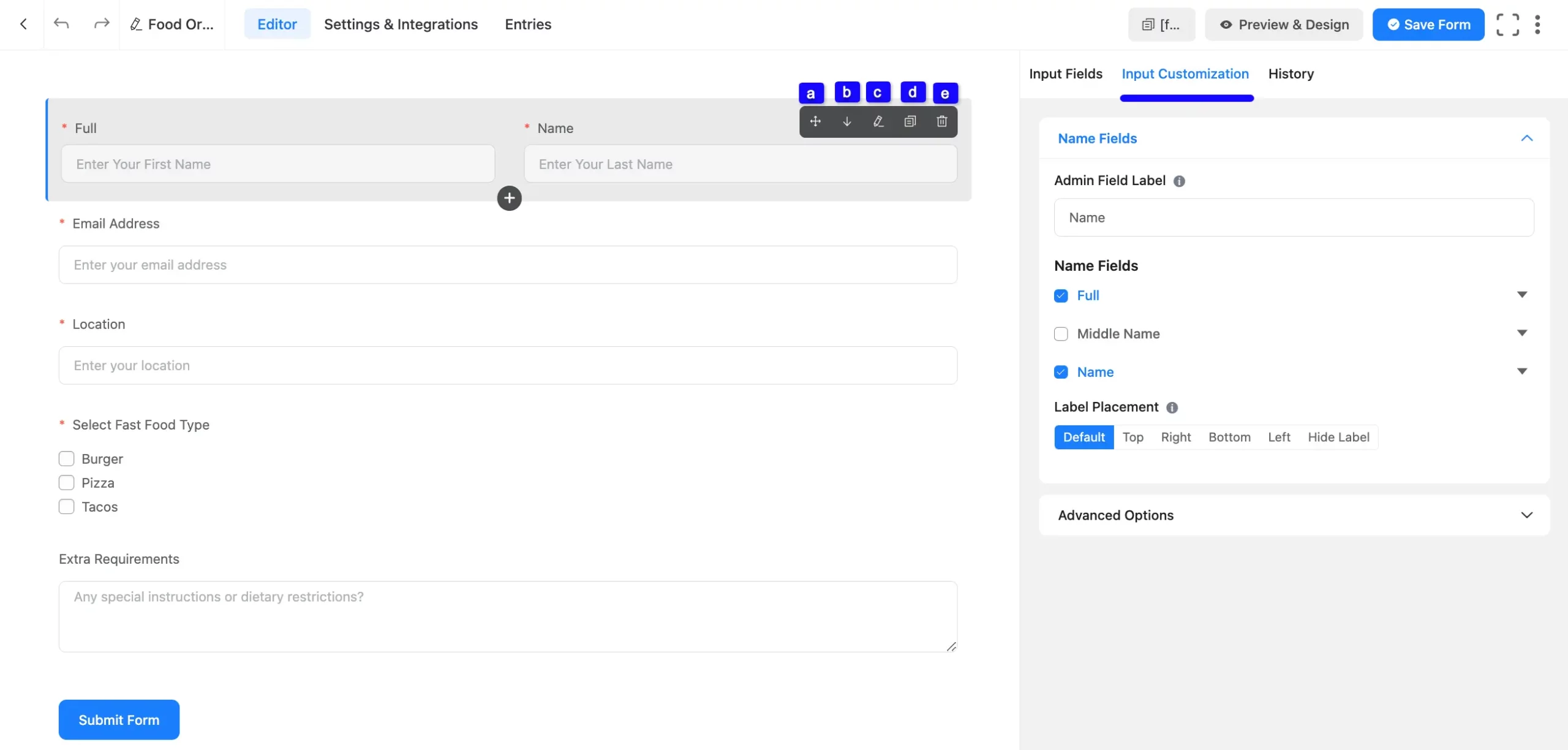
Add New Fields #
From the Editor page of your newly created form, you can also add new fields based on your needs.
To add the desired fields, click the Plus Icon, go to the desired Fields section, and press the field you want to add. Or, go to the Input Fields tab on the right side, open the desired Fields sections by clicking the Dropdown Arrow, and select the field you need.
You can also search for the desired fields through their name using the Search Bar.
Remember, separate documentation is available for each Input Field under the Field Type category. Read them thoroughly to understand the detailed use of each field.
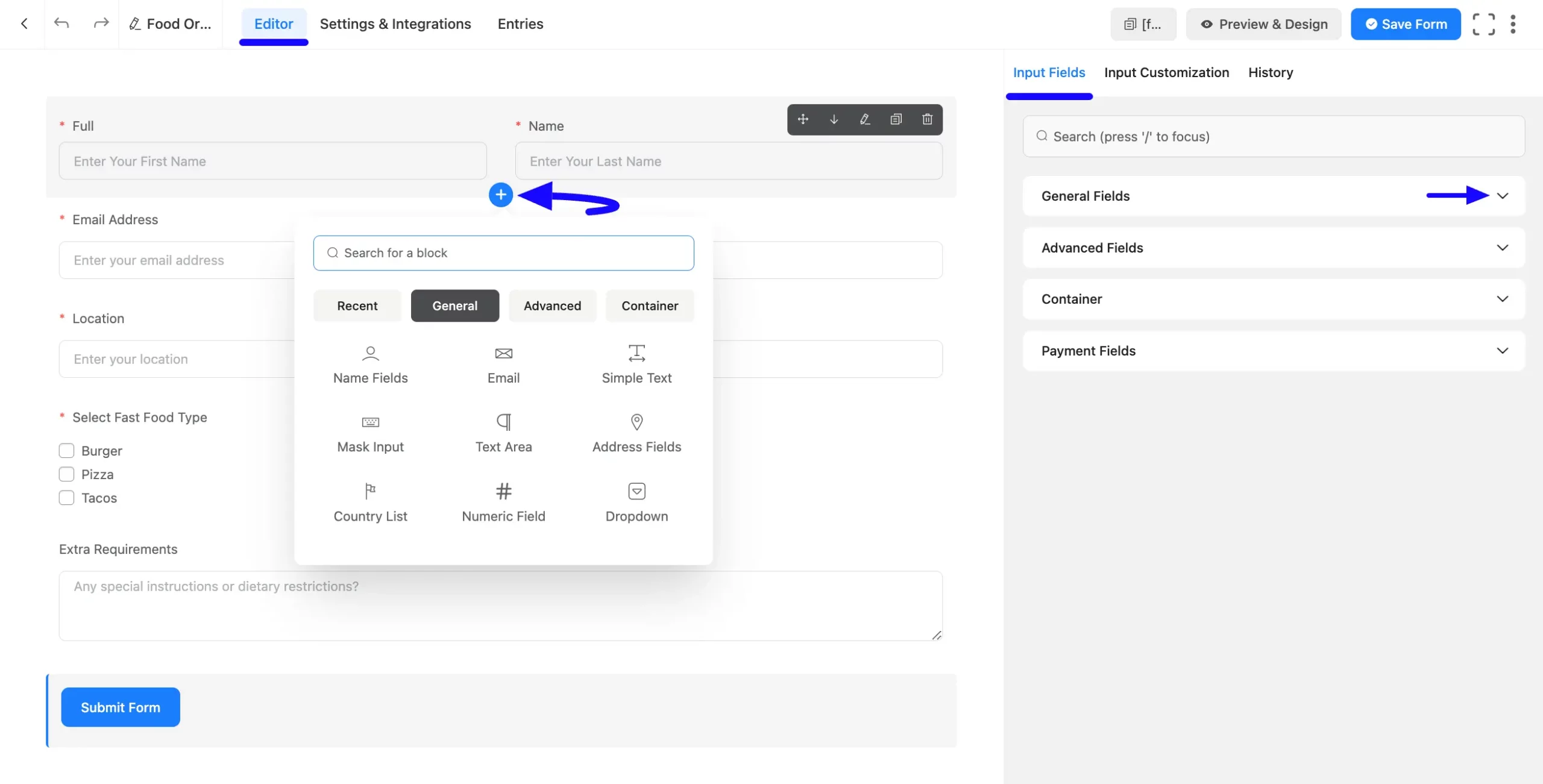
Embed Form into Frontend #
Once you complete the process, you can embed and display the form to the desired Page/Pos of your WordPress Site by copying the Shortcode on the top right side.
Also, to see the form preview, click the Preview & Design button in the middle.
Finally, press the Save Form button to save all your changes.
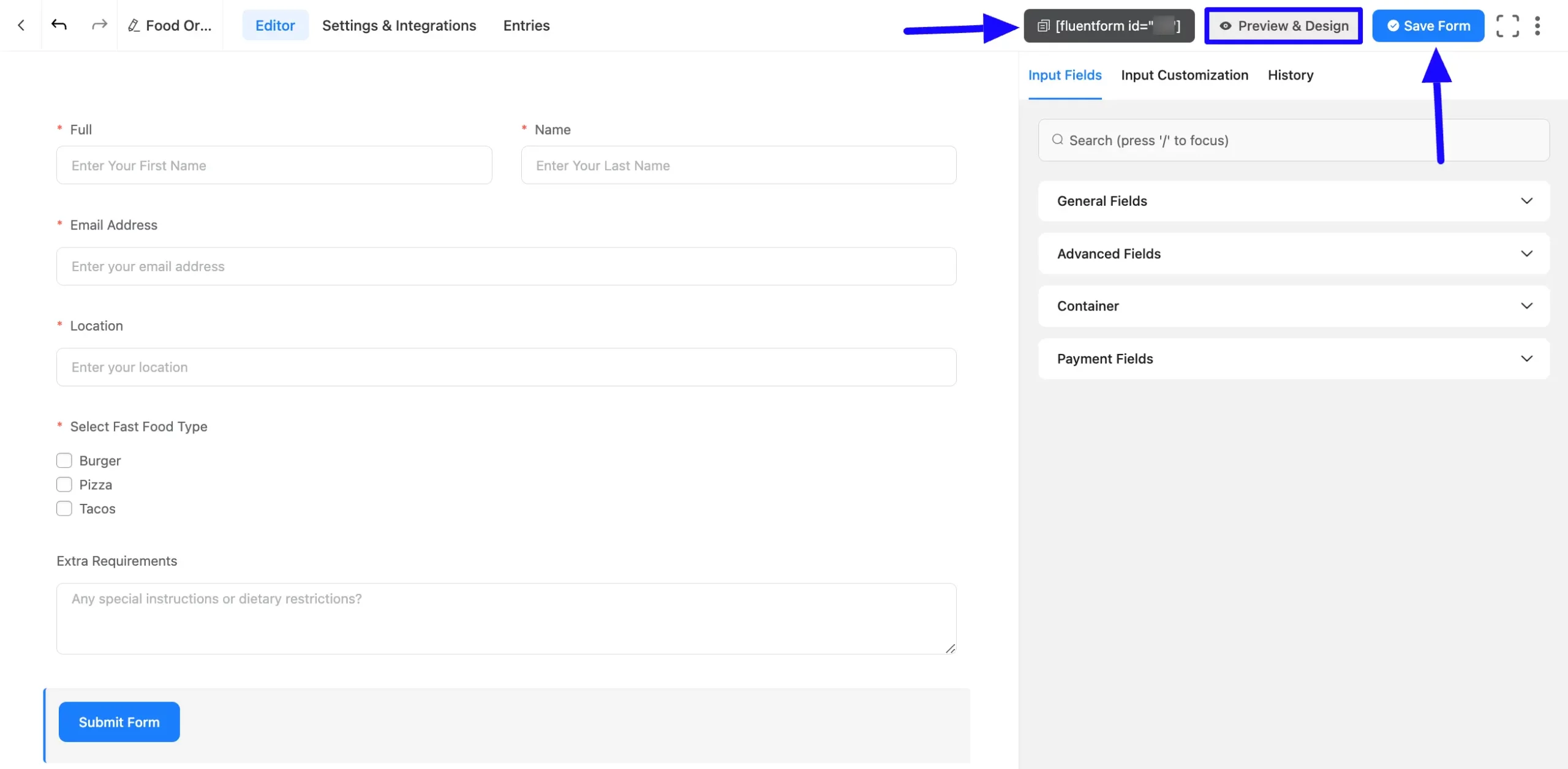
Preview of Form #
Here is the preview of the Form that we just created.
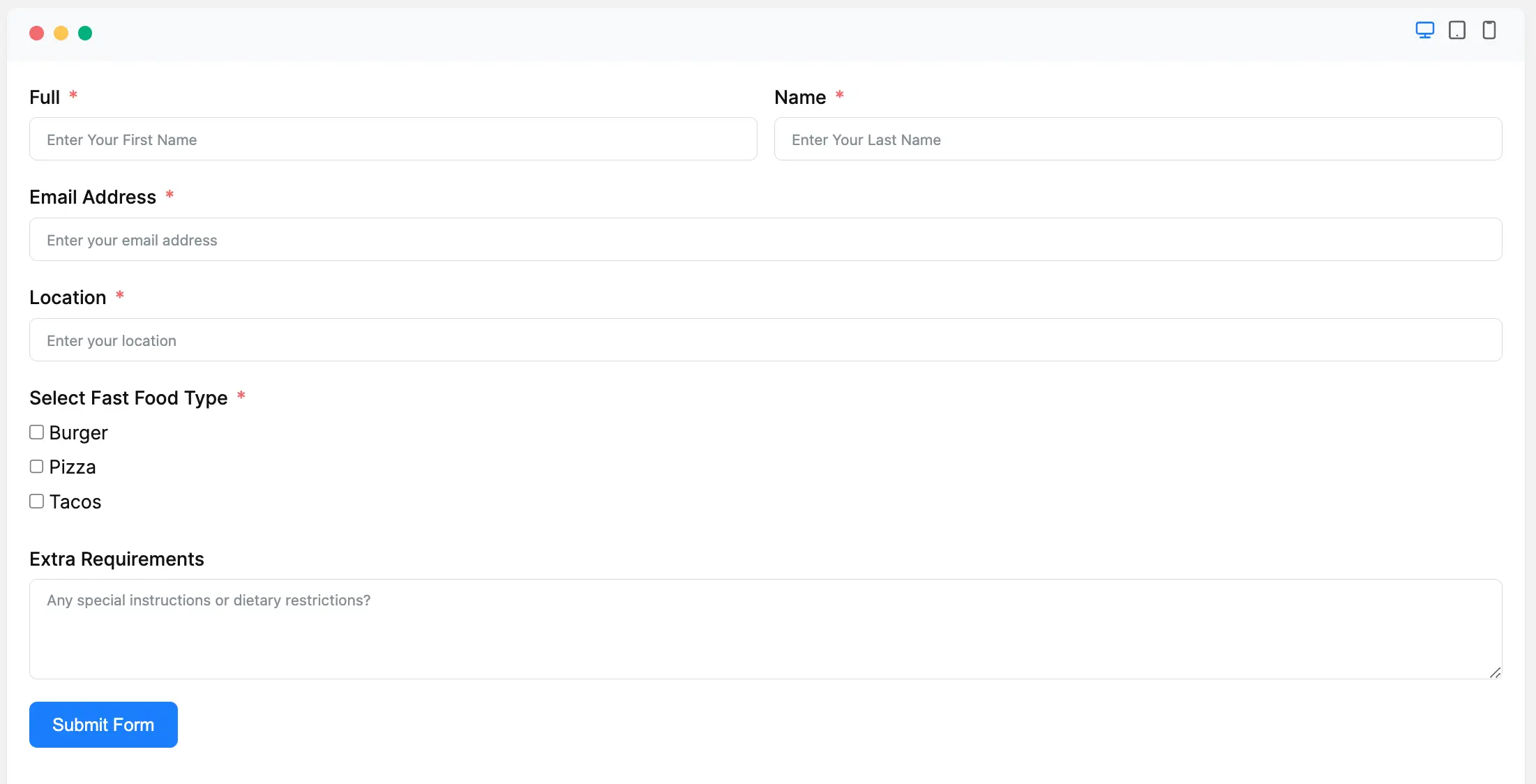
This way you can easily create the Forms by using the OpenAI ChatGPT in Fluent Forms!
If you have any further questions, concerns, or suggestions, please do not hesitate to contact our @support team. Thank you.



