Fluent Forms allows you to integrate with Telegram to send desired information as instant notifications to your Telegram channel or group when a form is submitted. This article will guide you through integrating Telegram in Fluent Forms on your WordPress Site.
Remember, Telegram is the Premium Feature of the Fluent Forms Plugin. So, you need the Fluent Forms Pro plugin to integrate this.
Enabling Telegram Integration #
To learn how to enable Telegram integration, follow the steps with the screenshots below –
First, go to Integrations from the Fluent Forms Navbar, search for Telegram through the search bar, and get the Telegram integration module.
Now, turn on the Toggle to enable Telegram, and click the Settings Icon on the right side.
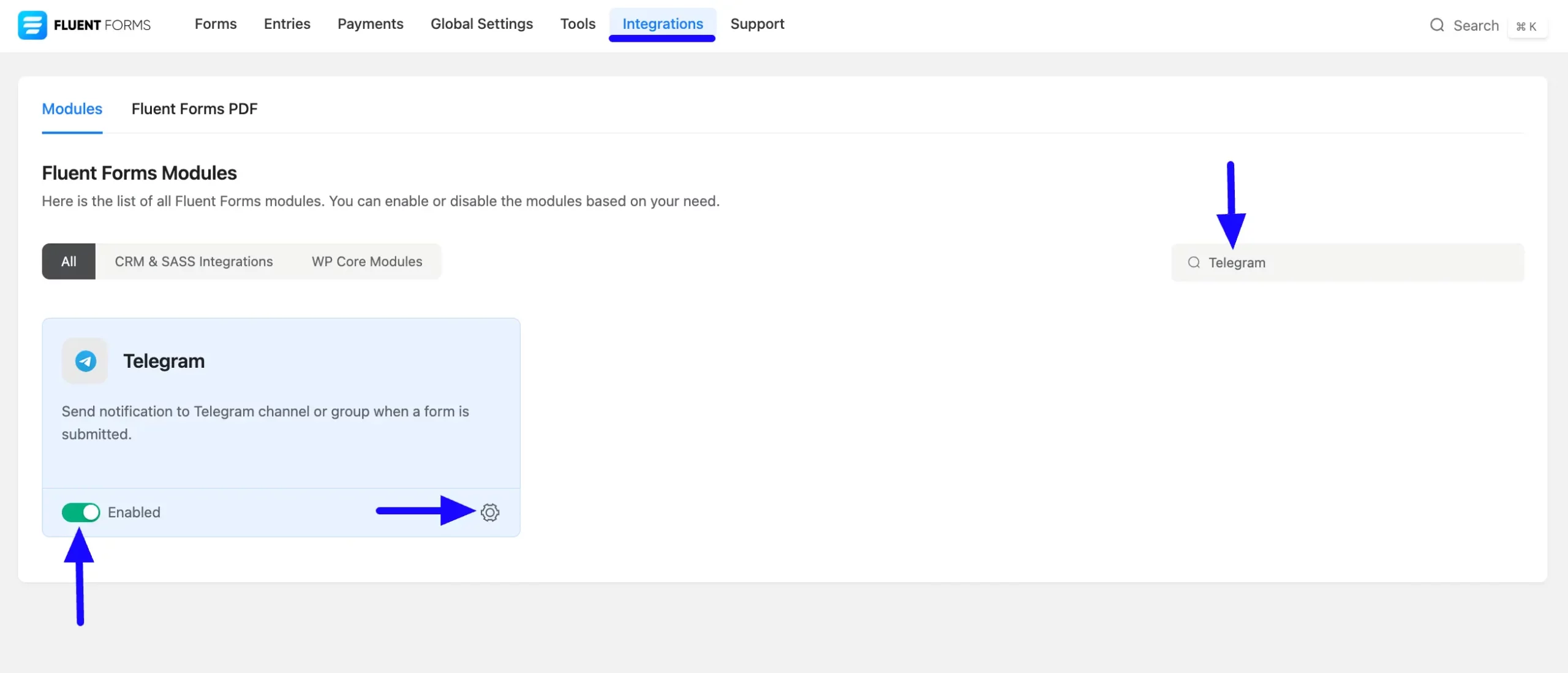
Once you enable Telegram, you will be asked for the Bot Token and the Default Channel/Group Chat ID of your Telegram Account.
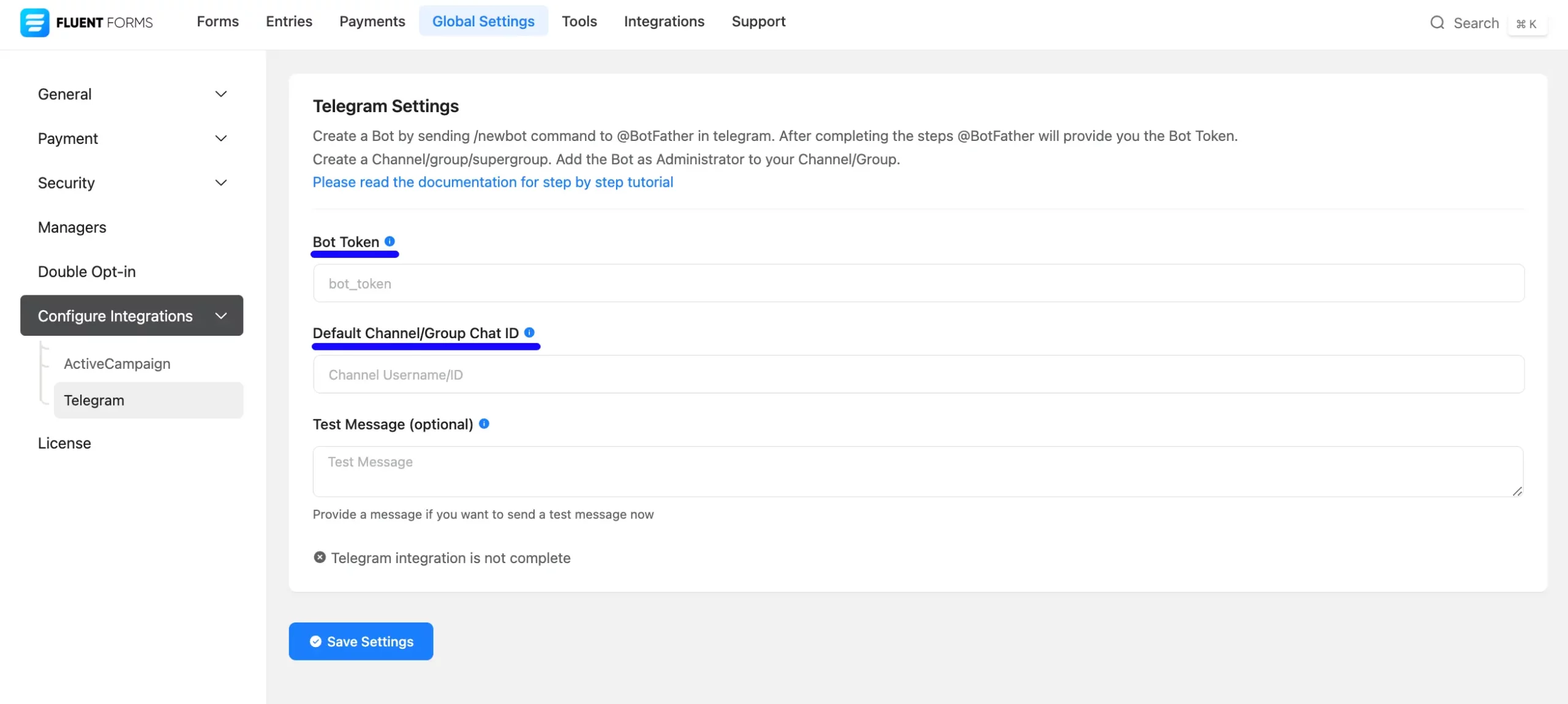
Getting the Bot Token and Chat ID from Telegram #
To learn how to get the Bot Token and Chat ID of the Channel/Group from Telegram, follow the steps with screenshots below –
Getting Bot Token #
First, log in to your Telegram Account, go to the @BotFather chat, and click the Start button to start the bot in your Telegram application.
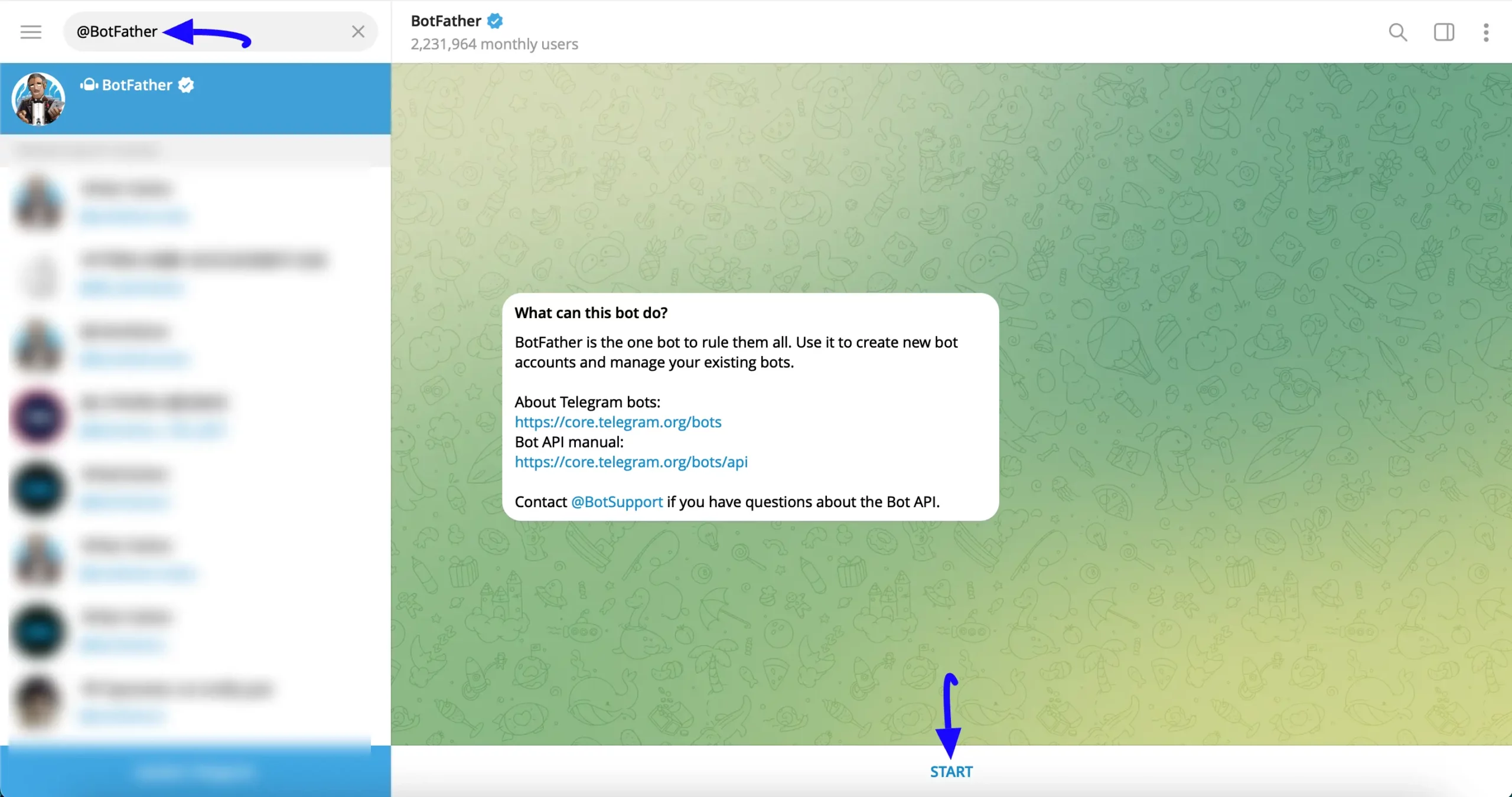
Then create a new bot by sending the ‘/newbot’ command using the help message.

Provide a relevant Name and a Username for your bot (username must end with the text ‘Bot’ or ‘bot’). After finishing these steps, @BotFather will provide the Bot Token. Simply, copy it.
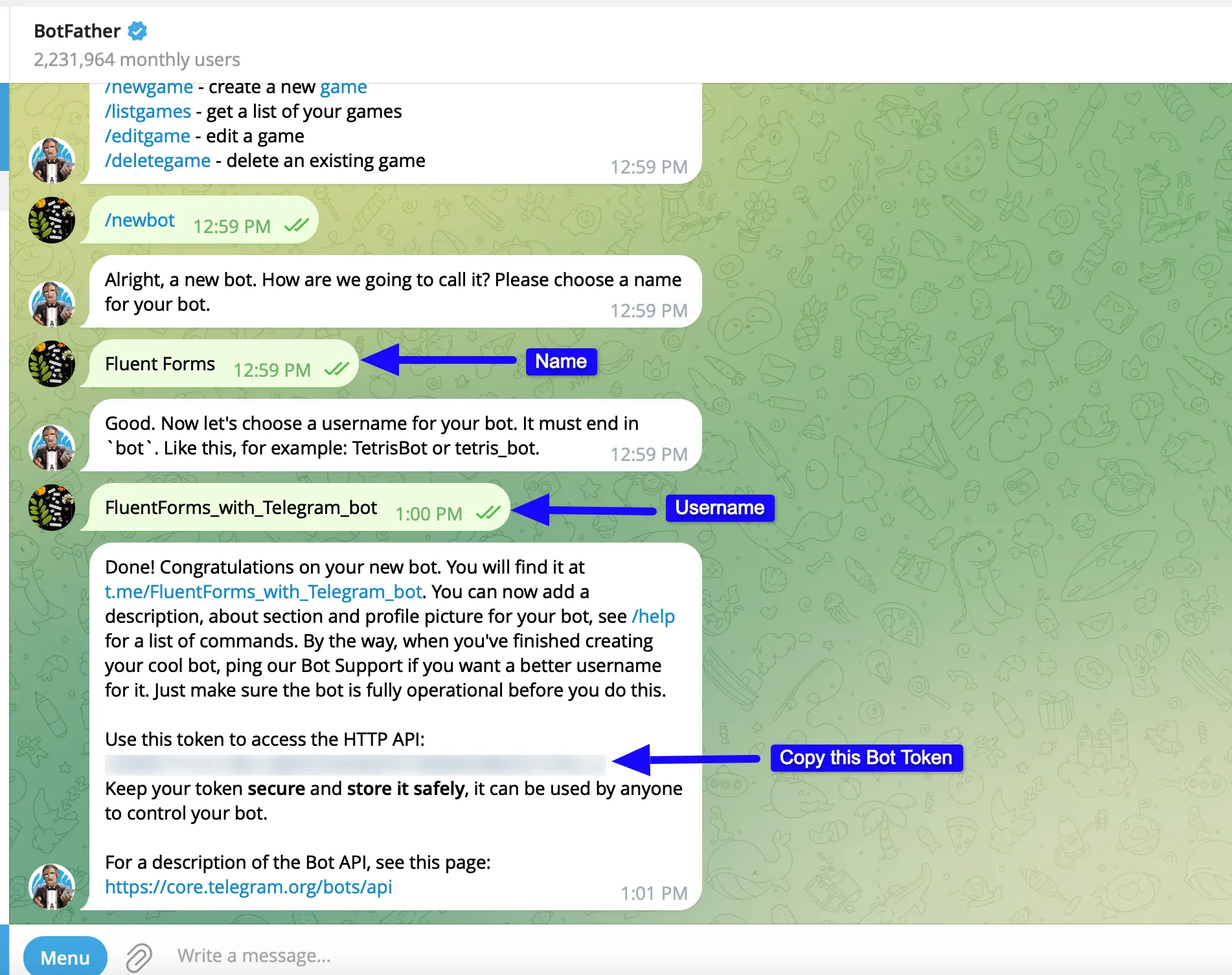
Getting Channel/Group Chat ID #
To get the Channel/Group Chat ID, go to any existing Telegram Channel/Group or create a Channel/Group. For example, I will collect the Chat ID from an existing Telegram Group to show the further process.
First, add the Bot you created through @BotFather in the previous step as a member of the group and give your bot Admin Access (i.e., simply make the bot an admin of your group chat).
Once you make your Bot Admin, you can see the preview from View group info by clicking the Three-dots icon on the right side of the Group page.
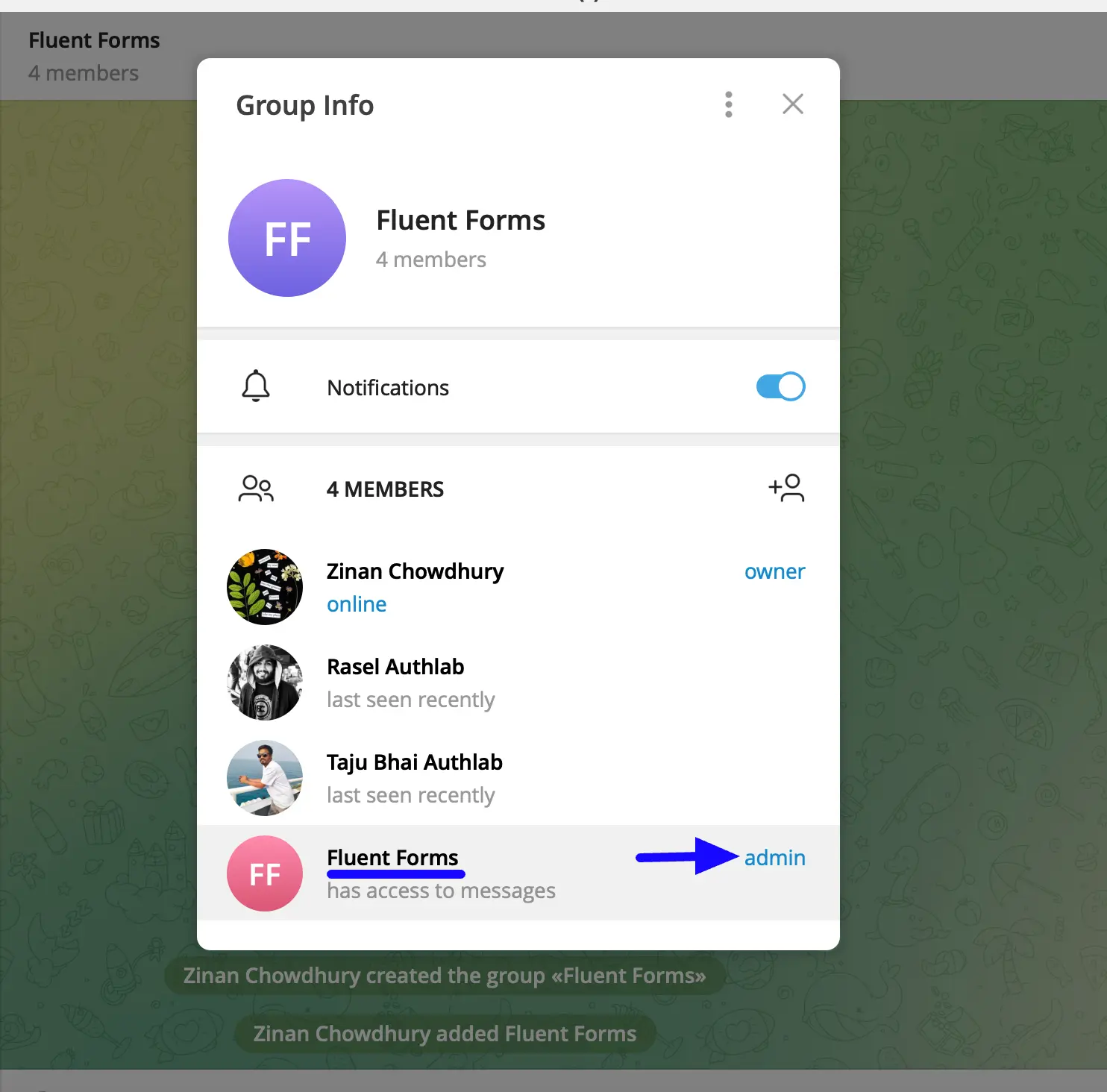
Finally, to get the Chat ID of your group, add @GetIdsBot as a member of the same group.
After adding the GetIDs Bot as a member, you will receive a message to the group with the Group Chat ID. Simply, copy it.
Remember, the Chat ID starts with a Minus sign (-), and you would have to copy the code exactly provided by the GetIDs bot.
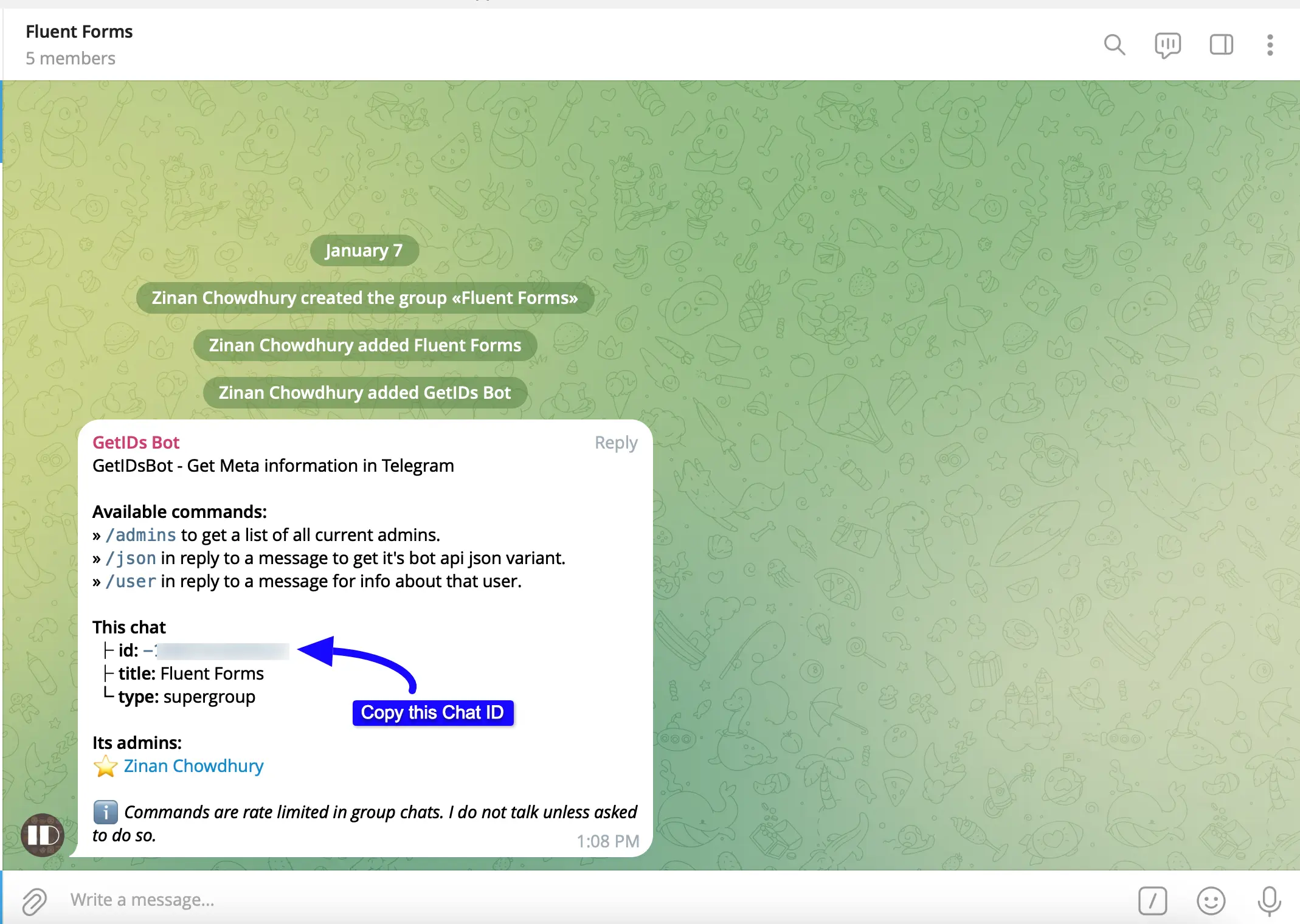
Connecting Telegram with Fluent Forms #
Return to the Telegram Settings page under the Configure Integrations tab of the Global Settings section from the Fluent Forms Navbar.
Paste the Bot Token and Chat ID you copied from Telegram into the Bot Token and Default Channel/Group Chat ID fields, respectively.
Plus, to check whether integration is successful, enter any text in the Test Message (optional) field.
Finally, press the Save Settings button, and your Telegram Integration module will be enabled.

Here, you can see that the test message has been successfully sent to the Telegram Group, indicating the integration is now functional.
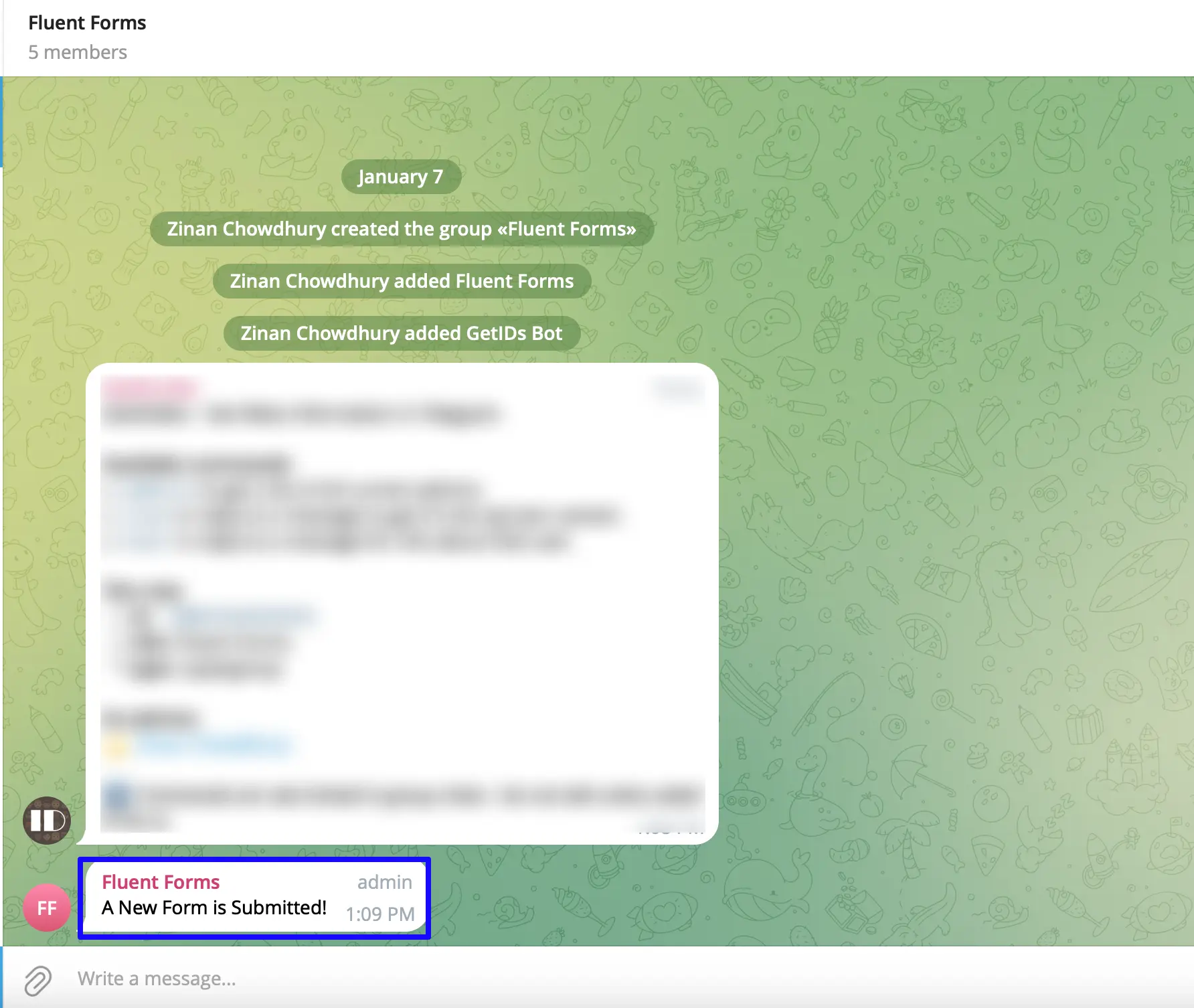
Finally, you can see that your Telegram is connected to your Fluent Forms successfully!
Now, you can verify/disconnect it anytime by clicking the Verify Connection Again/Disconnect Telegram buttons.
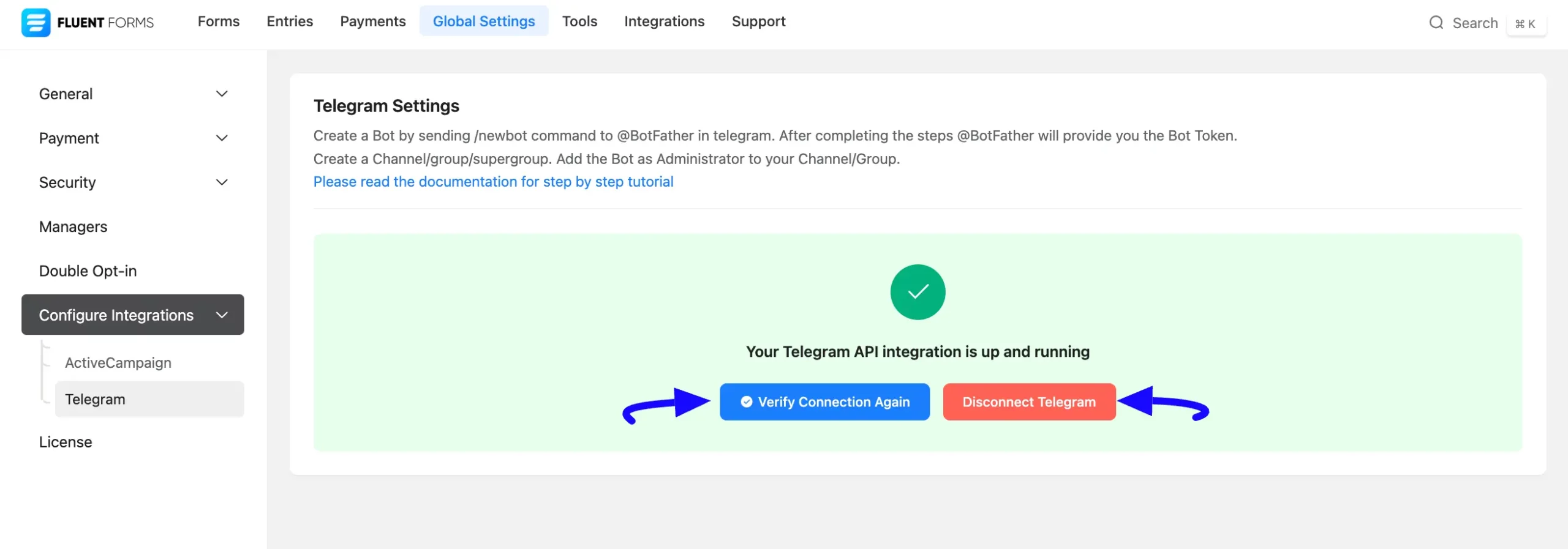
Integrating Telegram with Forms #
To learn how to integrate Telegram into any specific Form in Fluent Forms, follow the steps with the screenshots below –
First, go to Forms from the Fluent Forms Navbar, select the Desired Form where you want to integrate your Telegram, and click the Settings button.
If you do not have any existing forms, read the Create a Form from Scratch or Create a Form using Templates documentation to create a new one.
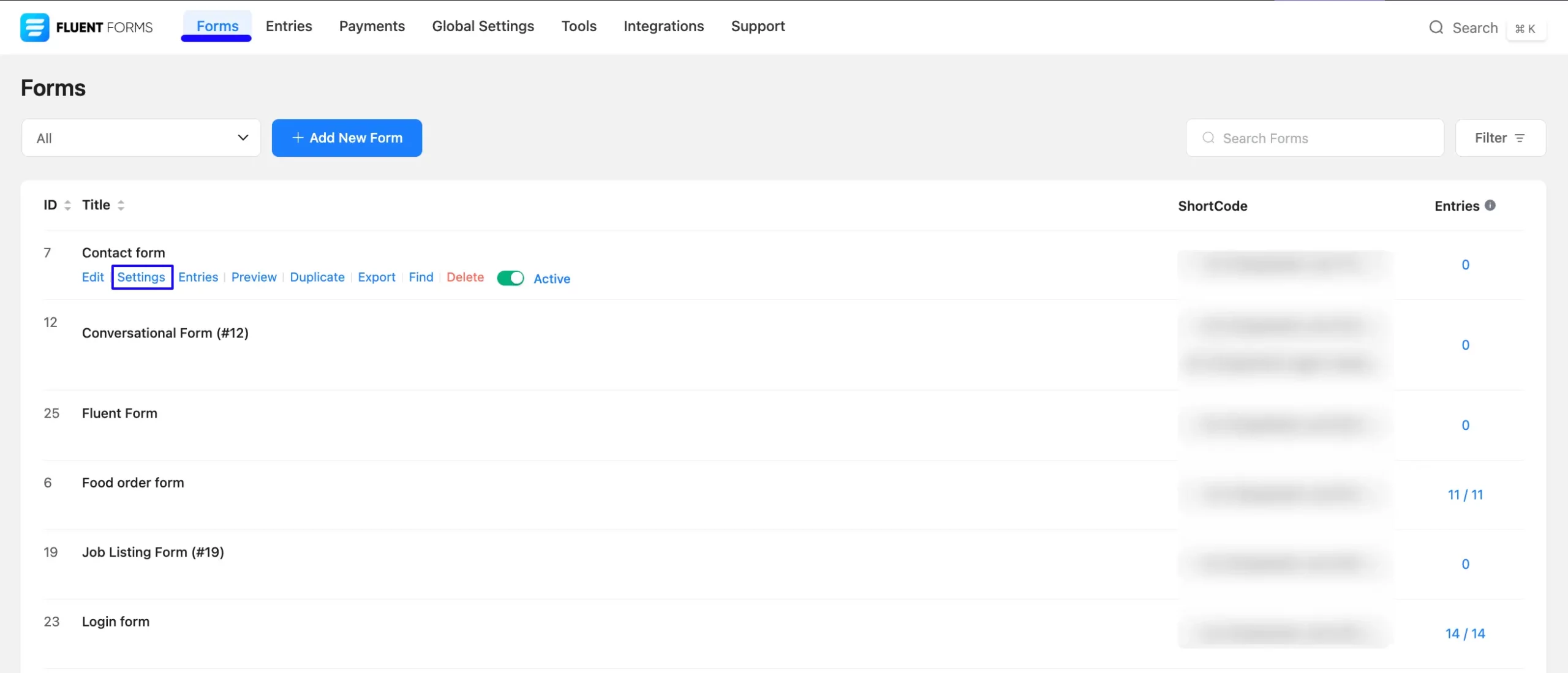
Once you are on the Settings & Integrations, go to the Configuration Integrations tab, click the Add New Integration button, and select Telegram Integration feed from the dropdown list.
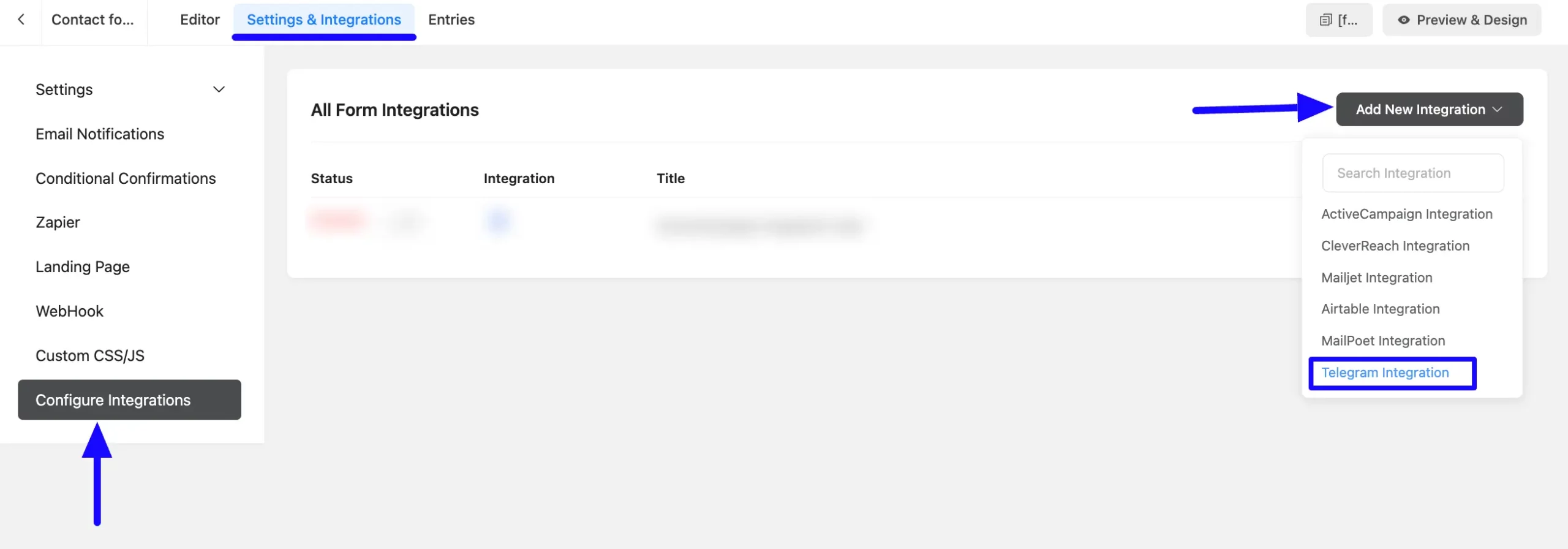
Now, a pop-up page will appear with various settings options for configuring Telegram.
All the settings options mentioned in the screenshot below are briefly explained:
- Name: Here, you can set a name according to your preference for your feed. This field is required to be filled in.
- Message to Send: Here, you can set the texts and information you want to send to the Telegram channel/group as a notification. Also, you can use the Shortcode button to set the user data from form entries that you want to send to your Telegram Group/Channel.
- Custom Chat/Channel ID: Use this field if you want to integrate a form-specific telegram group/channel. Otherwise, keep it empty.
- Conditional Logics: This option allows Telegram integration to function conditionally based on your submission values according to your set conditional logic/s. To learn more, read this Documentation.
- Enable This Feed: Check this option to ensure this integration feed remains enabled and all its actions function properly.
Once the setup is done, click the Save Feed button, and your Telegram will be integrated into this specific form!
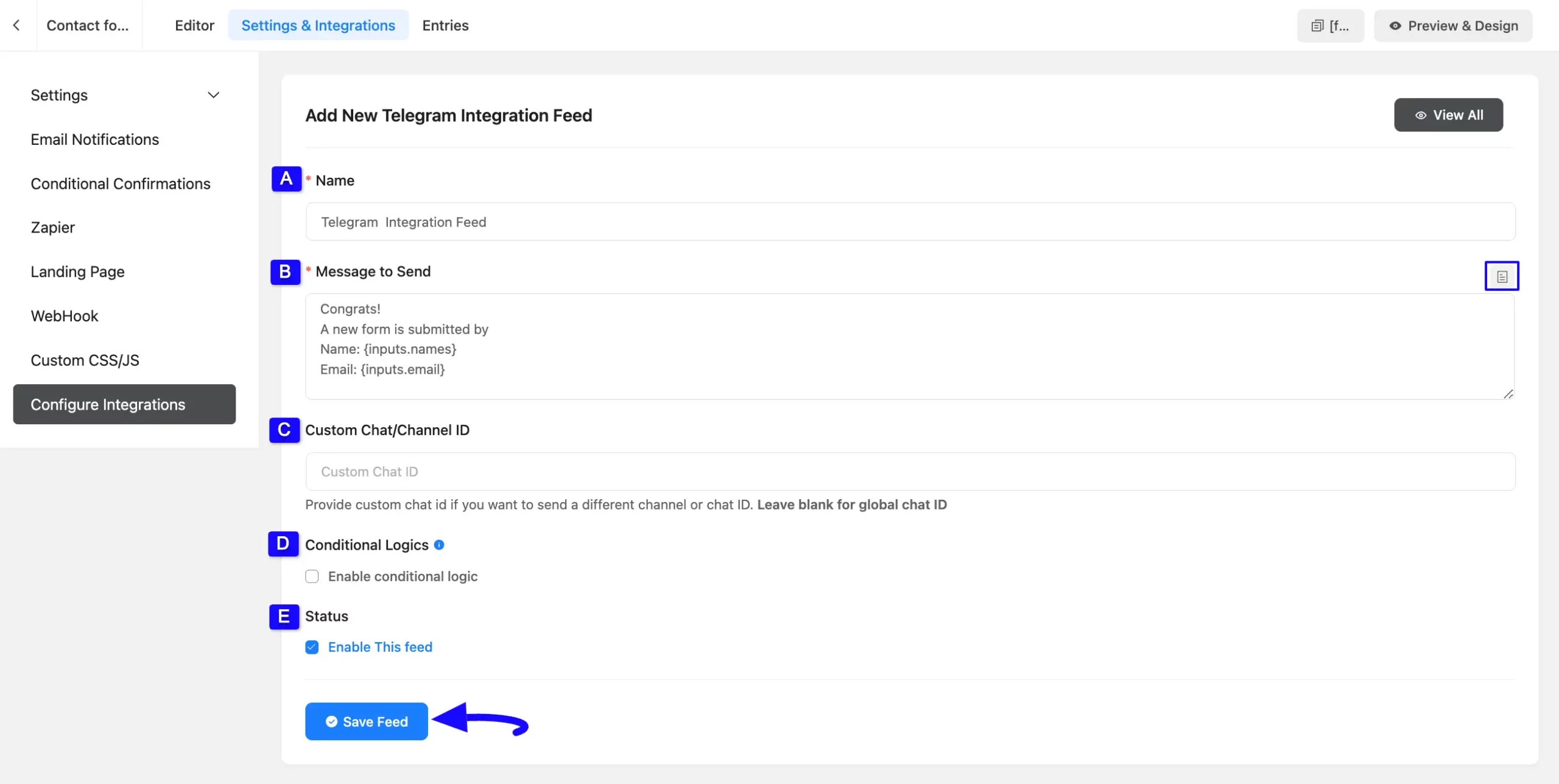
After successful Integration, you will see that your Telegram Integration Feed has been added here.
You can modify your feed anytime by clicking the Settings Icon and delete it by clicking the Trash Icon. Also, you can disable or enable this feed anytime by turning off the Toggle if needed.
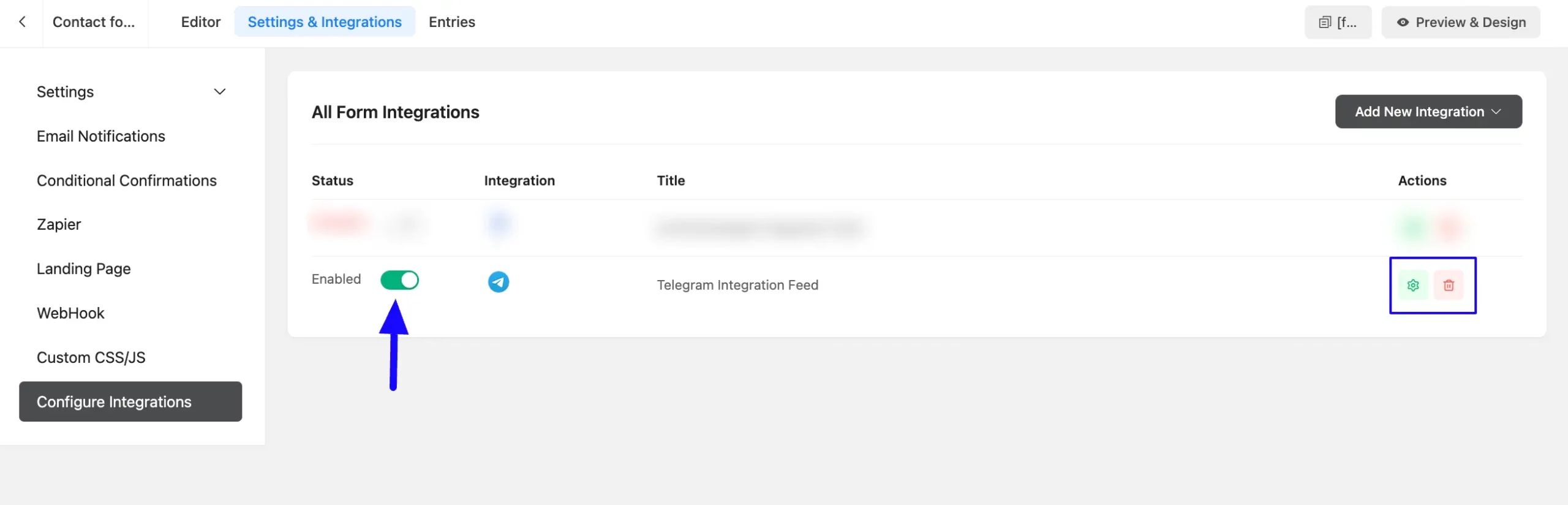
Preview of Integrated Telegram #
Here, you can see the preview of added Telegram Notifications through the Form Entries based on the Integration.
For example, you can see two new Form Submissions under the Entries tab on this particular form.
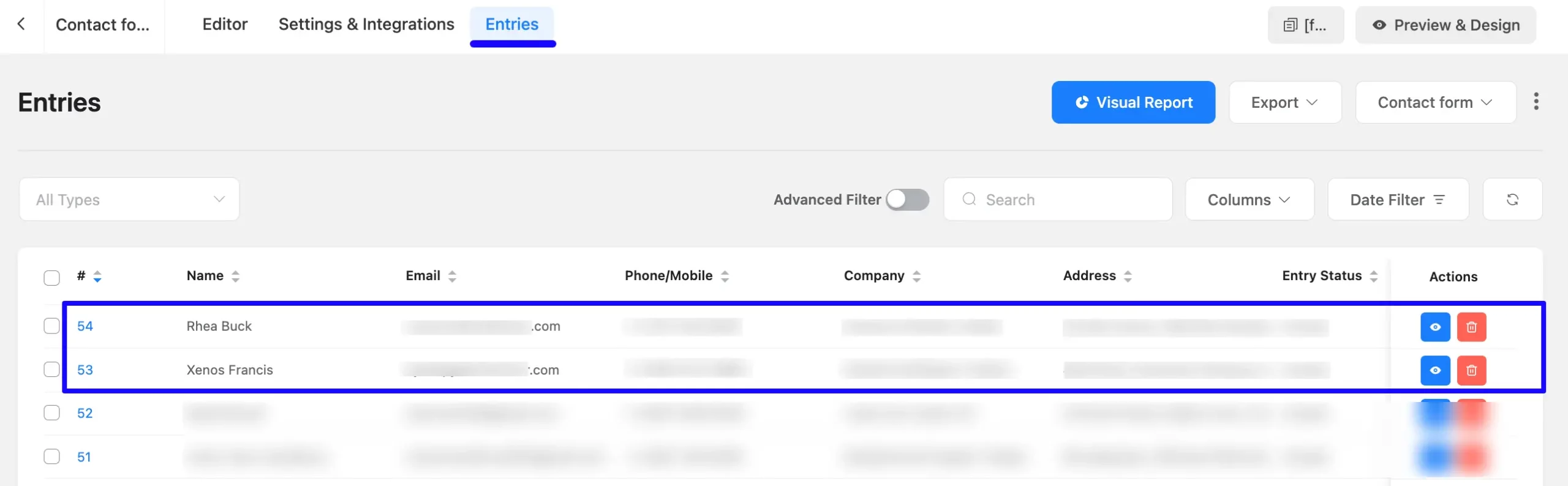
Now, go to the Telegram Group you integrated and you can see the preview of the notification messages of Telegram through the Form entries.
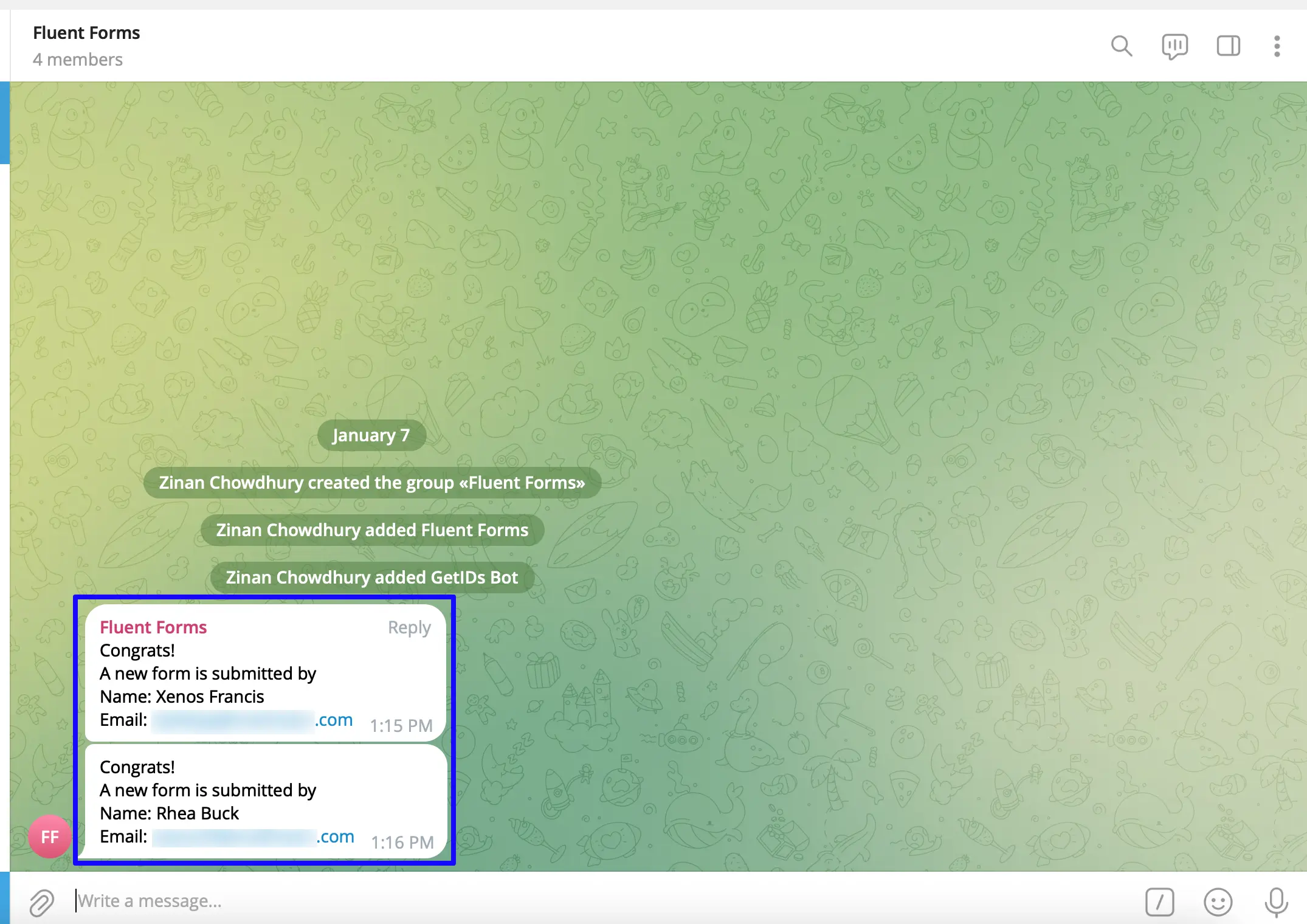
This way, you can easily integrate Telegram with Fluent Forms!
If you have any further questions, concerns, or suggestions, please do not hesitate to contact our @support team. Thank you.



