Fluent Forms provides a simple and effective way to search and filter form entries, allowing you to quickly find specific data and manage your submissions with ease.
This guide explains step-by-step how to use these features.
Search Entries #
Go to the Entries section of your specific form. Now, locate the Search Bar on the top-right corner of the page. Use keywords like a name, email, or other relevant details to find specific entries instantly.
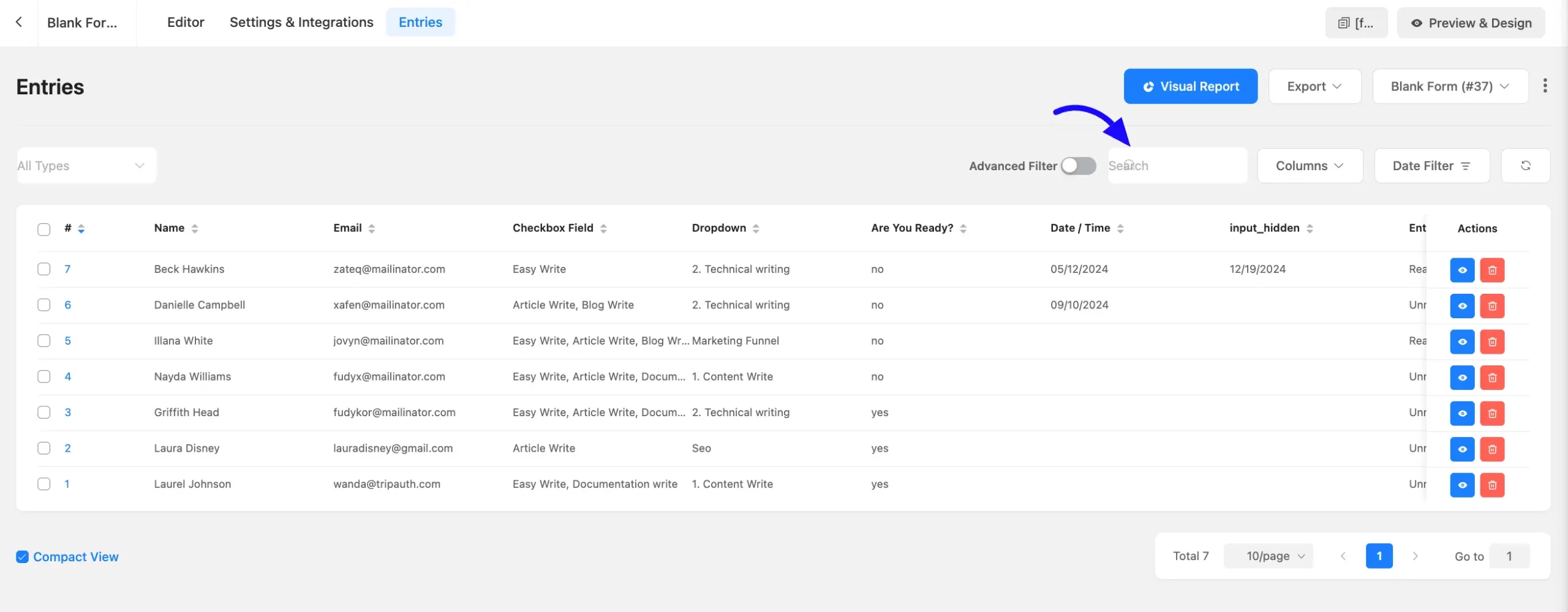
Filter Entries #
Fluent Forms offers multiple filtering options:
There are four types of filters available. You can choose any of them to sort the data.
- Unread: Displays entries not yet reviewed.
- Read: Shows entries already viewed.
- Favorite: Filters entries marked as favorites.
- Trashed: Displays deleted entries.
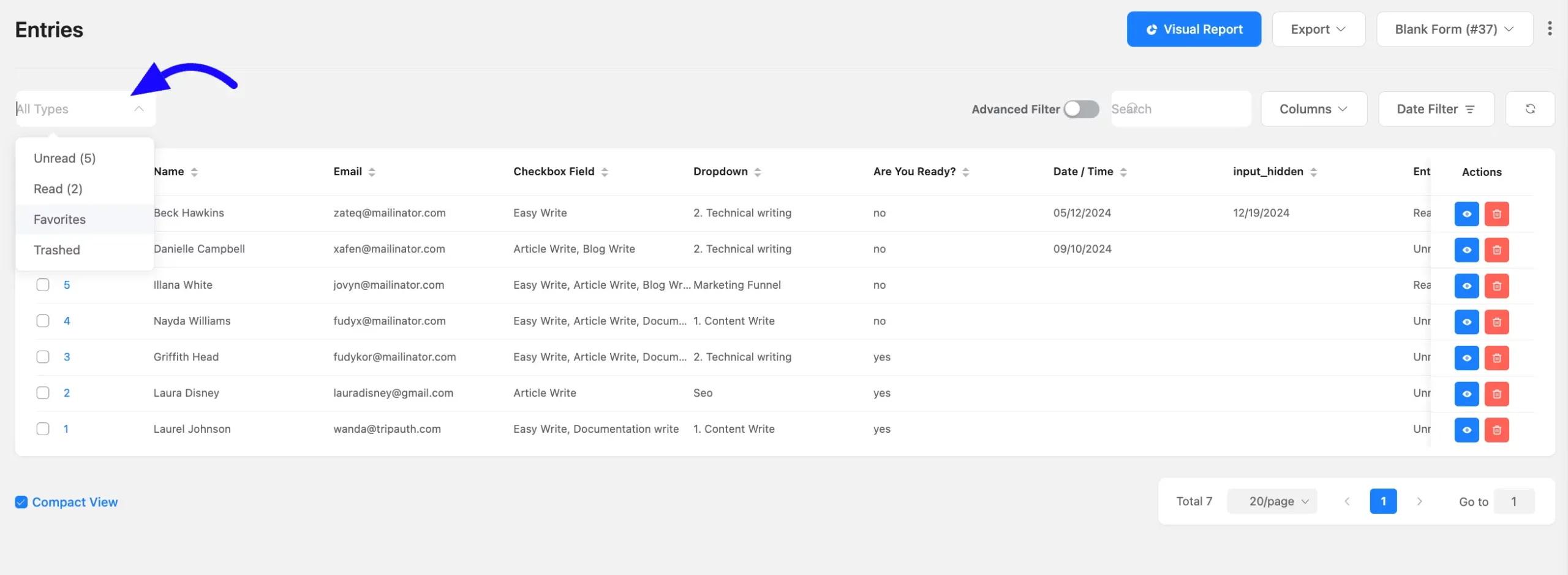
Date Filter: Click on the Date Filter dropdown. Here options include pre-defined timeframes or custom date ranges using the Select a Timeframe option.
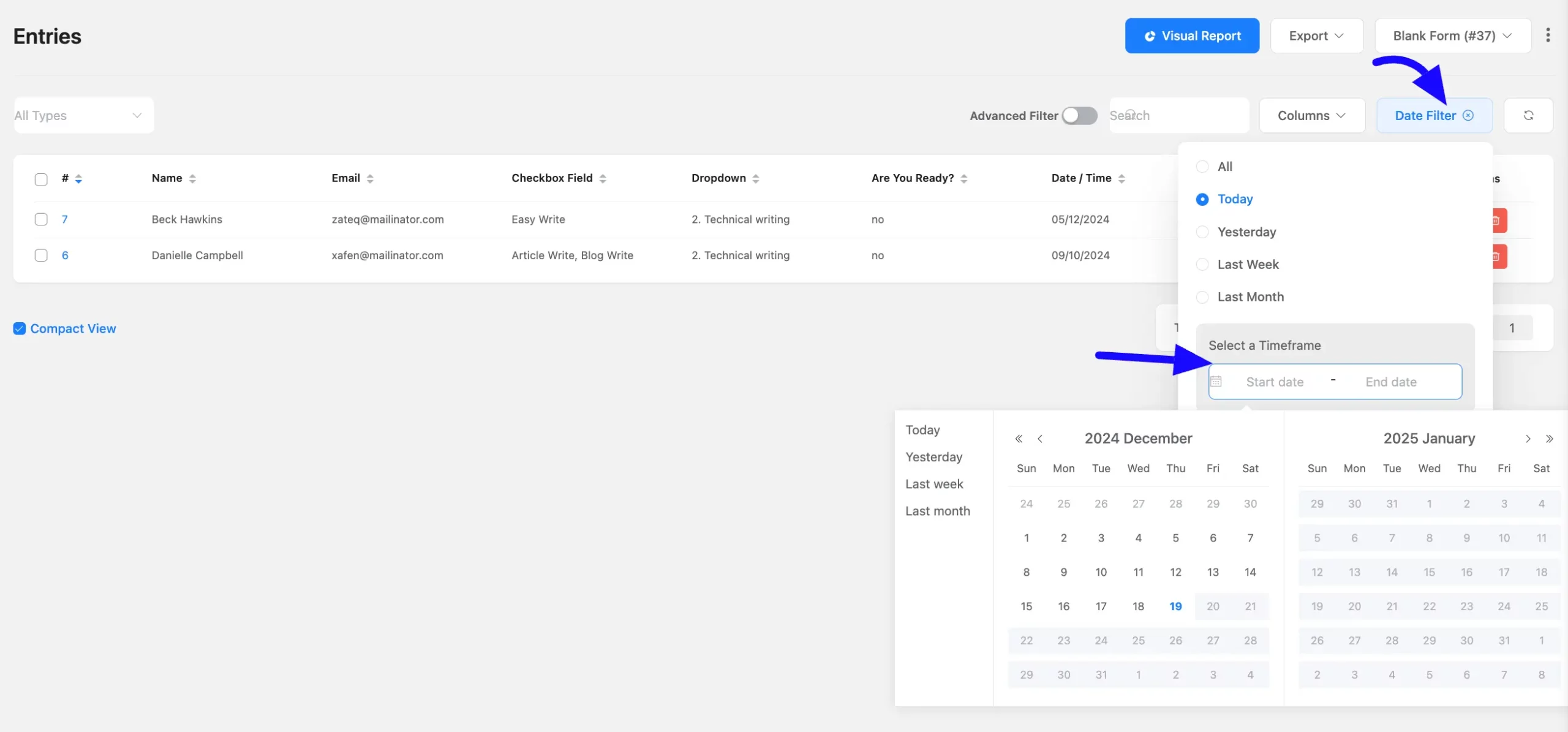
Using Fluent Forms’ search and filter tools can help you manage your data more effectively. If you have any questions or need assistance, contact our support team.



