Sometimes, you need to move your Fluent Forms Pro license from one domain to another. This feature enables you to easily migrate your license, eliminating the need to purchase a new one.
Follow these simple steps to transfer your license efficiently.
Deactivating Your Current License #
To begin, you must first deactivate the license from your existing domain. You can do this directly from your WordPress dashboard.
- From your WordPress dashboard, navigate to Fluent Forms and click on Global Settings.
- Next, select the License tab from the left-hand sidebar menu.
- On this screen, you will see your license status. Click the Deactivate License button to remove the license from this domain, as shown in the screenshot below.
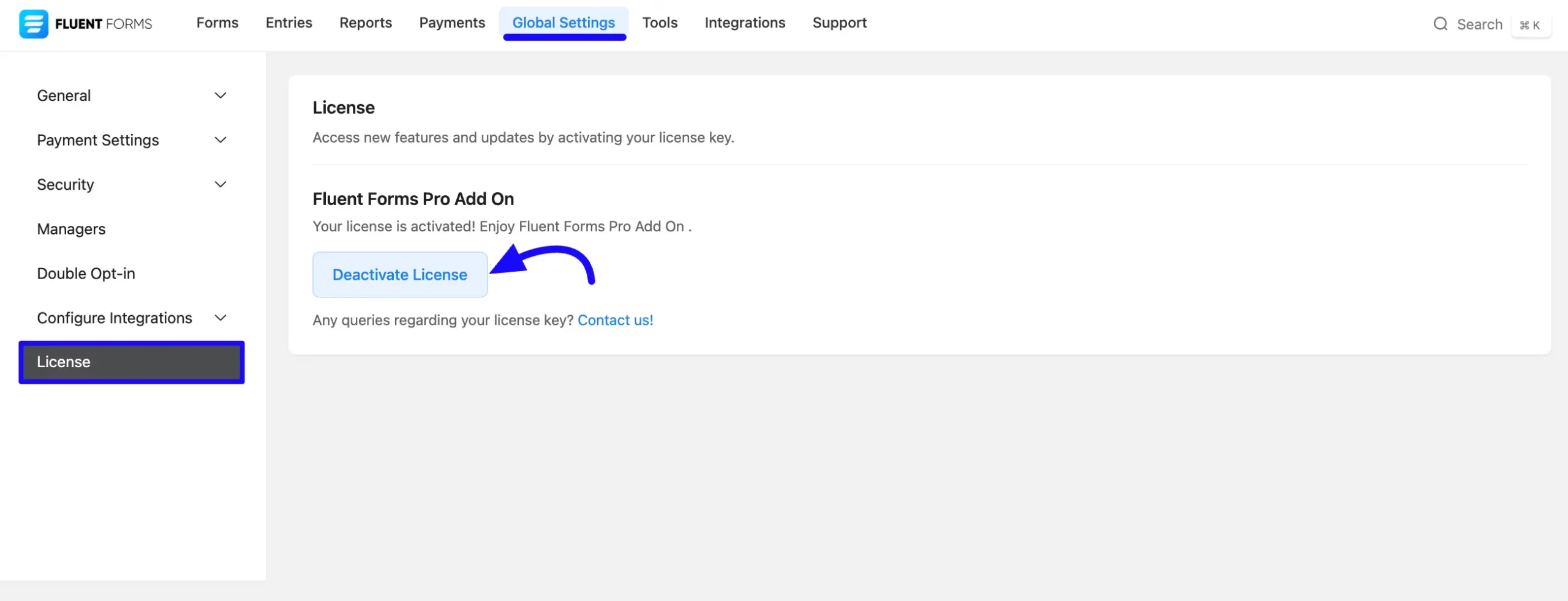
First, log in to your WPManageNinja dashboard. Next, click on the License tab. From there, click the View List button to see all of your activated domains.
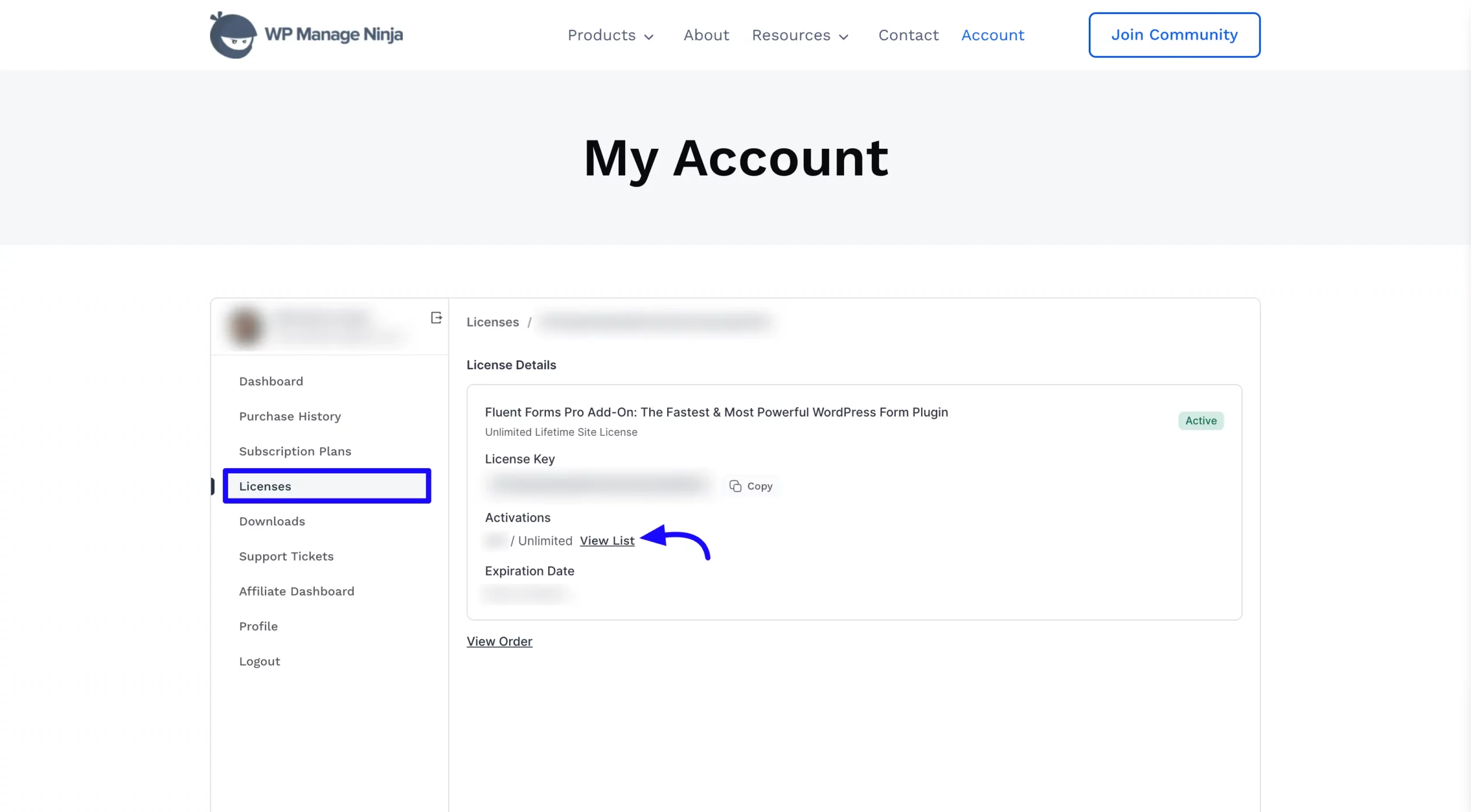
From the list of your activated licenses, click the Delete icon next to the domain you wish to deactivate, and then click the Confirm button to finalize the action.
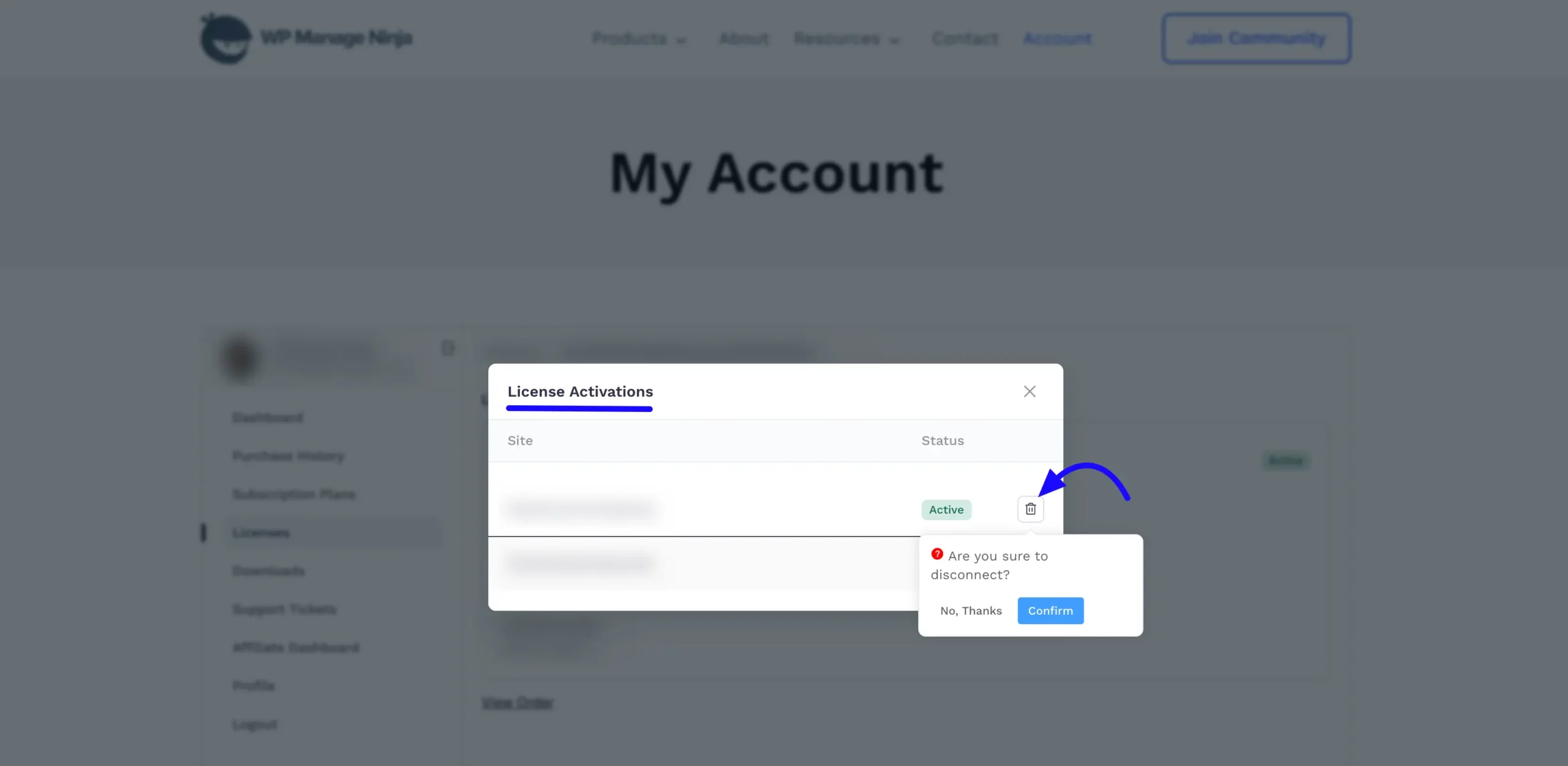
Once the license is deactivated, it is free to be used on a new domain.
Activating the License on a New Domain #
Now you can activate the license on your new website.
- First, copy your license key from your WPManageNinja account dashboard.
- On your new website, ensure you have both the free version of Fluent Forms and the Pro add-on installed and activated.
- From your WordPress dashboard, go to Fluent Forms and click on the Global Settings tab.
- Select the License tab from the sidebar menu.
- Paste your copied license key into the license field and click the Activate License button.
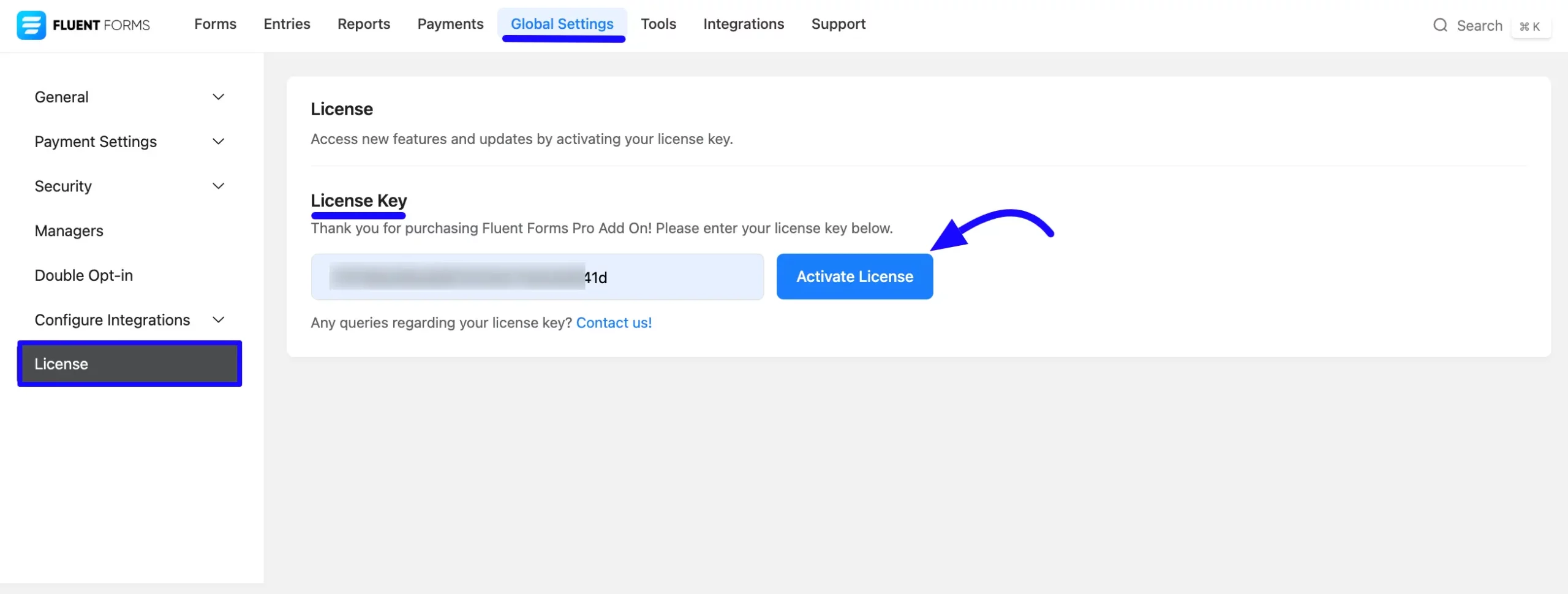
A success message will confirm that your license is now active on the new domain. With these steps, you can easily manage and transfer your license between sites with just a few clicks.
If you have any further questions, concerns, or suggestions, please do not hesitate to contact our support team. Thank you.



