The Net Promoter Score (NPS) is a customer loyalty and satisfaction measurement system that helps businesses judge how likely customers are to recommend their products or services. The score is collected by asking customers to rate their likelihood of recommending a product or service on a scale from 0 to 10.
This guide will walk you through adding and customizing the Net Promoter Score field in Fluent Forms for your WordPress site.
The Net Promoter Score Input field is an advanced feature of the Fluent Forms plugin. To use it, you require the Fluent Forms Pro Add-on.
Adding Net Promoter Score Field #
To learn how to add the Net Promoter Score Field to Fluent Forms, follow the steps below:
First, go to the Forms section from the Fluent Forms Navbar, choose a desired form, and click the Edit Icon to open the Editor page of that form.
If you do not have any existing forms, read Create a Form from Scratch or Create a Form using Templates documentation to create a new one.
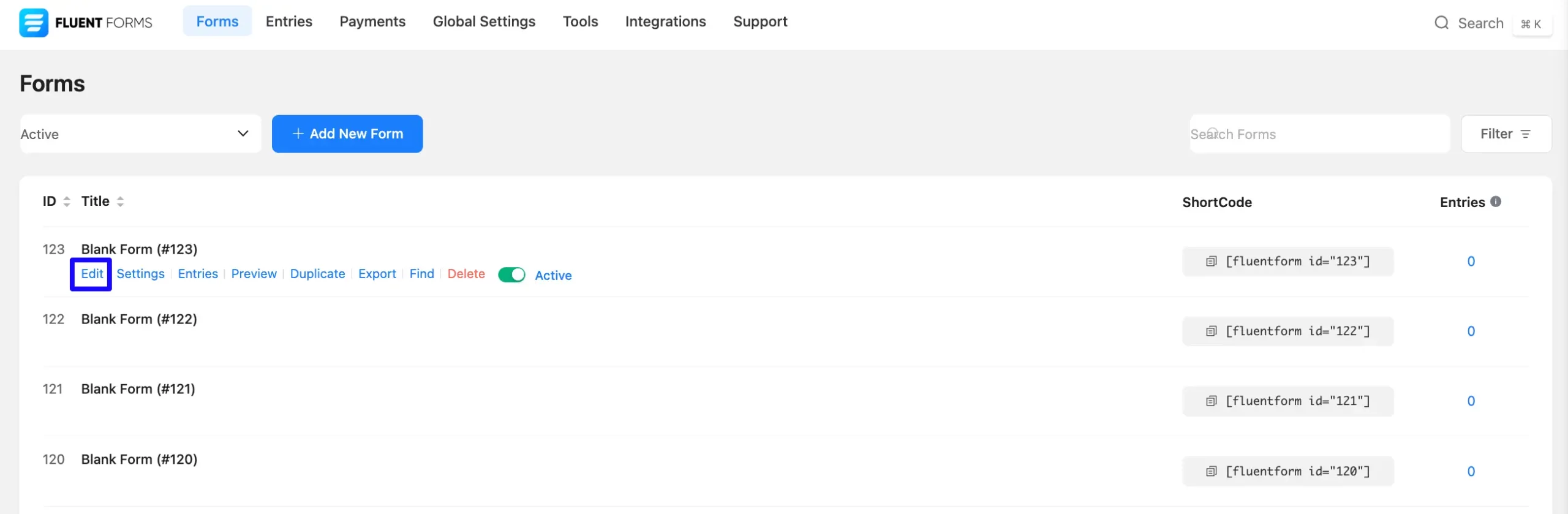
Once on the Editor page, click the Plus Icon in your form editor and open the Advanced Fields module. You can also find this option in the right sidebar under the Input Fields tab.
Now, select the Net Promoter Score field by Clicking on it or Dragging and Dropping it into your editor.
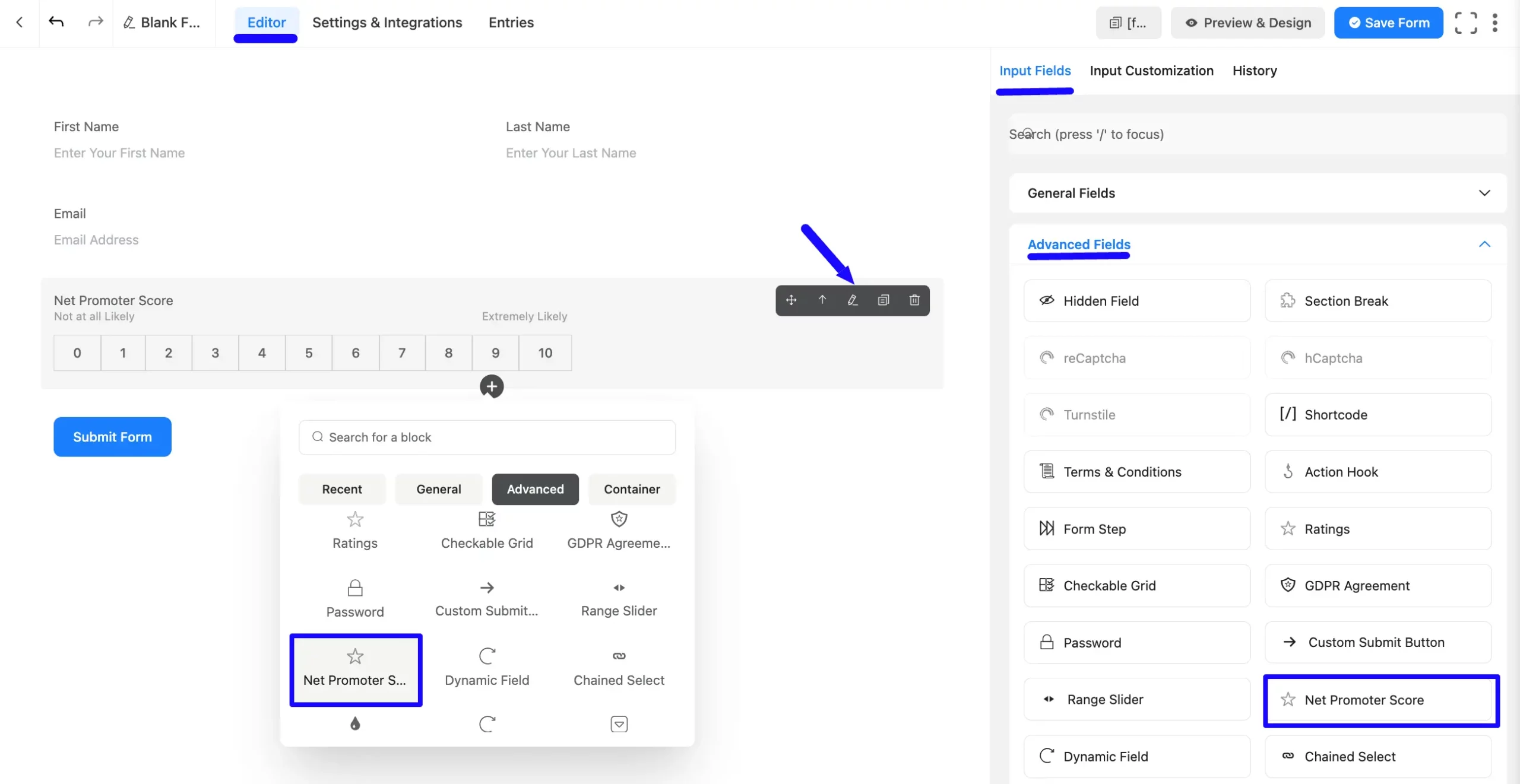
Customizing the Net Promoter Score Field #
Once you add the Net Promoter Score field, you can customize it by hovering over it and clicking the Pencil Icon. It will take you to the Input Customization tab on the right, which offers the following customization options.
- Net Promoter Score Options
- Advanced Options
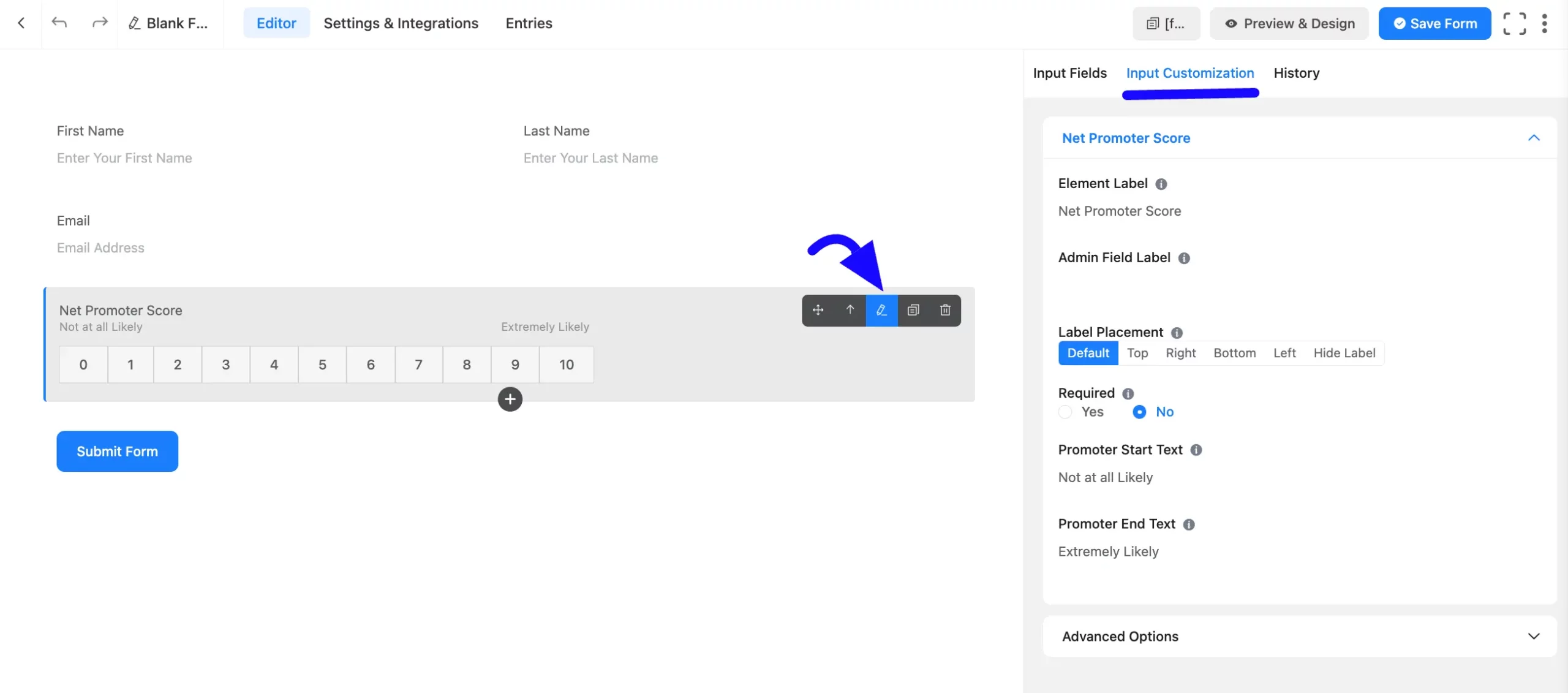
Net Promoter Score Input Options #
You will find various settings options for customizing the field under the Input Customization tab. These options allow you to configure essential aspects of the Net Promoter Score field.
All the settings under the Net Promoter Score Field mentioned above are briefly explained below-
A. Element Label: This is the field title the users will see when filling out the Net Promoter Score field in a form. You can enter any text here to help users understand the purpose of the field.
B. Admin Field Label: The admin field label is a field title displayed only to admin users. You can configure this option to show a different field label for your admin users when they view the form submissions.
C. Label Placement: This option allows you to determine the position of the label title where the user will see it. The available options are Top, Left, Right, and Default. All of those are self-explanatory except the Default. If you select the Default option, it will represent your global label placement settings.
D. Required: Decide whether users must select at least one option before submission.
D. Promoter Start Text: Set the starting text for the rating scale.
D. Promoter End Text: Set the ending text for the rating scale.
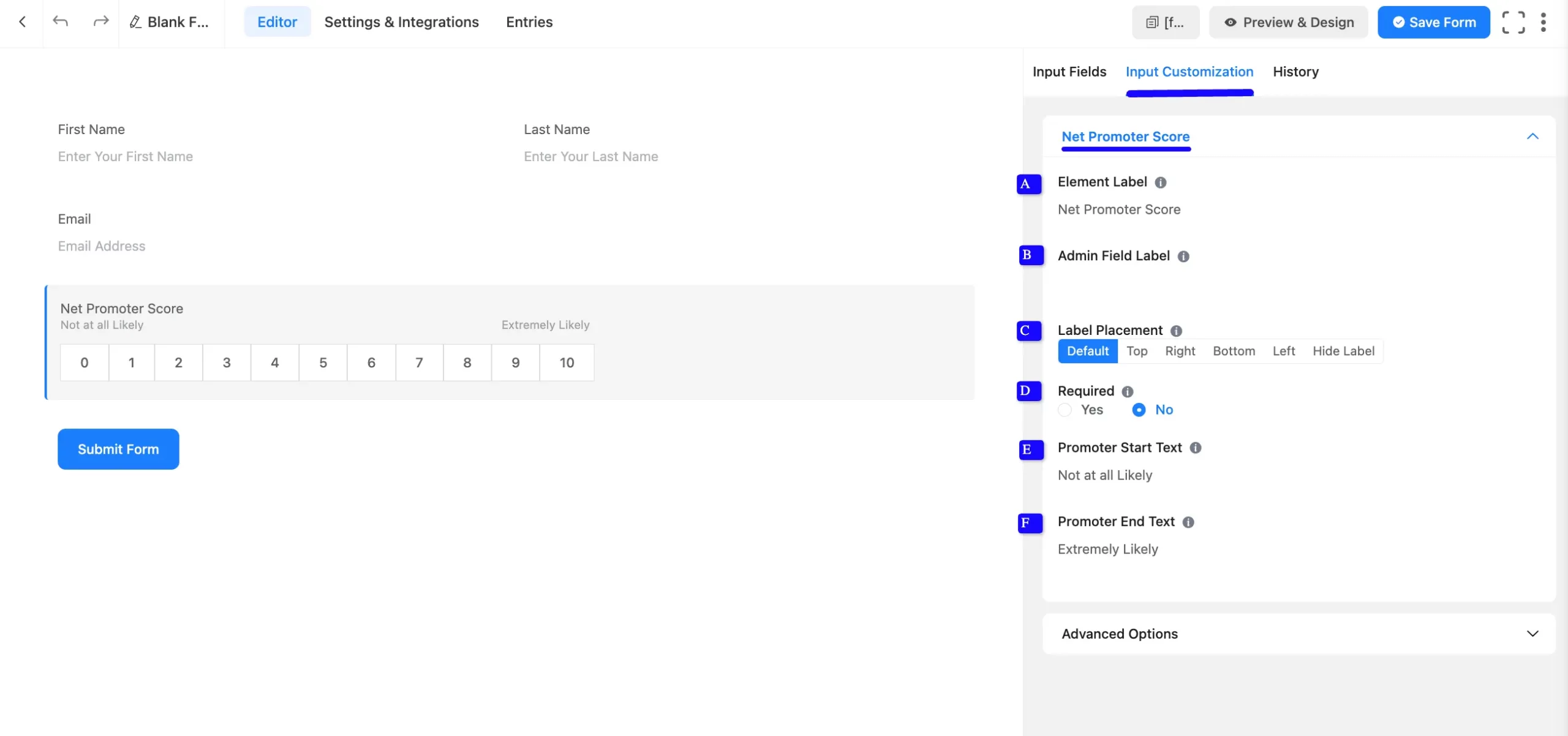
Advanced Options #
Advanced settings allow further customization to meet specific use cases. All the Settings under the Advanced Options tab mentioned in the screenshot are briefly explained below –
A. Name Attribute: The input field’s name attribute is the HTML equivalent of the same name. You don’t need to modify this.
B. Help Message: This option allows you to guide your user thoroughly. Add your text here, which will be shown as a help message to the user.
C. Container Class: Use this option to add your custom CSS classes to the field’s wrapper.
D. Element Class: Add custom CSS classes to the input field.
E. Conditional Logic: This option allows you to create specific rules to dynamically hide/show the input field to function conditionally based on your submission values according to your set of conditional logics. To learn more, read this Documentation.
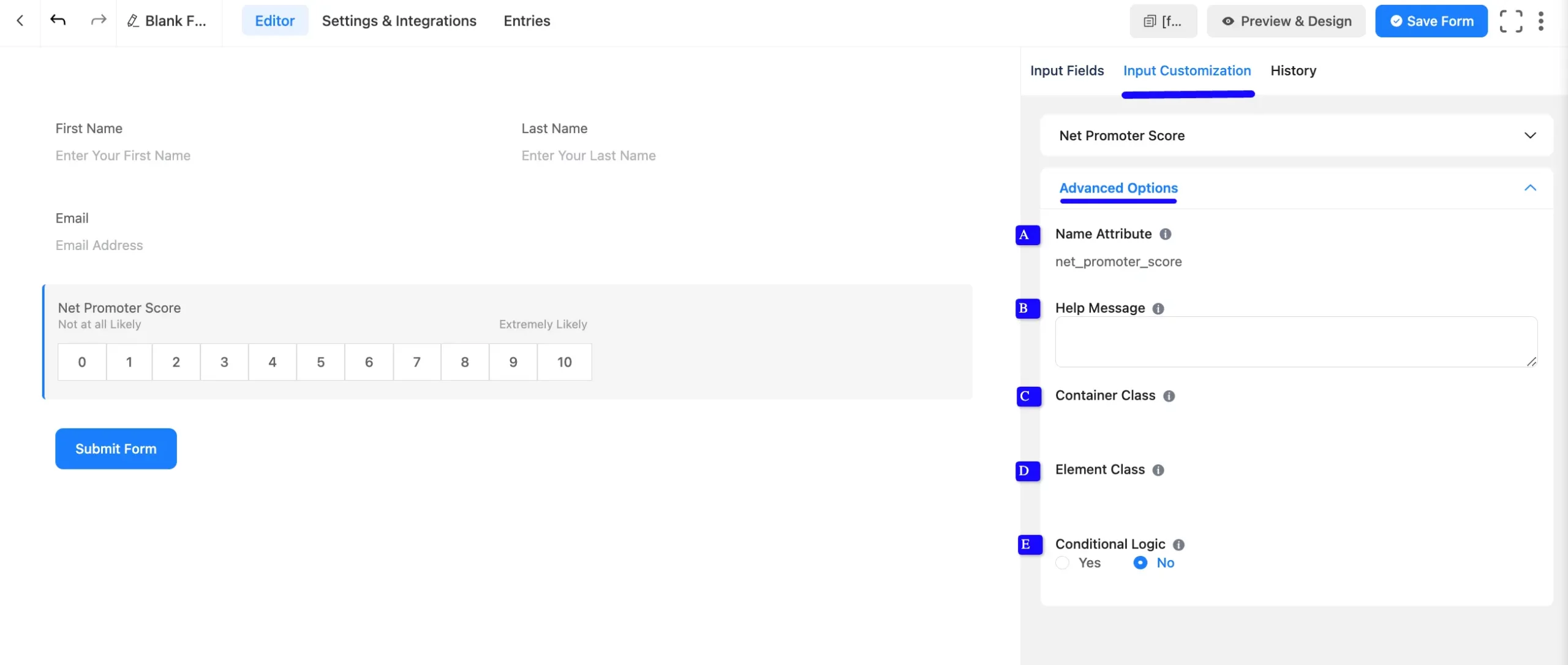
Embed the Form into Front #
Once you complete the customization, click the Save Form button to save all your changes. Click the Preview & Design button in the middle to see the form preview.
To integrate and display the form on a specific page or post, copy the Shortcode from the top right side and paste it into your desired Page or Post.
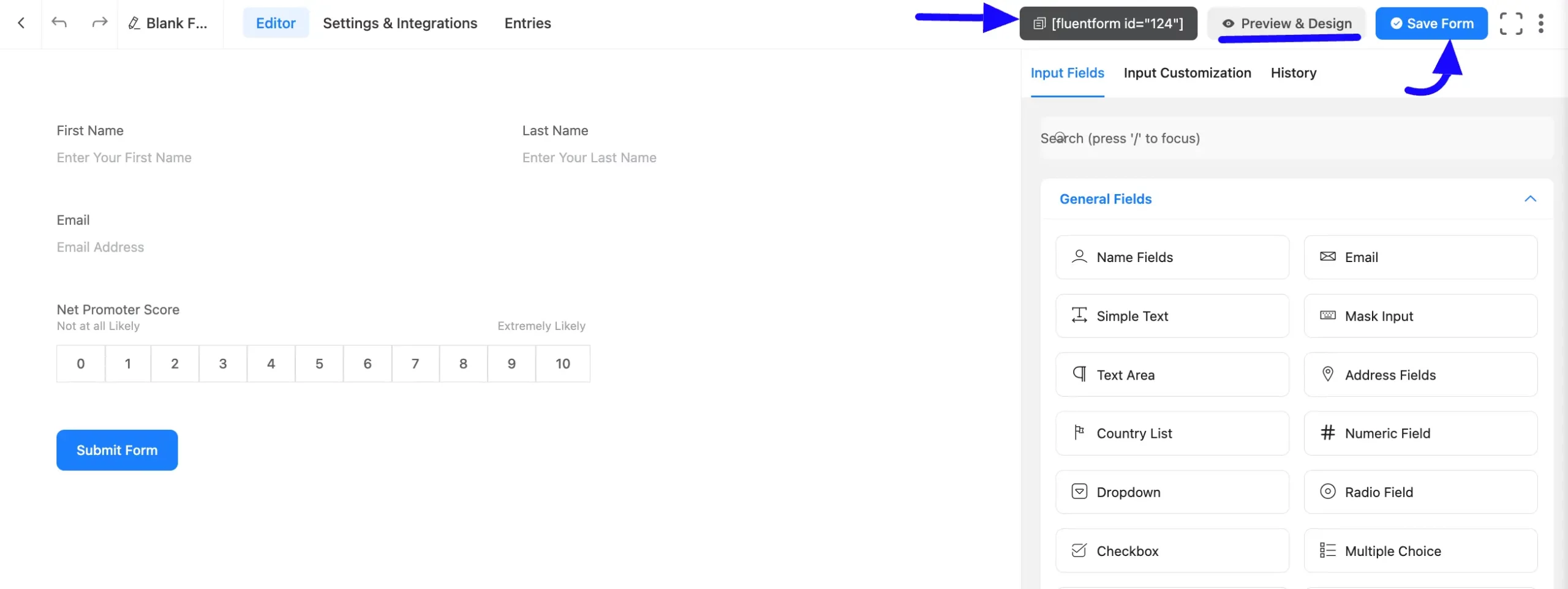
Preview of Added Net Promoter Score Field #
Here is the added Net Promoter Score field preview under the Form.
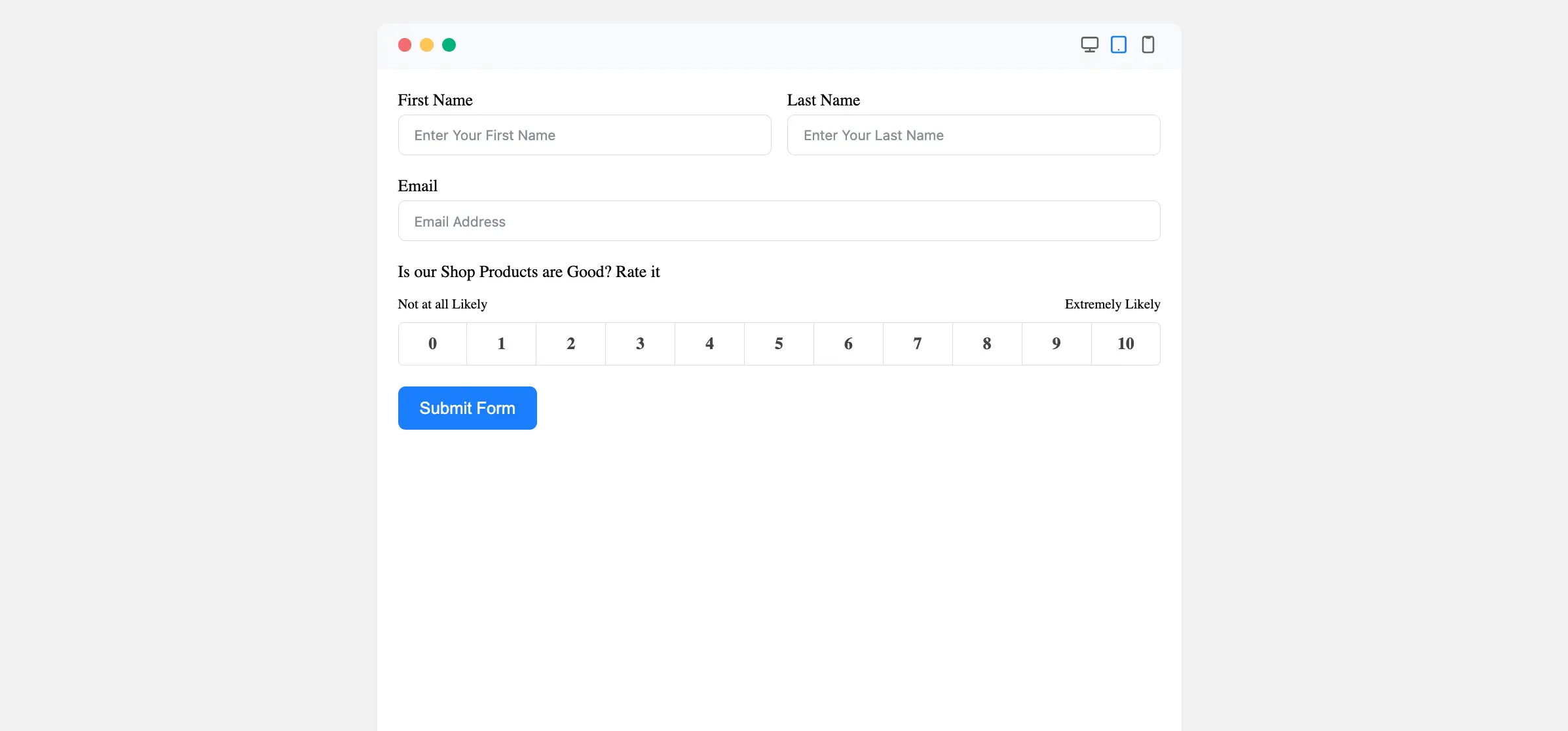
Congratulations! You have successfully added a net promoter score field to your Fluent Forms form.
If you have any further questions, concerns, or suggestions, please do not hesitate to contact our support team. Thank you!



