Integrating OnePageCRM with Fluent Forms helps automate your business growth by managing leads and customer actions smoothly. This article guides you through integrating OnepageCRM with Fluent Forms on your WordPress SIte.
Remember, OnePageCRM is the Premium Feature of the Fluent Forms Plugin. So, you need the Fluent Forms Pro plugin to integrate this.
Enable the OnePageCRM Integration #
To learn how to enable OnePageCRM integration, follow the steps with the screenshots below –
First, go to Integrations from the Fluent Forms Navbar, search for OnePageCRM through the search bar, and get the OnePageCRM integration module.
Now, turn on the Toggle to enable the OnePageCRM module, and click the Settings Icon on the right side.
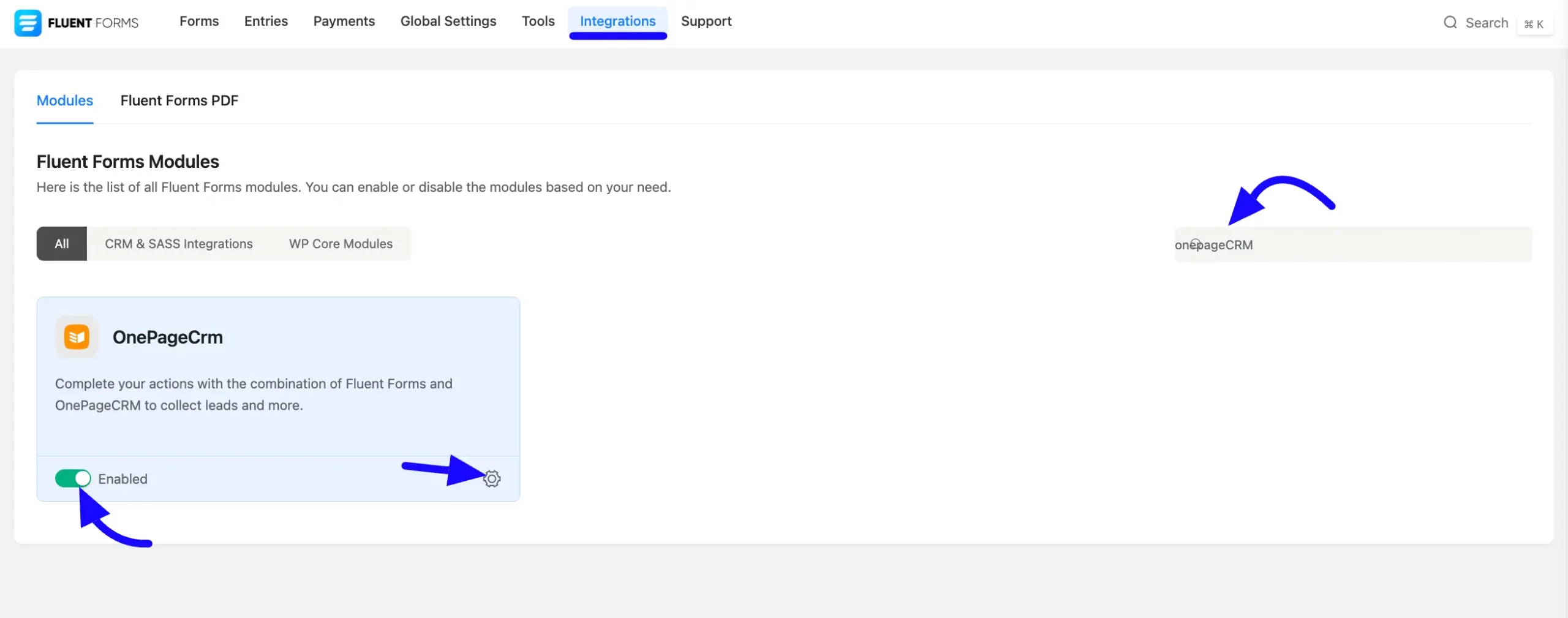
Once you enable OnePageCRM, you will be asked for the OnePageCrm User ID and OnePageCrm Api Key of your OnePageCrm Account.
If you don’t have an existing account, click the Link button create a new one.
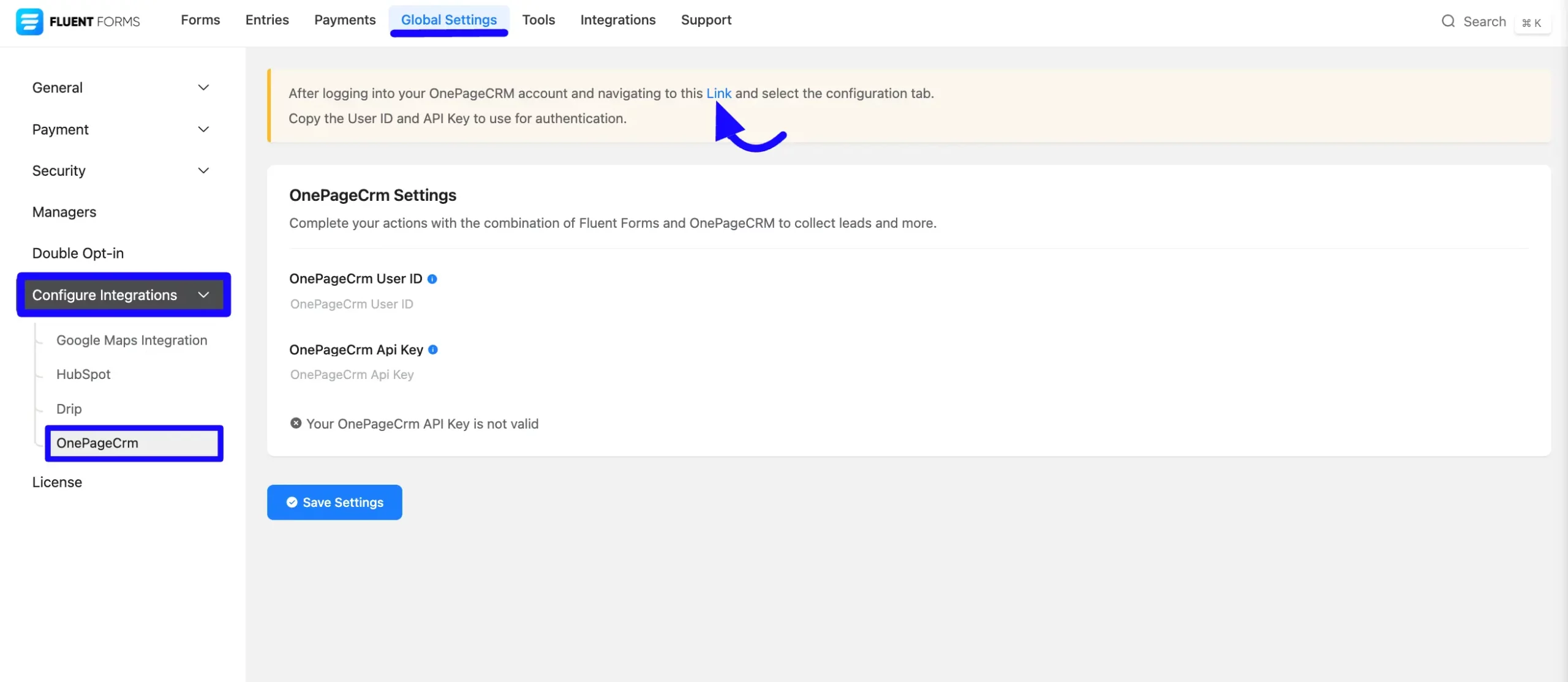
Get the OnePageCrm Credential #
To learn how to get the User ID and Api Key from OnePageCrm, follow the steps below –
First, log in to your OnePageCrm Account, go to Profile from the top right corner, and select the Apps and Integrations sections.
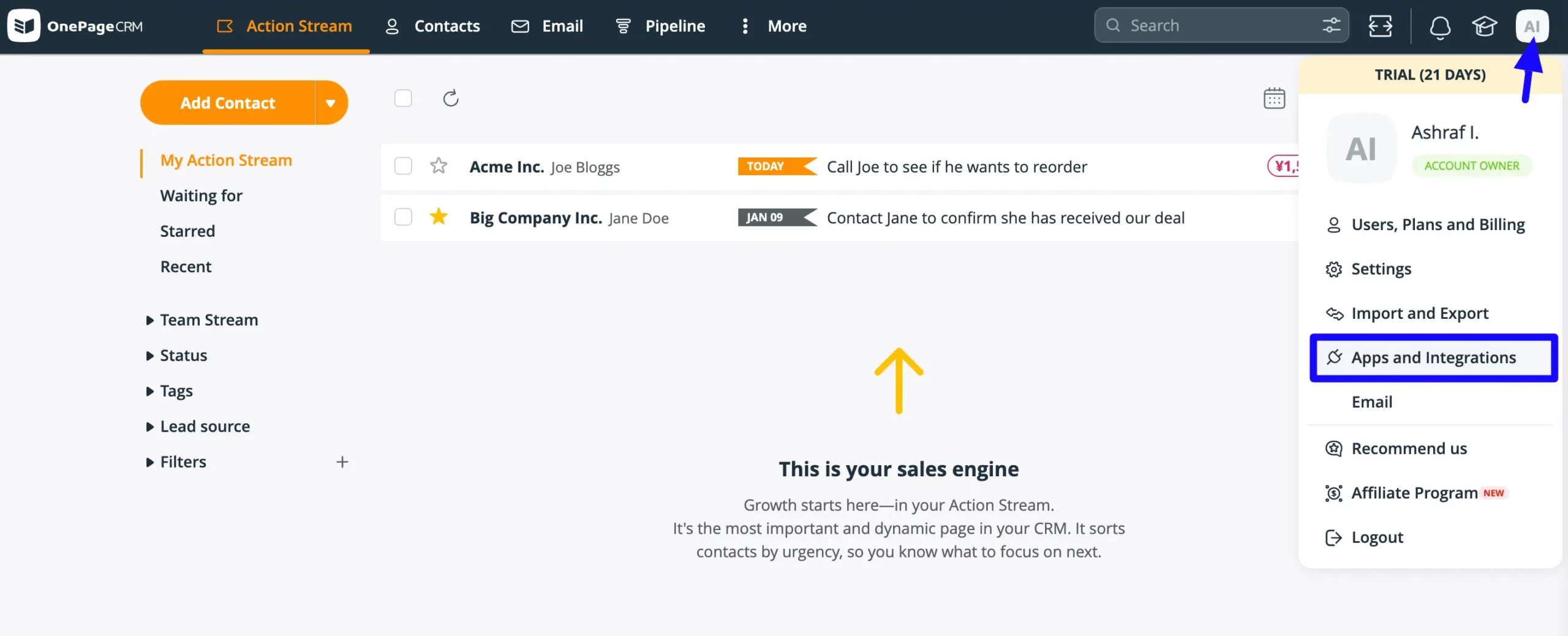
Now, Scroll down and select the API options.
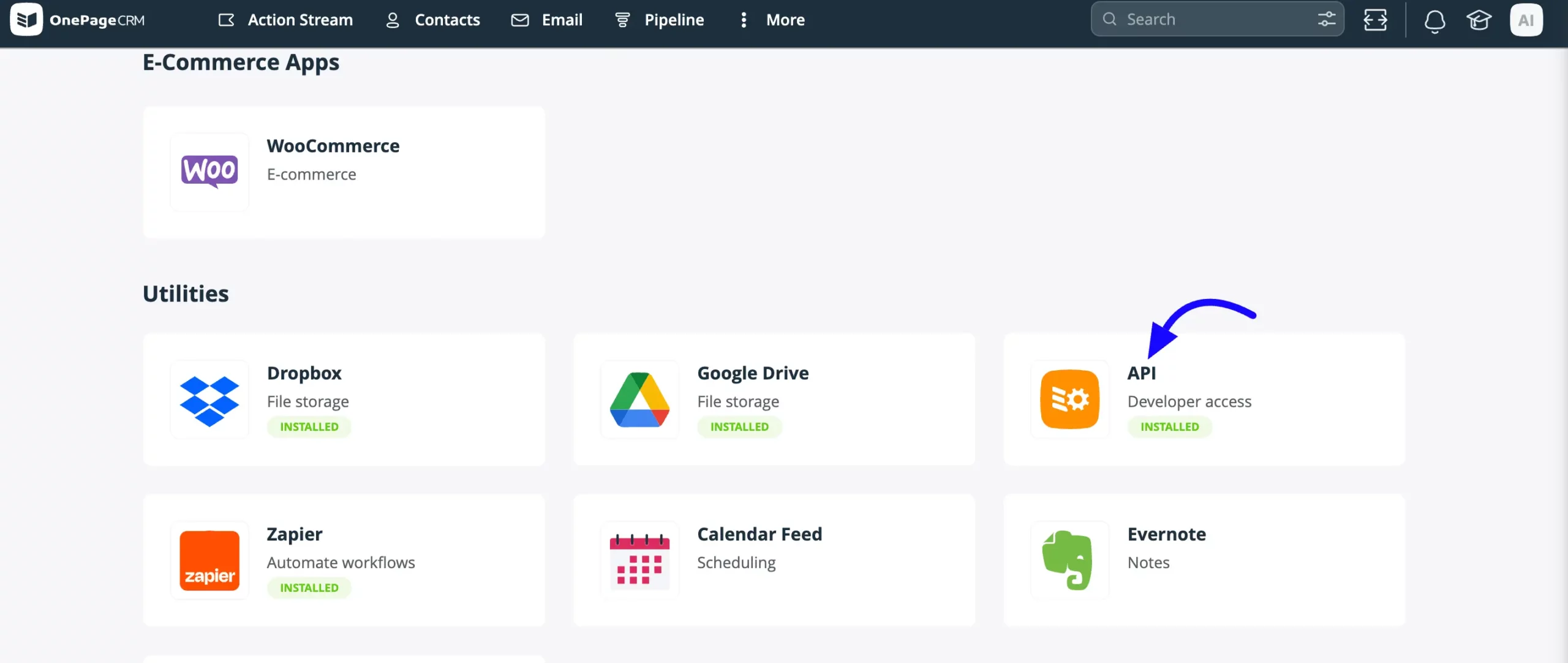
Here you will find User ID and API Key under the Configuration sections. Now, Copy the User ID and API Key for later use.
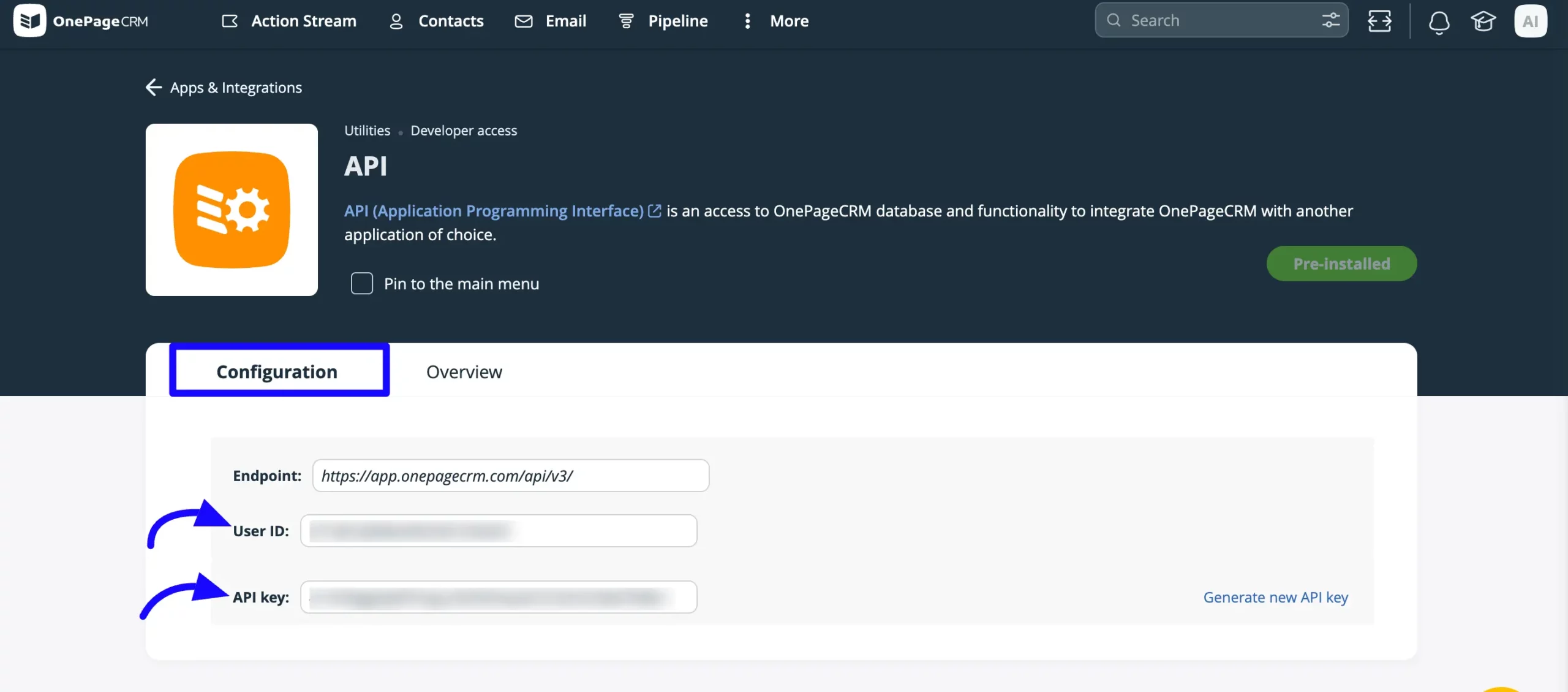
Connect OnePageCRM with Fluent Forms #
Then, return to the OnePageCRM Settings page under the Configure Integration tab of the Global Settings from the Fluent Forms Navbar.
Now, paste the User ID and API Key that was copied before.
Press the Save Settings button to make your OnePageCRM Integration module functional.
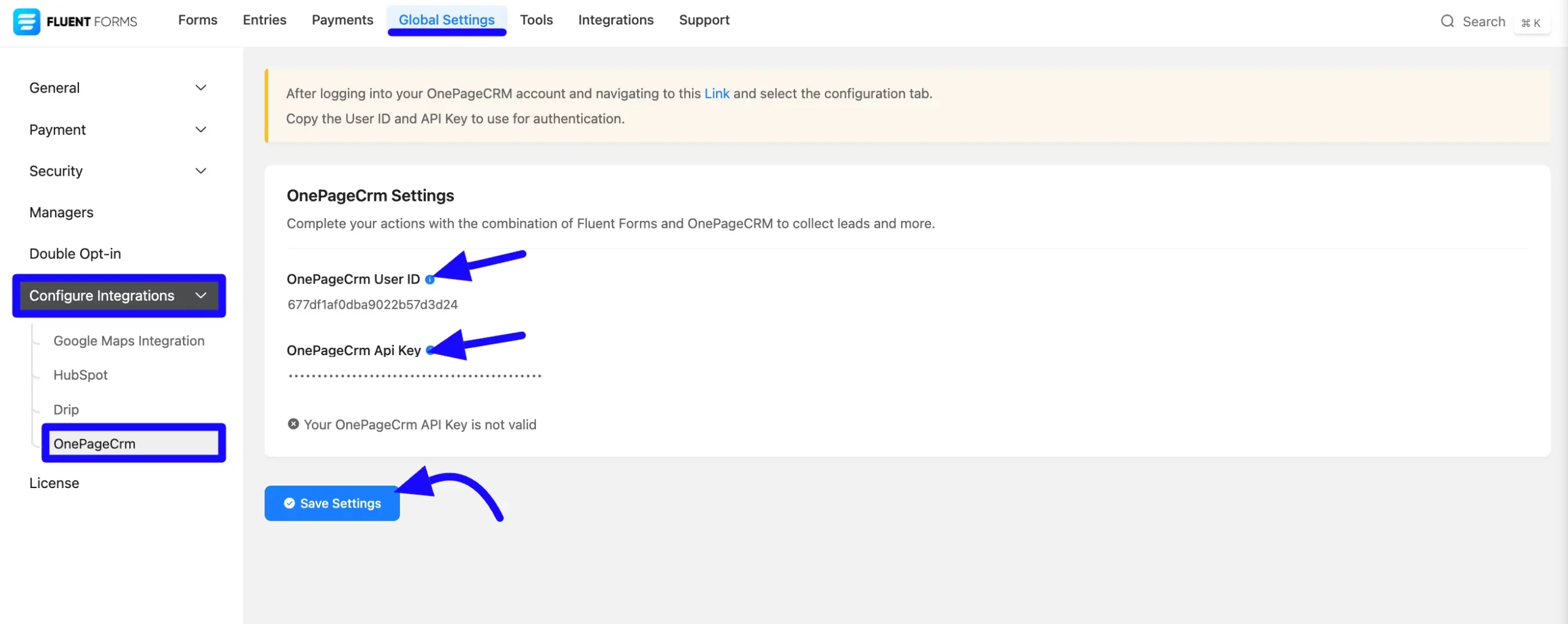
Here you can see your ONePageCRM API integration is up and running. Also you can disconnect to click the Disconnect OnePageCrm buttons.
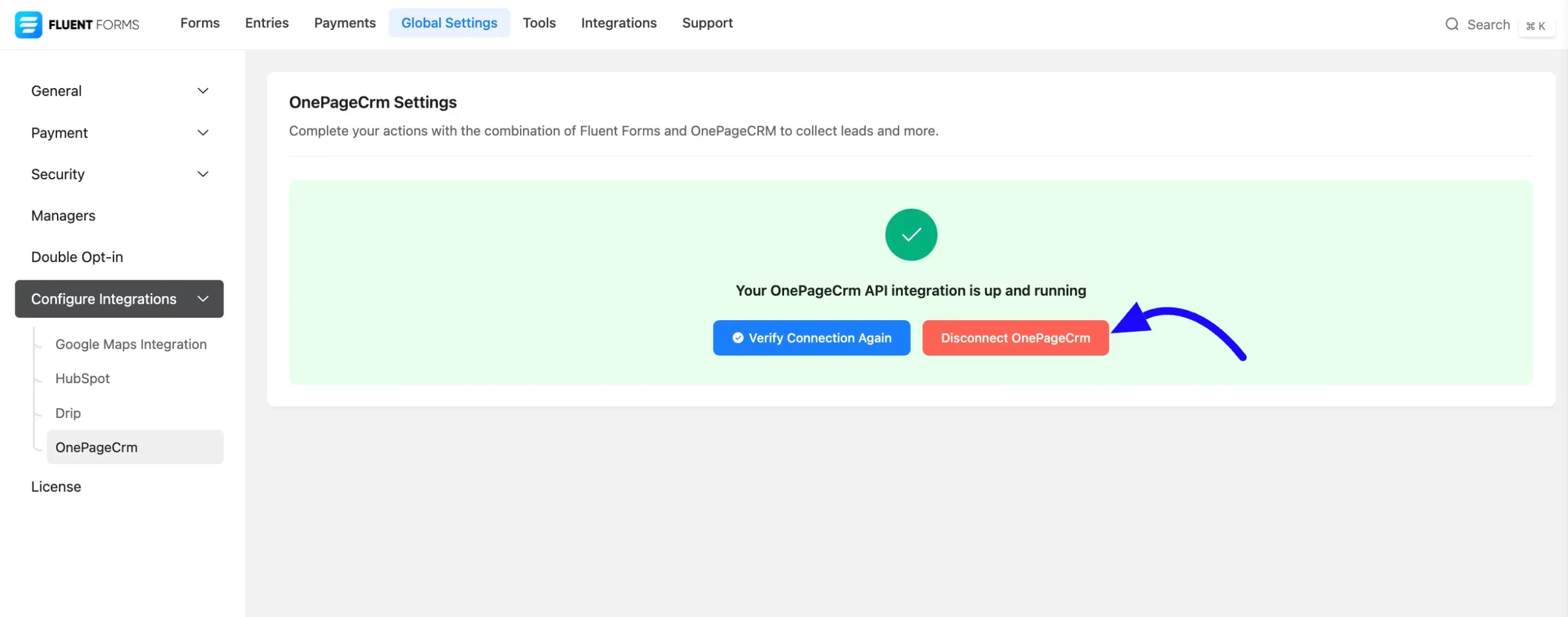
Integrate OnePageCRM into Fluent Forms #
To learn how to integrate OnePageCRM into any specific Form in Fluent Forms, follow the steps with the screenshots below –
First, go to Forms from the Fluent Forms Navbar, select the Desired Form where you want to integrate your OnePageCRM and click the Settings button.
If you do not have any existing forms, read Create a Form from Scratch or Create a Form using Templates documentation to create a new one.
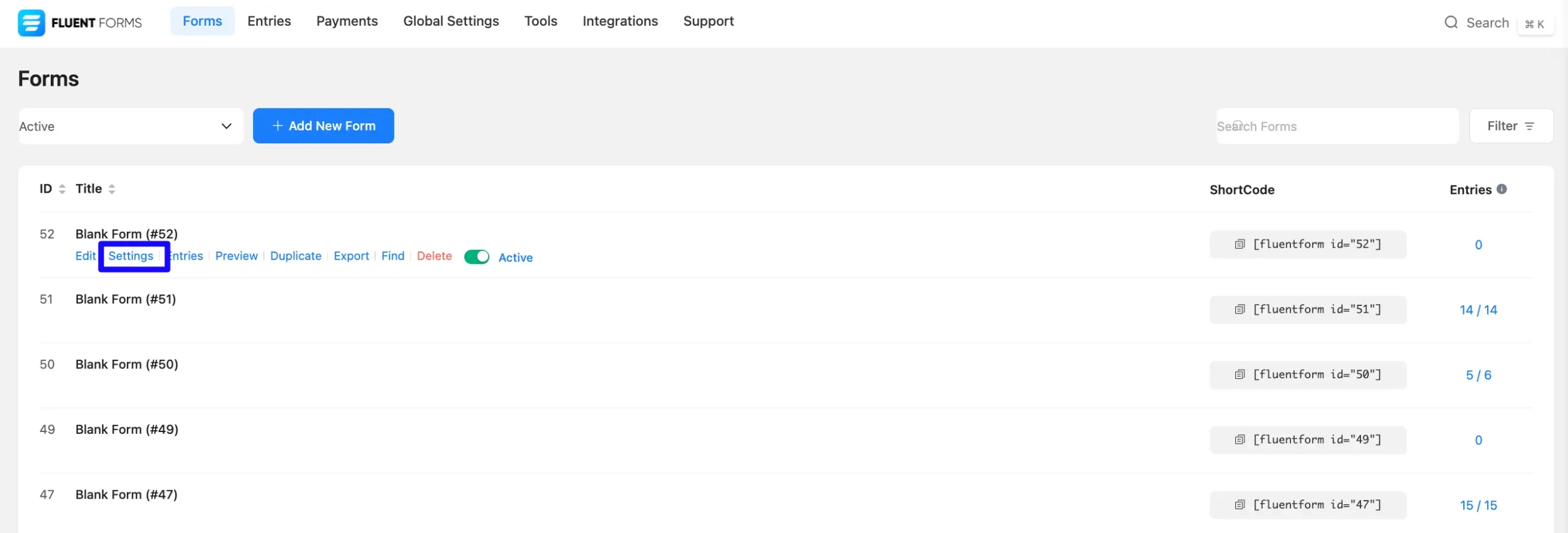
Once you are on the Settings & Integrations, go to the Configuration Integrations tab, click the Add New Integration button, and select OnePageCRM Integration feed from the dropdown list.
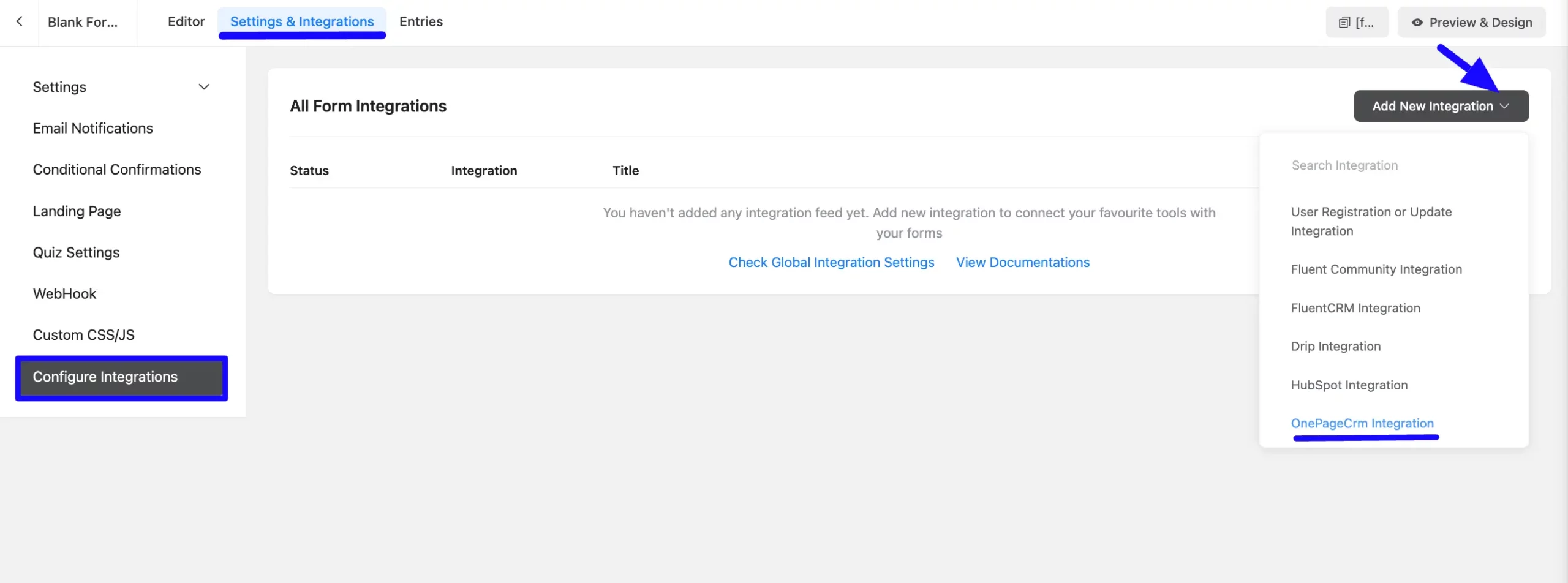
Configure OnePageCRM Integration Feed #
A. Feed Name: Enter a name for your OnePageCRM integration feed.
B. OnePageCRM Services: Select the OnePageCRM Services that you want to map to. Here I will select OnePageCrm service Contact options. You can choose Deal, Predefined Item, Note, Action etc. Now mapping the field with OnePageCrm.
Click the Dropdown Arrow to add mapping values.
C. Conditional Logic: If you want to allow OnePageCrm integration conditionally based on your submission values, Enable Conditional Logic options. To learn more about conditional logic, read the article.
D. Status: Enable this feed option to activate the integration.
Now, click the Save Feed button to save the integration feed.
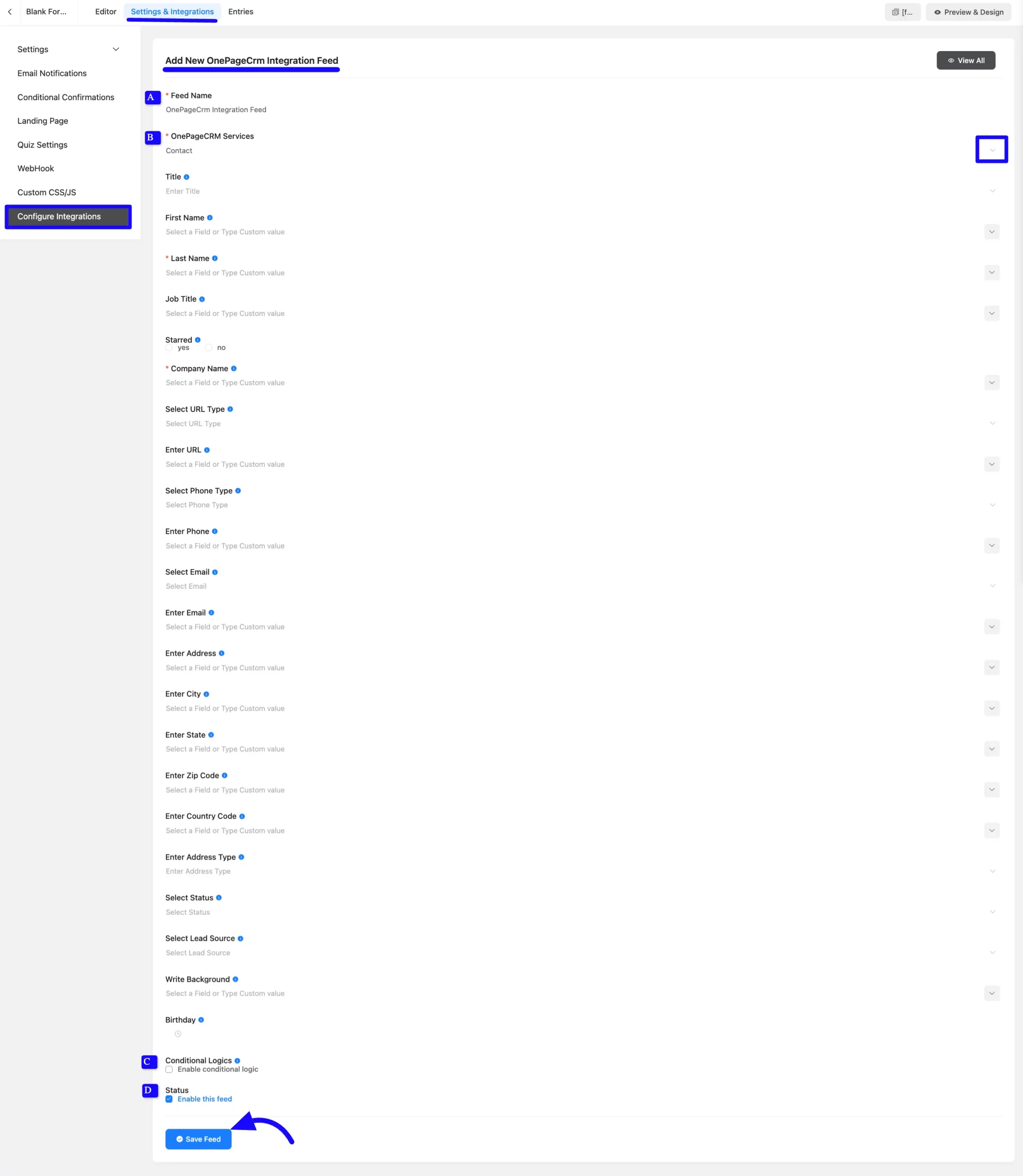
After successful Integration, now you will see that your OnePageCrm integration Feed has been added here. You can modify your feed anytime by clicking the Settings Icon and Delete it by clicking the Trash Icon.
Also, you can disable or enable this feed anytime by turning off the Toggle if needed.
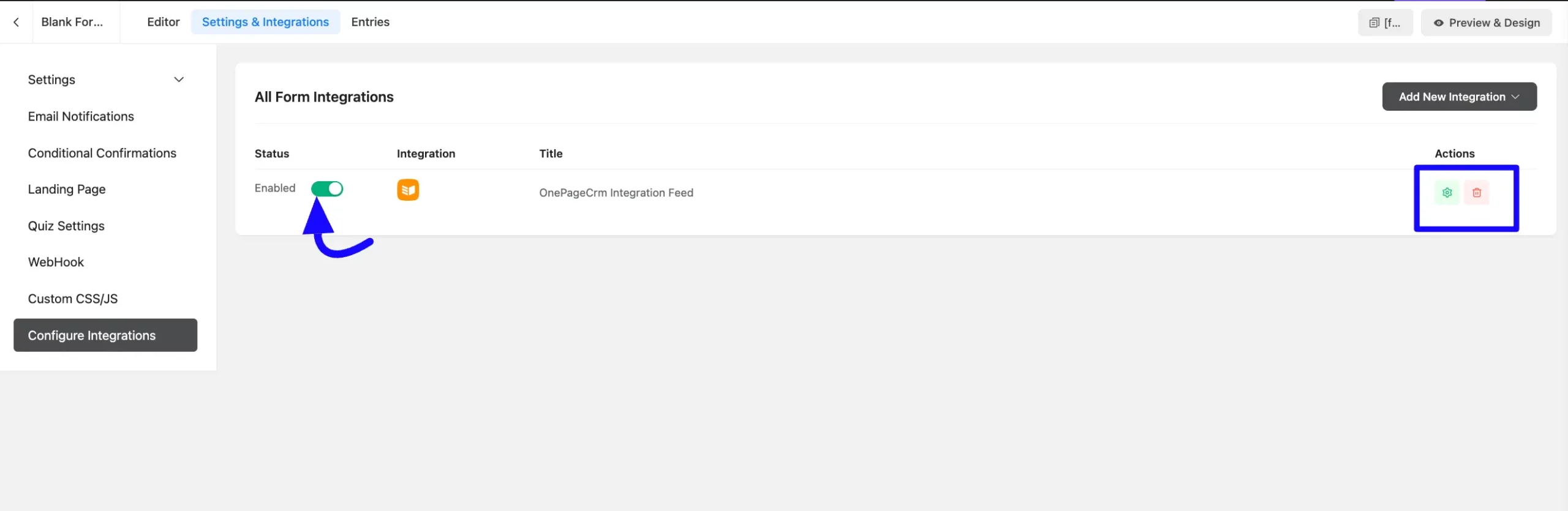
Preview of Integrated OnepageCRM #
Here, you can see a preview of the added OnePageCrm contacts through the Form entries that I set up during the integration.
You can see these form submissions from the Entries section of this particular form.
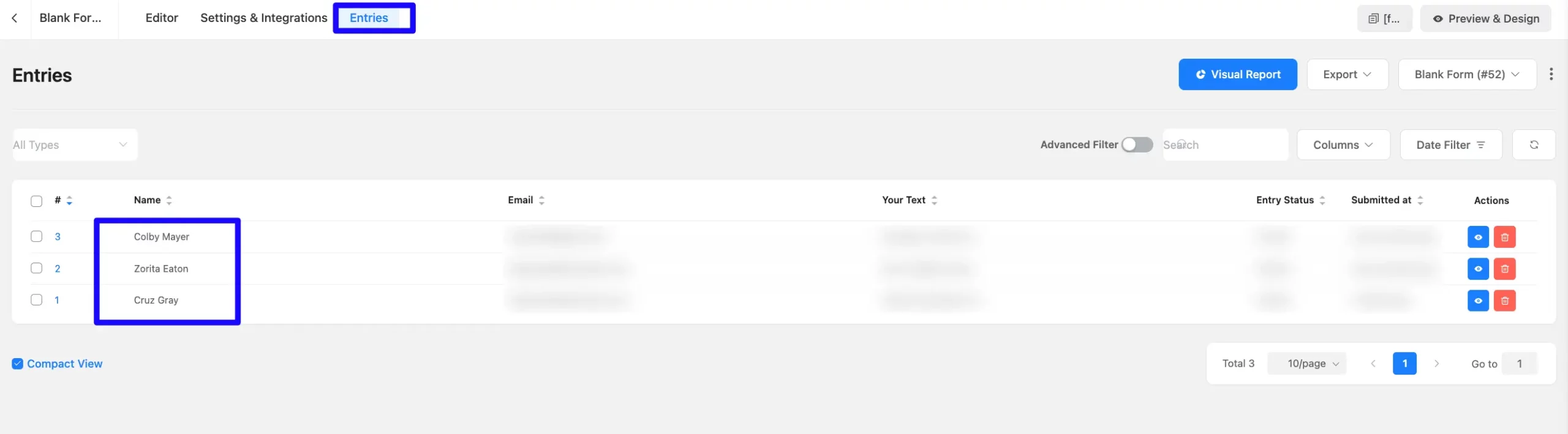
Go to the OnePageCrm Contacts section from the left sidebar to see the integrated contact list into Fluent Forms.
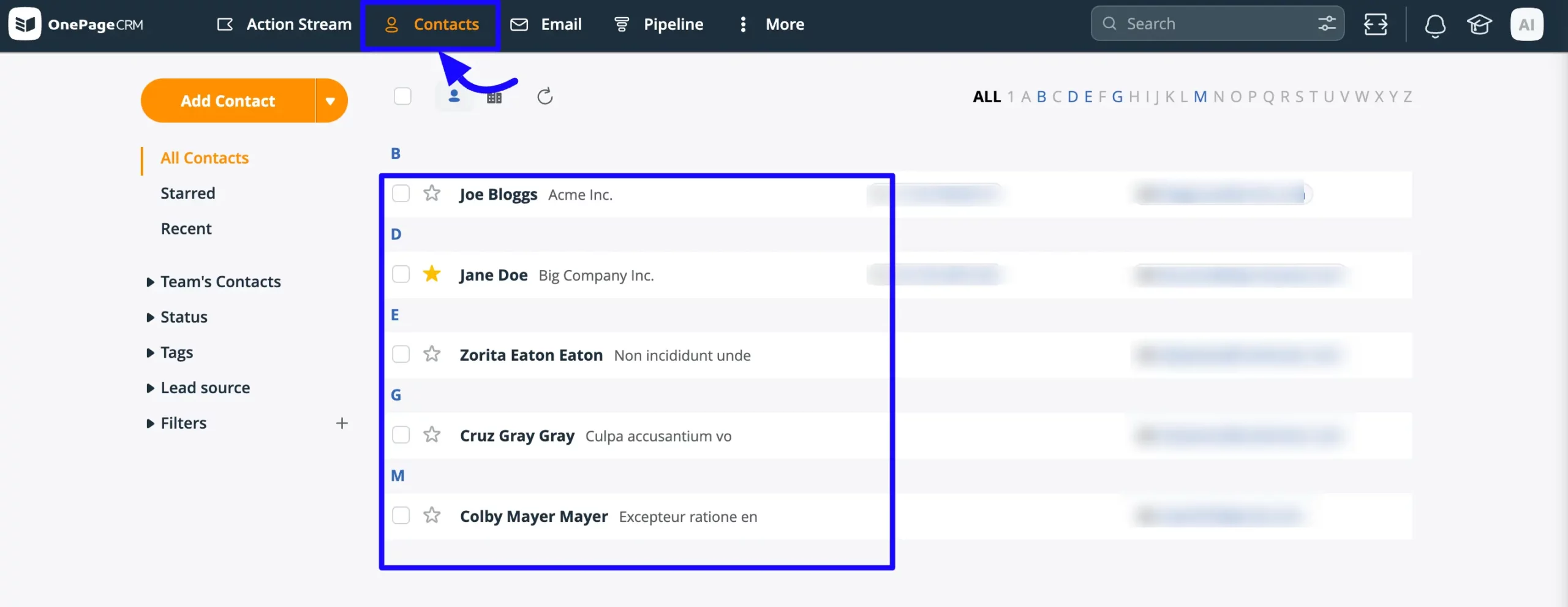
This way, you can easily integrate OnePageCRM with Fluent Forms!
If you have any further questions, concerns, or suggestions, please do not hesitate to contact our @support team. Thank you.



