The Radio Field in Fluent Forms allows users to select a single option from a predefined list. It’s perfect for multiple-choice questions, surveys, and single-option selections.
This article will guide you through adding the Radio Field to your WordPress Site’s Fluent Forms.
Adding Radio Field #
To learn how to add the radio field to the Fluent Forms, follow the steps with the screenshots below –
First, go to the Forms section from the Fluent Forms Navbar, choose a desired Form, and click the Edit icon to open the Editor page of that form.
If you do not have any existing forms, read Create a Form from Scratch or Create a Form using Templates documentation to create a new one.
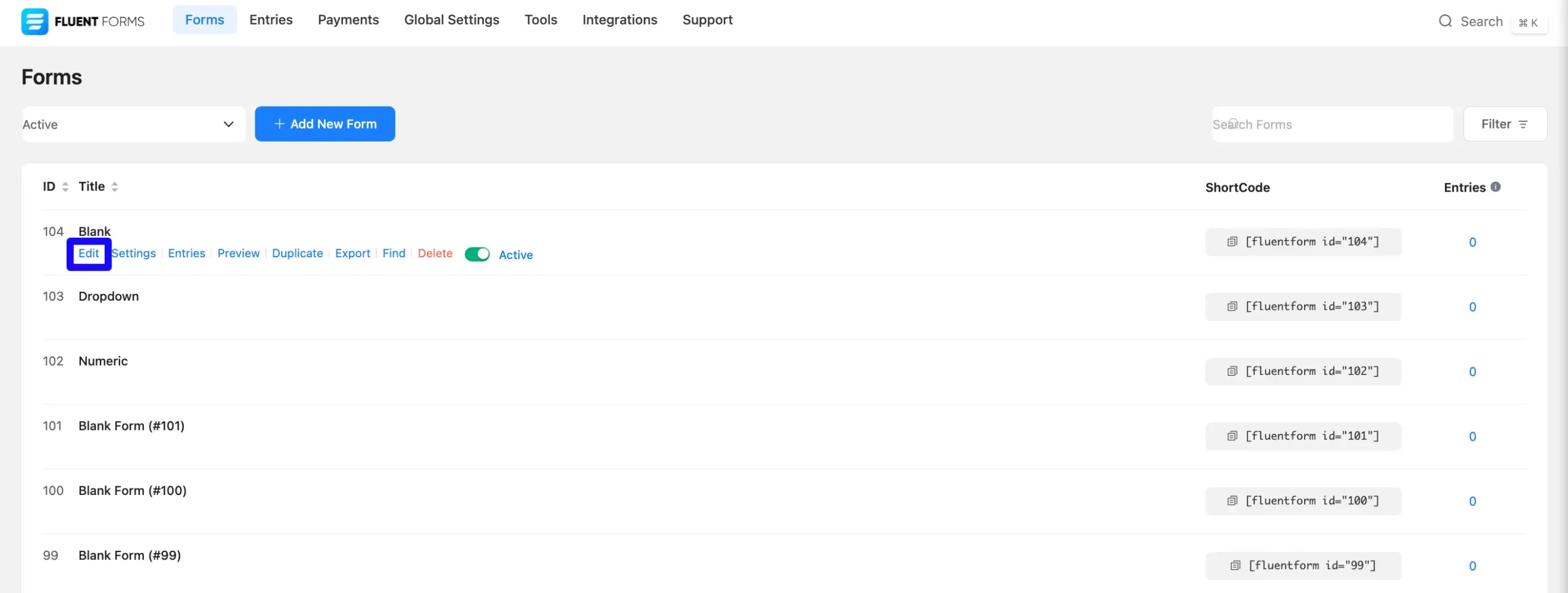
Once on the Editor page, click the Plus Icon in your form editor and open the General Fields module. The General Fields option is also in the right sidebar under the Input Fields tab.
Now, select the desired Radio Field by clicking or drag and drop it into your editor.
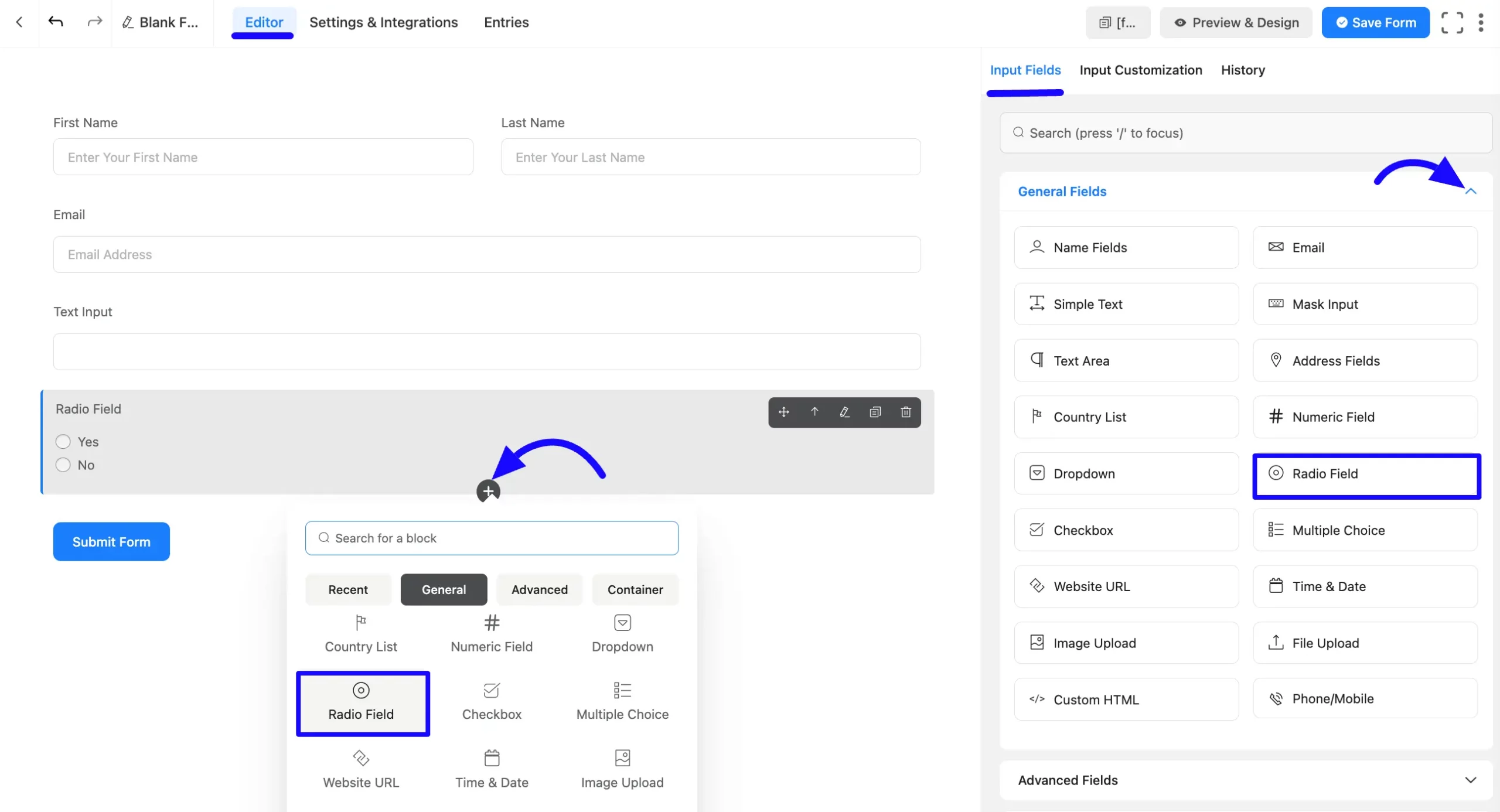
Customizing the Radio Field #
After adding the field, customize it. Hover over the field and click the Pencil Icon to open the Input Customization tab. It will take you to the Input Customization tab on the right side and offer the following options for customizing the field.
- Radio Field Options
- Advanced Options
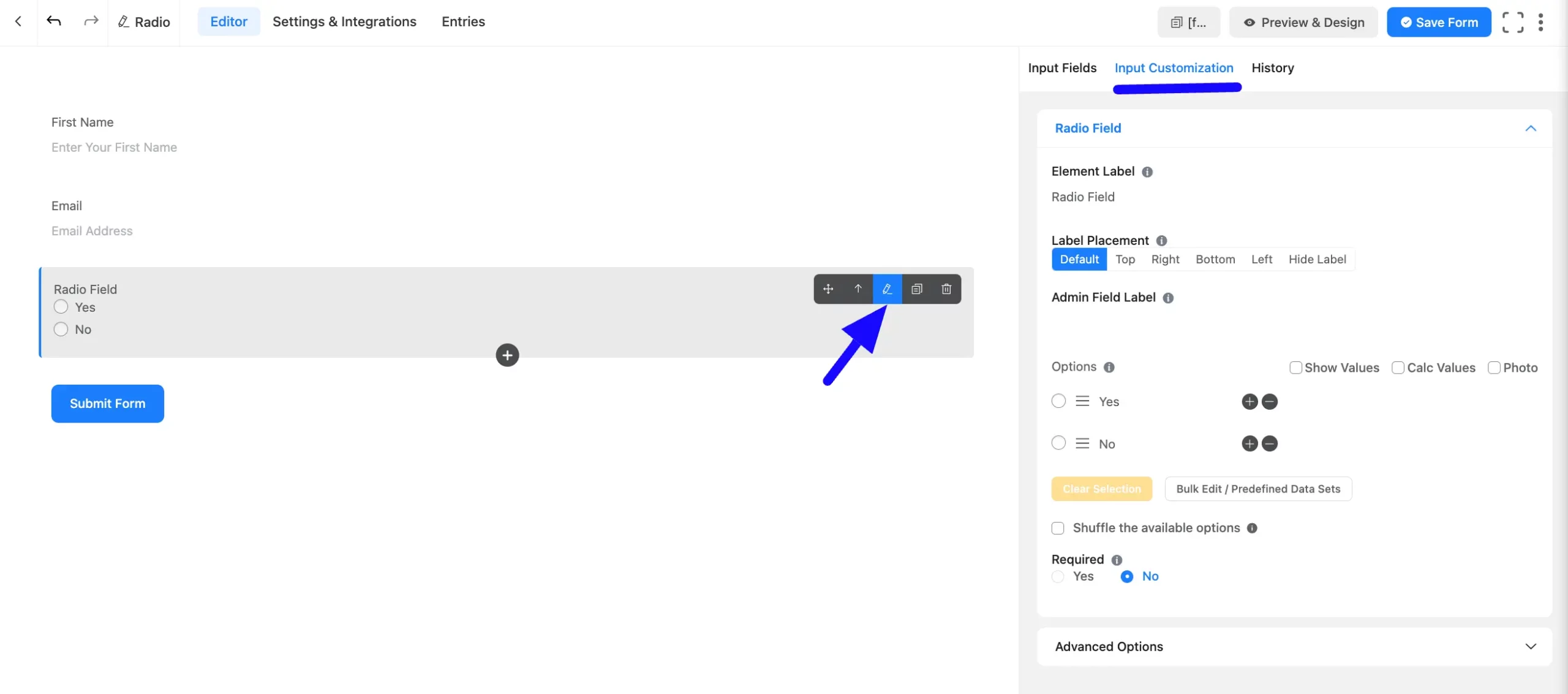
Radio Field Options #
You will find various settings options for customizing the field. Located in the Input Customization Tab, these options allow you to configure essential aspects of the Radio Field.
All the Settings under the Radio Field mentioned above are briefly explained below –
A. Element Label: This is the field title the users will see when filling out the Radio field in a form. You can enter any text here to help users understand the purpose of the field.
B. Label Placement: This option allows you to determine the position of the label title where the user will see it. The available options are Top, Left, Right, and Default. All of those are self-explanatory except the Default. If you select the Default option, it will represent your global label placement settings.
C. Admin Field Label: The admin field label is a field title displayed only to admin users. You can configure this option to show a different field label for your admin users when they view the form submissions.
D. Options: Define the dropdown options:
- Create Options: Add the items for users to choose from.
- Set Default Options: Checkmark an option to set it as the default selection.
- Show Values: Display values for admin ease during submissions.
- Rearrange Options: Drag and drop options to reorder them.
- Add/Delete Options: Use the Plus icon to add new options or insert options between existing ones.
E. Show & Calc Value: Users will get Show and Calc Values options. You may display your data and perform calculations using Show Values and Calc Values.
Also, you can add photos by clicking on the Photo option for the field.
F. Bulk Edit/Predefined Data Sets: You can choose from a predefined data set for the dropdown field, so you don’t have to add each item manually.
You can also save time by importing predefined datasets instead of manually adding each option. (This is useful for dropdowns like countries or states.)
G. Shuffle the available options: You can enable the shuffle of your dropdown list or select field options so that every user sees a randomized option.
H. Required: Choose the appropriate option from here to determine whether the field should be empty when the user submits your form.
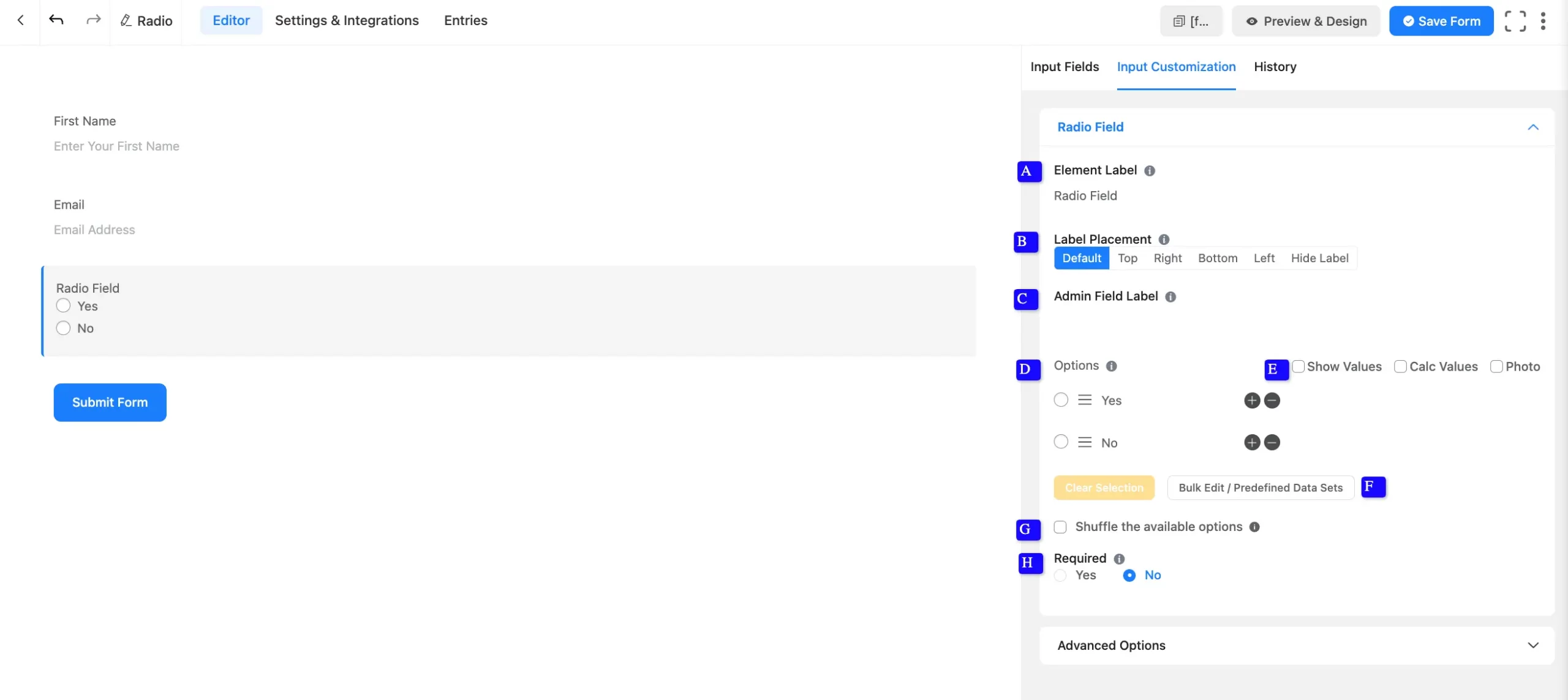
Advanced Options #
Advanced settings allow further customization to meet specific use cases. All the Settings under the Advanced Options tab mentioned in the screenshot are briefly explained below –
A. Dynamic Default Value: Using our shortcodes, you can manually set any fixed value in your field and pre-fill your input field dynamically. Read this article to better understand Dynamic Default values.
B. Container Class: Use this option to add your custom CSS classes to the field’s wrapper.
C. Element Class: Add custom CSS classes to the input field.
D. Help Message: This option allows you to guide your user thoroughly. Add your text here, which will be shown as a help message to the user.
E. Name Attribute: The input field’s name attribute is the HTML equivalent of the same name. You don’t need to modify this.
F. Layout: Choose a layout for the options. Available layouts include vertical, horizontal, or grid style.
G. Conditional Logic: This option allows you to create specific rules to dynamically hide/show the input field to function conditionally based on your submission values according to your set of conditional logics. To learn more, read this Documentation.
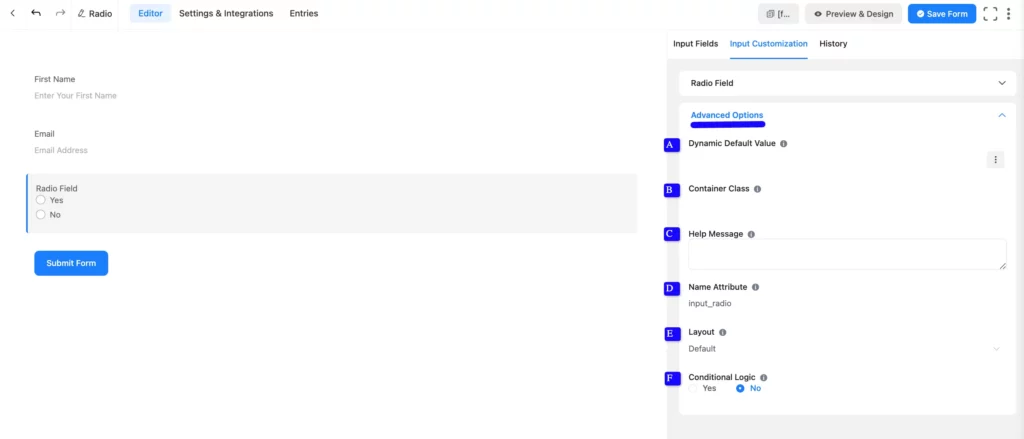
Embedding the Form on Your Website #
Once customization is complete, click the Save Form button to save all your changes. Click the Preview & Design button in the middle to see the form preview.
To integrate and display the form on a specific page or post, copy the Shortcode from the top right side and paste it into your desired Page or Post.
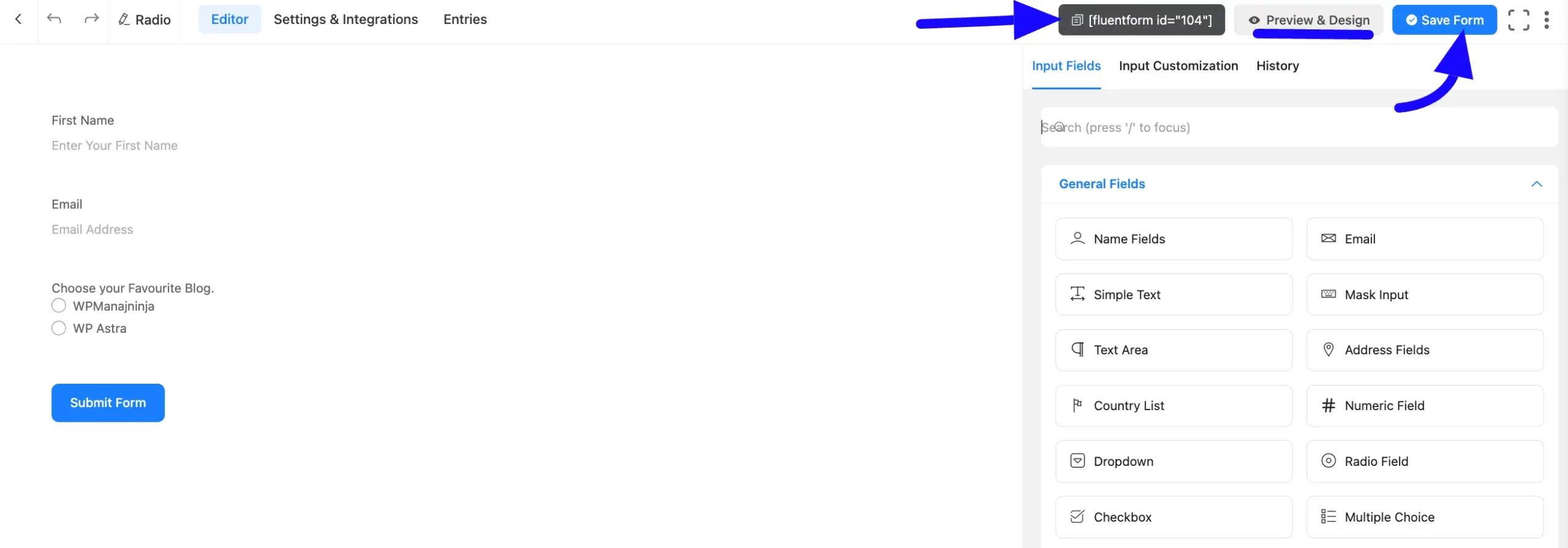
Preview of Radio Button Field #
Here is the preview of the added Radio Button field under the Form.
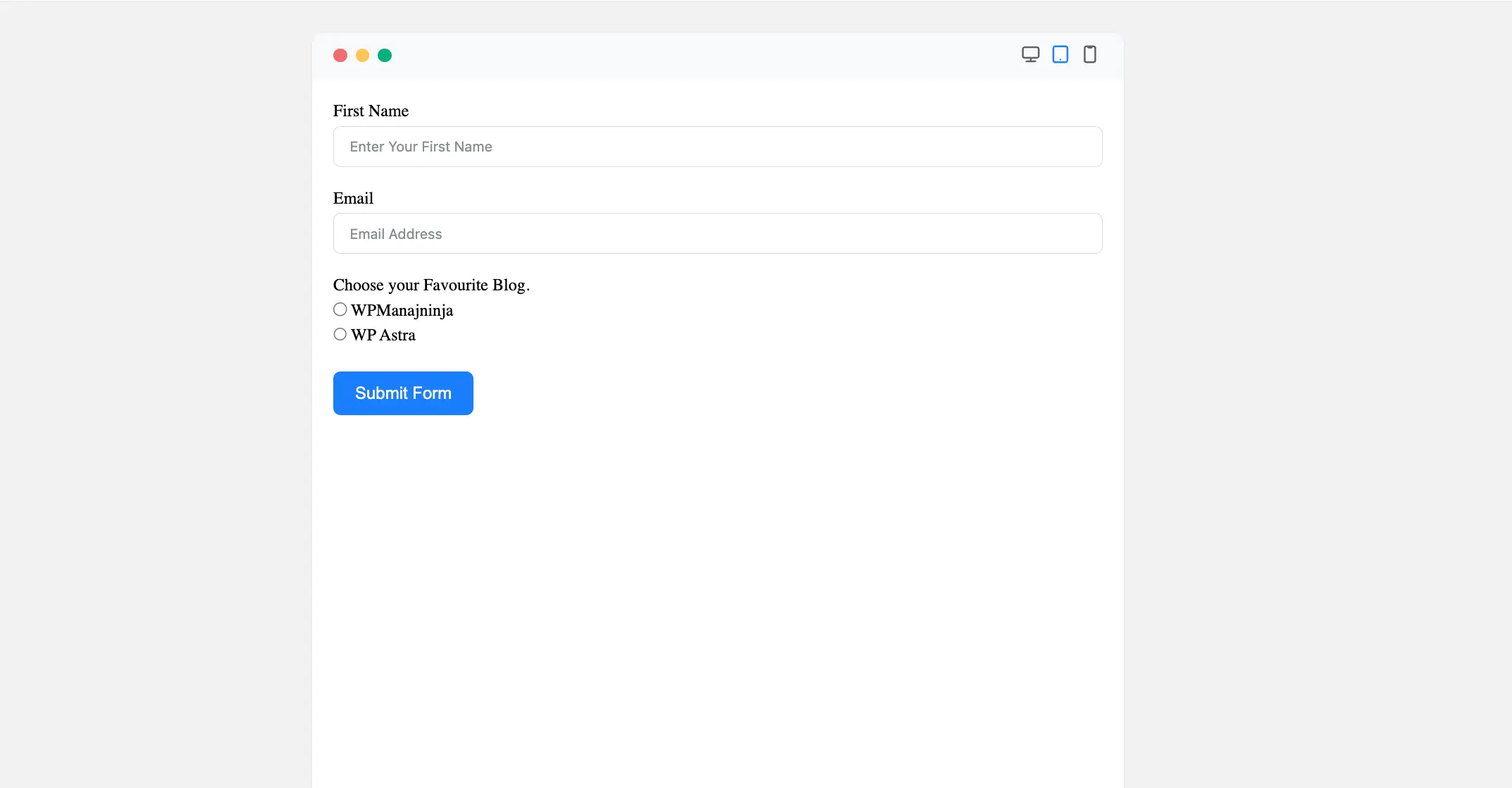
Image Button Layout #
First, enable the Photo Option from your radio field’s options. Then, Upload images for each option in the Photo setting.
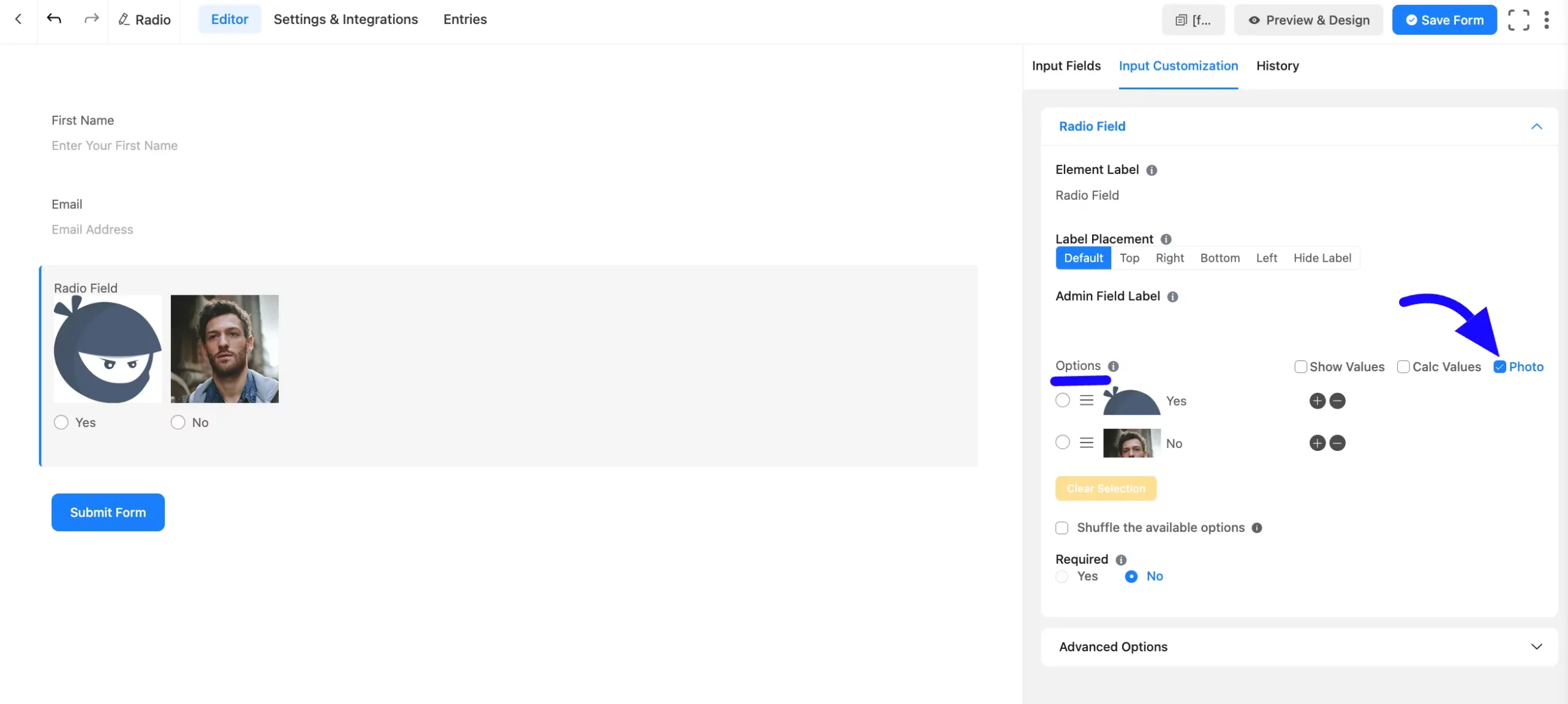
After that, Customize the Layout. Now, navigate Advanced Options and select the desired Button Layout from the dropdown menu.
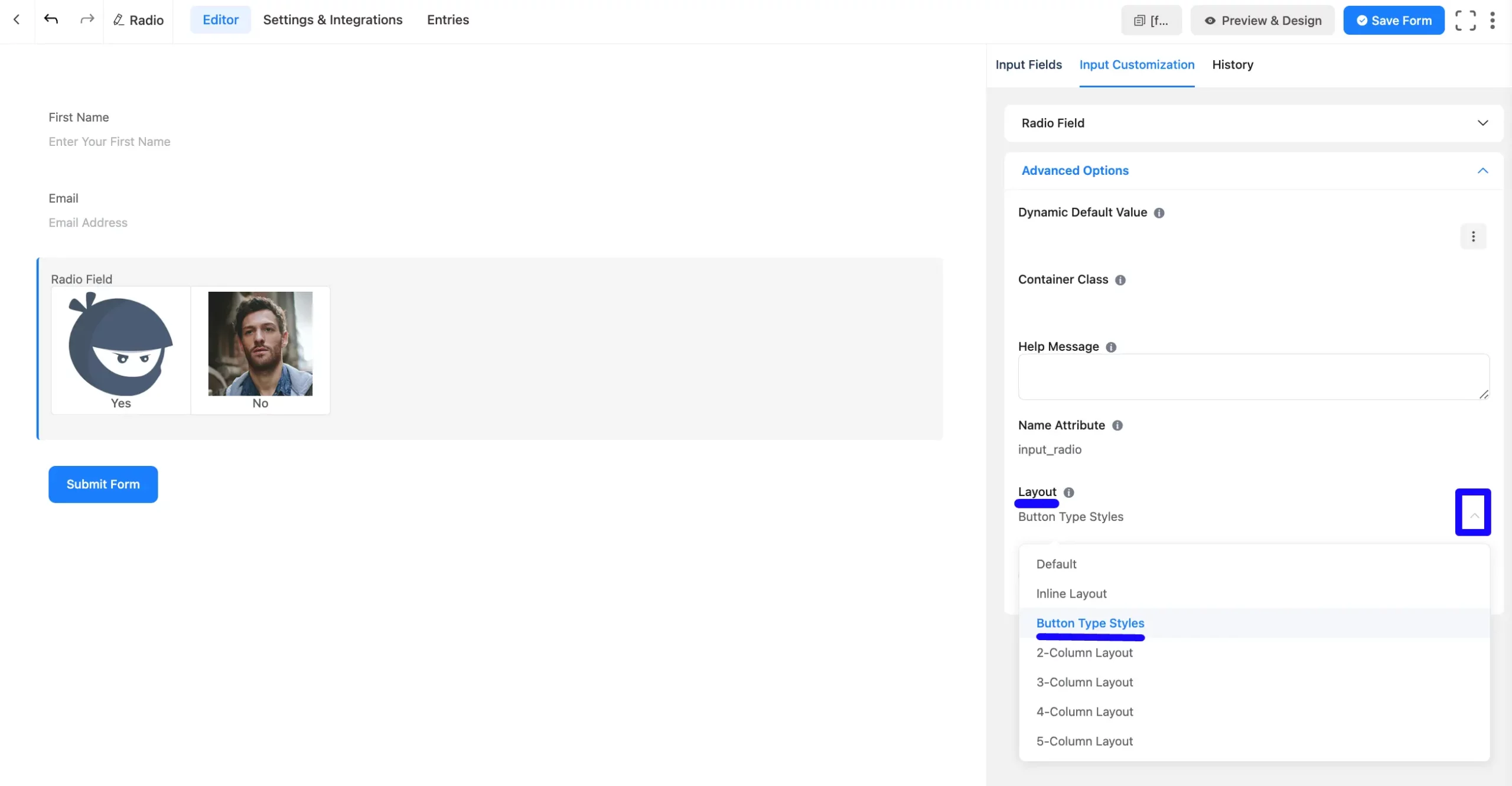
Once configured, the radio button field will display with clickable image options.
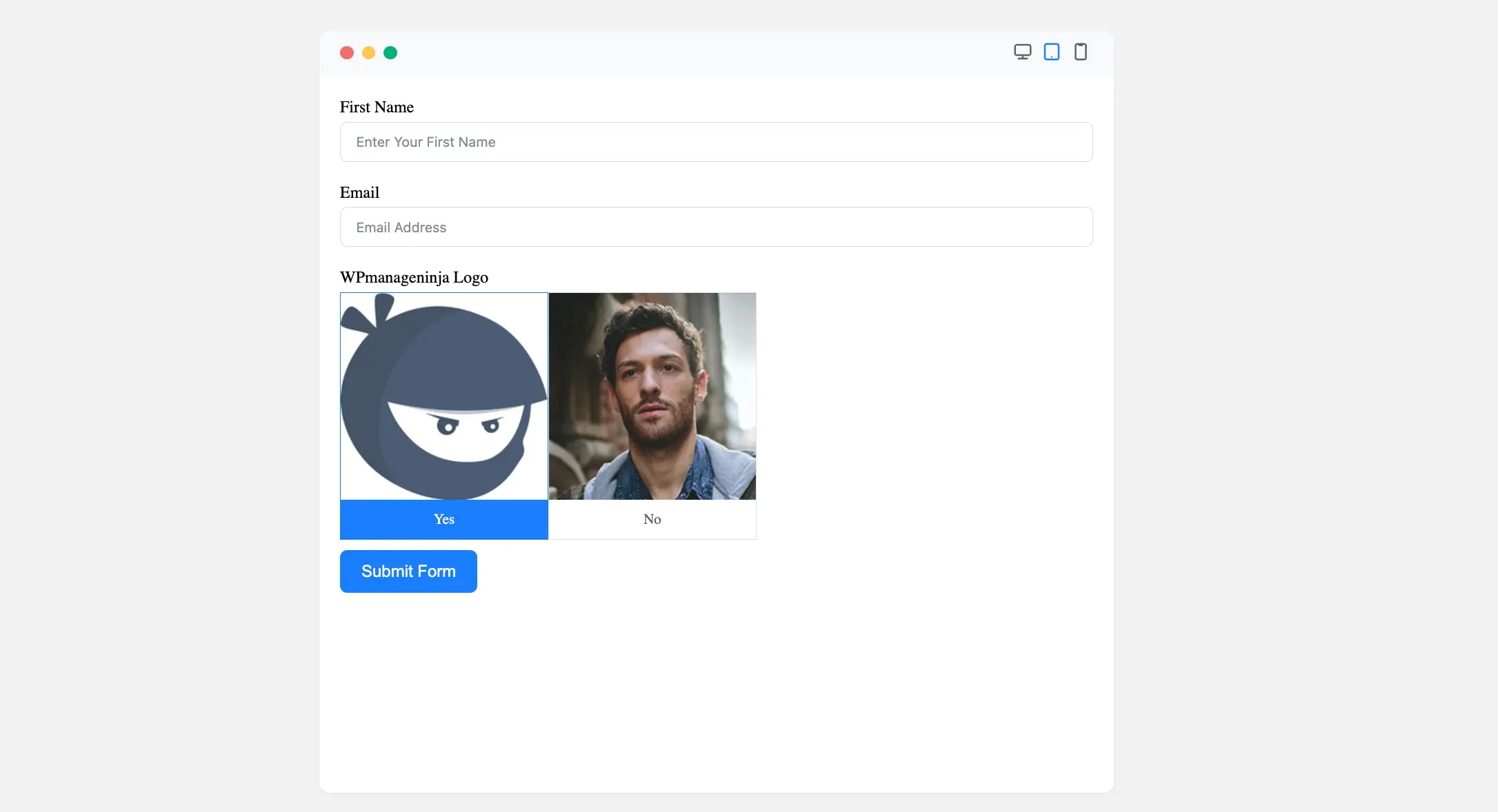
Congratulations! Your Radio Button Field is now ready for use, with custom layouts, images, and logic settings.
If you have any further questions, concerns, or suggestions, please do not hesitate to contact our support team. Thank you.



