reCAPTCHA in Fluent Forms helps to protect your website from spam and bots by verifying real users. It also improves your website’s security and ensures only humans can submit forms.
This article will guide you through adding the reCAPTCHA field in Fluent Forms for your WordPress site.
Before adding reCAPTCHA to your form, you will need to integrate it with: reCAPTCHA v2 (Checkbox: “I’m not a robot”) or reCAPTCHA v3 (Invisible verification). If you know more about reCAPTCHA read this article.
Add reCAPTCHA to Your Form #
To learn how to add the reCAPTCHA field to the Fluent Forms, follow the steps with the screenshots below –
First, go to the Forms section from the Fluent Forms Navbar, choose a desired Form, and click the Edit icon to open the Editor page of that form.
If you do not have any existing forms, read Create a Form from Scratch or Create a Form using Templates documentation to create a new one.
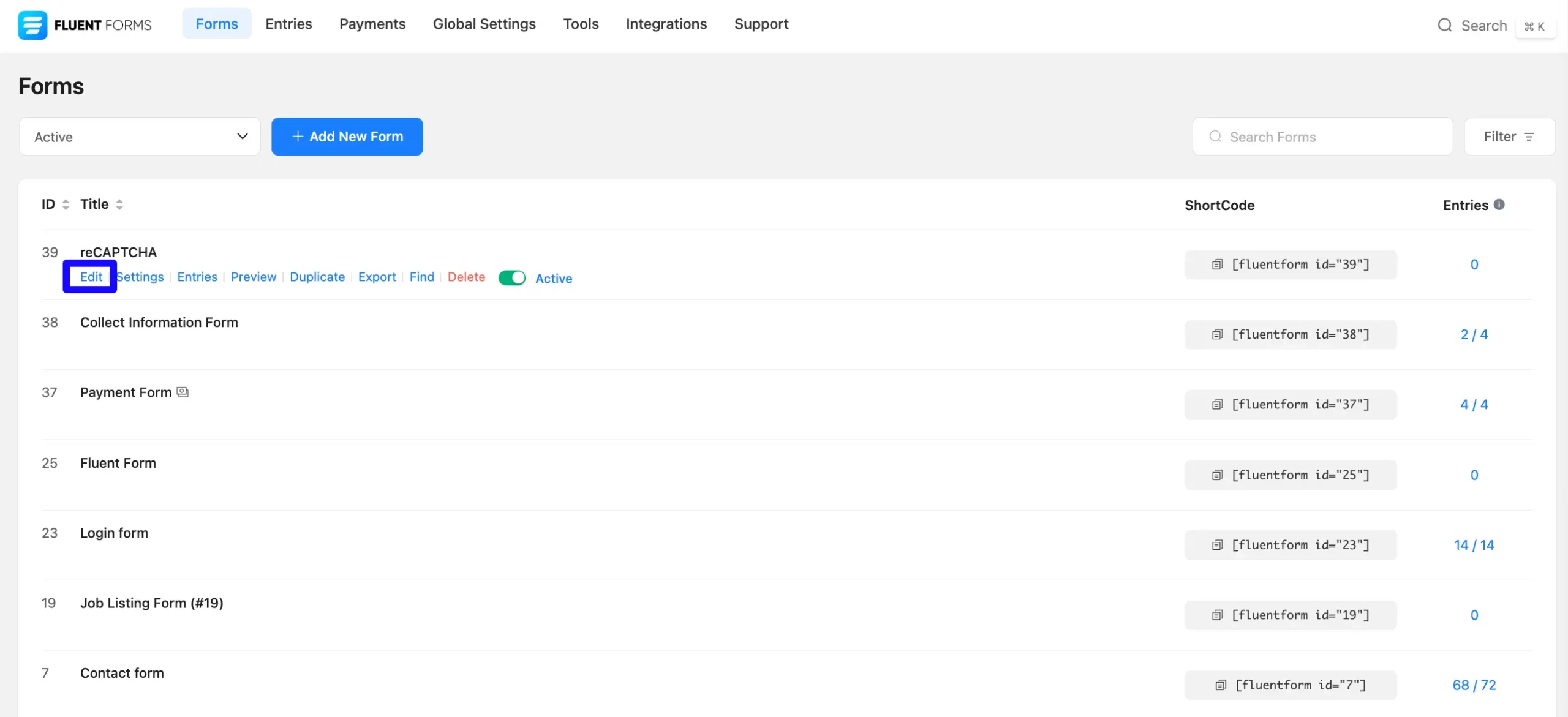
Once on the Editor page, click the Plus Icon in your form editor and open the Advanced Fields module. The Advanced Fields option is also in the right sidebar under the Input Fields tab.
Now, select the desired reCAPTCHA Input field by Clicking on it or Dragging and Dropping it into your editor.
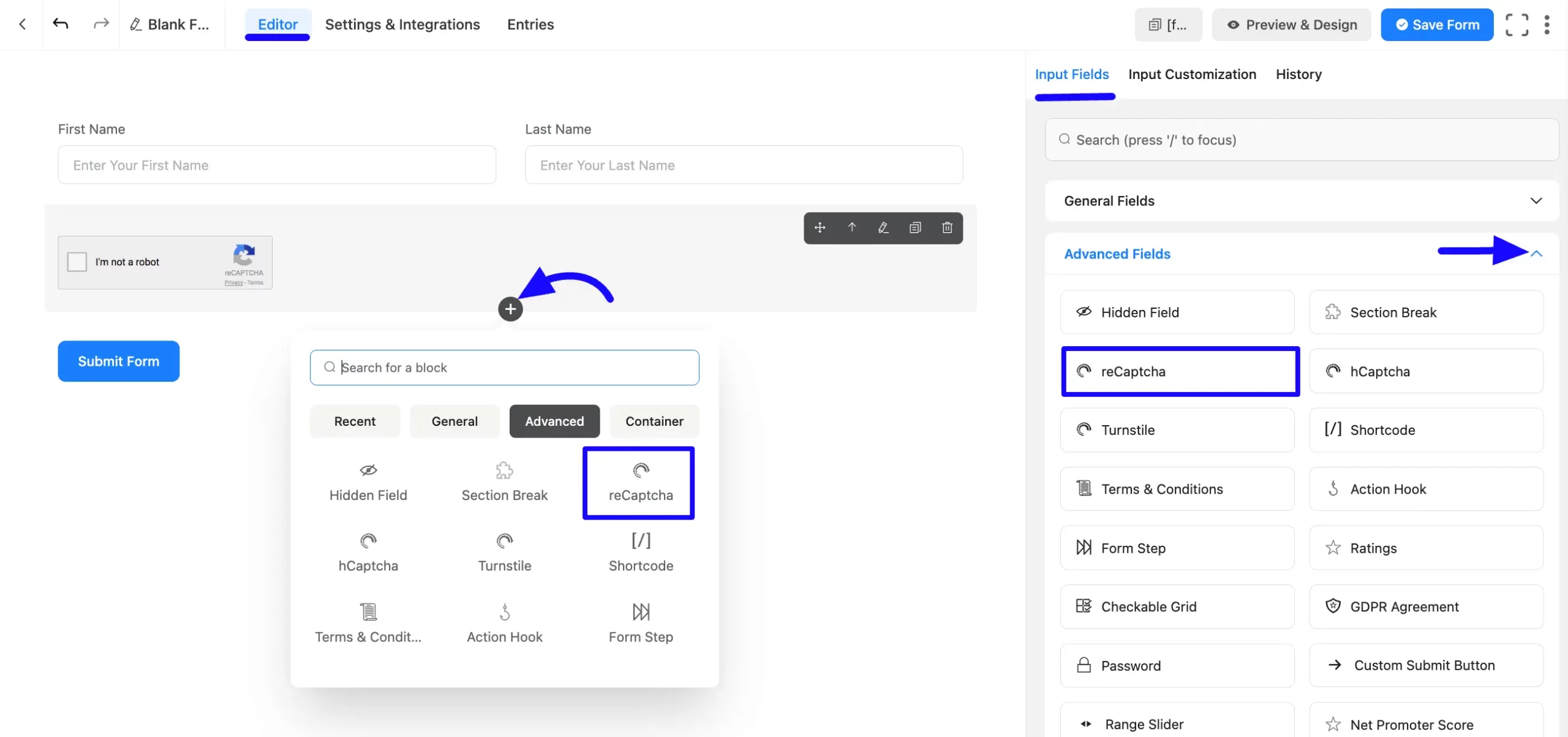
Customizing the reCAPTCHA Field #
A reCAPTCHA field has been added. You can edit this field by hovering over it and clicking the Pencil Icon. It will take you to the Input Customization tab on the right side and offer the following options for customizing the field.
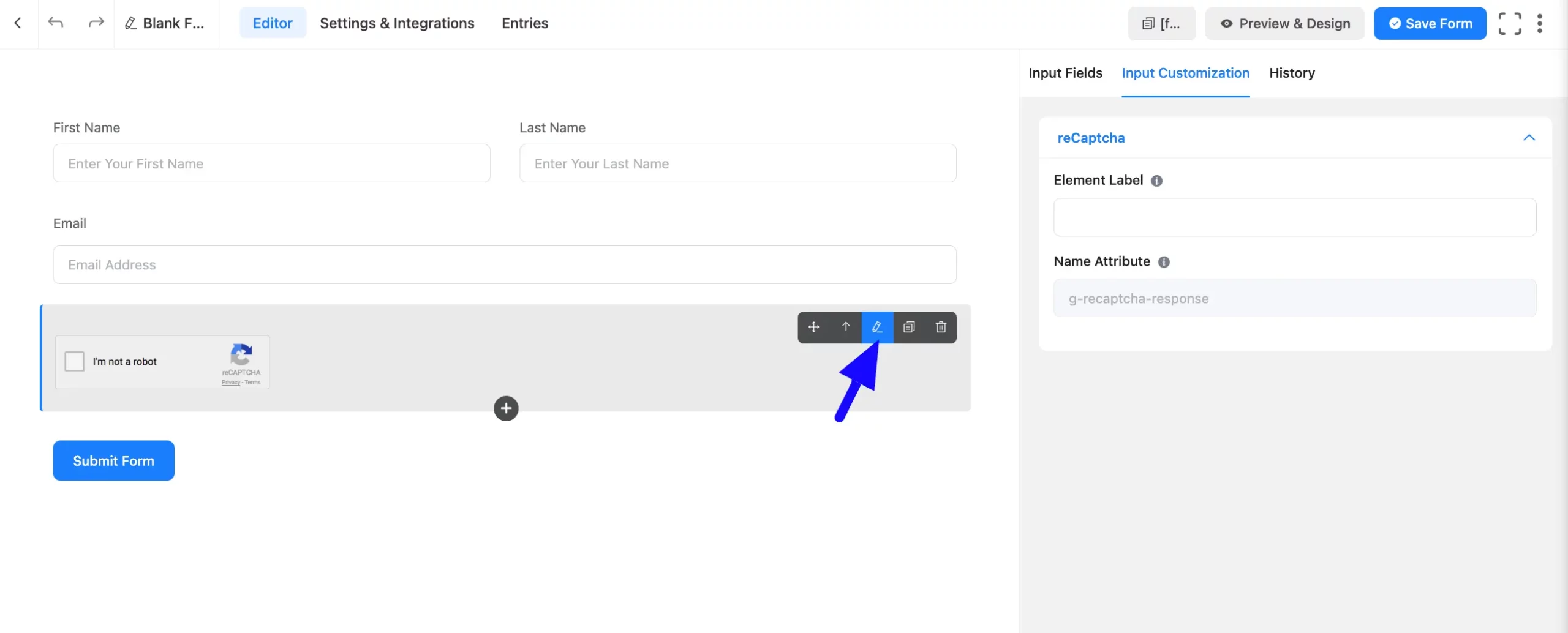
A. Element Label: This is the field title the users will see when filling out the reCAPTCHA field in a form. You can enter any text here to help users understand the purpose of the field.
B. Name Attribute: The input field’s name attribute is the HTML equivalent of the same name. You don’t need to modify this.
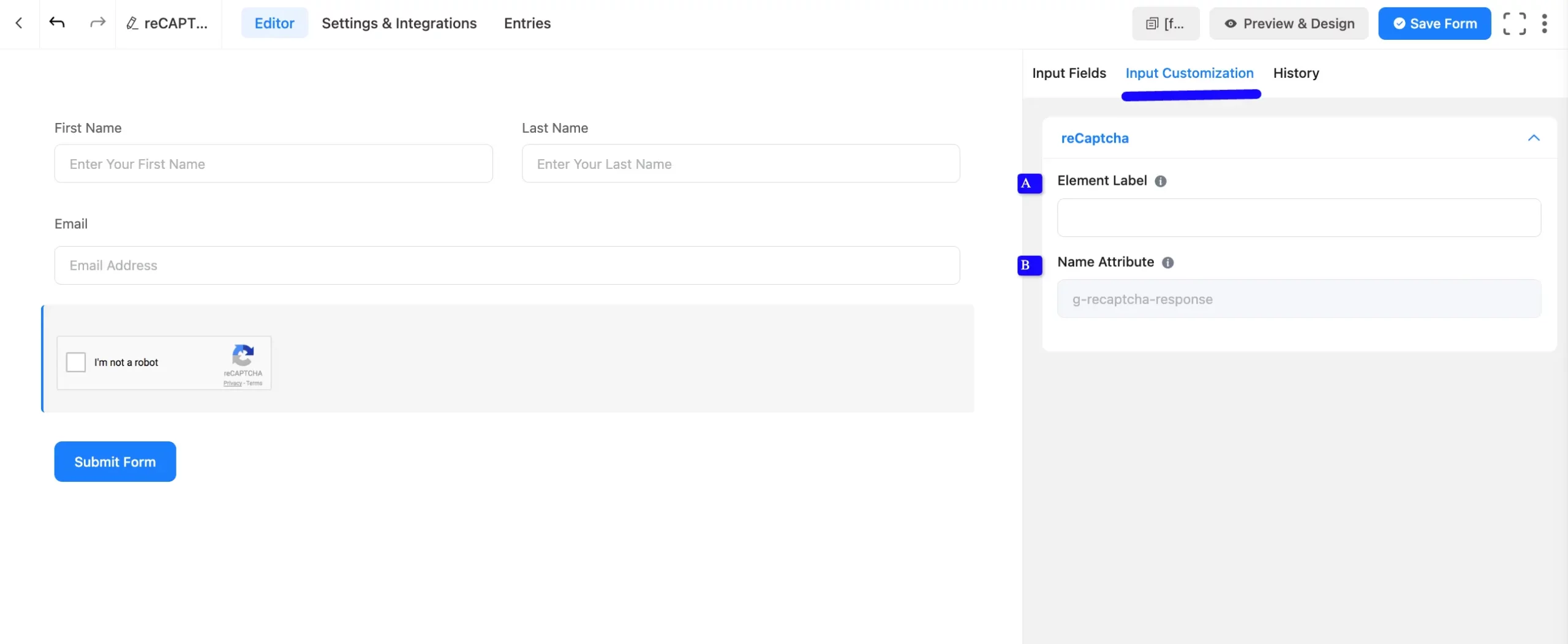
Embed the Form into the Front #
Once you have customized the reCAPTCHA field, click the Save Form button to save your changes. To preview the form, click Preview & Design in the middle of the page.
To integrate and display the form on a specific Page or post, copy the Shortcode from the top right side and paste it into your desired Page or Post.
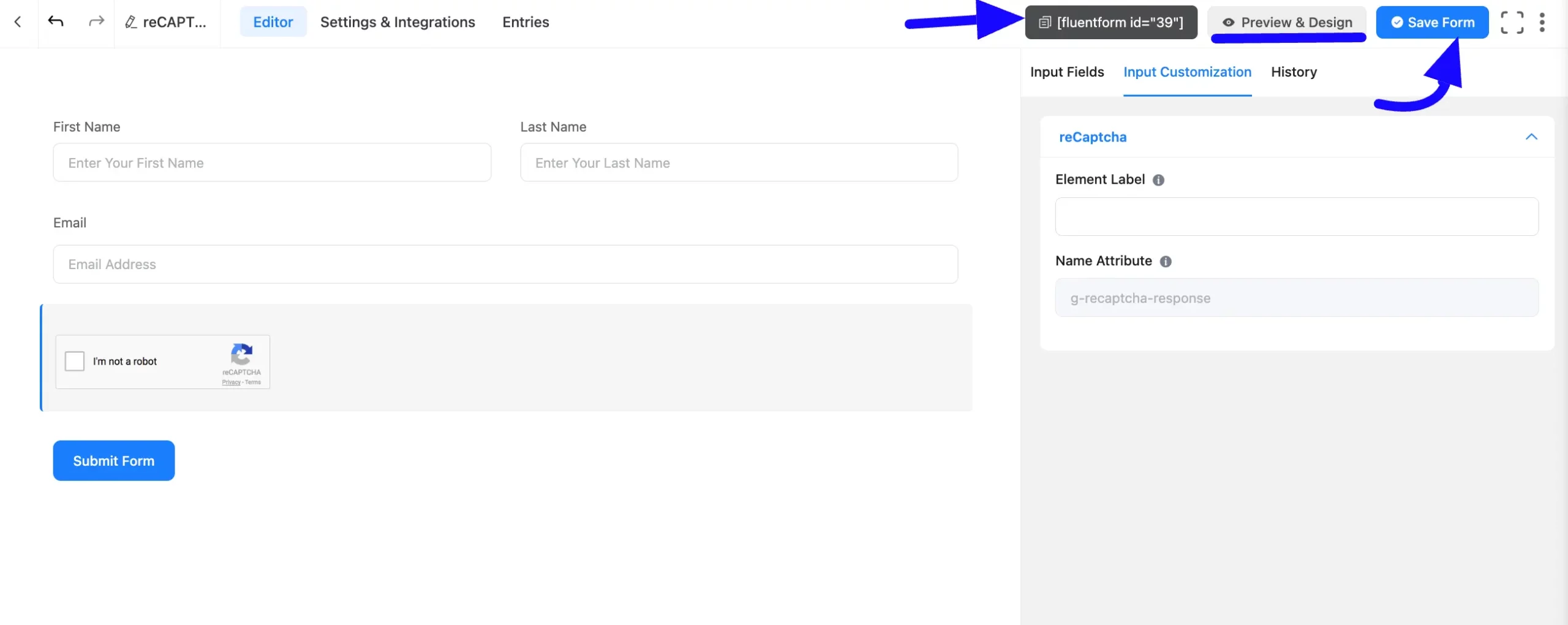
Preview of Added reCAPTCHA Field #
Here is the Preview of the Form to test the reCAPTCHA field functionality.
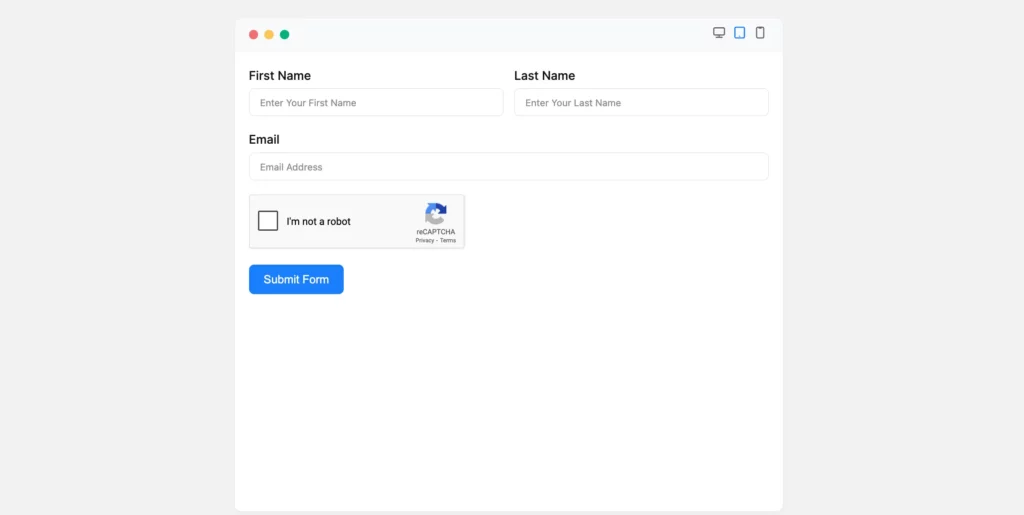
Congratulations. You will successfully add the reCAPTCHA field in your Form.
If you have any further questions, concerns, or suggestions, please do not hesitate to contact our support team. Thank you.



