Fluent Forms allows you to prevent users from submitting blank forms, reduce spam, and ensure only meaningful entries are recorded.
This guide will show you how to Protect Blank Form Submissions with Fluent Forms.
Access Form Settings #
First, go to Forms from the Fluent Forms Navbar and select the Desired Form for which form you want to protect for blank submission.
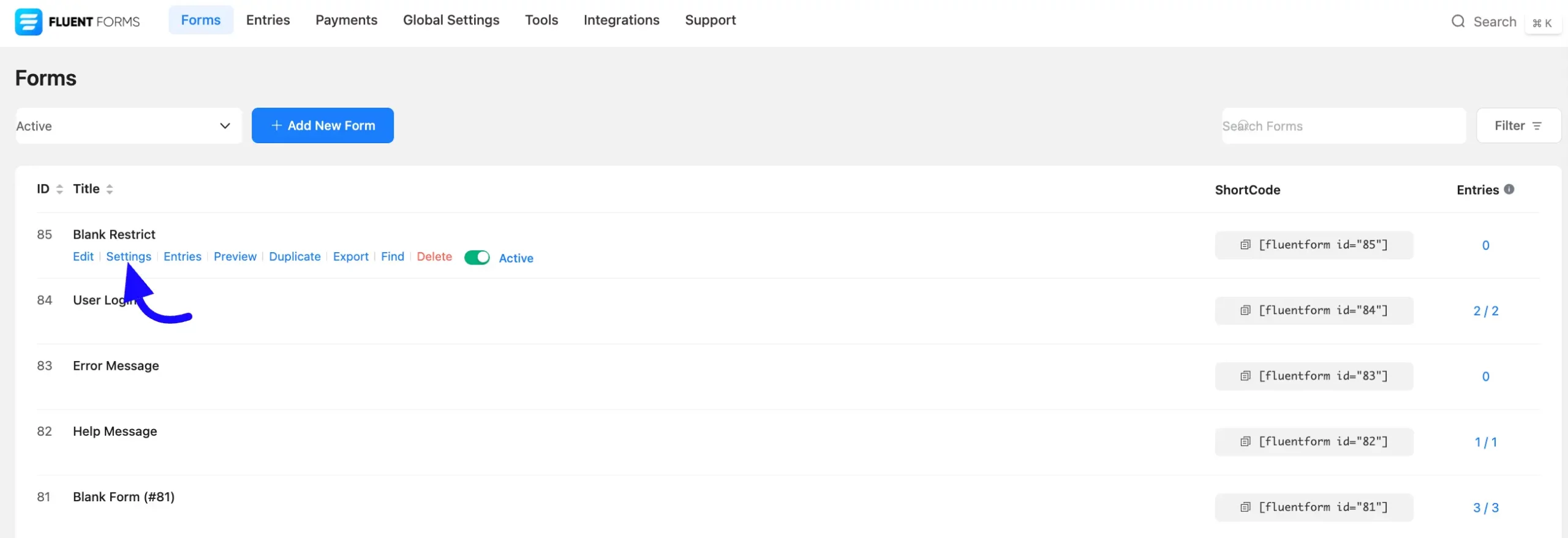
Now, move to the Form Settings & Integrations tab and select Scheduling & Restrictions (located below the Scheduling & Restrictions section).
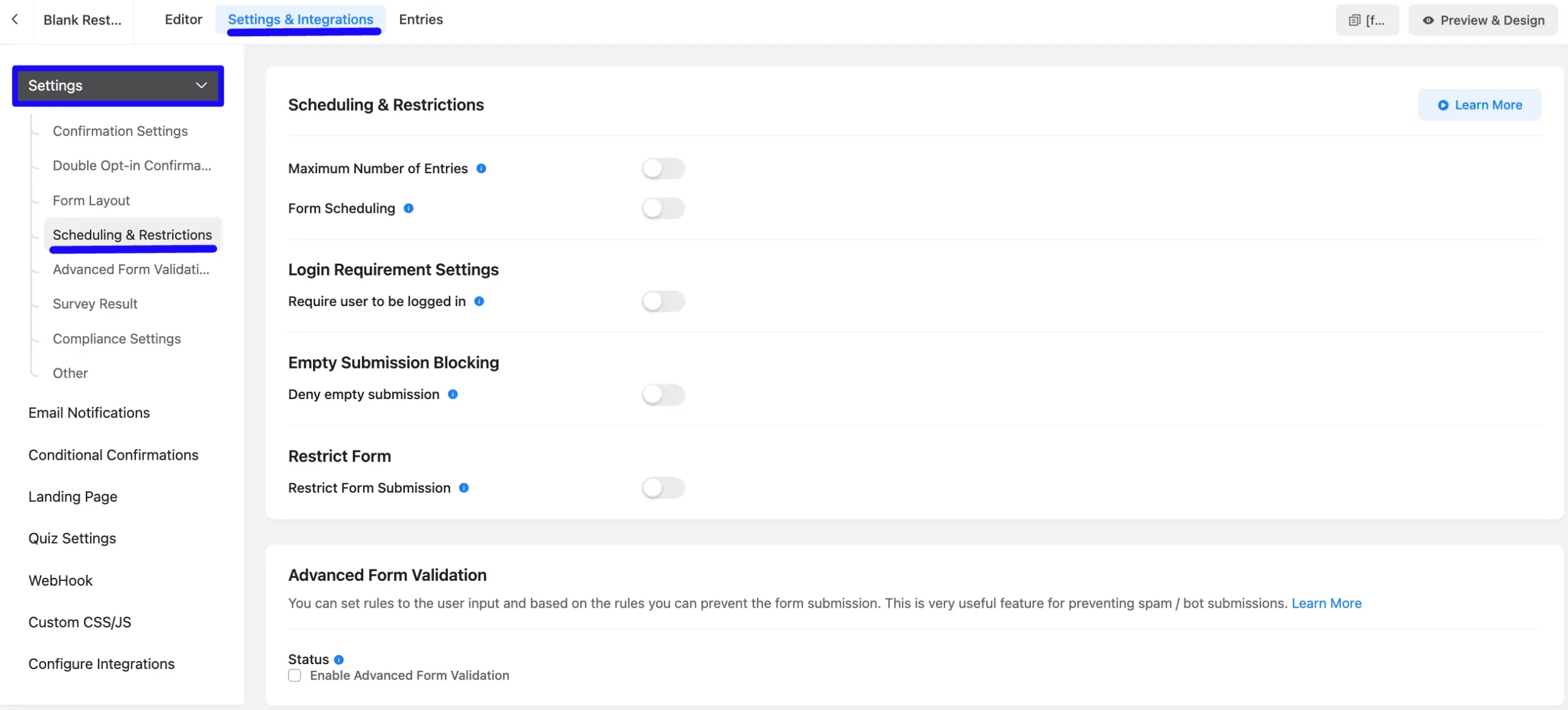
Enable Empty Submission Blocking #
Now, find the Empty Submission Blocking section and enable the option Deny empty submission to activate this feature.
After that, define the message users will see when submitting a blank form.
For example: “Your form submission is incomplete. Please fill out all required fields.” This message ensures users understand why their submission was blocked.
Once you have completed customizing the form, click the Save Settings button to finalize and apply the configuration.
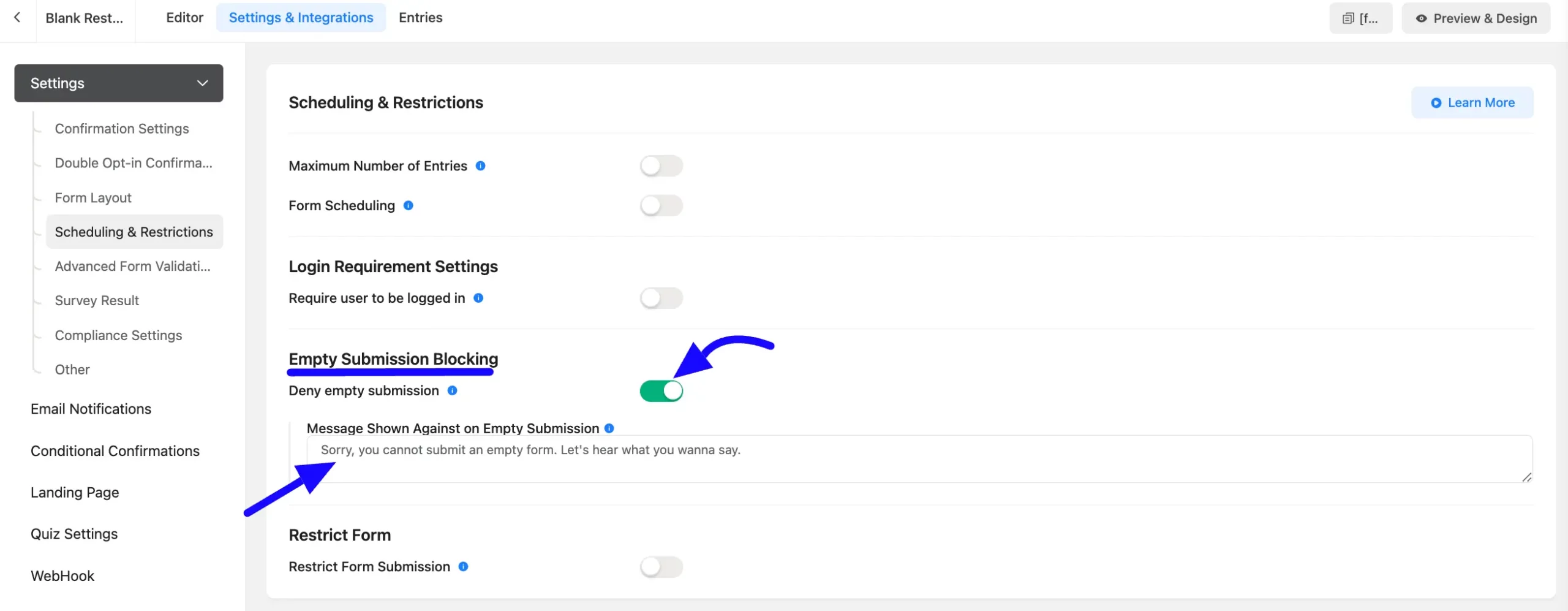
The preview of the restricted blank form submission is shown in the screenshot below.
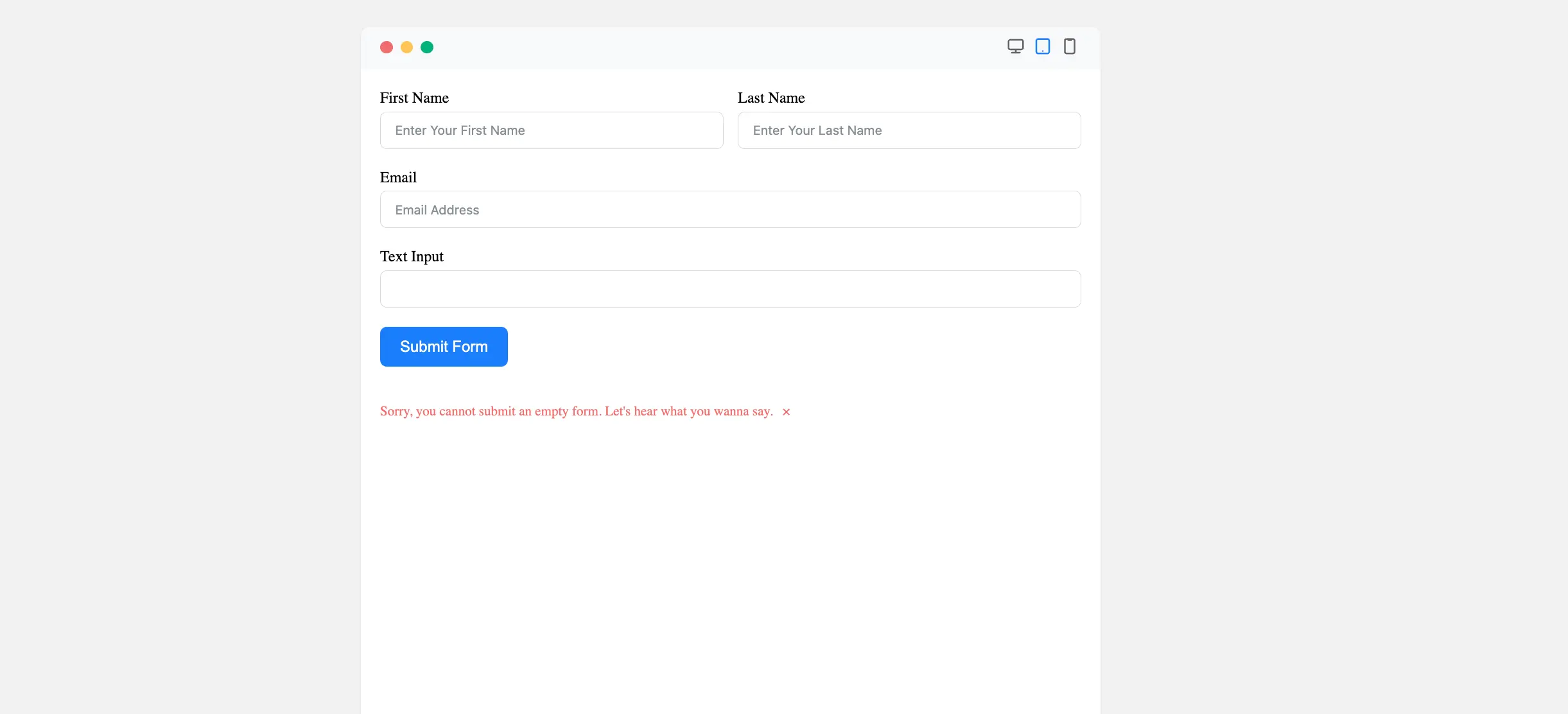
If you have any further questions, concerns, or suggestions, please do not hesitate to contact our support team. Thank you.



