The Rich Text Input Field allows users to submit text with formatting options like bold, italics, underline, and more. It also enables users to submit their forms with rich text content.
This guide will walk you through adding and customizing the Rich Text Input field in Fluent Forms.
The Rich Text Input field is an advanced feature of the Fluent Forms plugin. To use it, you require the Fluent Forms Pro Add-on.
Adding a Rich Text Input Field #
To learn how to add the Rich Text Input Field to Fluent Forms, follow the steps below:
First, go to the Forms section from the Fluent Forms Navbar, choose a desired form, and click the Edit icon to open the Editor page of that form.
If you do not have any existing forms, read Create a Form from Scratch or Create a Form using Templates documentation to create a new one.
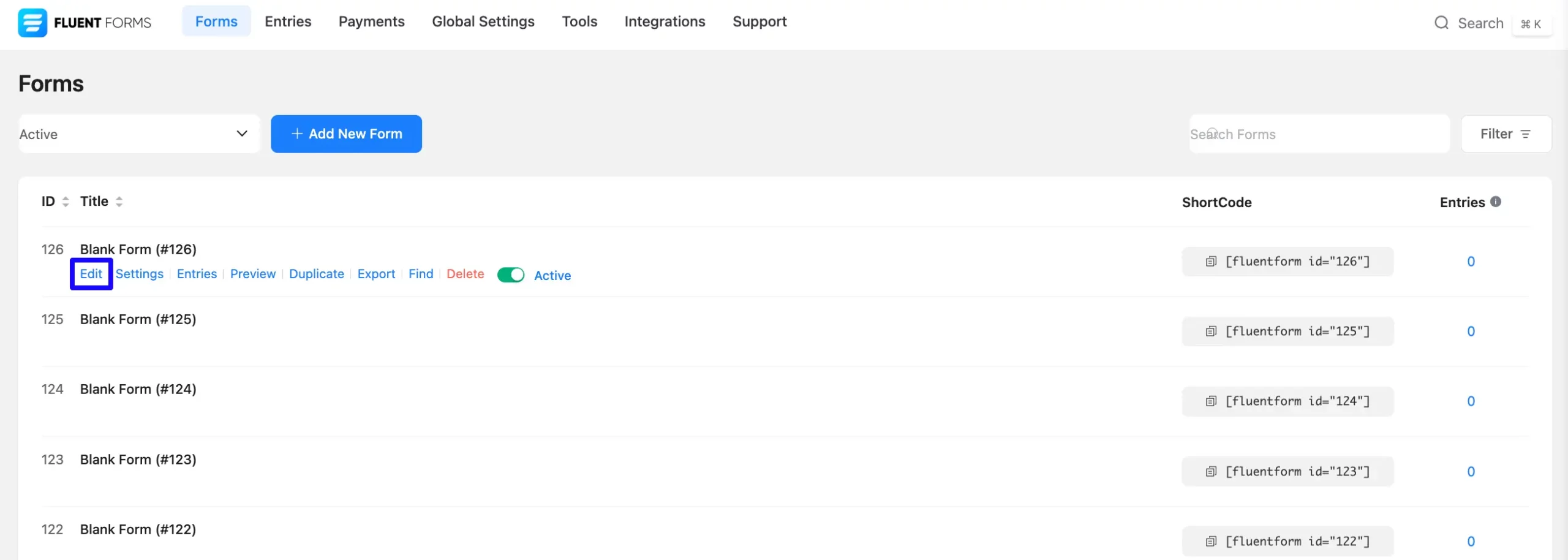
Once on the Editor page, click the Plus Icon in your form editor and open the Advanced Fields module. You can also find this option in the right sidebar under the Input Fields tab.
Now, select the Rich Text Input field by clicking or dragging it and dropping it into your editor.
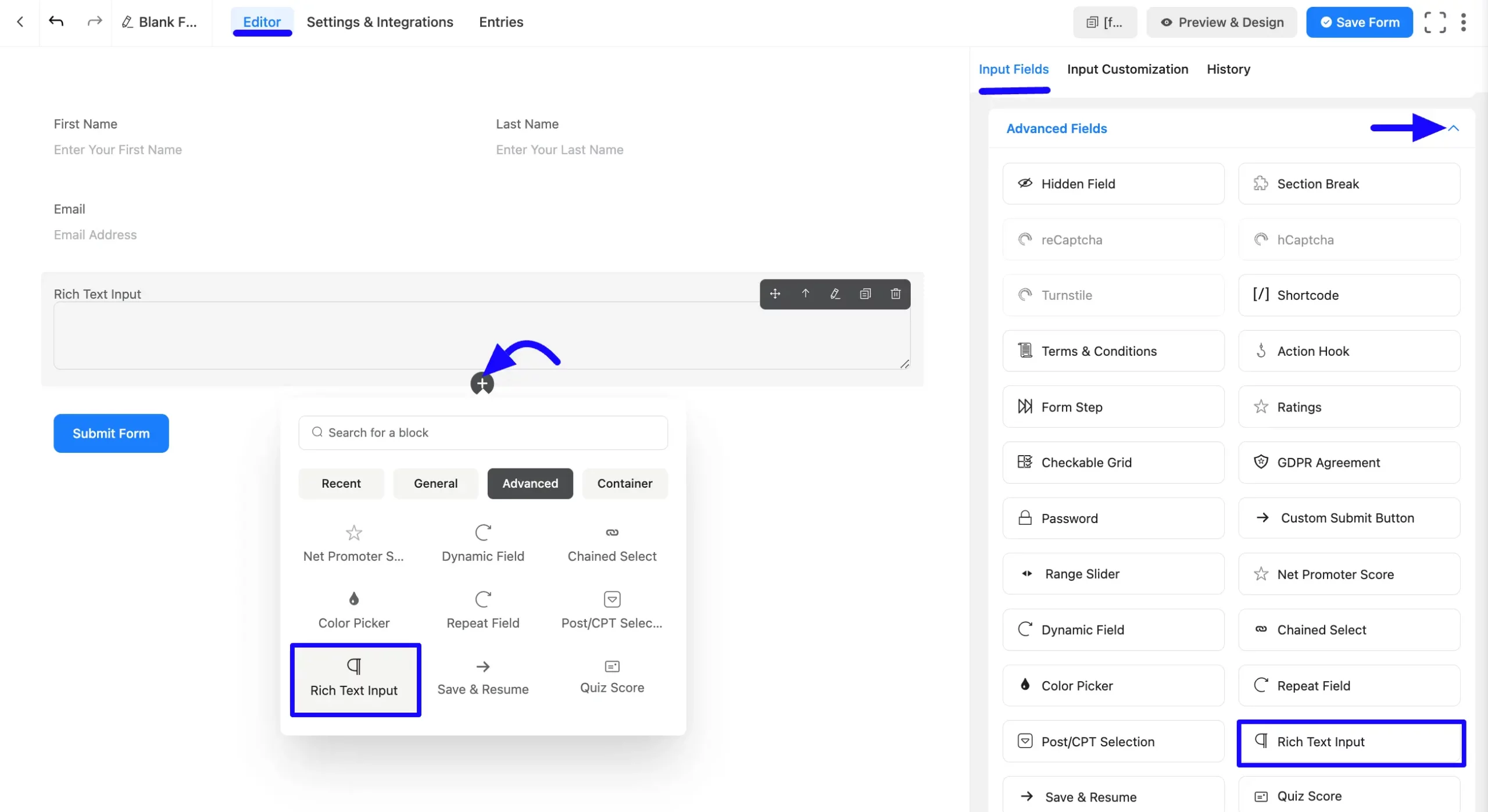
Customizing the Rich Text Input Field #
Once you add the Rich Text Input field, you can customize it by hovering over it and clicking the Pencil Icon. It will take you to the Input Customization tab on the right, which offers the following customization options.
- Rich Text Field Options
- Advanced Options
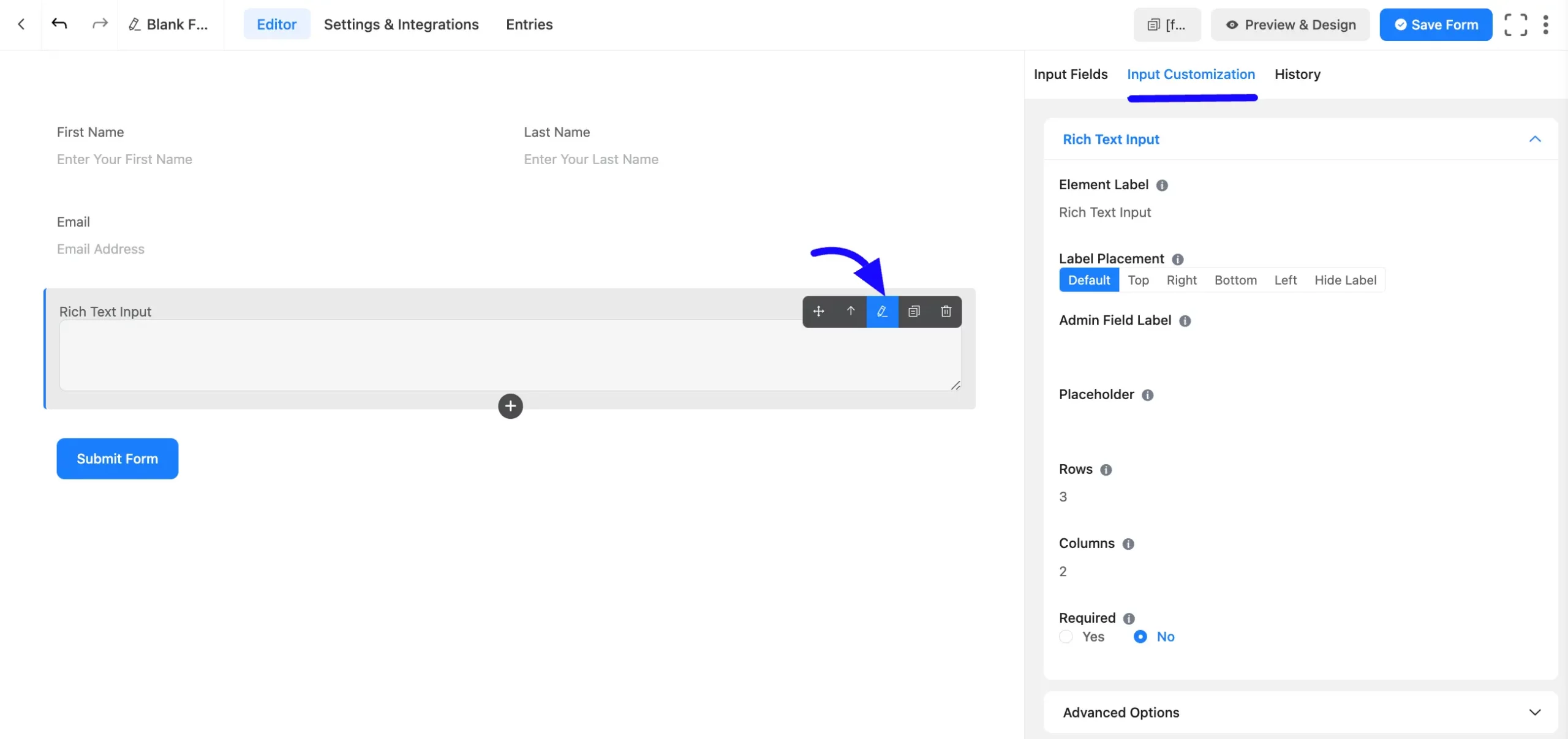
Rich Text Field Options #
Under the Input Customization tab, you will find various settings options for customizing the field. These options allow you to configure essential aspects of the Rich Text Input field.
All the settings under the Rich Text Input Field mentioned above are briefly explained below-
A. Element Label: This is the field title the users will see when filling out the Rich Text Input field in a form. You can enter any text here to help users understand the purpose of the field.
B. Label Placement: This option allows you to determine the position of the label title where the user will see it. The available options are Top, Left, Right, and Default. All of those are self-explanatory except the Default.
C. Admin Field Label: The admin field label is a field title displayed only to admin users. You can configure this option to show a different field label for your admin users when they view the form submissions.
D. Placeholder: When the input field is empty, a message is usually shown to the users so they can understand what the field expects from them. This is the equivalent of the HTML input placeholder attribute.
E. Rows: You can choose a certain number of rows, and you need to implement them.
F. Columns: You can choose a certain number of columns, and you need to implement them.
G. Required: Decide whether users must select at least one option before submission.
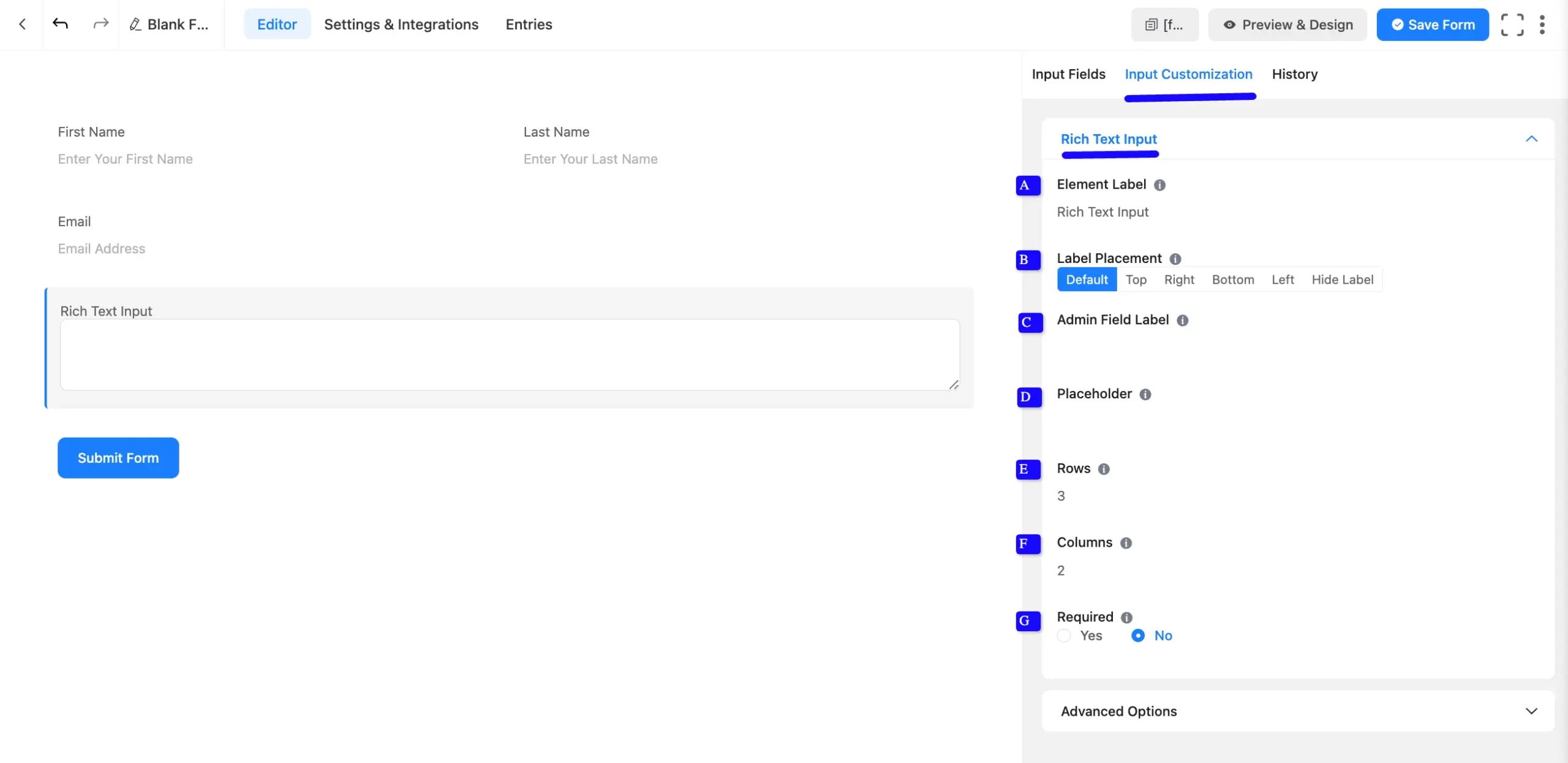
Advanced Options #
Advanced settings allow further customization to meet specific use cases. All the Settings under the Advanced Options tab mentioned in the screenshot are briefly explained below –
A. Default Value: Using our shortcodes, you can manually set any fixed value in your field and pre-filled your input field dynamically. To better understand Dynamic Default Value, read this article. You can add the default value by Shortcode from the right side.
B. Container Class: Use this option to add your custom CSS classes to the field’s wrapper.
C. Element Class: Add custom CSS classes to the input field.
D. Help Message: This option allows you to guide your user thoroughly. Add your text here, which will be shown as a help message to the user.
E. Name Attribute: The input field’s name attribute is the HTML equivalent of the same name. You don’t need to modify this.
F. Max text length: Limit the maximum number of characters a user can enter.
G. Conditional Logic: This option allows you to create specific rules to dynamically hide/show the input field to function conditionally based on your submission values according to your set of conditional logics. To learn more, read this Documentation.

Embed the Form into Frontend #
Once you complete the customization, click the Save Form button to save all your changes. Click the Preview & Design button in the middle to see the form preview.
To integrate and display the form on a specific page or post, copy the Shortcode from the top right side and paste it into your desired Page or Post.
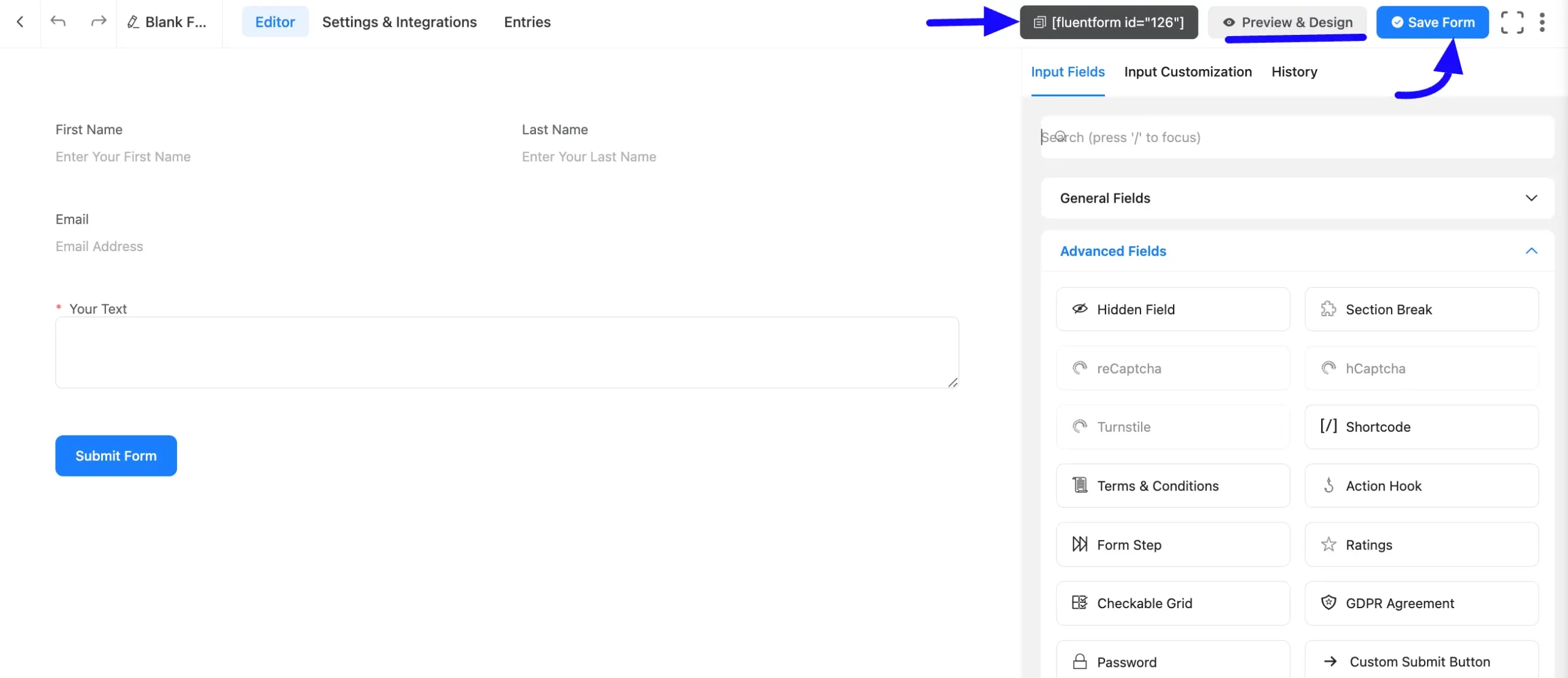
Preview of Added Rich Text Field #
Here is the preview of the added Rich Text field under the Form.
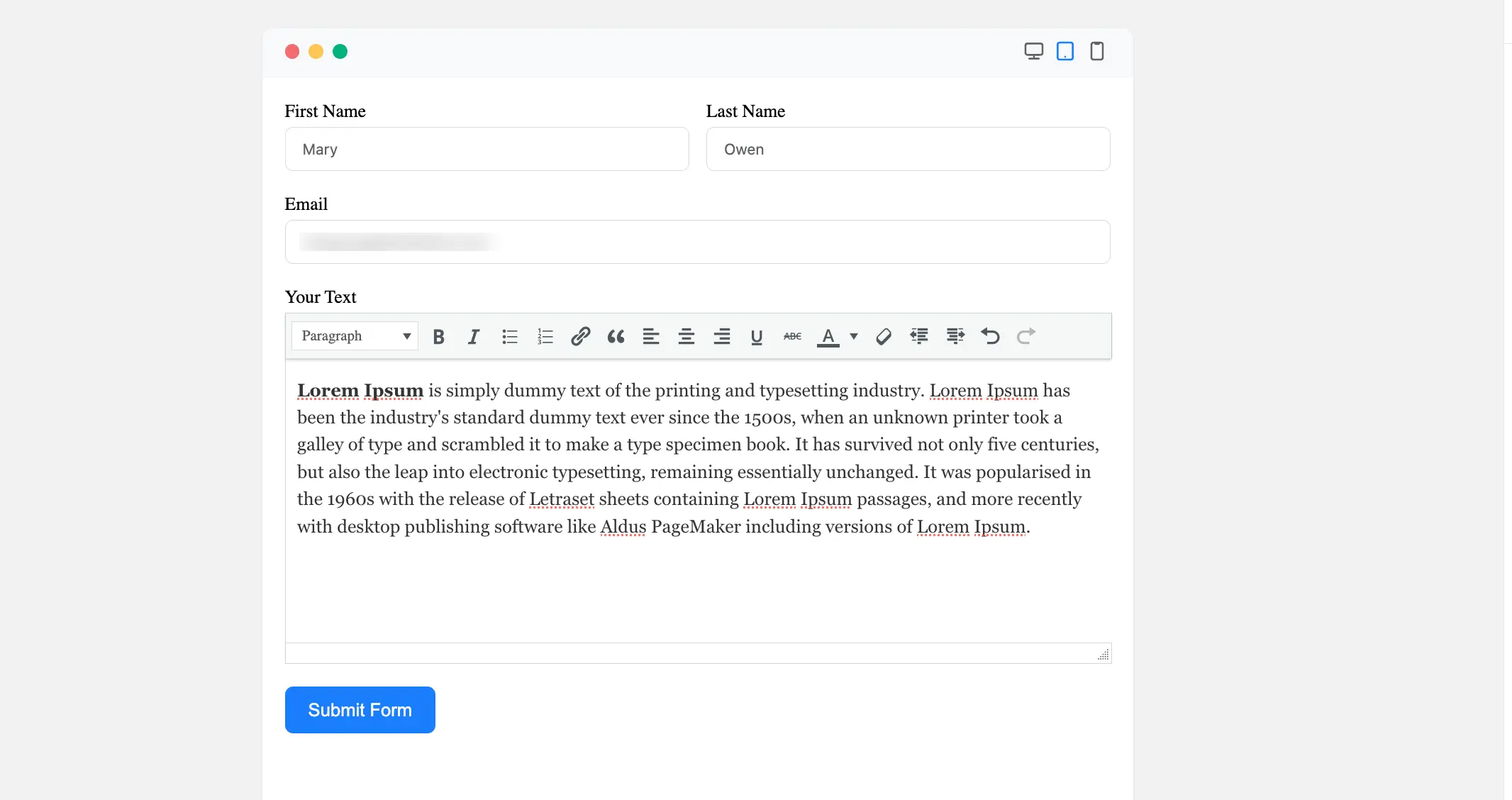
Congratulations! You have successfully added a Rich Text field to your Fluent Forms form.
If you have any further questions, concerns, or suggestions, please do not hesitate to contact our support team. Thank you!



