The User Login Requirement feature in Fluent Forms ensures that only logged-in or registered users can access and fill out specific forms. Follow these steps to enable and customize the login requirement.
Access Form Settings #
First, go to Forms from the Fluent Forms navbar and select the Desired Form for which form you want to add user login requirements features.
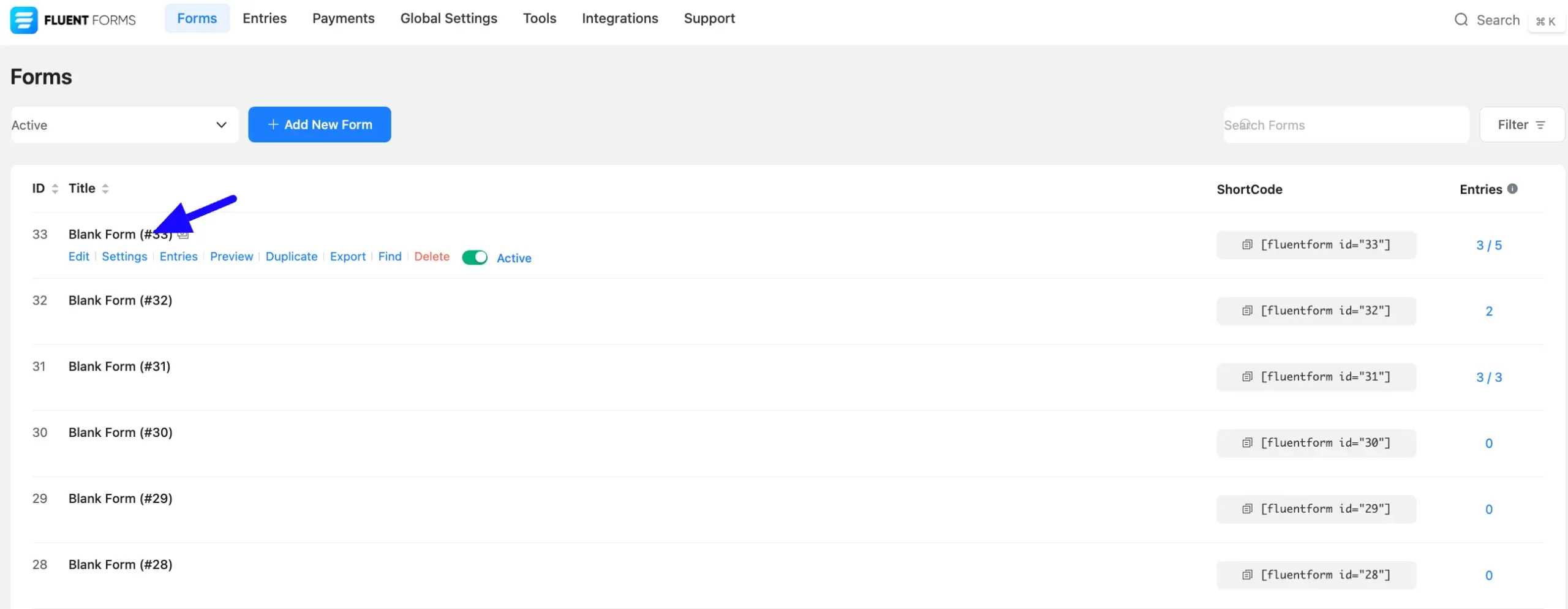
Enable the User login Requirement #
Now, navigate to the Settings & Integrations tab of the form to which you want to restrict access. Then select Form Settings sections Scheduling & Restrictions options (located below the Scheduling & Restrictions section).
After that, in the Login Requirement Settings, Toggle on Require user to be logged in button to enable the Login Requirement Settings options.
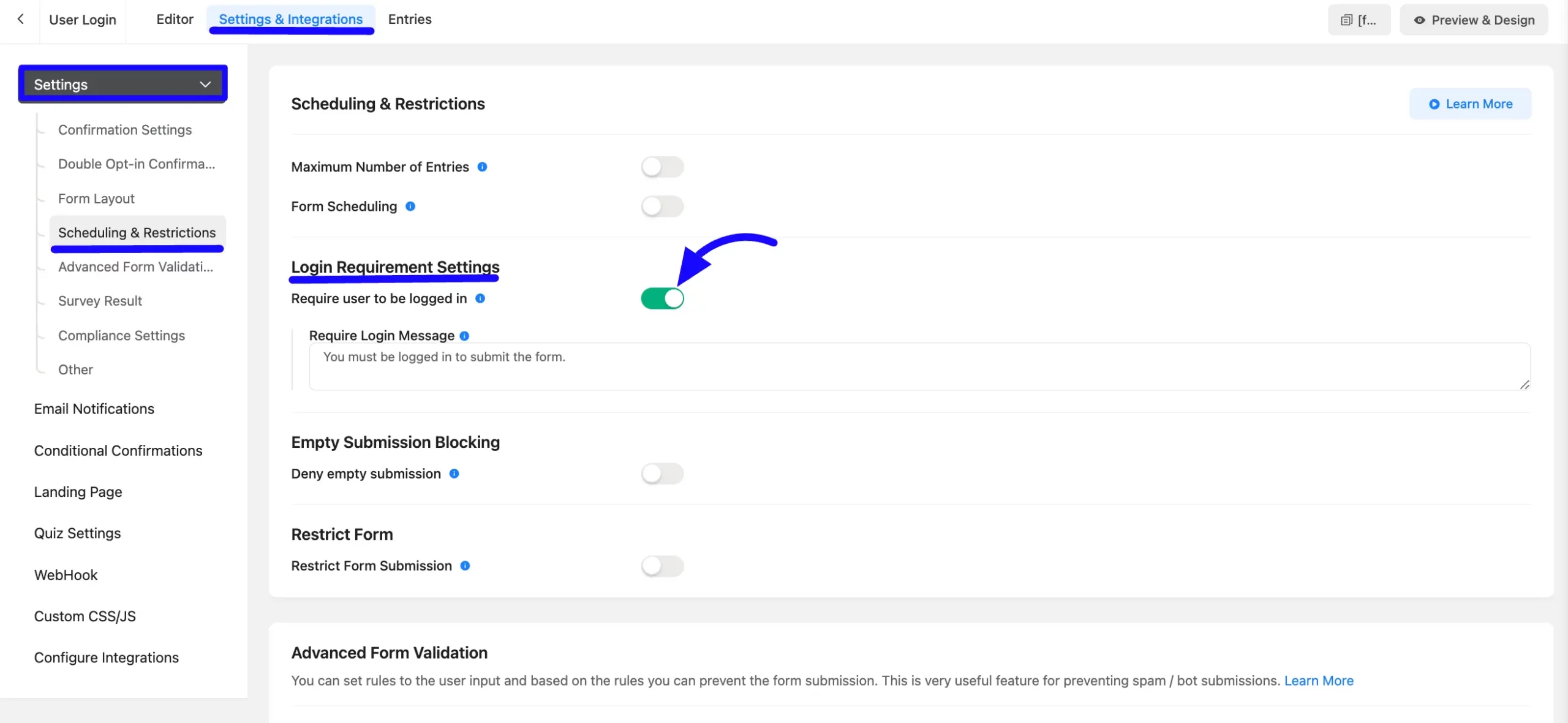
Customize the message of the logged-out user #
Now, define the message you want to display to users who are not logged in. For example: “You must be logged in to access this form. Please log in or register to continue.”
This message will guide users in logging in or signing up for an account.
After completing your customization, click Save Settings to apply the changes.
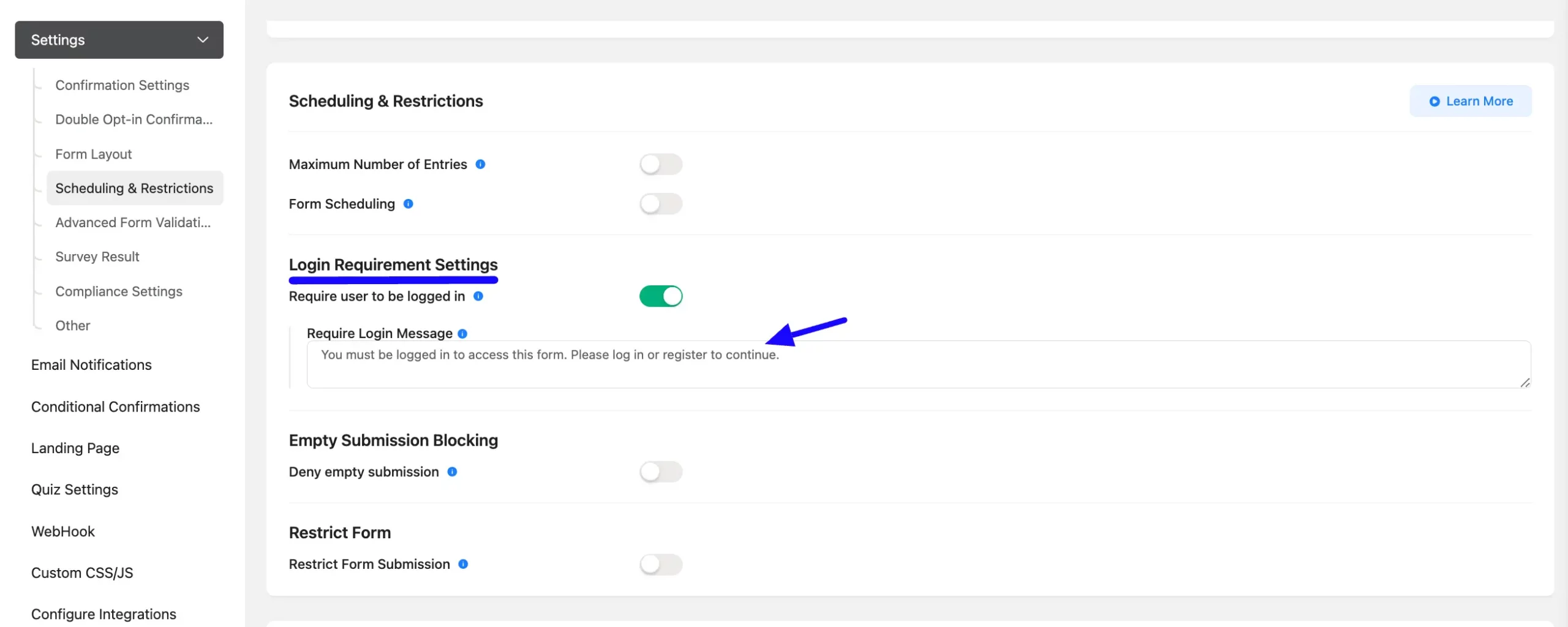
By enabling the User Login Requirement, you can secure and targeted access to your forms, providing a better user experience who can submit form entries.
If you have any further questions, concerns, or suggestions, please do not hesitate to contact our support team. Thank you.



