The Website URL Input Field in Fluent Forms allows users to submit a valid website URL. This field is useful for collecting website links in surveys, portfolios, registrations, and other web-based inputs.
This guide will walk you through adding and customizing the Website URL field in Fluent Forms for your WordPress site.
Adding a Website URL Field #
To add a Website URL field to your form, follow these steps:
First, go to the Forms section from the Fluent Forms Navbar, choose a desired Form, and click the Edit icon to open the Editor page of that form.
If you do not have any existing forms, read Create a Form from Scratch or Create a Form using Templates documentation to create a new one.
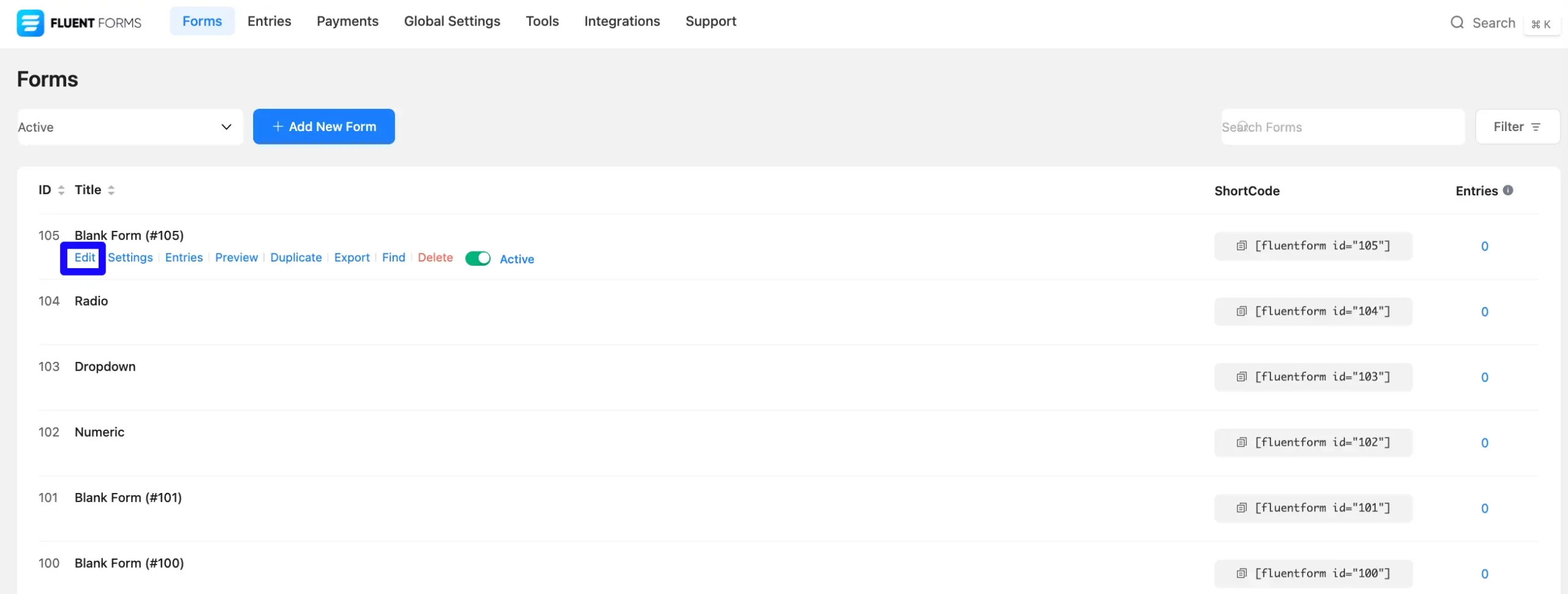
Once you are on the Editor page, click the Plus Icon in your form editor and open the General Fields module. The General Fields option is also in the right sidebar under the Input Fields tab.
Now, choose the desired Website URL field by clicking on it or Drag & Drop it into your editor.
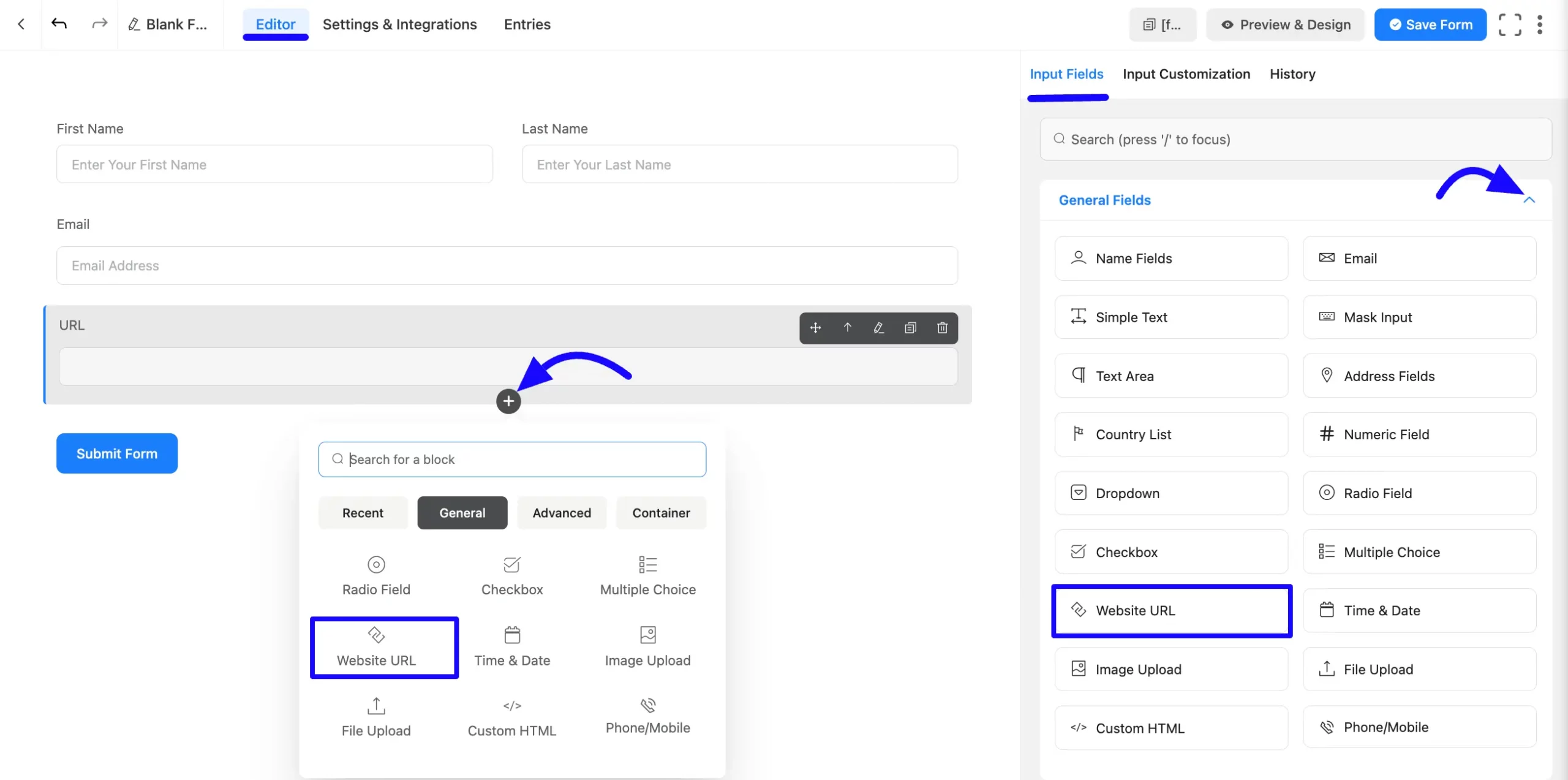
Customizing the Website URL Field #
A website URL field has been added. You can edit this field by hovering over it and clicking the Pencil Icon. It will take you to the Input Customization tab on the right side and offer the following options for customizing the field.
- Website URL Option
- Advanced Options
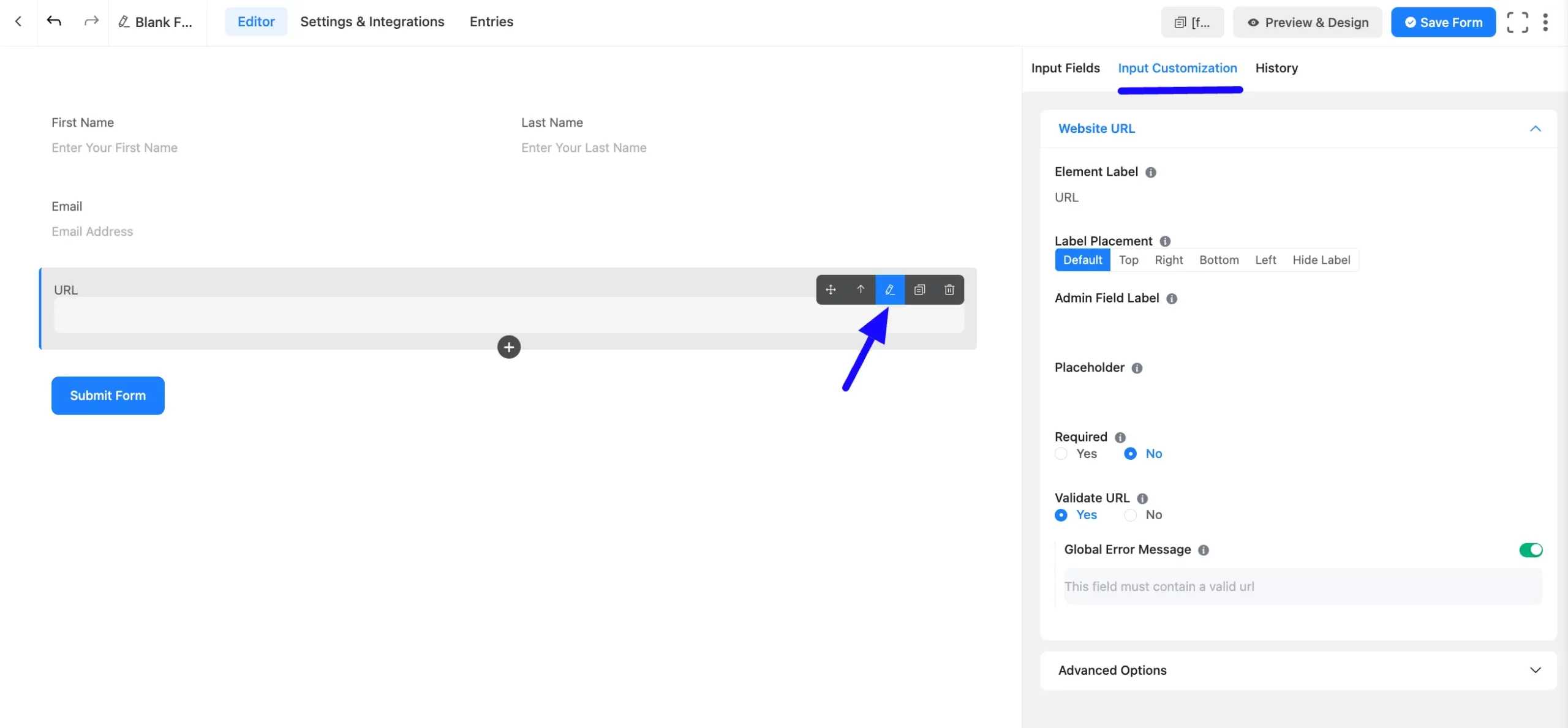
Website URL options #
You will find various settings options for customizing the field. Located in the Input Customization Tab, these options allow you to configure essential aspects of the Website URL field.
All the Settings under the Website URL Field mentioned above are briefly explained below –
A. Element Label: This is the field title the users will see when filling out the Website URL field in a form. You can enter any text here to help users understand the purpose of the field.
B. Label Placement: This option allows you to determine the position of the label title where the user will see it. The available options are Top, Left, Right, and Default. All of those are self-explanatory except the Default. If you select the Default option, it will represent your global label placement settings.
C. Admin Field Label: The admin field label is a field title displayed only to admin users. This means that you can configure this option to show a different field label for your admin users when they view the form submissions.
D. Placeholder: When the input field is empty, a message is usually shown to the users so they can understand what the field expects from them. This is the equivalent of the HTML input placeholder attribute.
E. Required: Choose the appropriate option from here to determine whether the field should be empty when the user submits your form.
F. Validate URL: You can select Yes to notify a user that he needs to add a Valid URL; otherwise, an Error message will show. Or you can choose No.
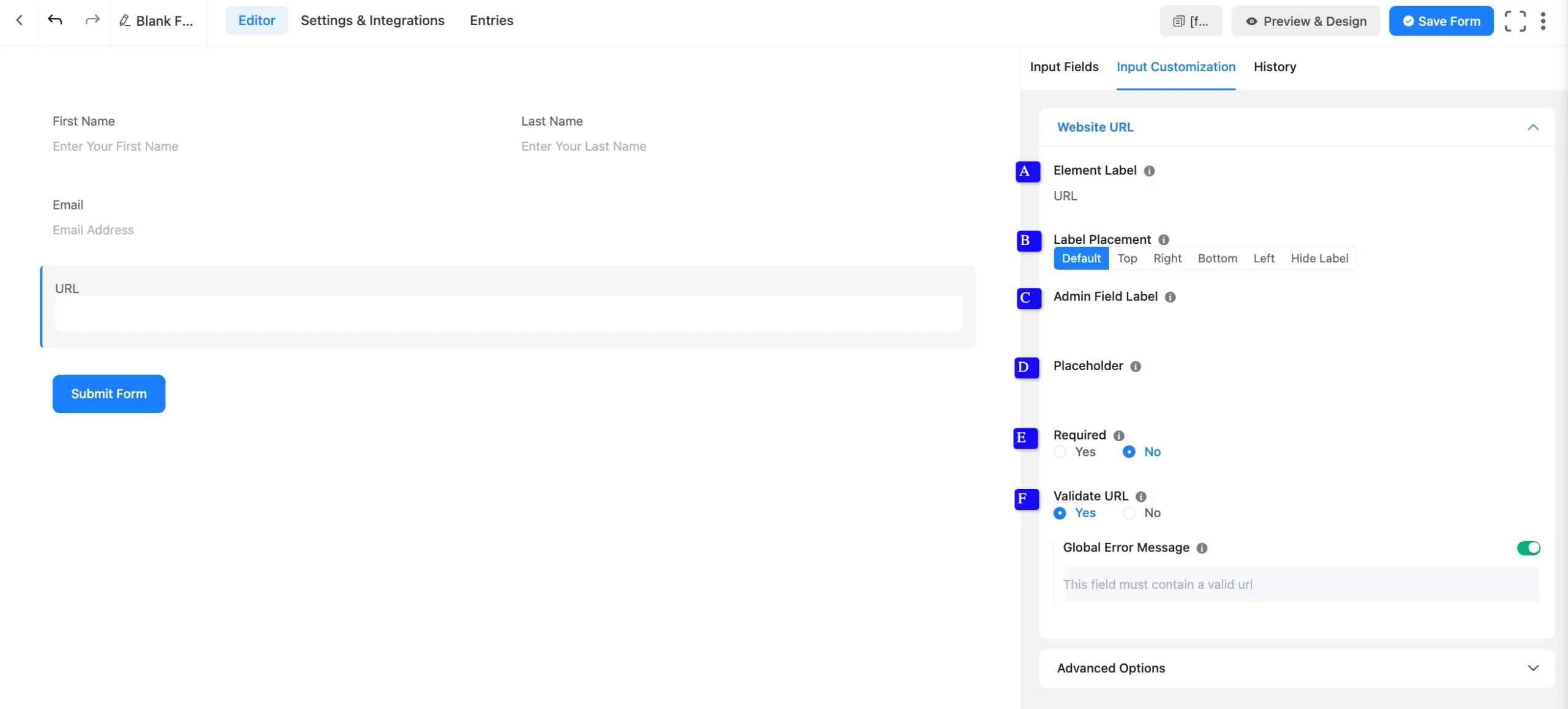
Advanced Options #
Advanced settings allow further customization to meet specific use cases. All the Settings under the Advanced Options tab mentioned in the screenshot are briefly explained below –
A. Default Value: Using our shortcodes, you can manually set any fixed value in your field and pre-fill your input field dynamically. Read this article to better understand Dynamic Default values.
B. Container Class: Use this option to add your custom CSS classes to the field’s wrapper.
C. Element Class: Add custom CSS classes to the input field.
D. Help Message: This option allows you to guide your user thoroughly. Add your text here, which will be shown as a help message to the user.
E. Name Attribute: The input field’s name attribute is the HTML equivalent of the same name. You don’t need to modify this.
F. Conditional Logic: This option allows you to create specific rules to dynamically hide/show the input field to function conditionally based on your submission values according to your set of conditional logics. To learn more, read this Documentation.
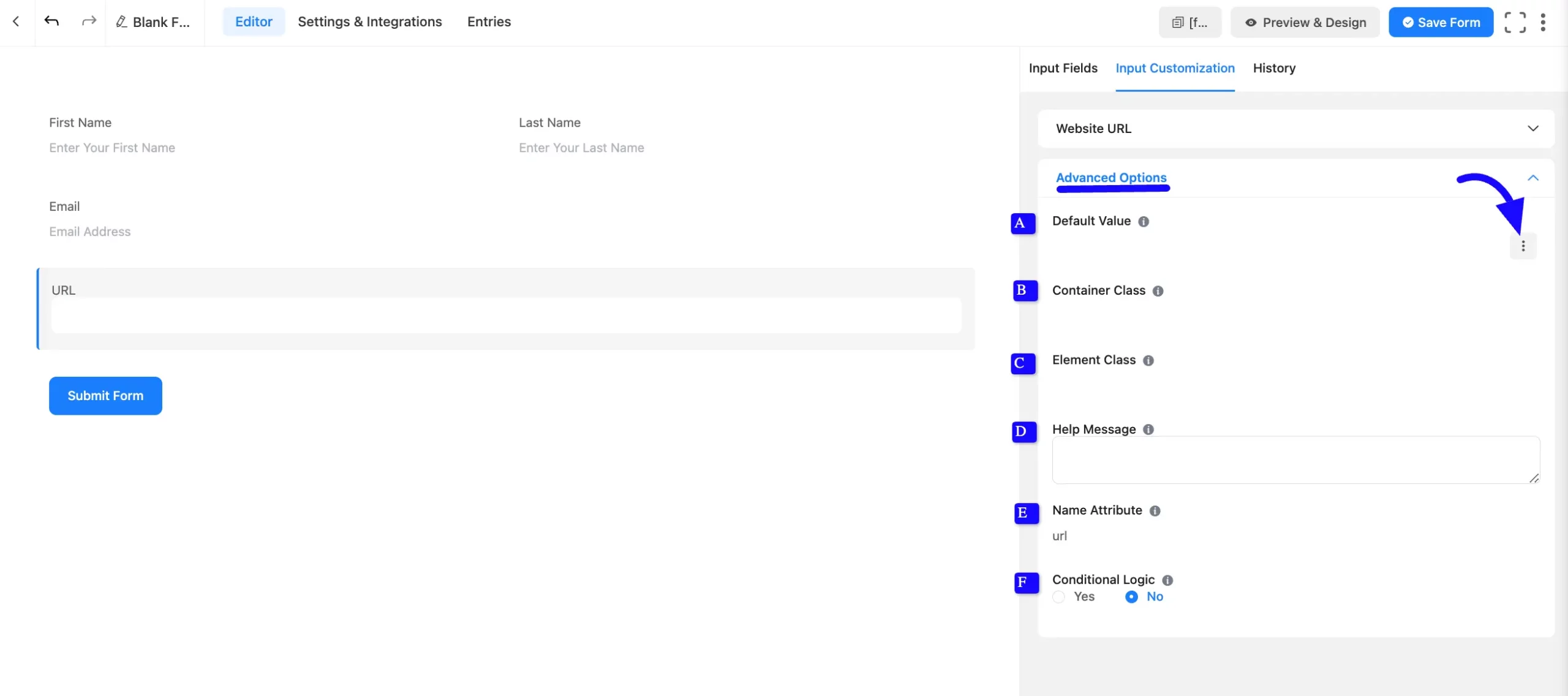
Embedding the Form on Your Website #
Once customization is complete, Click Save Form to store all changes. Click the Preview & Design button in the middle to see the form preview.
To integrate and display the form on a specific page or post, copy the Shortcode from the top right side and paste it into your desired Page or Post.
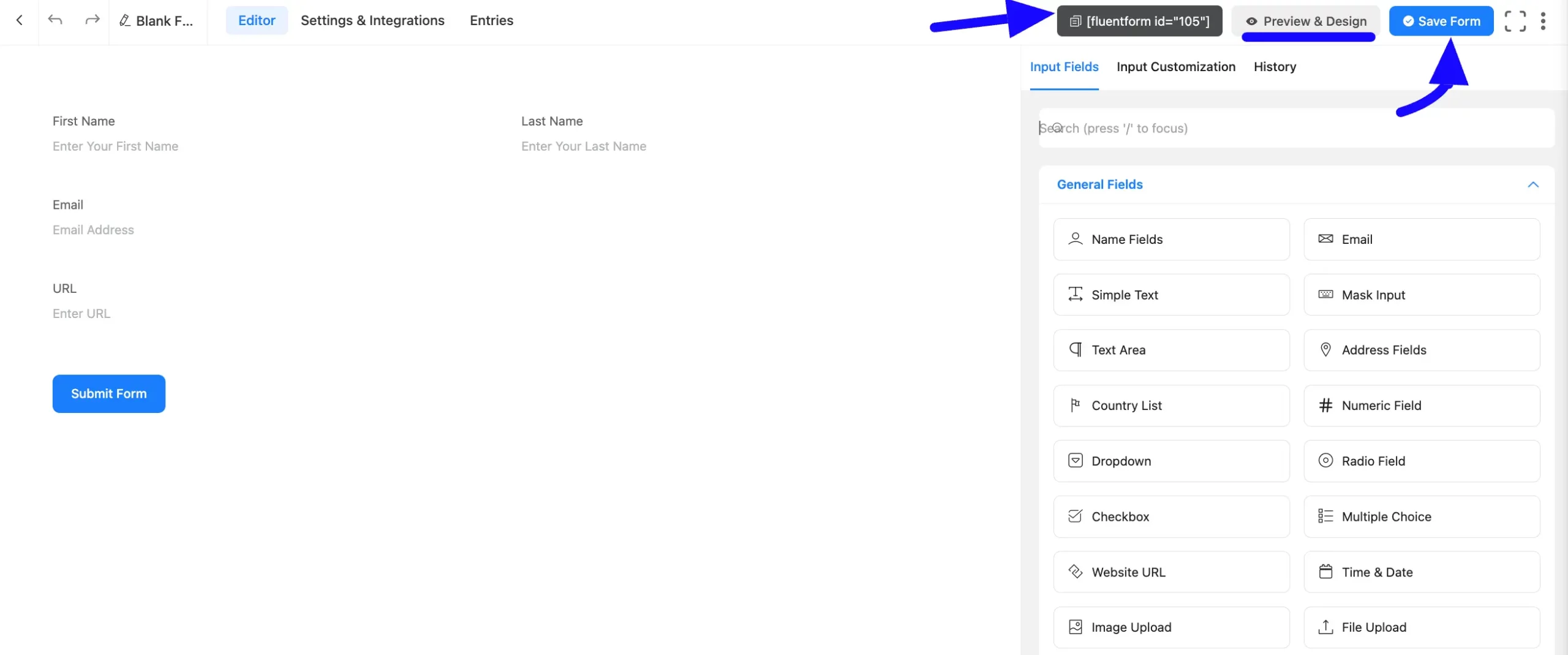
Preview of Website URL Field #
Here is the preview of the added Website URL field under the Form.
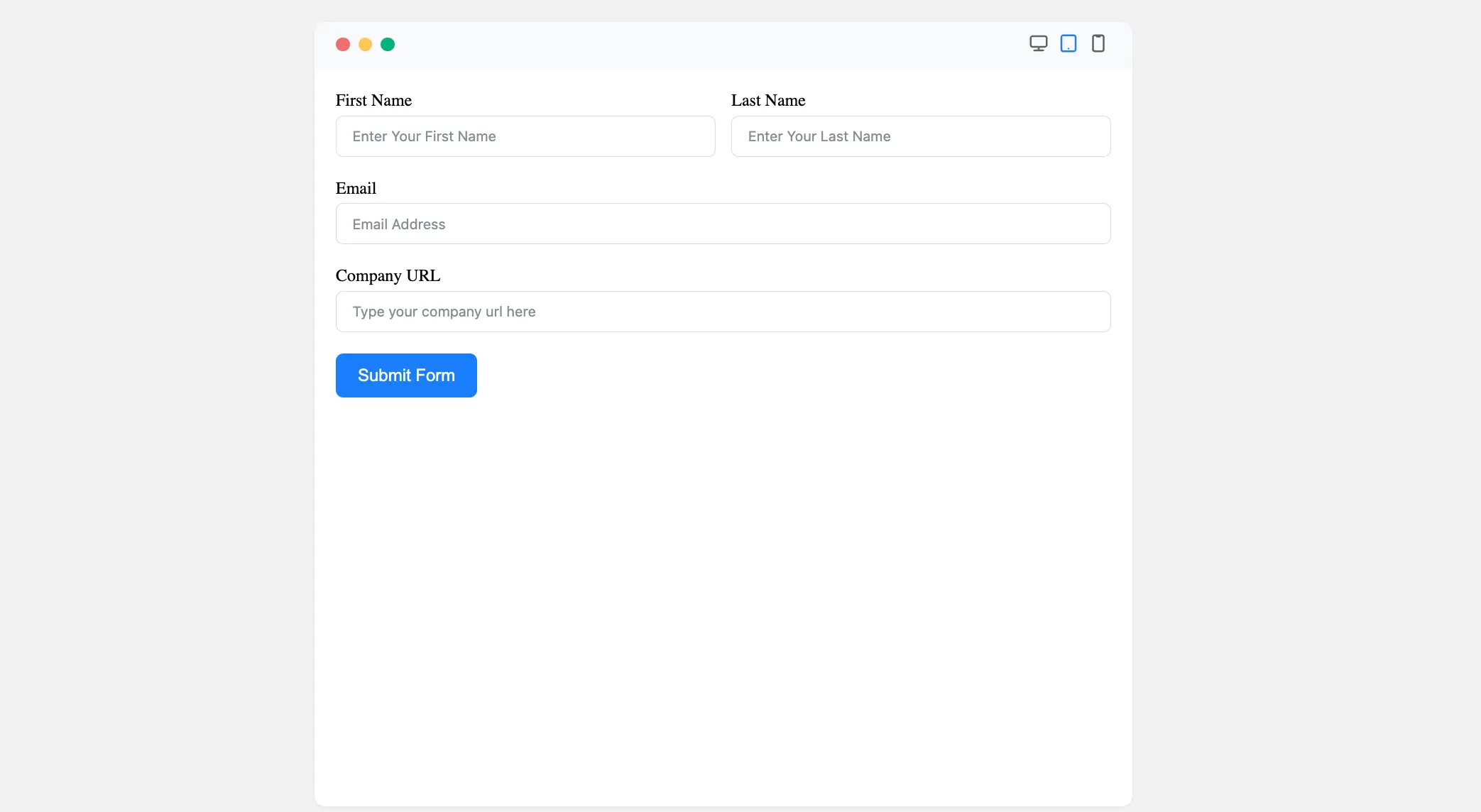
Congratulations! You have successfully added a Website URL field to your Fluent Form.
If you have any further questions, concerns, or suggestions, please do not hesitate to contact our support team. Thank you.



