Zoho CRM is an online Sales CRM software that manages your sales, marketing, and support in one CRM platform. By Integrating Zoho CRM with Fluent Forms allows you to grow your Zoho CRM Subscriber list through the users of Fluent Forms.
This article will step by step guide you through integrating Zoho CRM with Fluent Forms on your WordPress Site.
Remember, Zoho CRM is the Premium Feature of the Fluent Forms Plugin. So, you need the Fluent Forms Pro plugin to integrate this.
Enable the Zoho CRM Integration #
To learn how to enable Zoho CRM integration, follow the easy steps with the screenshots below-
First, go to Integrations from the Fluent Forms Navbar, search for Zoho CRM through the search bar, and get the ZohoCRM integration module.
Now, turn on the Toggle to enable the ZohoCRM module and click the Settings Icon on the right.
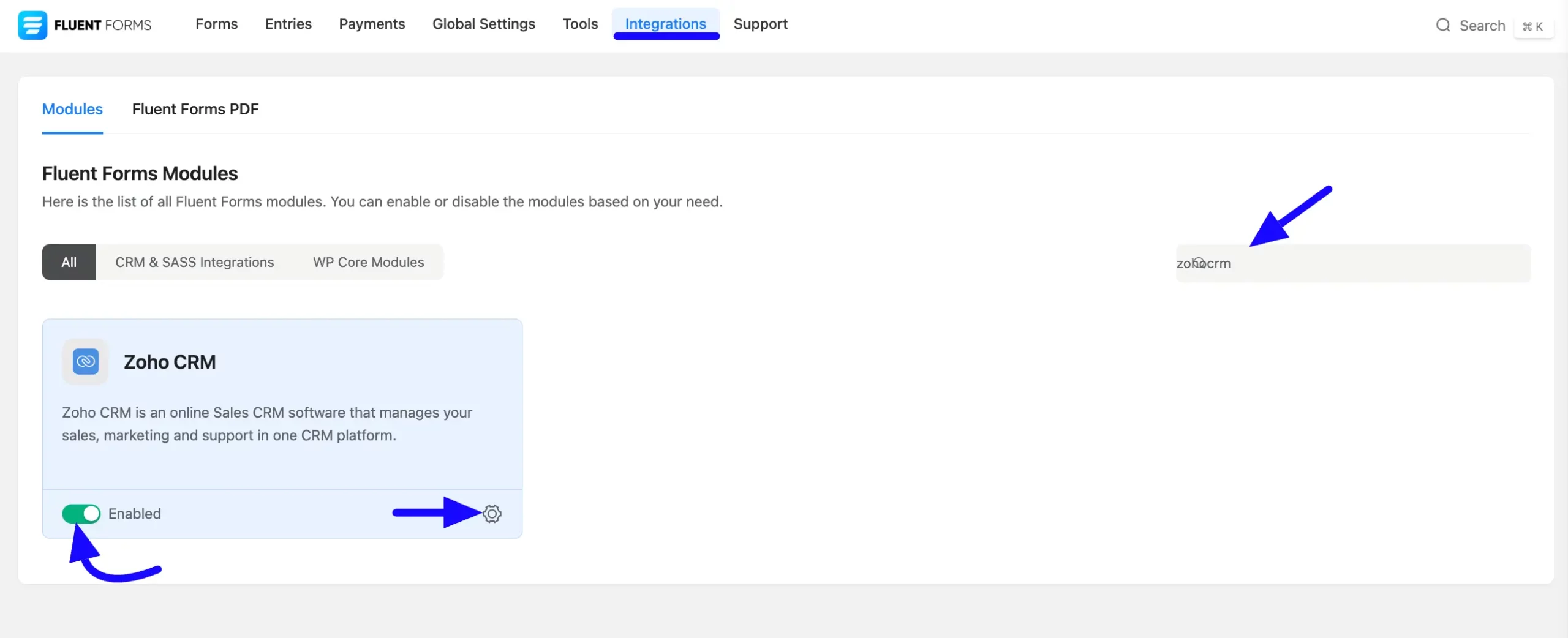
Once you enable ZohoCRM, you will be asked for the Account URL, Zoho CRM Client ID, and Zoho CRM Client Secret of your Zoho CRM Account.
Here Copy the Homepage URL and Authorized Redirect URL for later use.
If you don’t have an existing account or application registered, click Zoho Developer Console to register your application.
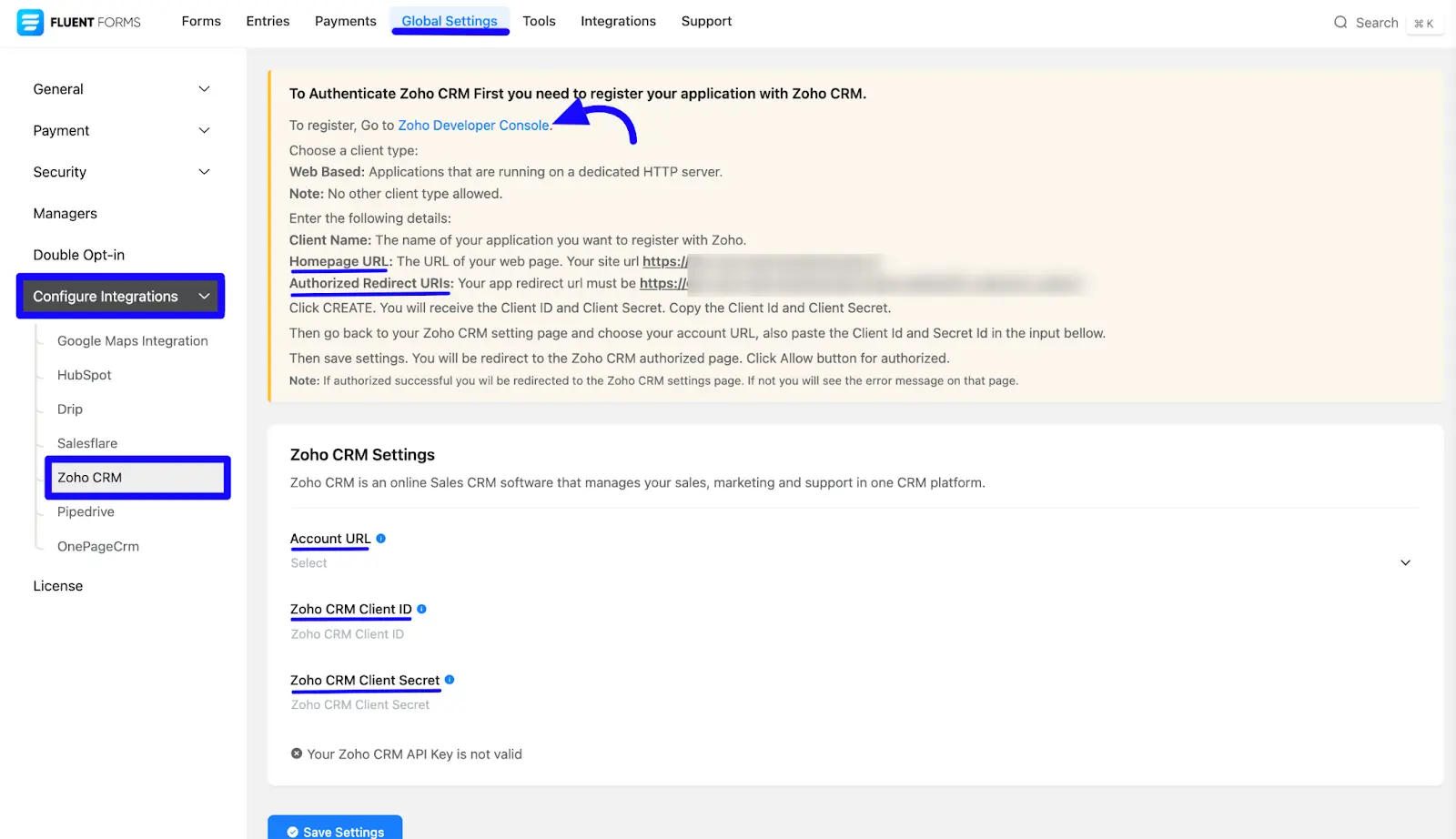
Get the Zoho CRM Credentials #
To learn how to get the Account URL, Zoho CRM Client ID, and Zoho CRM Client Secret from Zoho CRM, follow the steps below –
Choose the client type that Server-based Applications from the API Console.
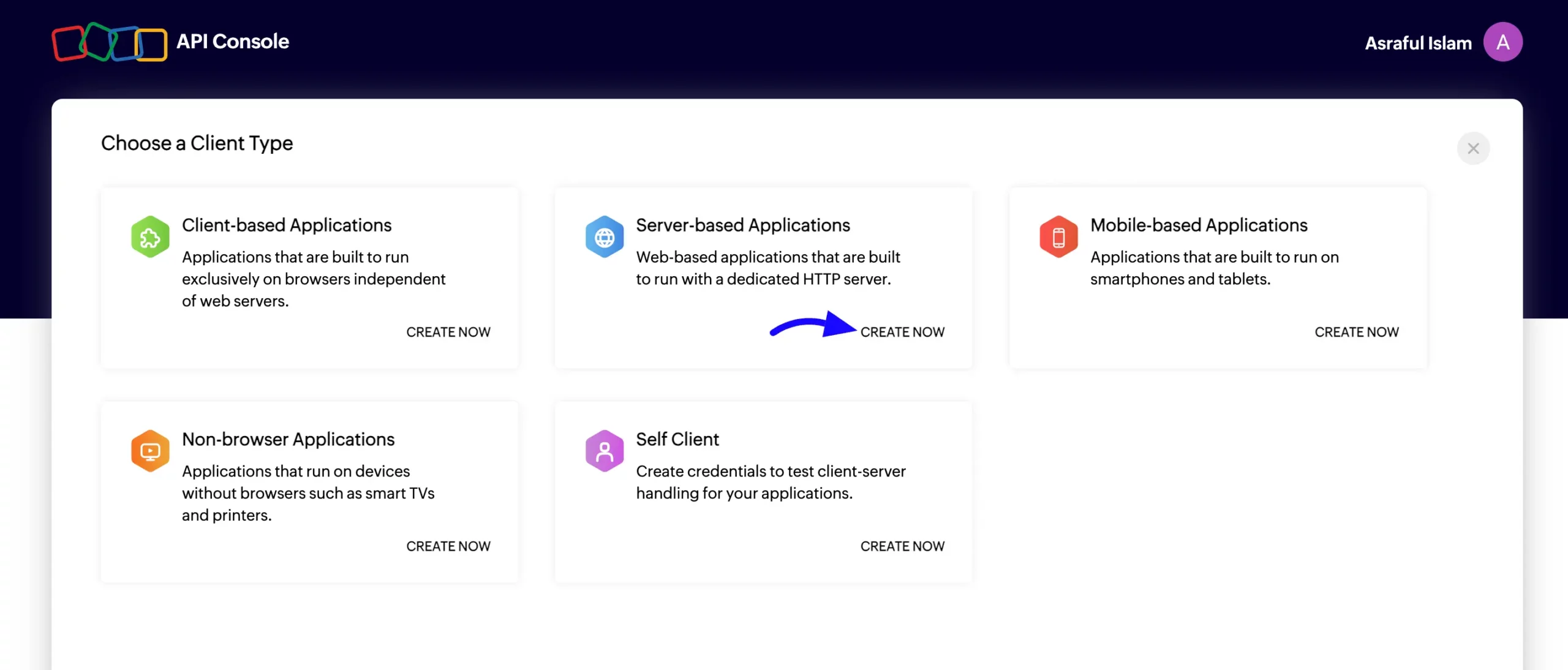
A popup will appear. Now, Enter the Client Name. Paste the Homepage URL and Authorized Redirect URLs that were copied before. Press the Create button.
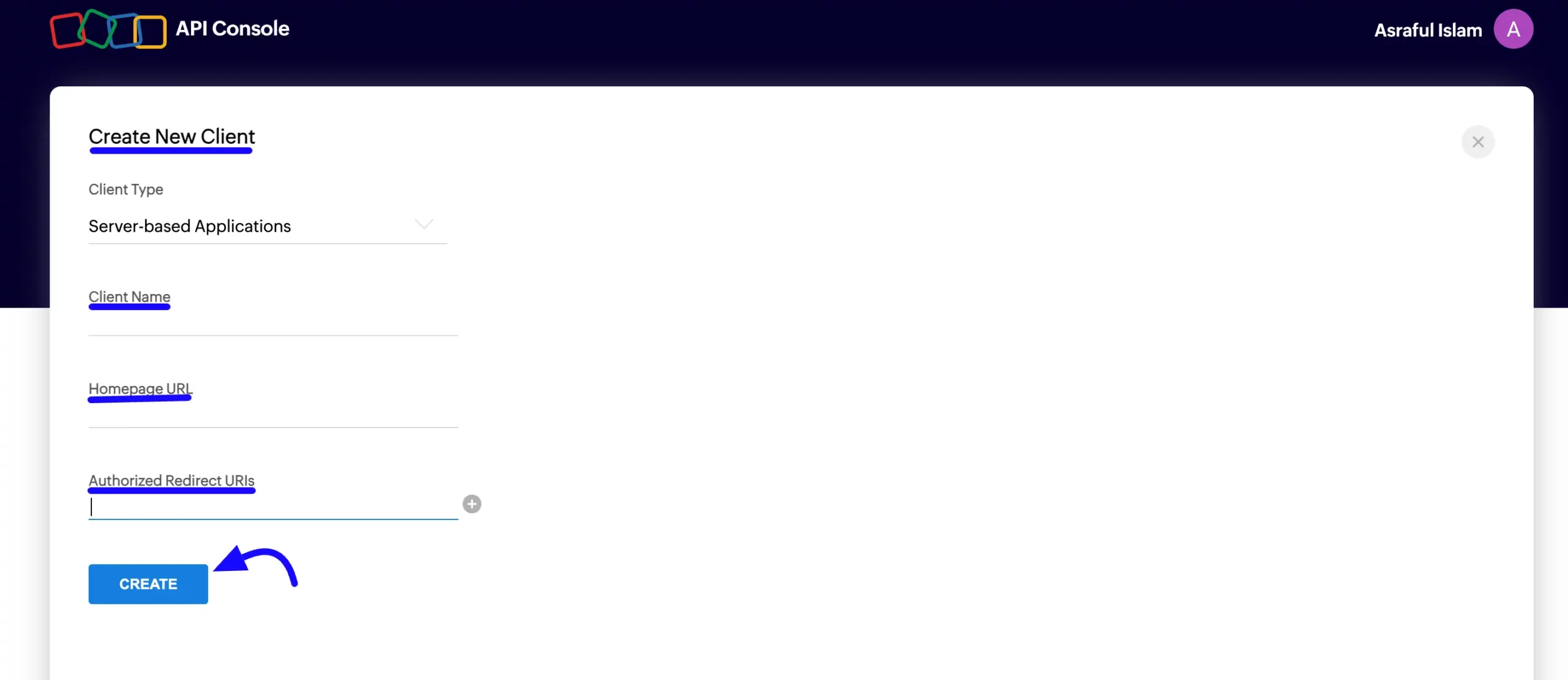
Now, You will be provided with the Client ID and Client Secret. Copy the Client ID and Client Secret for later use.
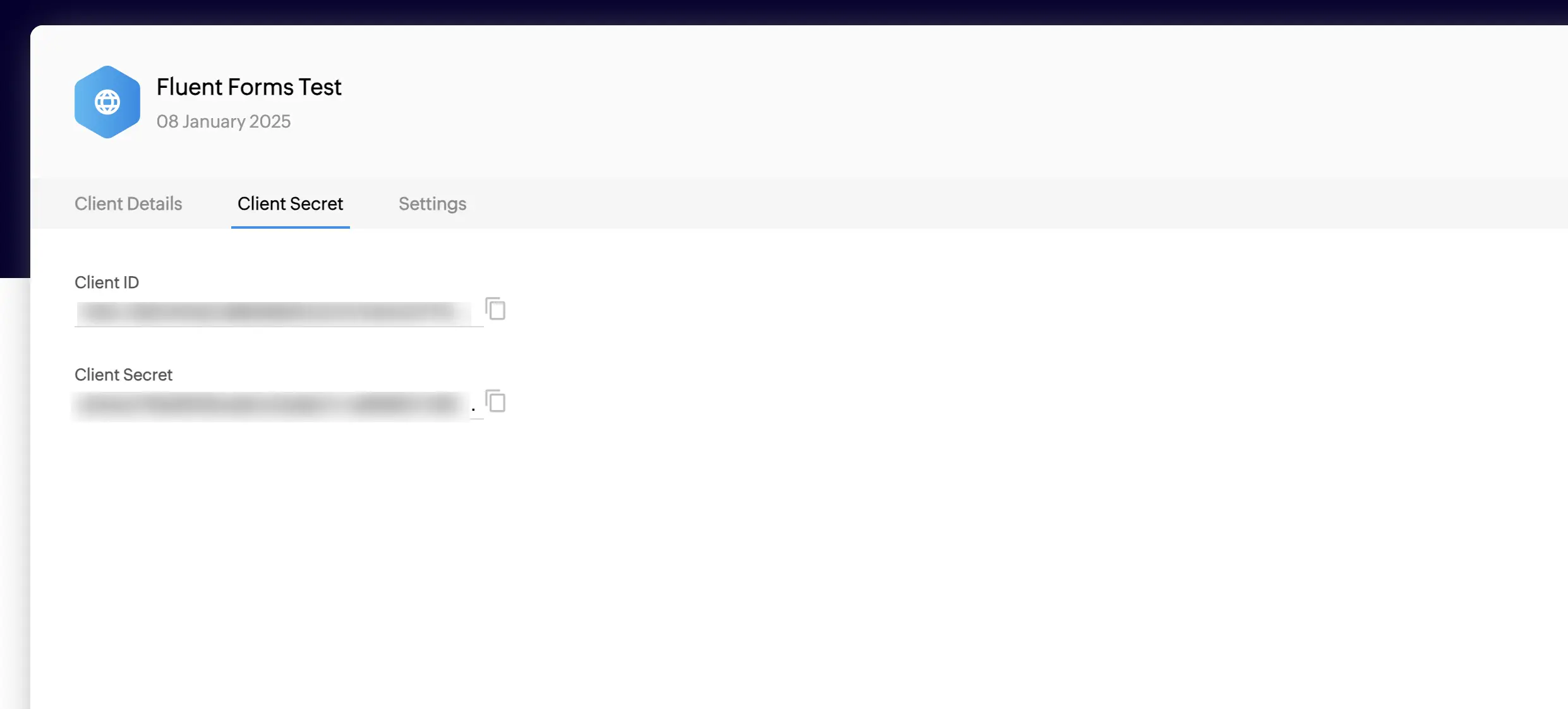
Then go to Settings and Enable the Data Centers as you need.
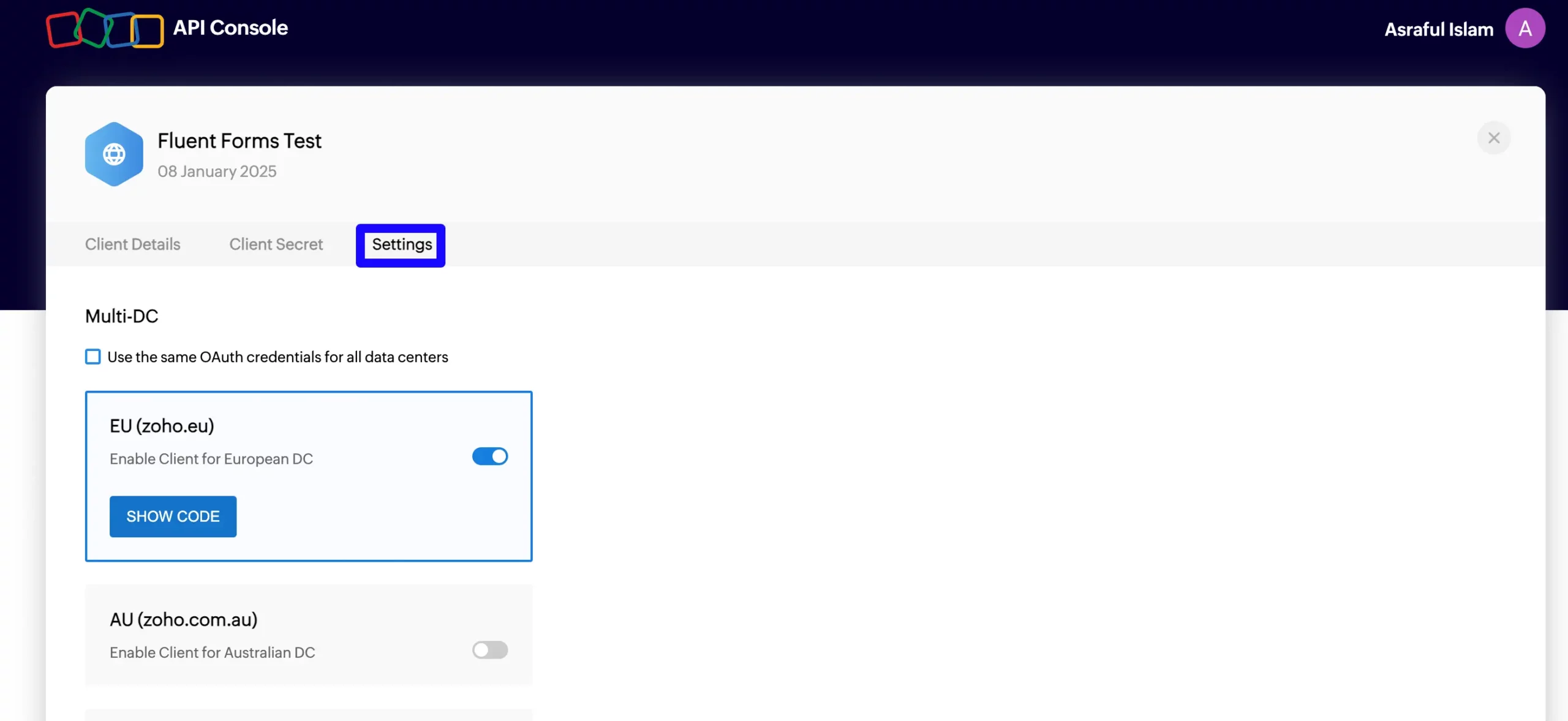
Connect Zoho CRM with Fluent Forms #
Then, return to the Zoho CRM Settings page under the Configure Integration tab of the Global Settings from the Fluent Forms Navbar.
Now, paste the Account URL, Client ID, and Client Secret that you copied before.
After that, click the Save Settings button.
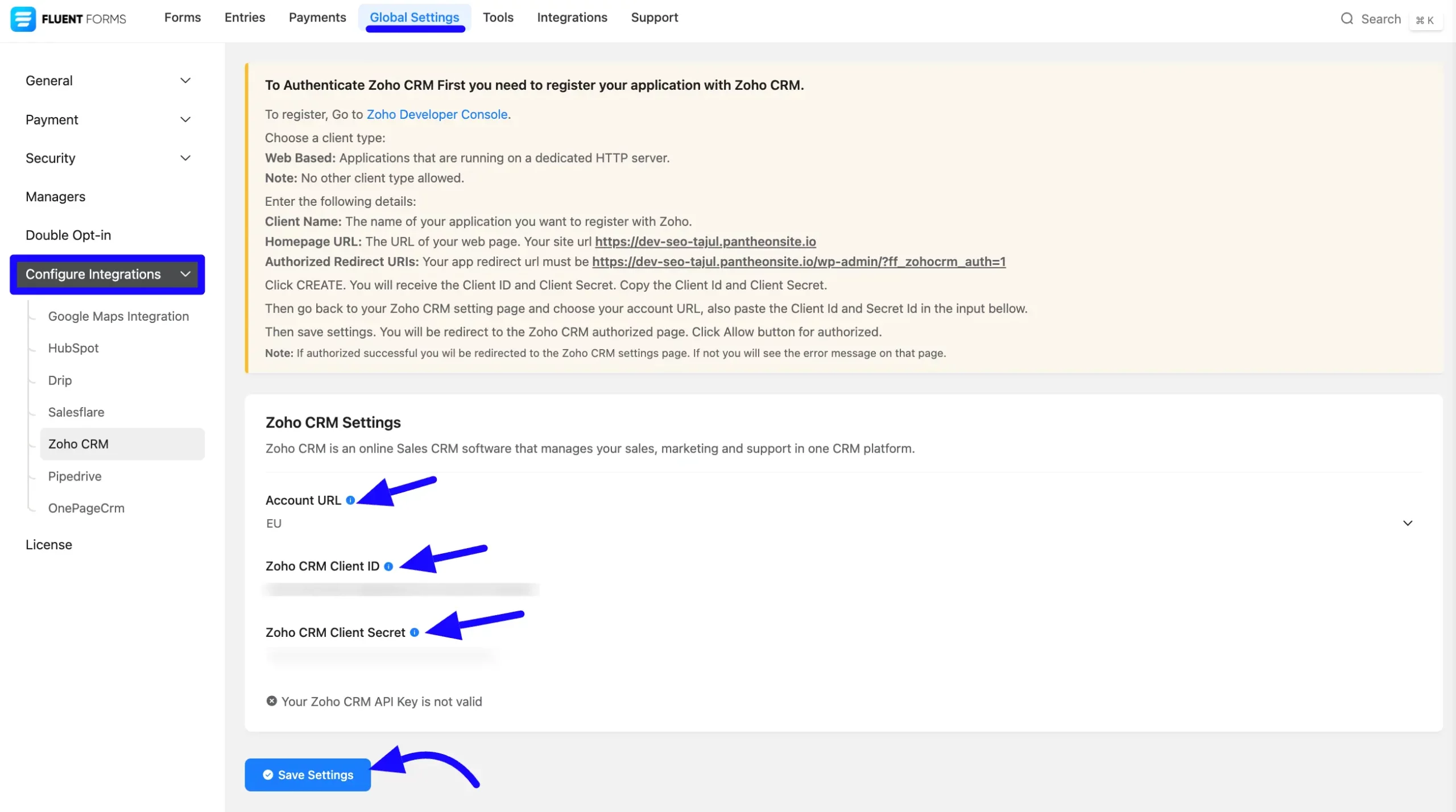
Then it is redirect to your Zoho CRM account for your confirmation. Click the Accept button.
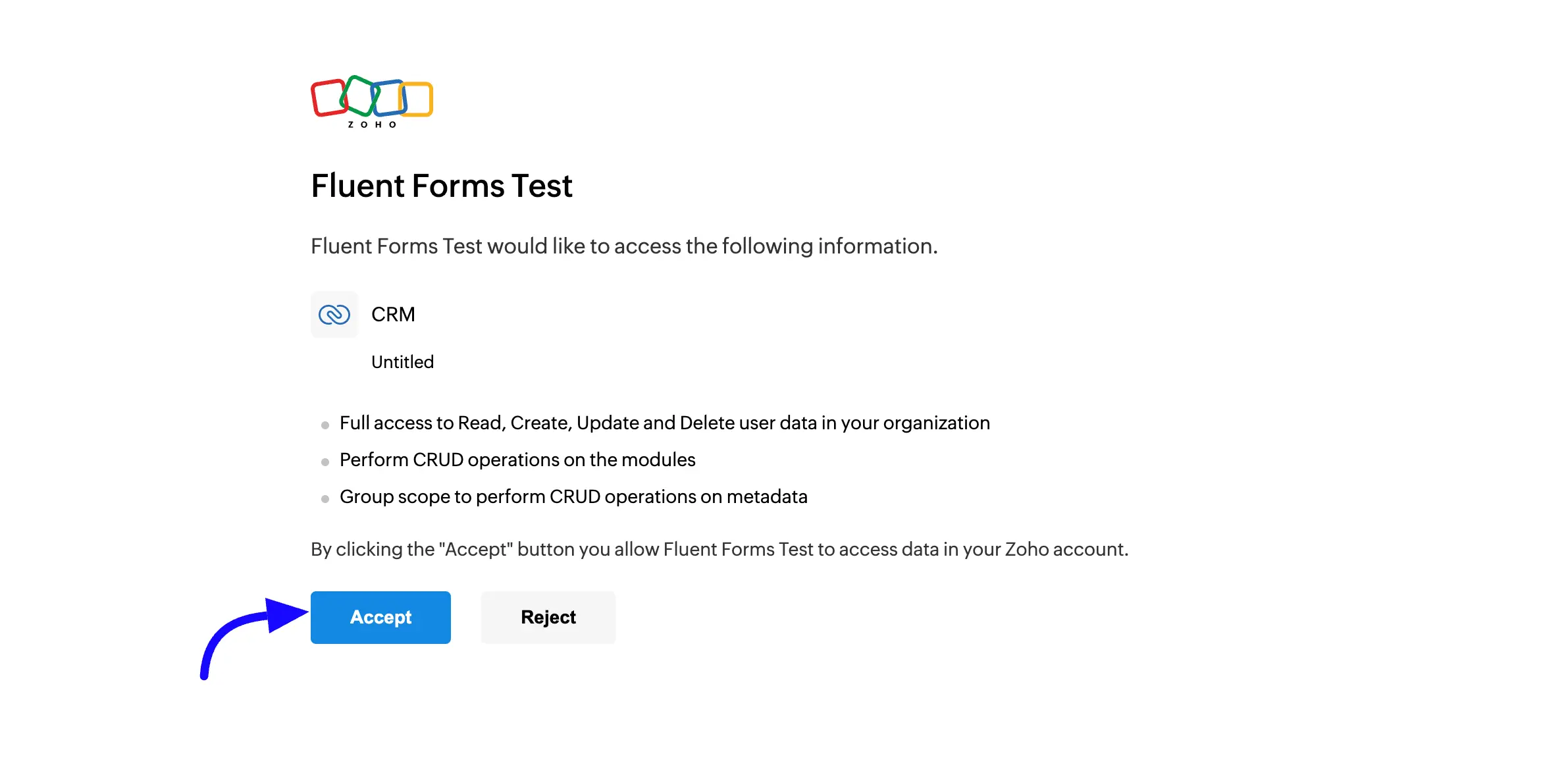
Here, you will see that your Zoho CRM API integration is up and running. You can also disconnect by clicking the Disconnect Zoho CRM button.
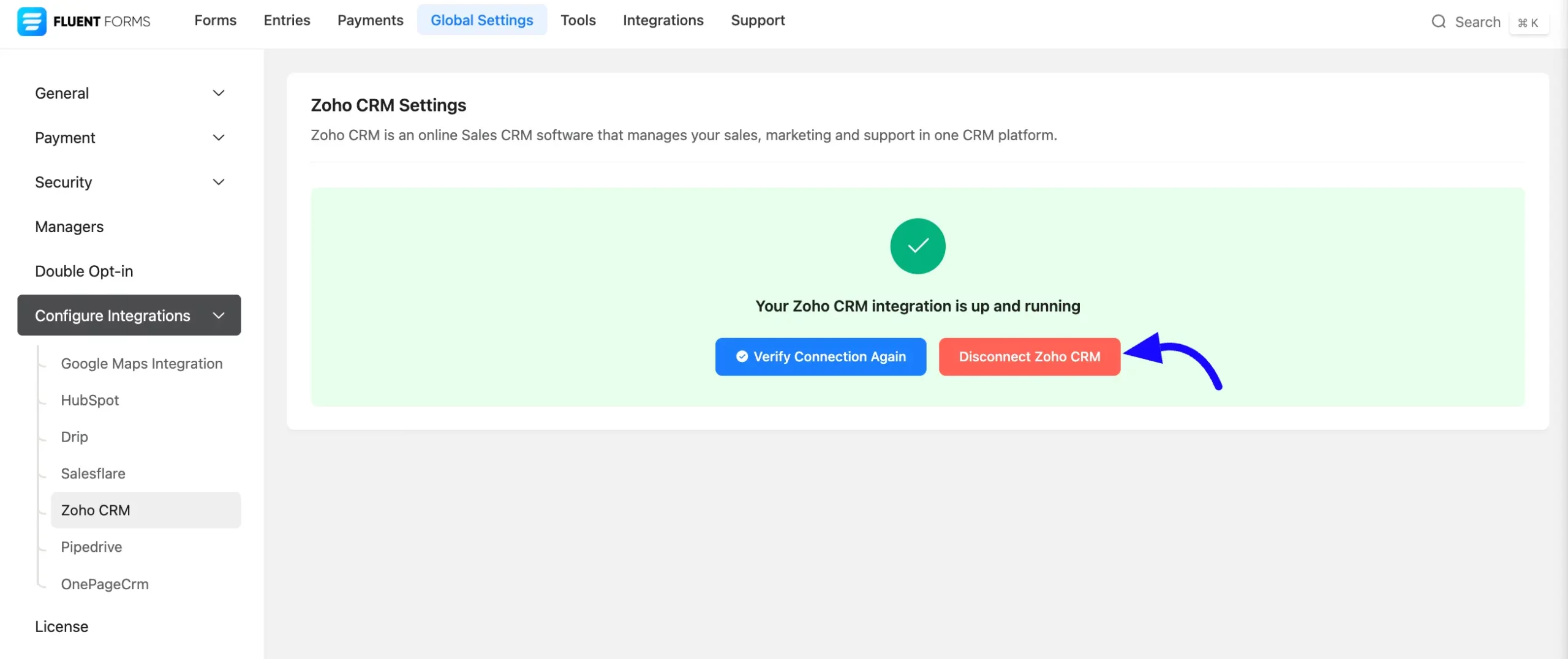
Integrate Zoho CRM into Fluent Forms #
To learn how to integrate Zoho CRM into any specific Form in Fluent Forms, follow the easy steps below –
First, go to Forms from the Fluent Forms Navbar, select the Desired Form where you want to integrate your Zoho CRM and click the Settings button.
If you do not have any existing forms, read Create a Form from Scratch or Create a Form using Templates documentation to create a new one.
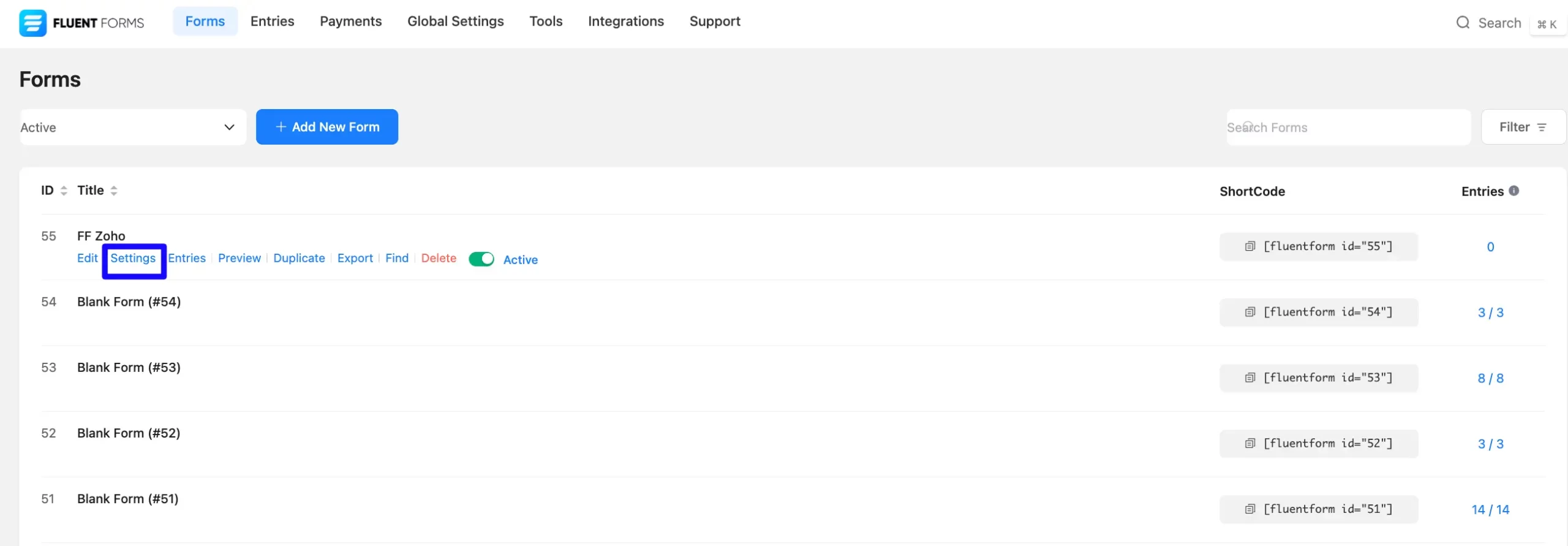
Once you are on the Settings & Integrations, go to the Configuration Integrations tab, click the Add New Integration button, and select Zoho CRM Integration feed from the dropdown list.
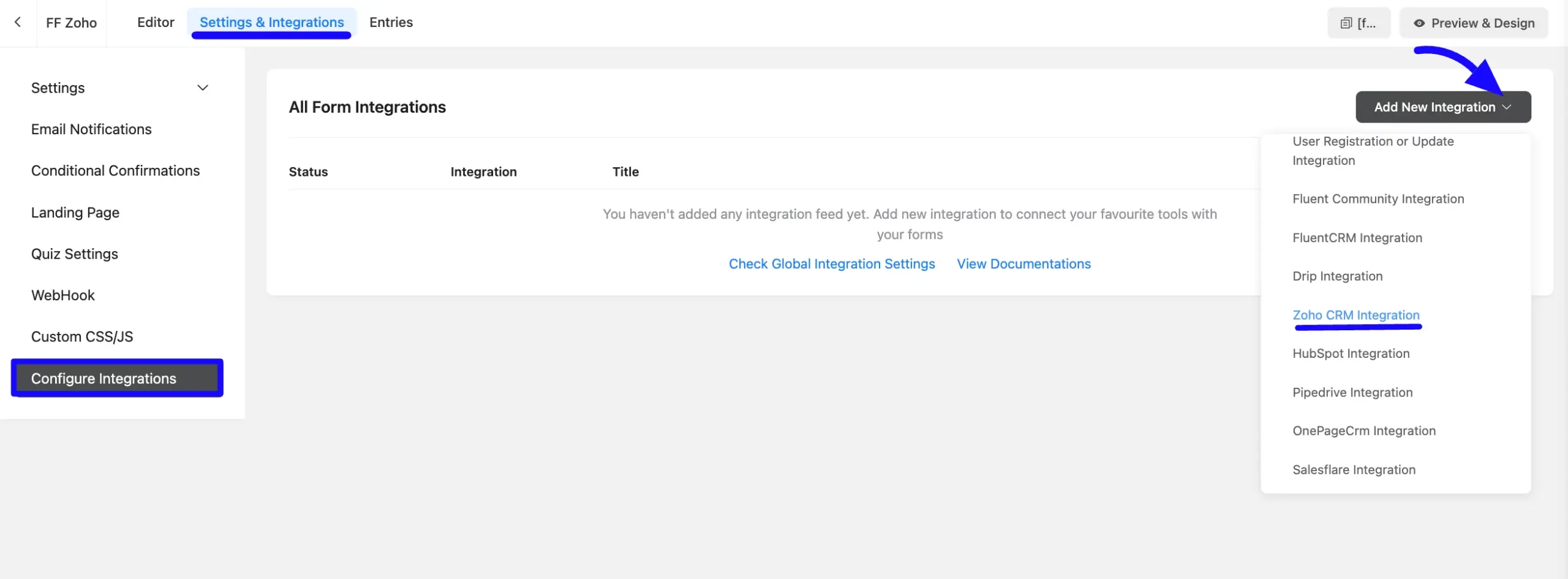
Configure Zoho CRM Integration Feed #
A. Feed Name: Enter a name for your Zoho CRM integration feed.
B. Services: From the dropdown options, select the Zoho CRM Service. Then, Configure the fields and Map them according to your requirements.
C. Other Fields: Use all the fields under this option to properly link your Zoho CRM Fields with the Form Fields. You can easily select the value for the Form Fields based on the Zoho CRM fields using the Shortcode Arrow.
D. Conditional Logic: If you want to allow Zoho CRM integration conditionally based on your submission values, then Enable Conditional Logic options. To learn more about this conditional logic, read the article.
E. Status: Enable this feed option to activate the integration.
Once the setup is complete, click the Save Feed button.
Now, your Zoho CRM will be integrated into this specific form!
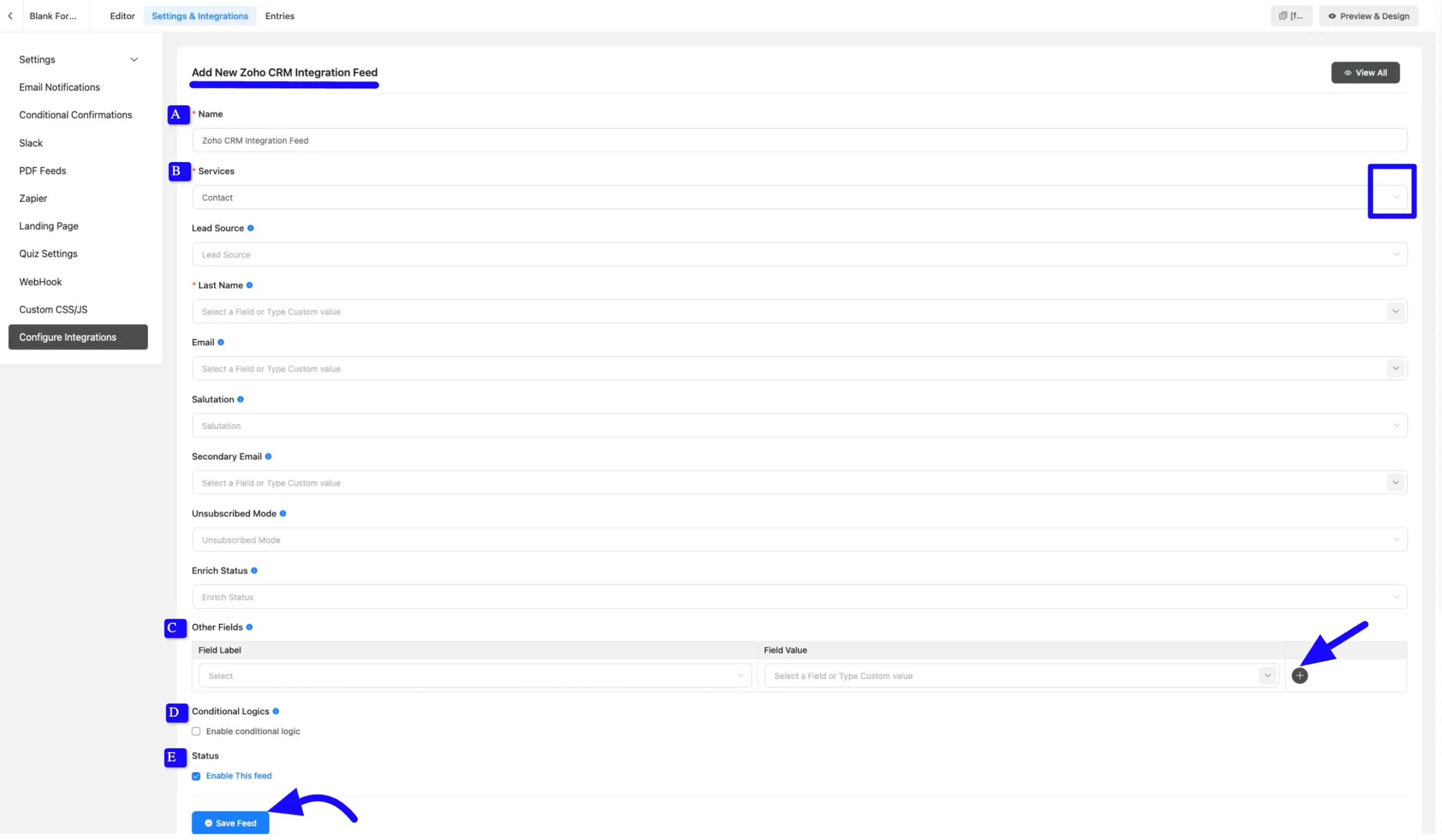
After successful Integration, you will see that your Zoho CRM integration Feed has been added here. You can modify your feed anytime by clicking the Settings Icon and Delete it by clicking the Trash Icon.
Also, you can disable or enable this feed anytime by turning off the Toggle if needed.
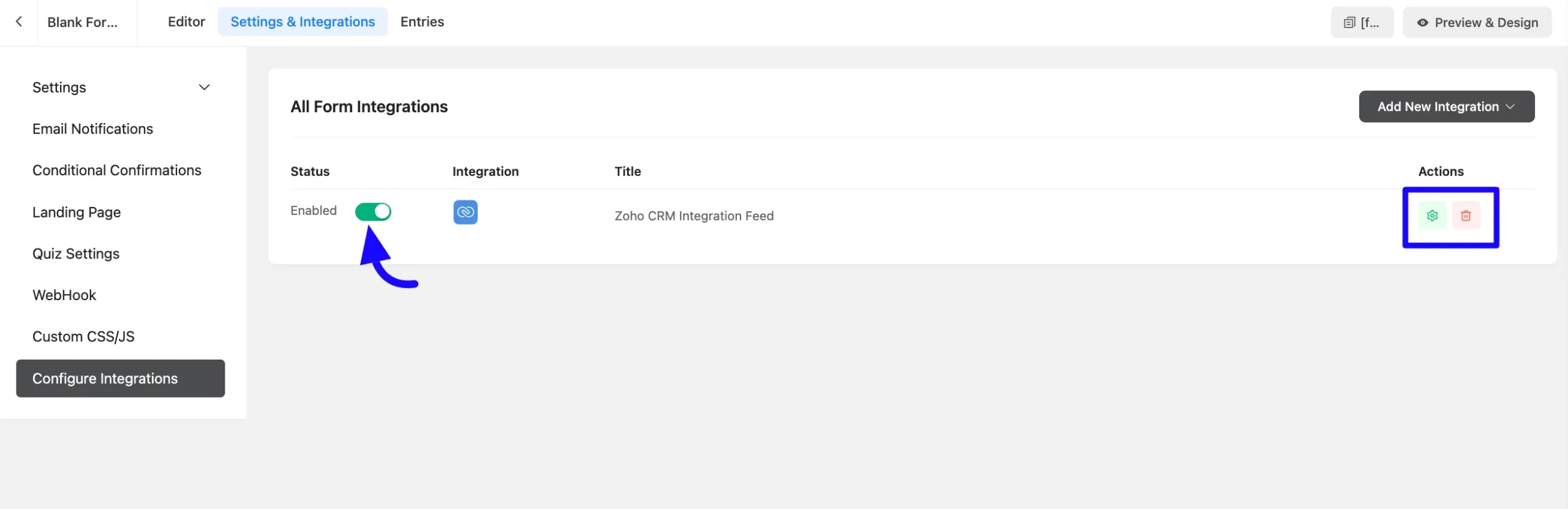
Preview of Integrated Zoho CRM #
Here, you can see the preview of the added contacts of Zoho CRM through the Form entries that I set up during the integration.
Here, you can see a preview of the added Zoho CRM contacts through the Form entries that I set up during the integration.
You can see form submissions from the Entries section of this particular form.
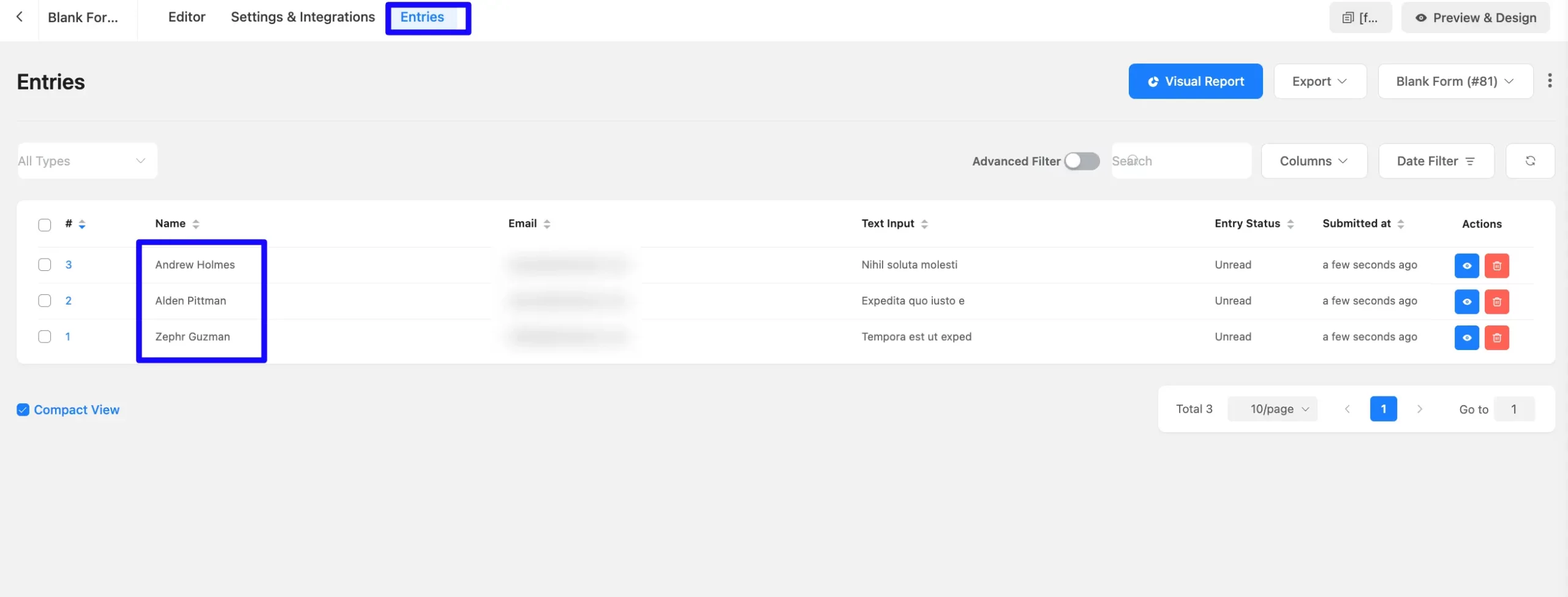
Following this simple steps, you can easily integrate Zoho CRM with Fluent Forms!
If you have any further questions, concerns, or suggestions, please do not hesitate to contact our @support team. Thank you.



