In Fluent Forms, the Post Update field allows users to select any of your existing posts and update them directly through the form. This article will guide you through adding the Post Update field in your Fluent Forms for your WordPress Site.
Add Post Update Field #
To learn how to add the Post Update field to the Post Forms in Fluent Forms, follow the steps with the screenshots below –
First, go to the Forms section from the Fluent Forms Navbar, choose a desired Post Form, and click the Pencil/Edit icon to open the Editor page of that form.
If you don’t have an existing Post Form, read this Documentation to create a new one. For example, I choose an existing Post Form to show the whole process. Remember, you will only get the Post Update field under the Post Forms.
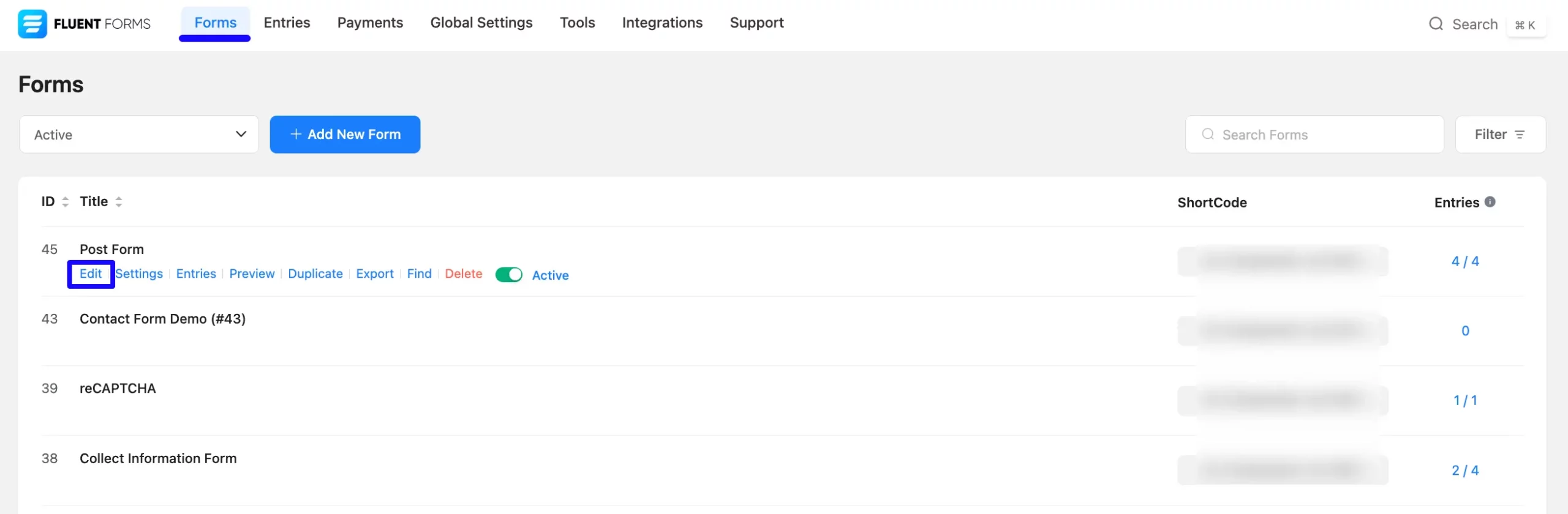
Once you are on the Editor page, go to the Input Fields on the right sidebar and open the Post Fields dropdown list by clicking the Arrow Icon. Now, choose the Post Update field by clicking on it or Drag & Drop it into your editor.
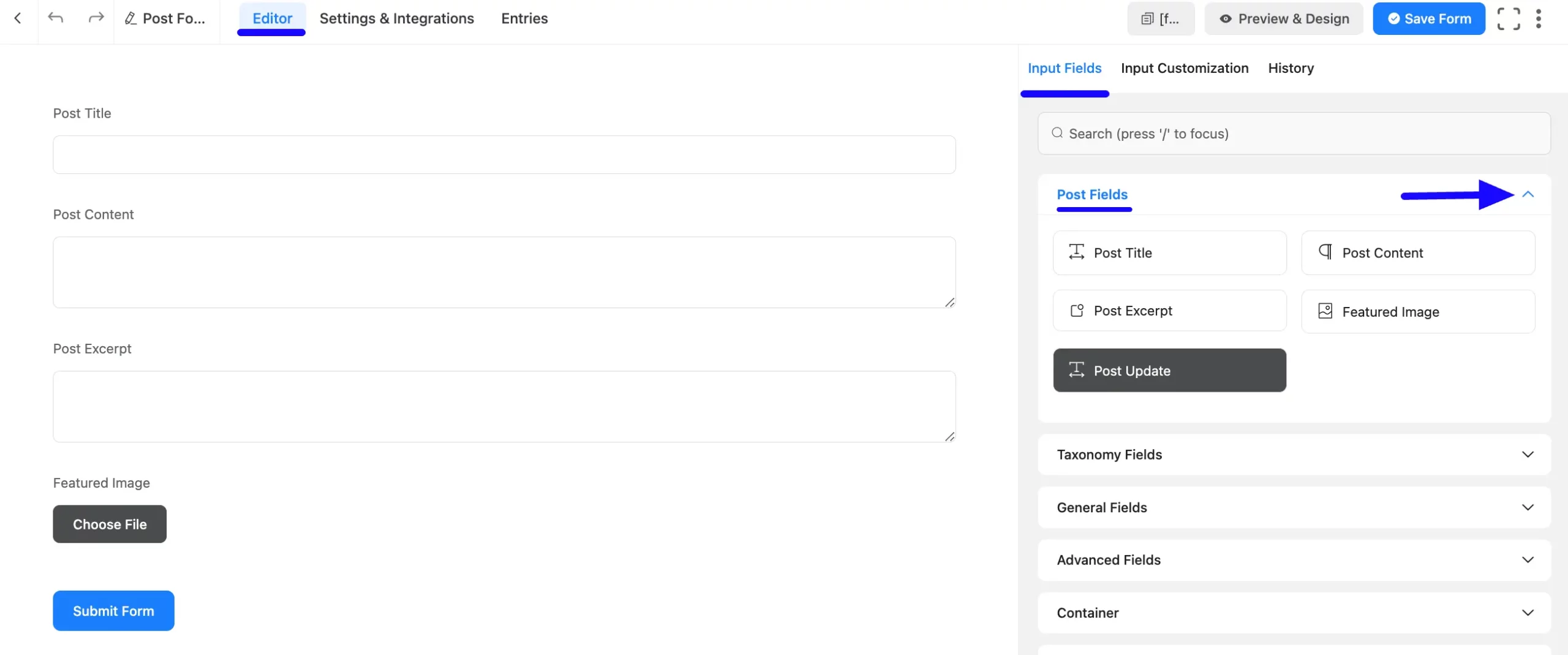
Customize Post Update Field #
You can see that a Post Update field is added to the form. You can Edit or Customize this field by hovering over it and clicking the Pencil Icon.
It will take you to the Input Customization tab on the right side and offer you the following options for customizing the field.
- Post Update
- Advanced Options
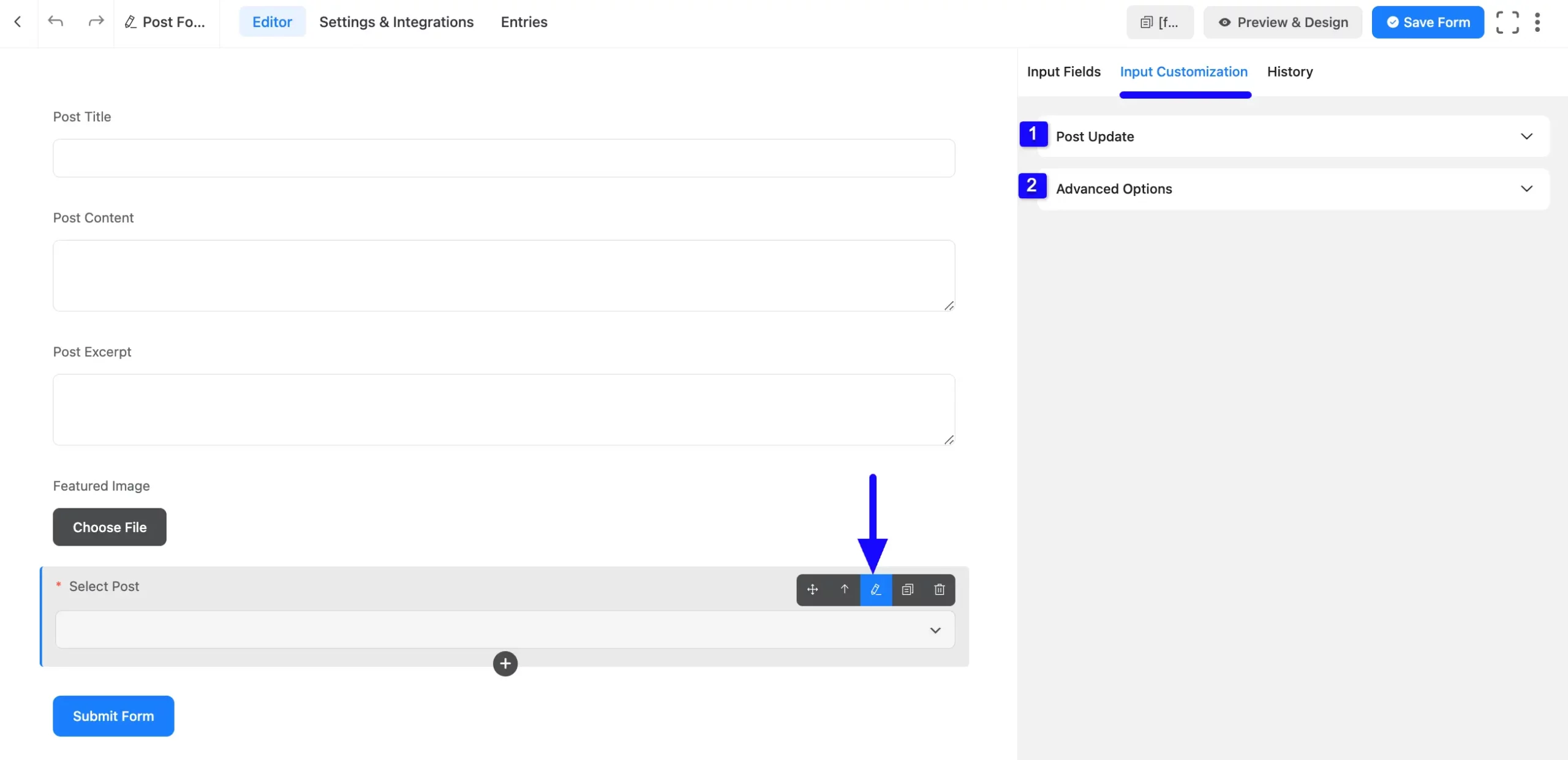
1. Post Update #
All the Settings under the Post Update tab mentioned in the screenshot are briefly explained below –
A. Element Label: This is the field Update the users will see when filling out the Post Update field in a form. You can enter any text here to help users understand the purpose of the field.
B. Admin Field Label: The admin field label is a field Update displayed only to admin users. That means, if you want to show a different field label for your admin users when they view the form submissions, you can configure that using this option.
C. Placeholder: Here, you can set a desired text to guide your users about the purpose of the field. It is the equivalent of the HTML input placeholder attribute. The user will see this text when the input field is empty.
D. Label Placement: Using this option, you can determine the position of the label Update where the user will see this. The available options are Top, Right, Bottom, Left, Hide Label, and Default. All of those are self-explanatory except the Default. If you select the Default option, it will represent your global label placement settings.
E. Filter Posts: Here, you can select which Posts you want to show in your form.
F. Extra Query Parameter: Here, you can provide the Post Query Parameter for further filtering. To learn more details about the Extra Query Parameter, click here.
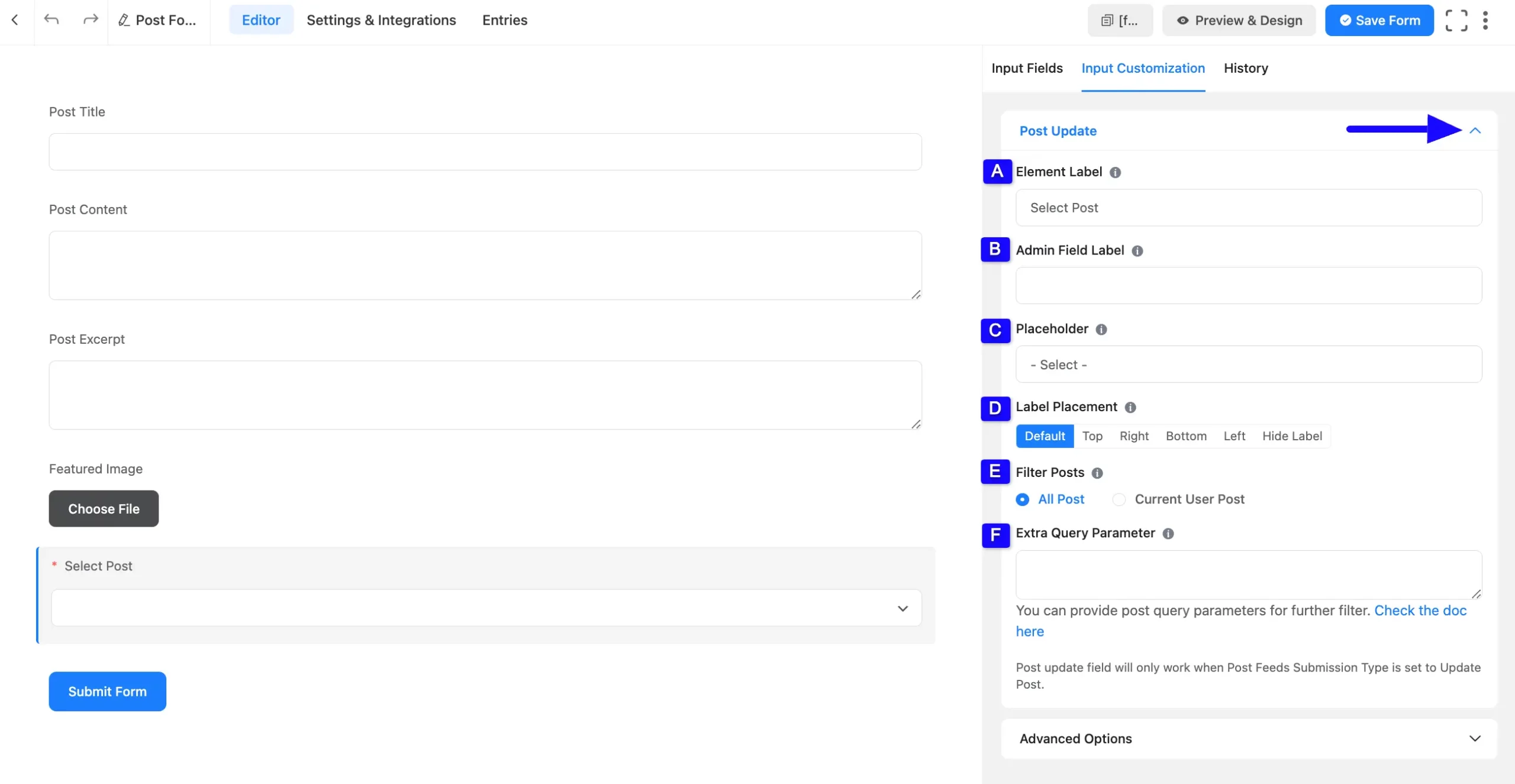
2. Advanced Options #
All the Settings under the Advanced Options tab mentioned in the screenshot are briefly explained below –
A. Name Attribute: The input field’s name attribute is the HTML equivalent of the same name. You don’t need to modify this.
B. Dynamic Default Value: You can set a default value here to pre-populate the value of a field and enter it here. You can also set the value by using the SamrtCodes. To learn the details about SmartCodes, read this Documentation.
C. Help Message: You can use this option to guide your user thoroughly. Add your text here, which will be shown as a help message to the user. To learn more, read this Documentation.
D. Container Class: Use this option to add your custom CSS classes to the field’s wrapper.
E. Element Class: Add custom CSS classes to the input field itself. This is used for adding Custom CSS/JS for a specific input field of a form.
F. Conditional Logic: This option allows the coupon field to function conditionally based on your submission values according to your set of conditional logic/s. To learn more, read this Documentation.
G. Enable Searchable Smart Options: If you enable this option, it will be searchable by the select2 js library.
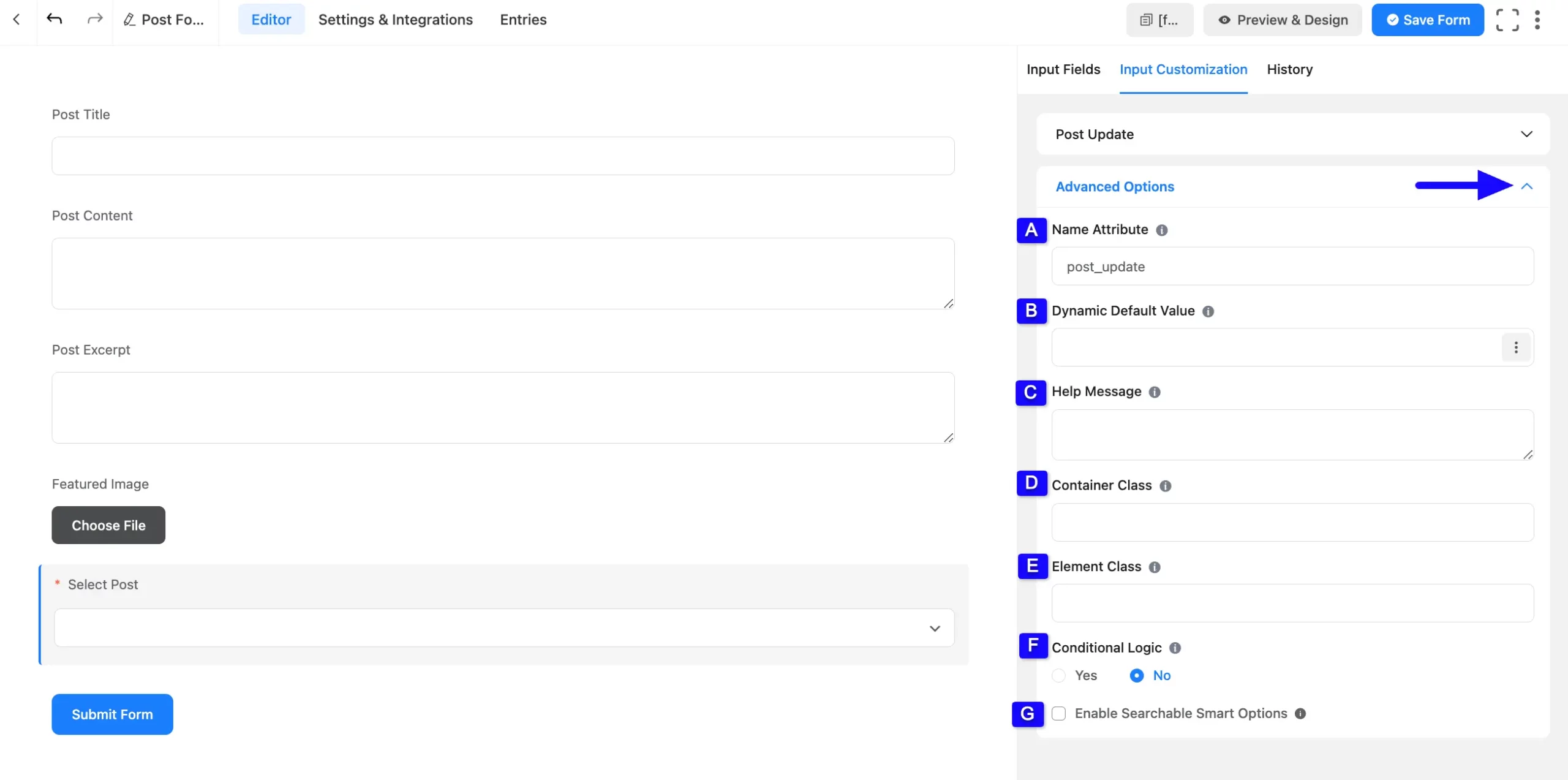
Configure Post Feed Settings #
Lastly, configuring the Post Feed is mandatory to make your Post Form functional. It helps you map your added post fields for data collection and allows users to create more customized posts.
But, remember, the Post Update field will only work when the post feeds’ Submission Type is set to Update Post. To learn how to do this, follow the steps below –
First, go to Settings & Integrations from the Editor page, open the Post Feeds tab from the left sidebar, and click the Settings Icon to open the existing added feed.
If you don’t have an existing post feed, you can add a new one by clicking the + Add Post Feed button. To learn the details process of adding a new post feed, click here. For example, I used an existing Feed to show the process.
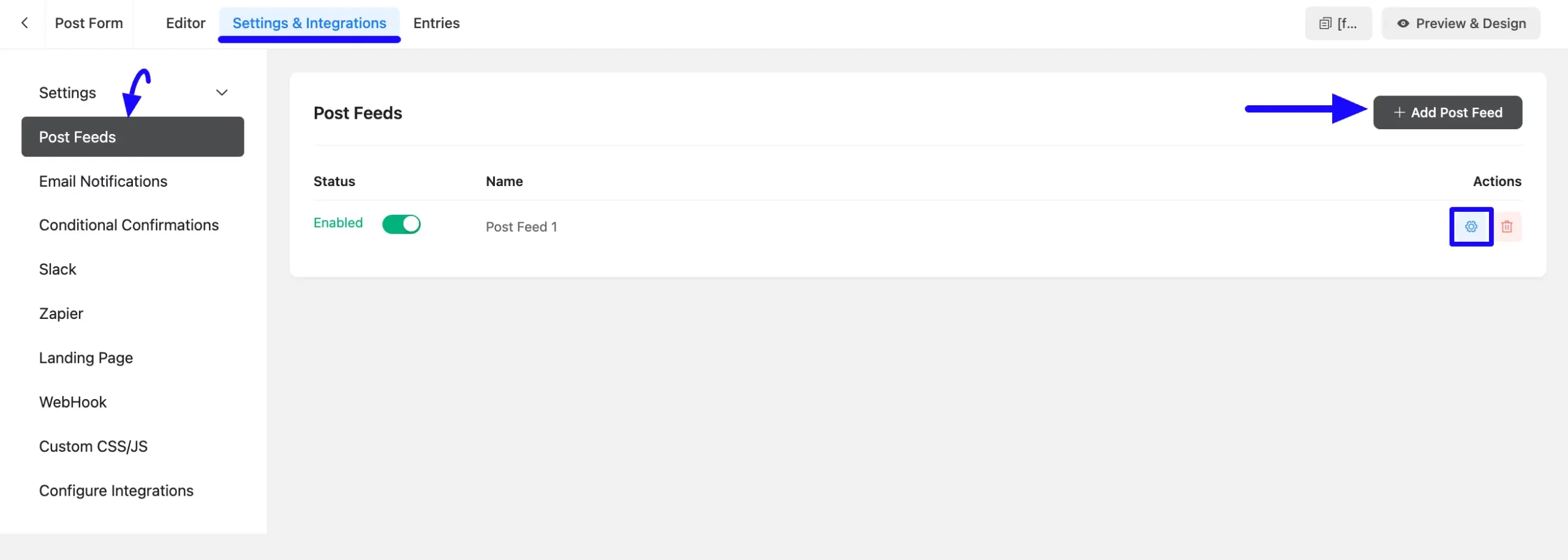
Then, a pop-up page will appear with various settings options for configuring the Post Feed.
Remember, here, you need to select “Update Post” as the Submission Type to access all existing posts from your WordPress Site and make the form functional. Otherwise, the Post Update field won’t appear in your Post Form.
Click here to learn how to use other settings options to complete the Post Feed Configuration process.
Once the setup is done, click the Save Feed button and your Post Feed will be configured. Now, your Post Update will function successfully!
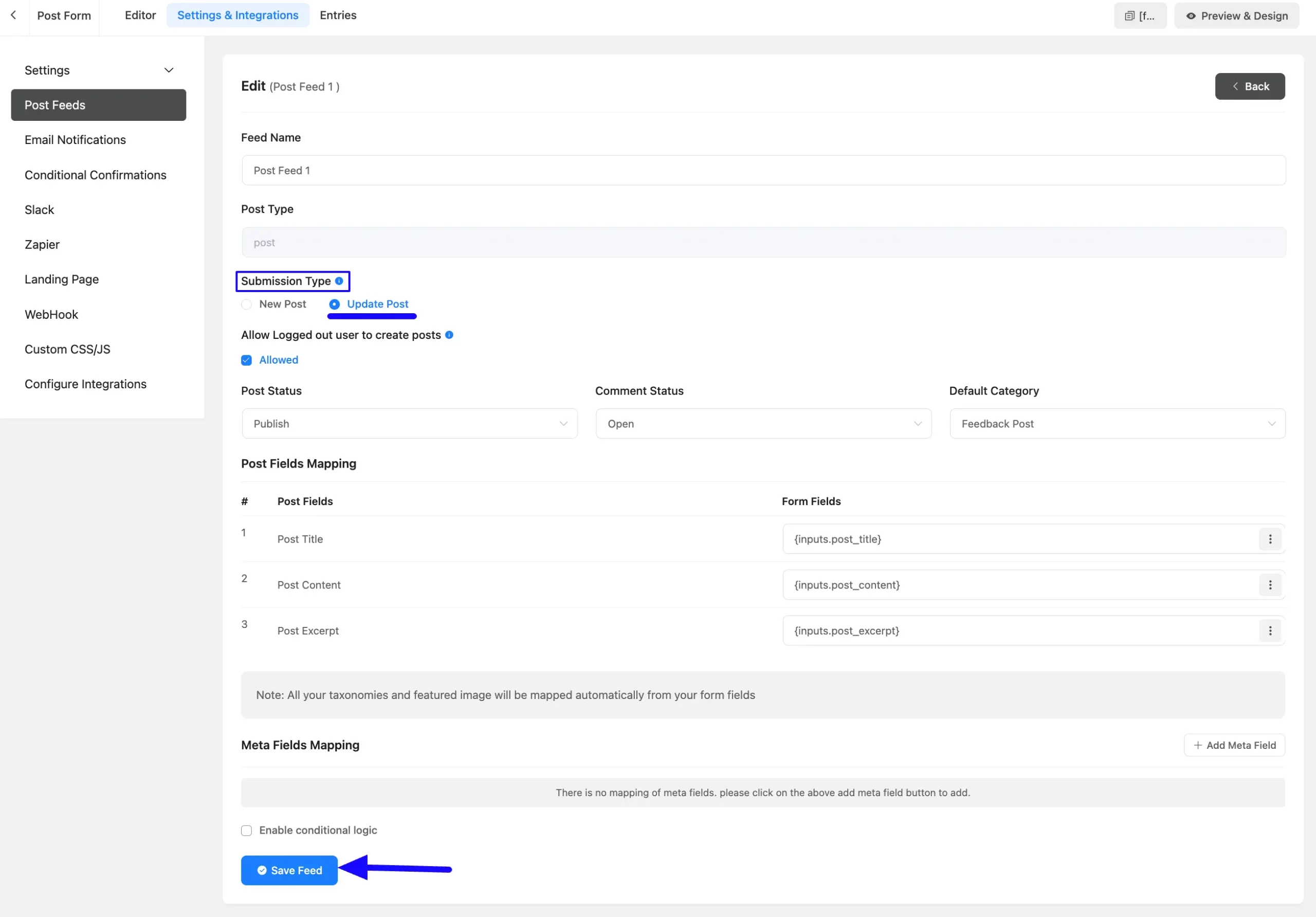
Embed the Form into Frontend #
To embed and display the form on a specific Page/Post on your site, copy the Shortcode from the top right side and paste it into your desired Page/Post.
Once you complete the customization, click the Save Form button to save all your changes.
Also, to see the form preview, click the Preview & Design button in the middle.
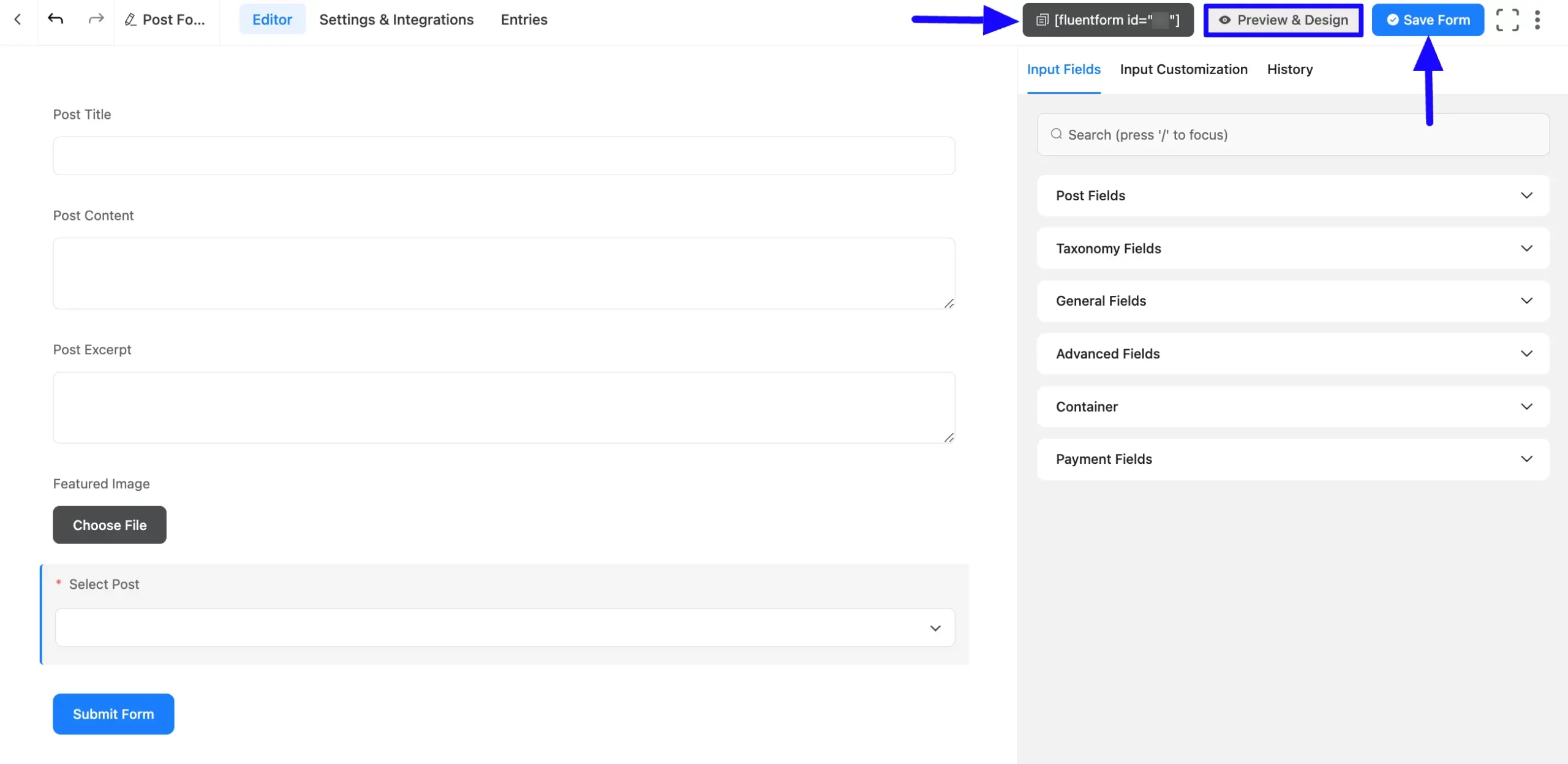
Preview of Post Update field #
Here is the preview of the added Post Update field in a Post Form.
Now, click the Arrow Icon to view all available posts on your site and select the one you need.
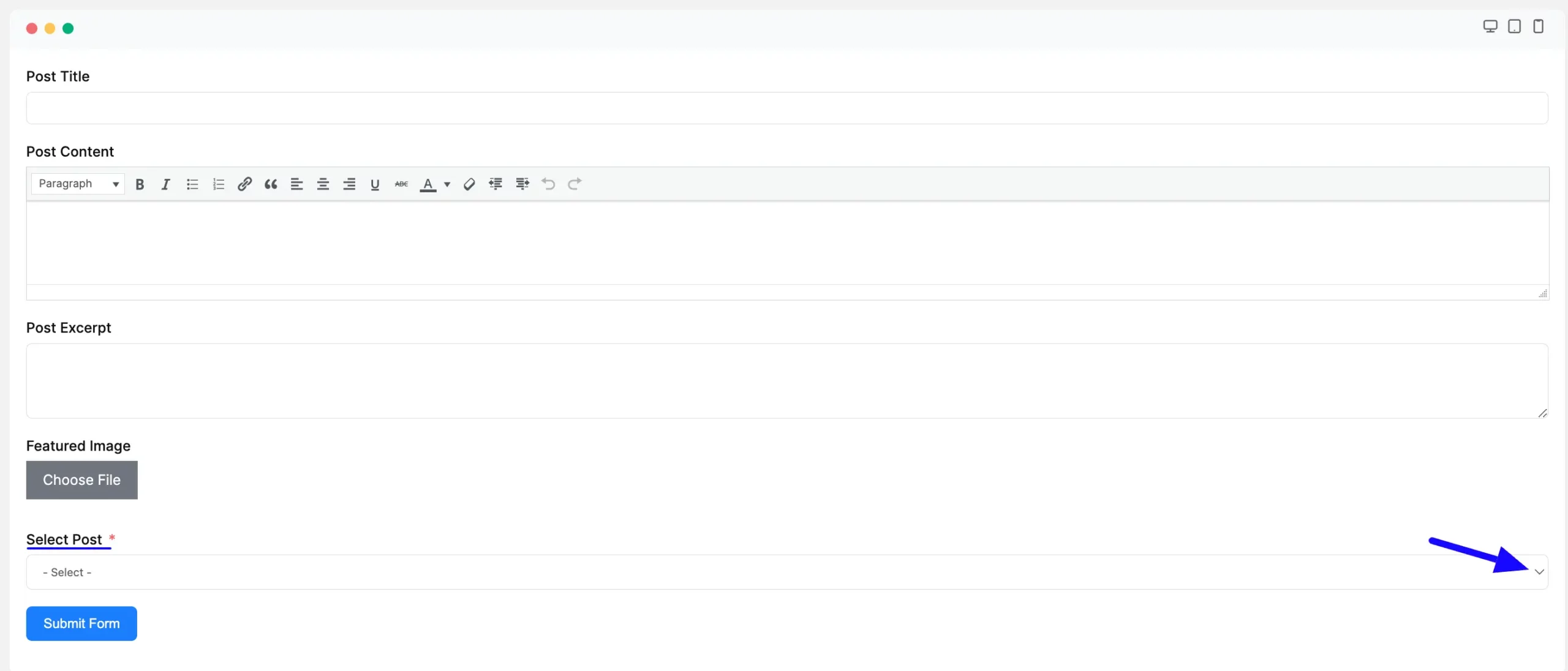
This way you can easily add the Post Update fields in Fluent Forms!
If you have any further questions, concerns, or suggestions, please do not hesitate to contact our @support team. Thank you.



