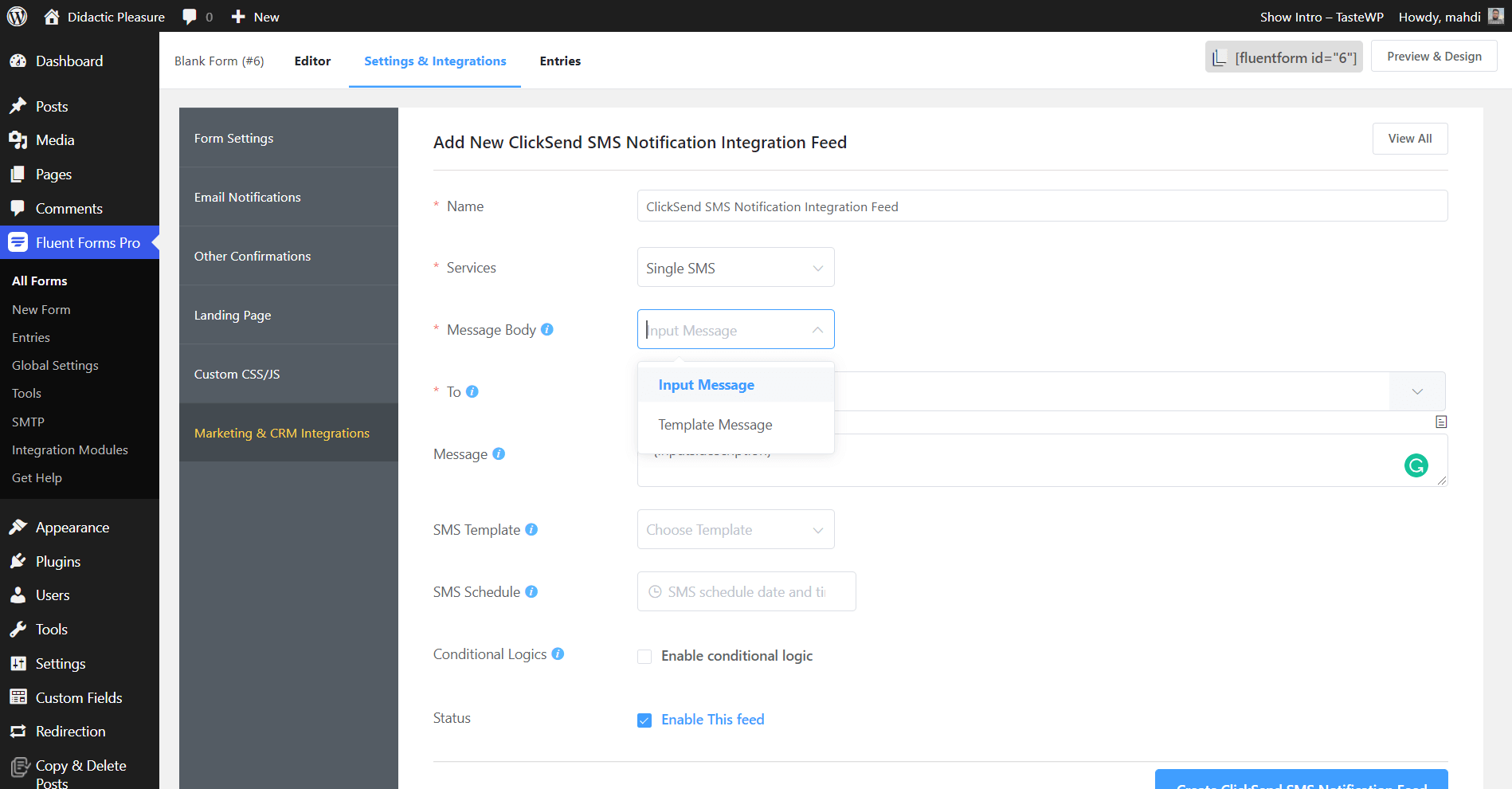Send SMS in real-time when a form is submitted with ClickSend. Integrate your ClickSend account easily with Fluent Forms Pro by following the steps mentioned below-
Enable ClickSend Integration #
Go to the WordPress Left Sidebar, Fluent Forms plugin, click the Integrations, and turn on the ClickSend Module, as shown in the screenshot below.
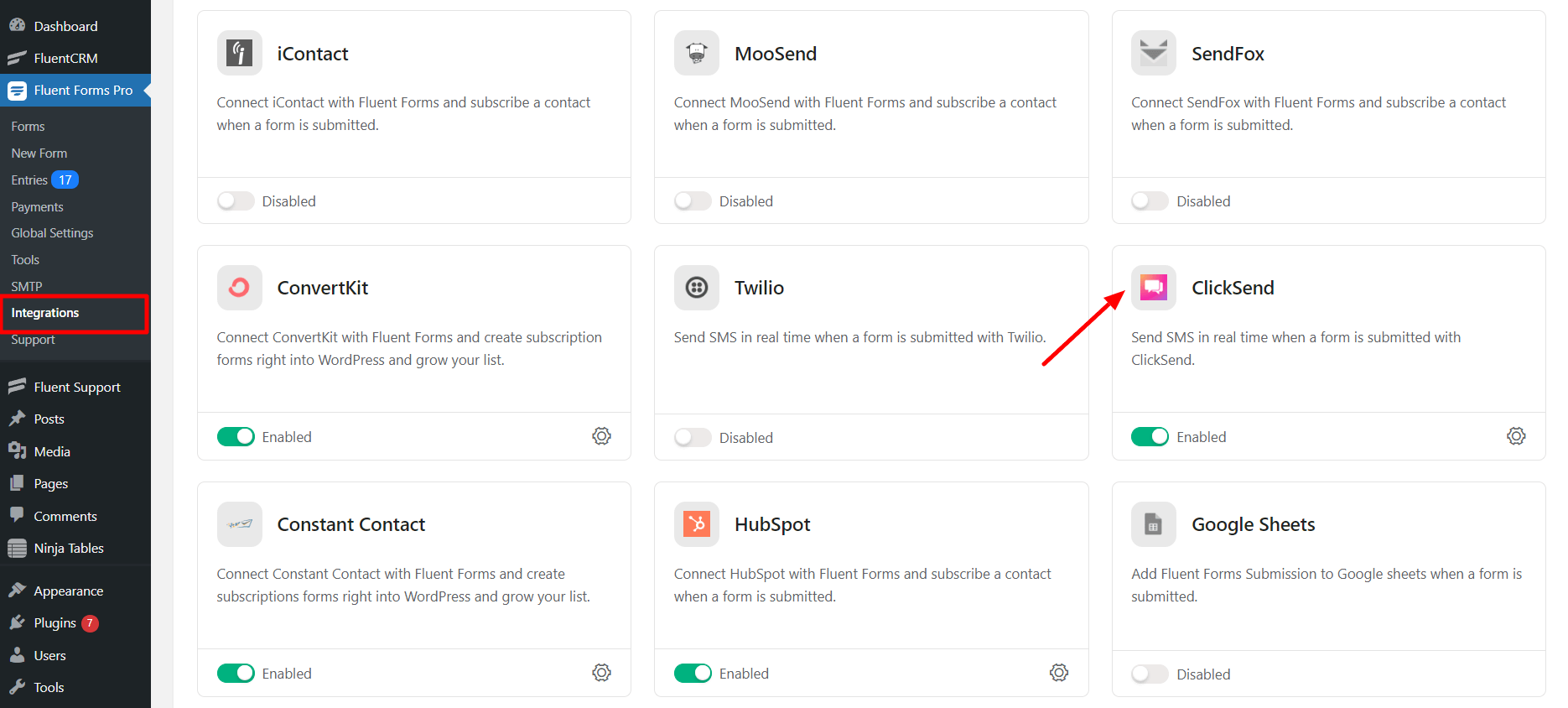
Once you enable ClickSend, you will be asked for the Sender Number, Username, and API Key.
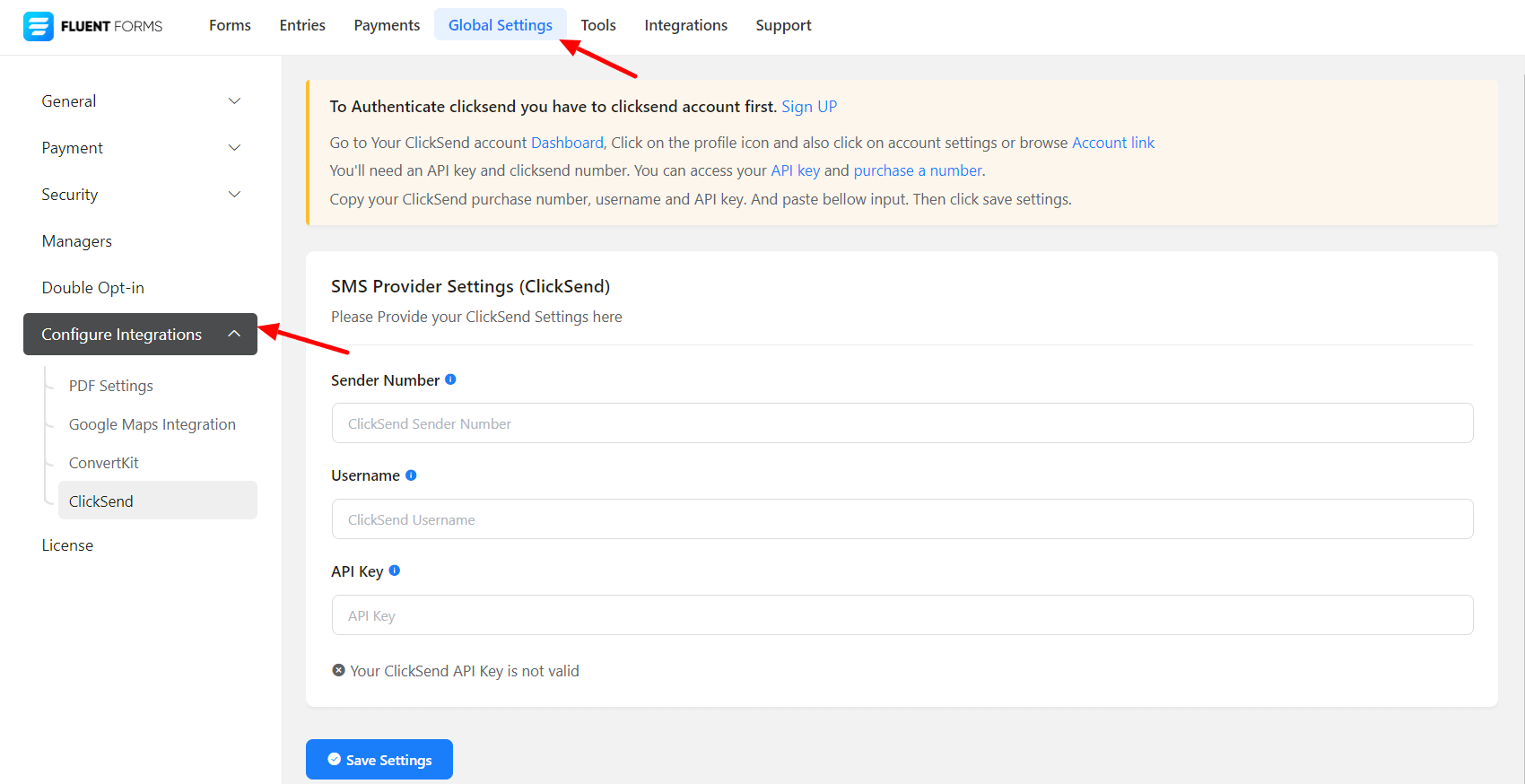
Get your ClickSend Credentials #
First, go to your ClickSend Account Dashboard, click on the profile icon, and also click on account settings or browse the Account link.
If you don’t have a ClickSend SMS account, you can sign up here.
You’ll need an API key and a ClickSend number. You can access your API key and purchase a number.
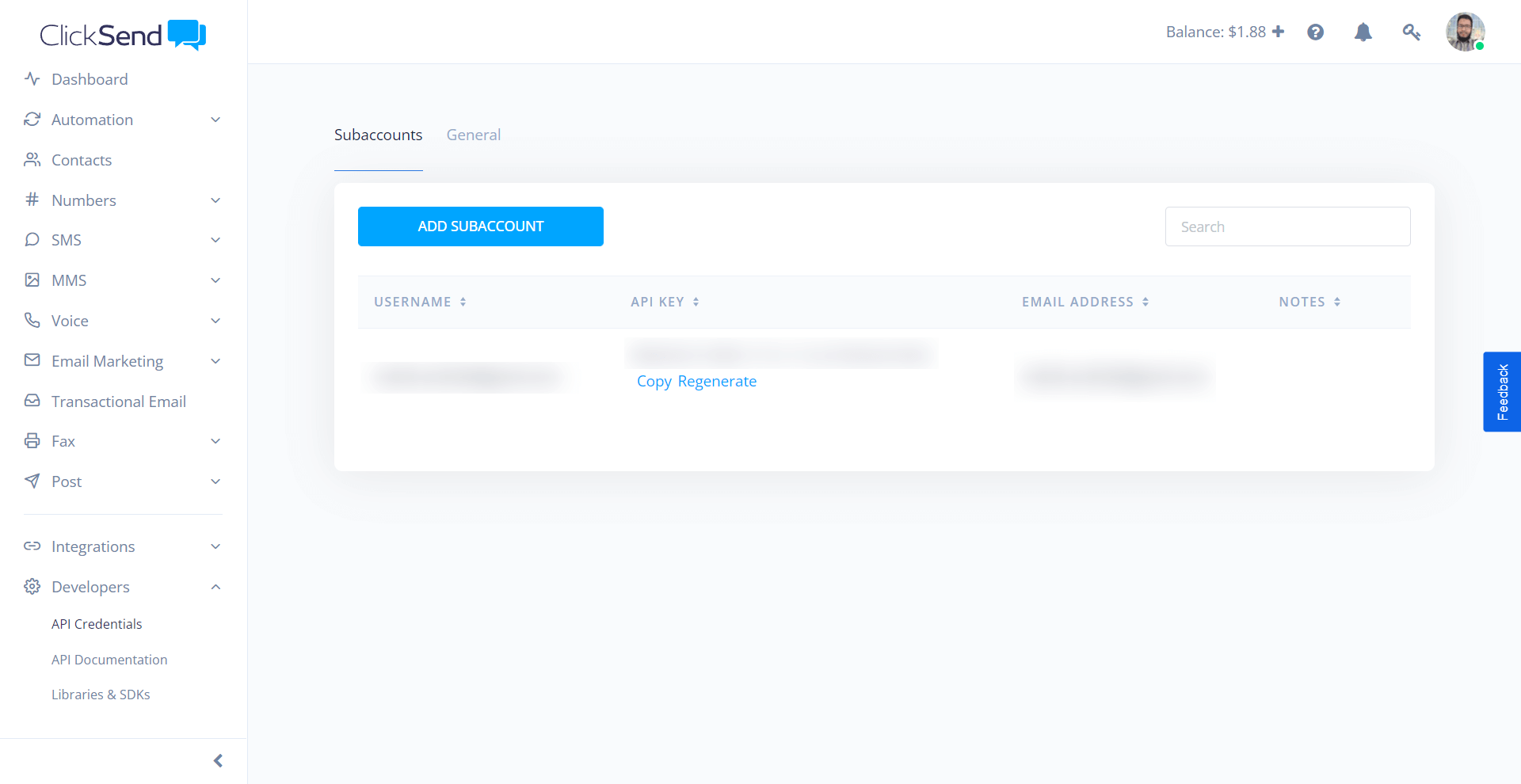
You will need a ClickSend number to send SMS notifications. So purchase a number from ClickSend.
Copy the Sender Number, Username, and API Key.
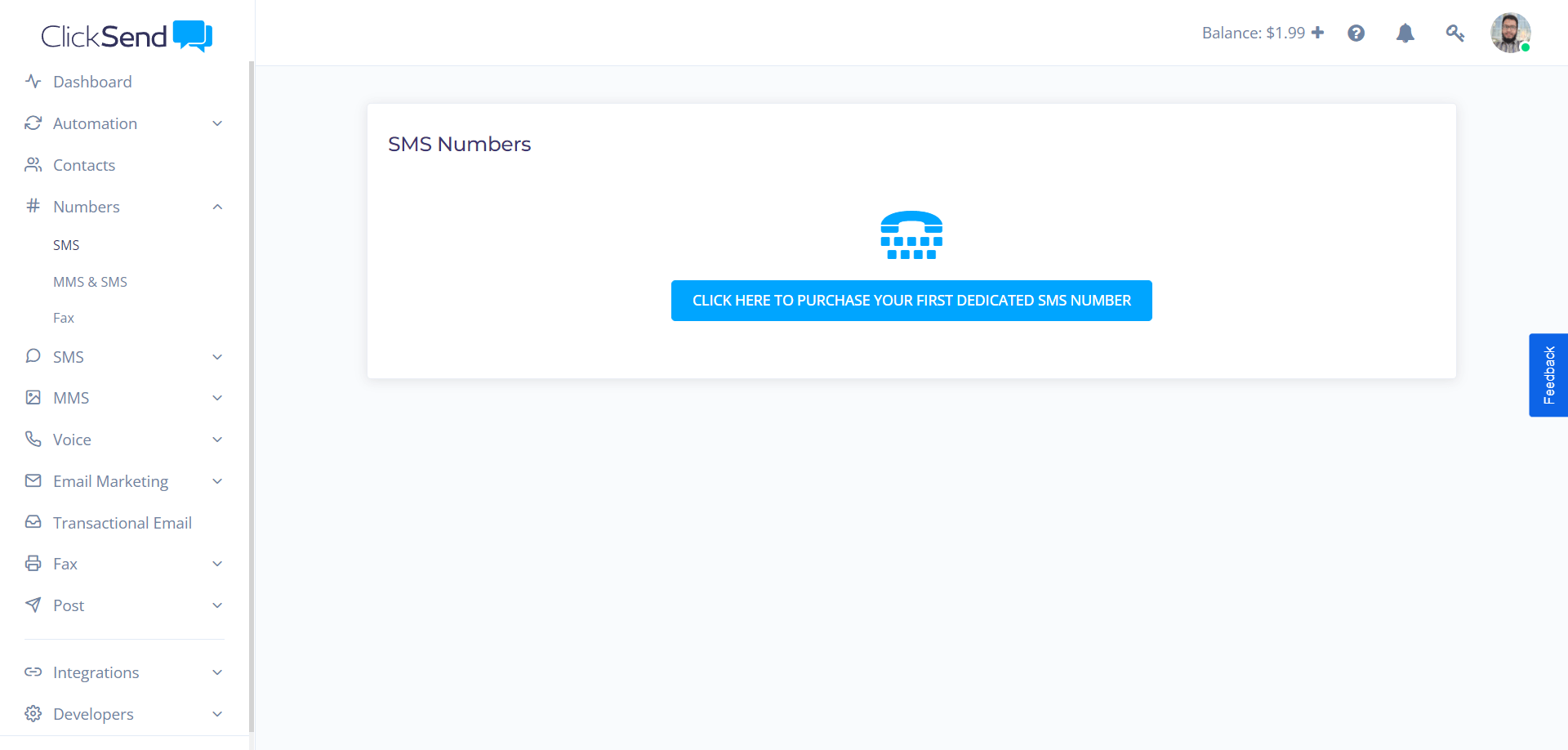
Connect ClickSend with Fluent Forms #
Now, return to the ClickSend Settings page under the Configure Integrations tab of the Global Settings section from the Fluent Forms Navbar.
Then, paste the Sender Number, Username, and API Key you copied from ClickSend into the Sender Number, Username, and API Key fields respectively.
Finally, press the Save Settings button to save all your changes.
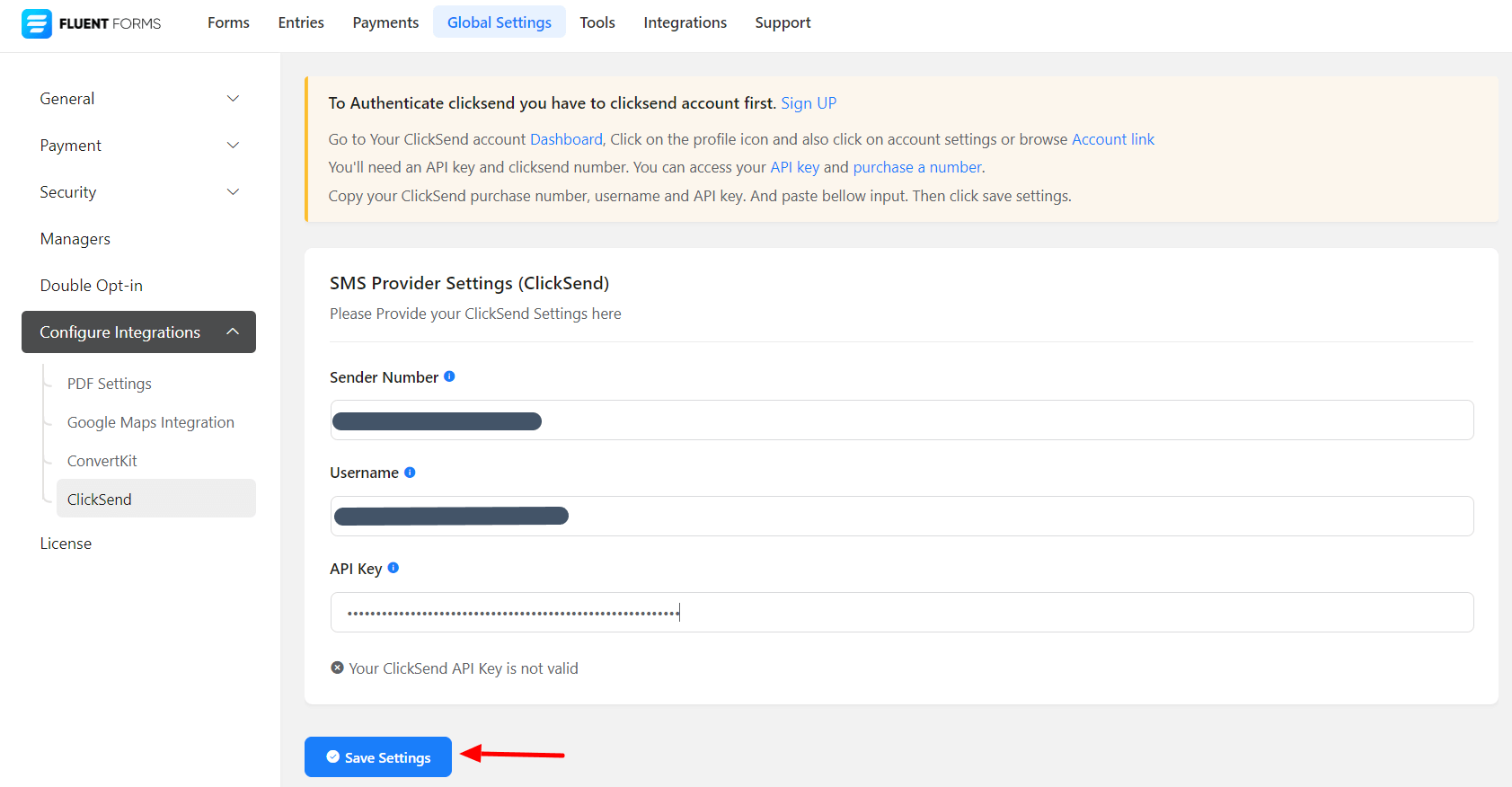
Integrate ClickSend Feed in Forms #
To learn how to integrate ClickSend into any specific Form in Fluent Forms, follow the steps with the screenshots below –
First, go to Forms from the Fluent Forms Navbar, select the Desired Form where you want to integrate your ClickSend and click the Settings button.
Then, go to the Configuration Integrations tab, click the Add New Integration button, and select ClickSend SMS Notification feed from the dropdown list.
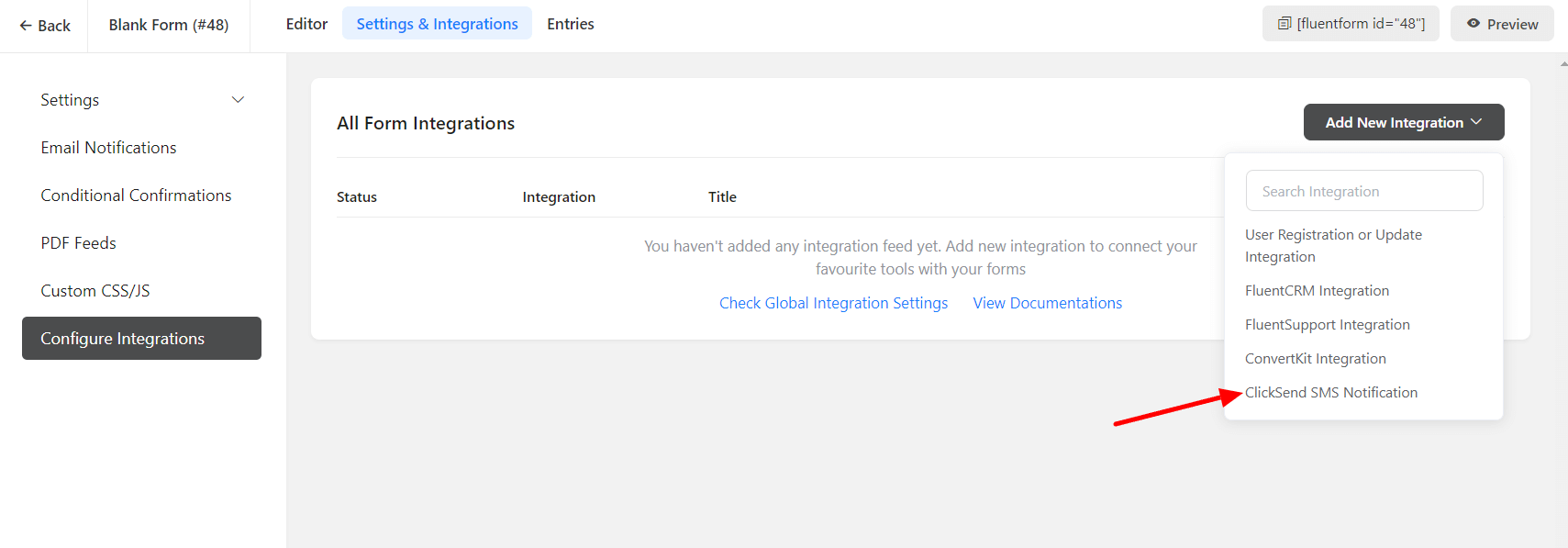
Name the feed and select from the dropdown the ClickSend SMS Service that you want to use.
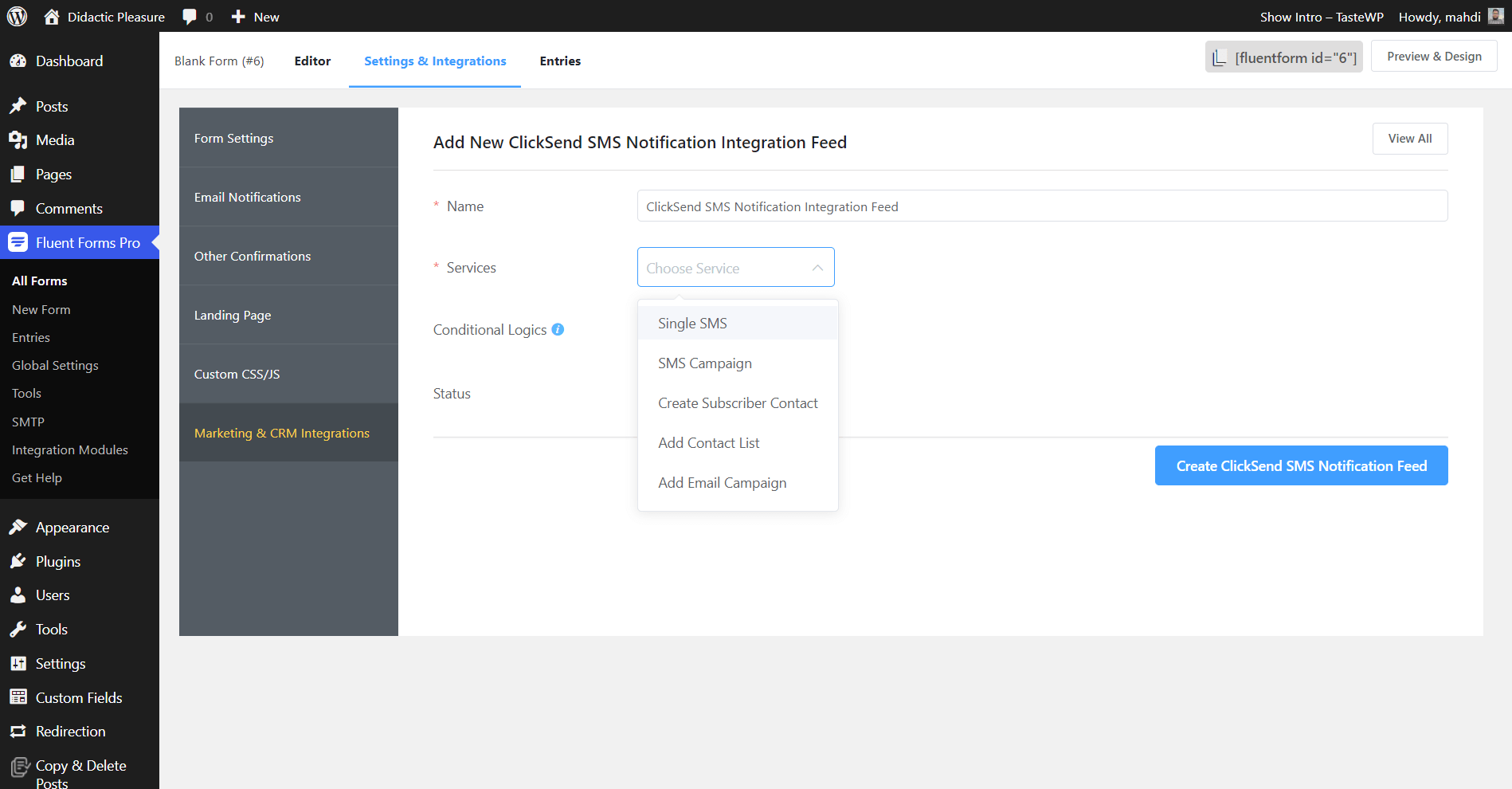
Select a Message Body, To (number in which SMS will be sent), and other optional fields like Message, SMS Template, and SMS Schedule.
Enable Conditional Logic if required. Learn more about Fluent Forms Conditional logic here.
Click on Create ClickSend SMS Feed when the configuration is done.