Fluent Forms integrates with GetGist, an email marketing tool that helps you collect customer leads. This article will guide you through integrating GetGist with Fluent Forms on your WordPress Site.
Remember, GetGist is a Premium Feature of the Fluent Forms Plugin. So, to integrate it, you need the Fluent Forms Pro plugin.
Enable the GetGist Integration #
To learn how to enable GetGist integration, follow the steps with the screenshots below-
First, navigate to Integrations from the Fluent Forms Navbar, search for GetGist using the search bar, and install the GetGist integration module.
Now, turn on the Toggle to enable the GetGist module and click the Settings Icon on the right.
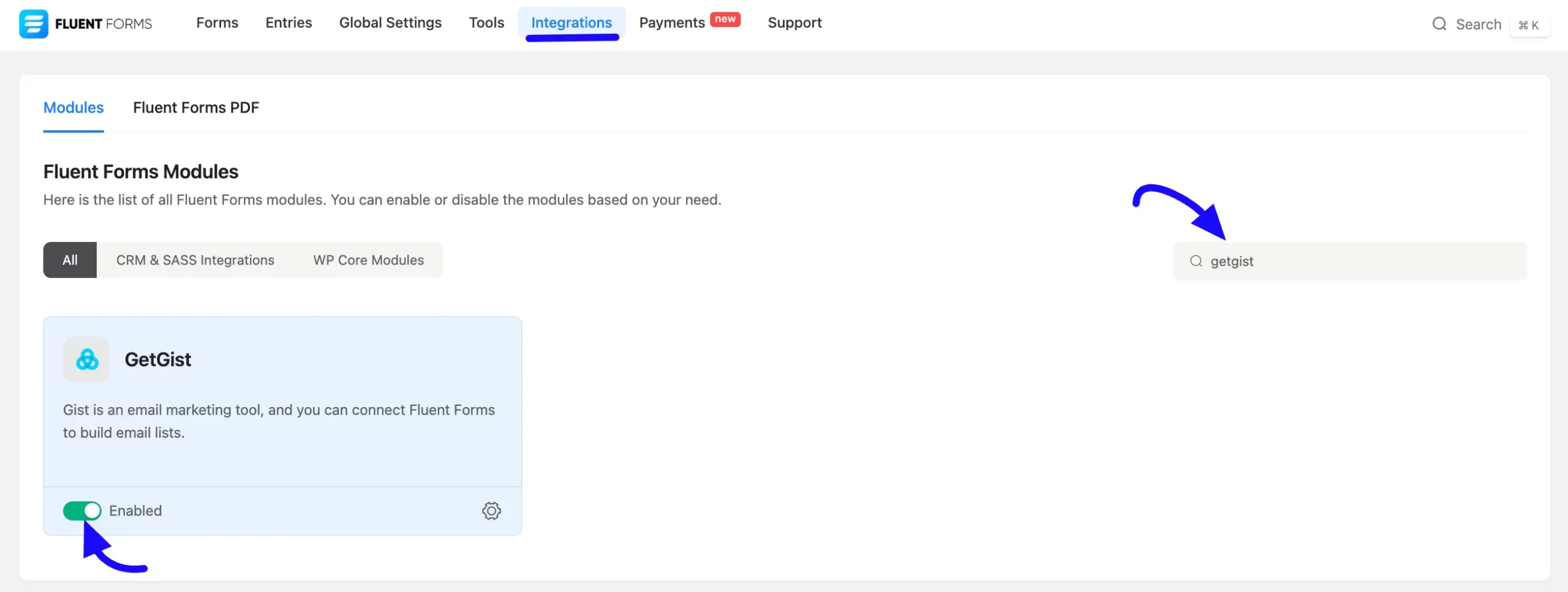
Once you enable GeGist, you will be asked for the GetGist API Key of your GetGist Account.
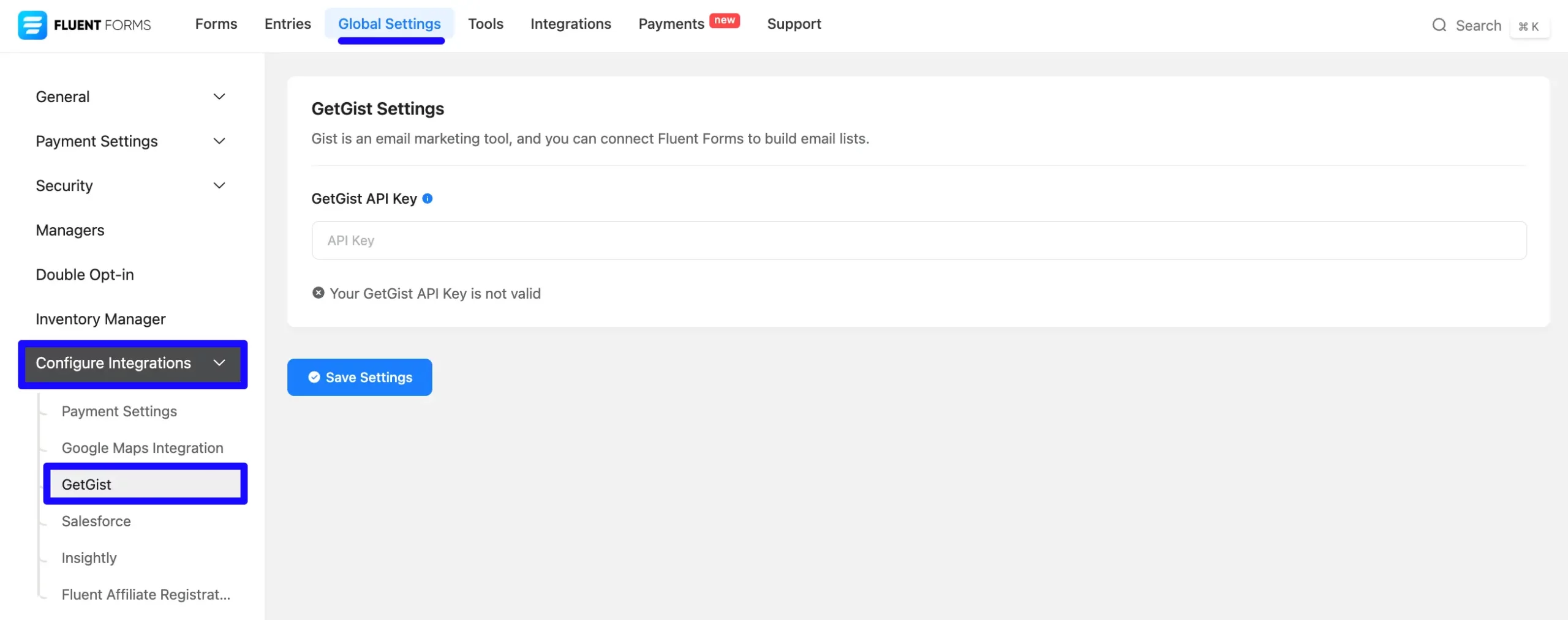
Get the GetGist Integration API Key #
To learn how to get the GetGist Integration API Key from GetGist, follow the steps with screenshots below.
First, log in to your GetGist Account, then go to Settings from the top menu and select the API Key under the API & webhooks section in the left sidebar. Here you will find your GetGist API Key. Now, Copy the API Key.
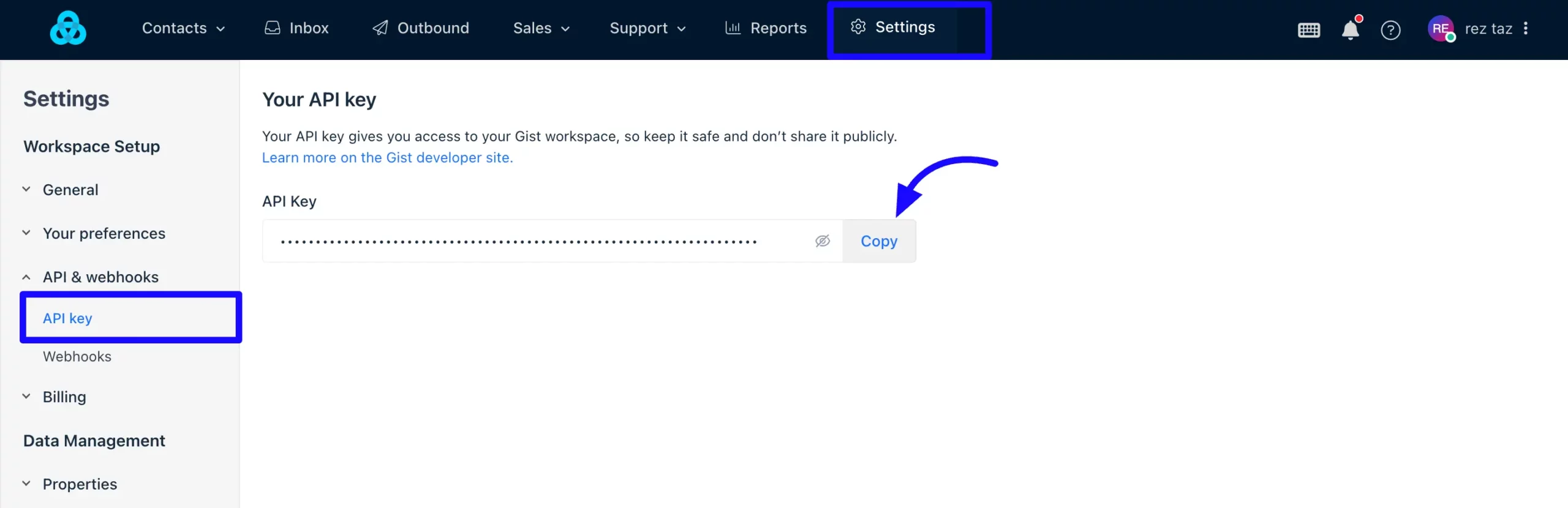
Connect GetGist with Fluent Forms #
Then, return to the GetGist Settings page under the Global Settings Configure Integration tab from the Fluent Forms Navbar.
Now, paste the Getgist API Key that was copied before.
Press the Save Settings button to activate your GetGist Integration module.
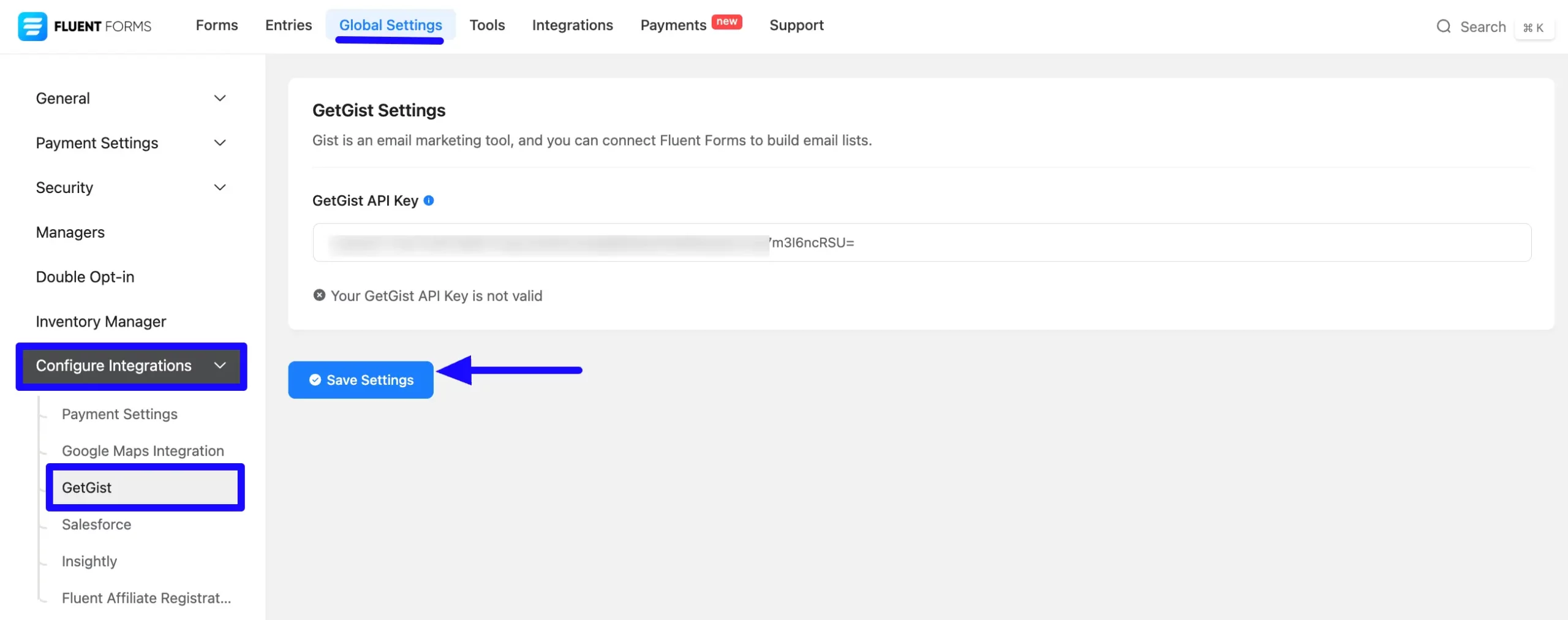
Here, you can see your GetGist API integration is up and running. To disconnect, click the Disconnect GetGist button.
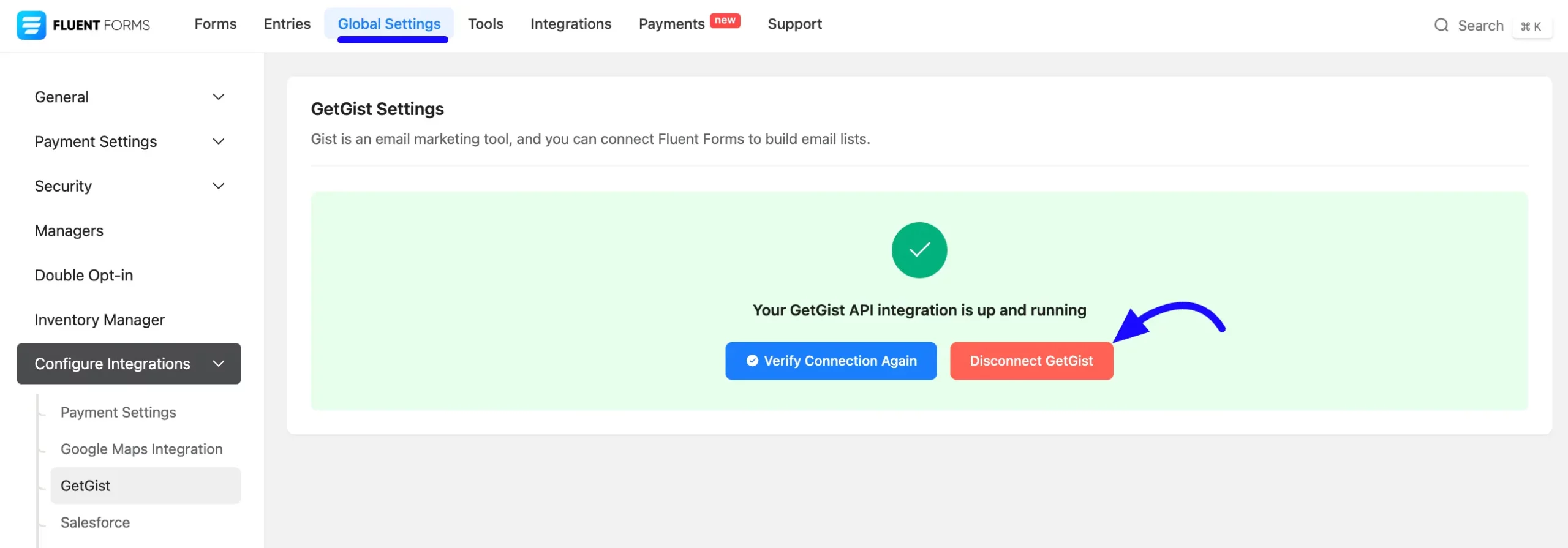
Integrate GetGist into Fluent Forms #
To learn how to integrate GetGist into any specific Form in Fluent Forms, follow the steps with the screenshots below –
First, go to Forms from the Fluent Forms Navbar, select the Desired Form where you want to integrate your GetGist, and click the Settings button.
If you do not have any existing forms, read Create a Form from Scratch or Create a Form using Templates documentation to create a new one.
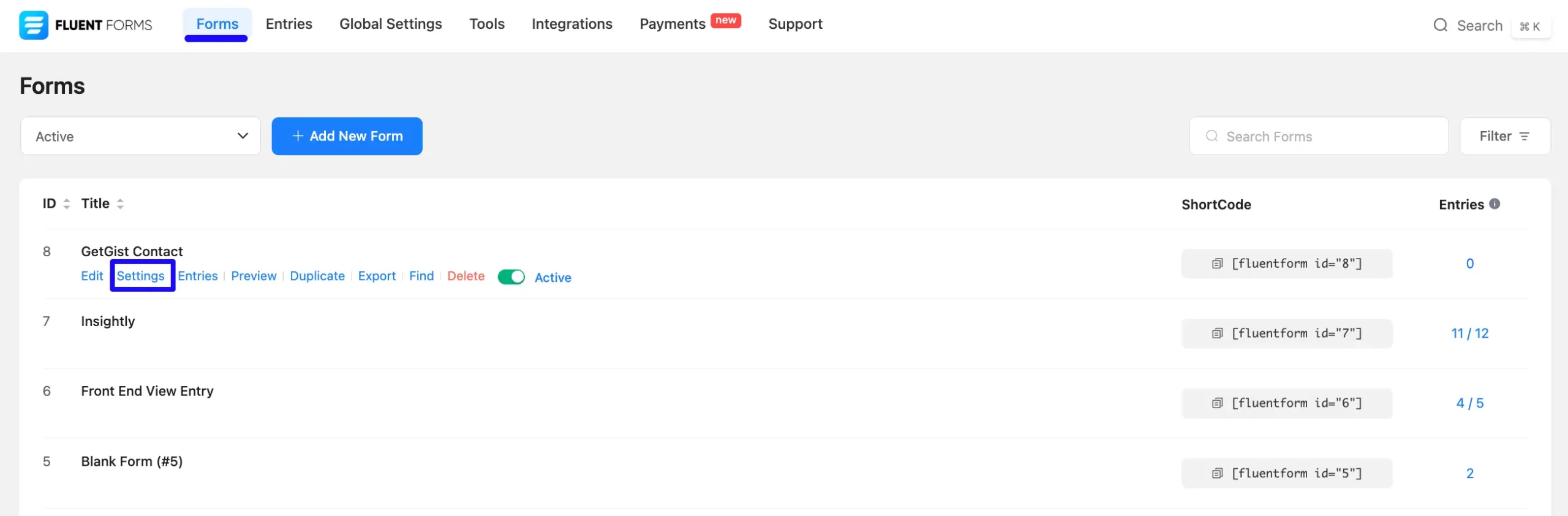
Once you are on the Settings & Integrations, go to the Configuration Integrations tab, click the Add New Integration button, and select GetGist Integration feed from the dropdown list.
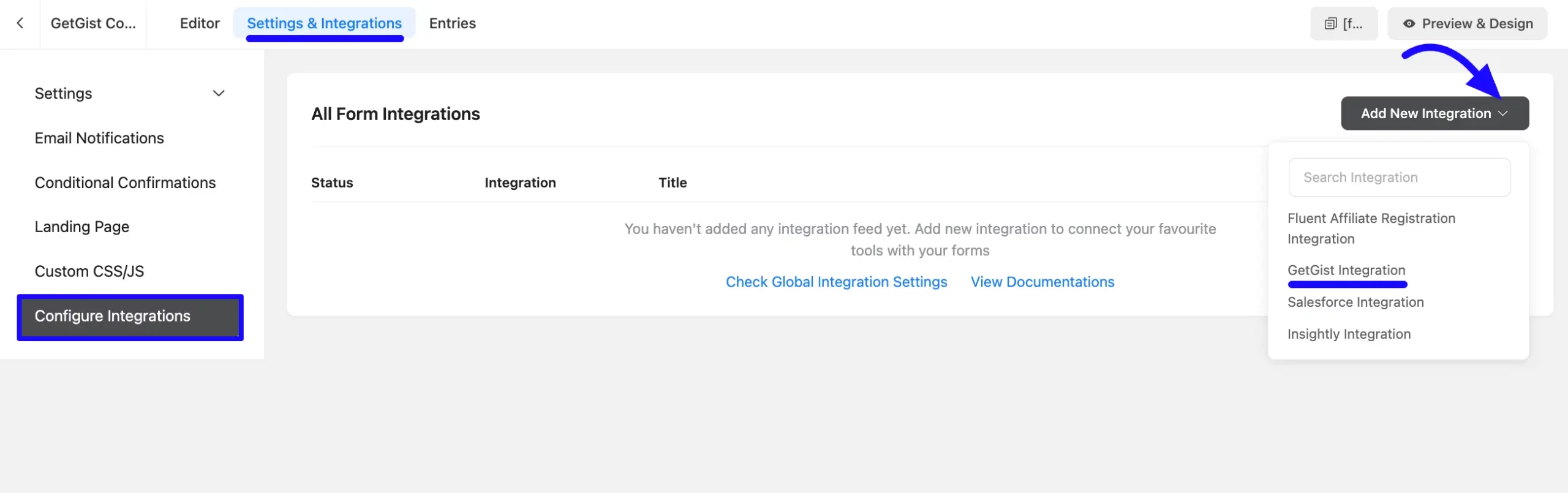
Configure GetGist Integration Feed #
A. Feed Name: Enter a name for your GetGist integration feed.
B. Map Fields: Use all the fields under this option to properly link your GetGist Fields with the Form Fields. You can easily select the value for the Form Fields based on the GetGist fields using the Shortcode Arrow.
C. Landing URL: Enable this option to send the page URL where the form was submitted to the Gist lead.
D. Push IP Address: Enable this option to send the submitter’s last seen IP address to the Gist lead.
E. Conditional Logic: If you want to allow Insightly integration conditionally based on your submission values, Enable Conditional Logic options. To learn more about conditional logic, read the article.
F. Status: Enable this feed option to activate the integration.
Now, click the Save Feed button to save the integration feed.
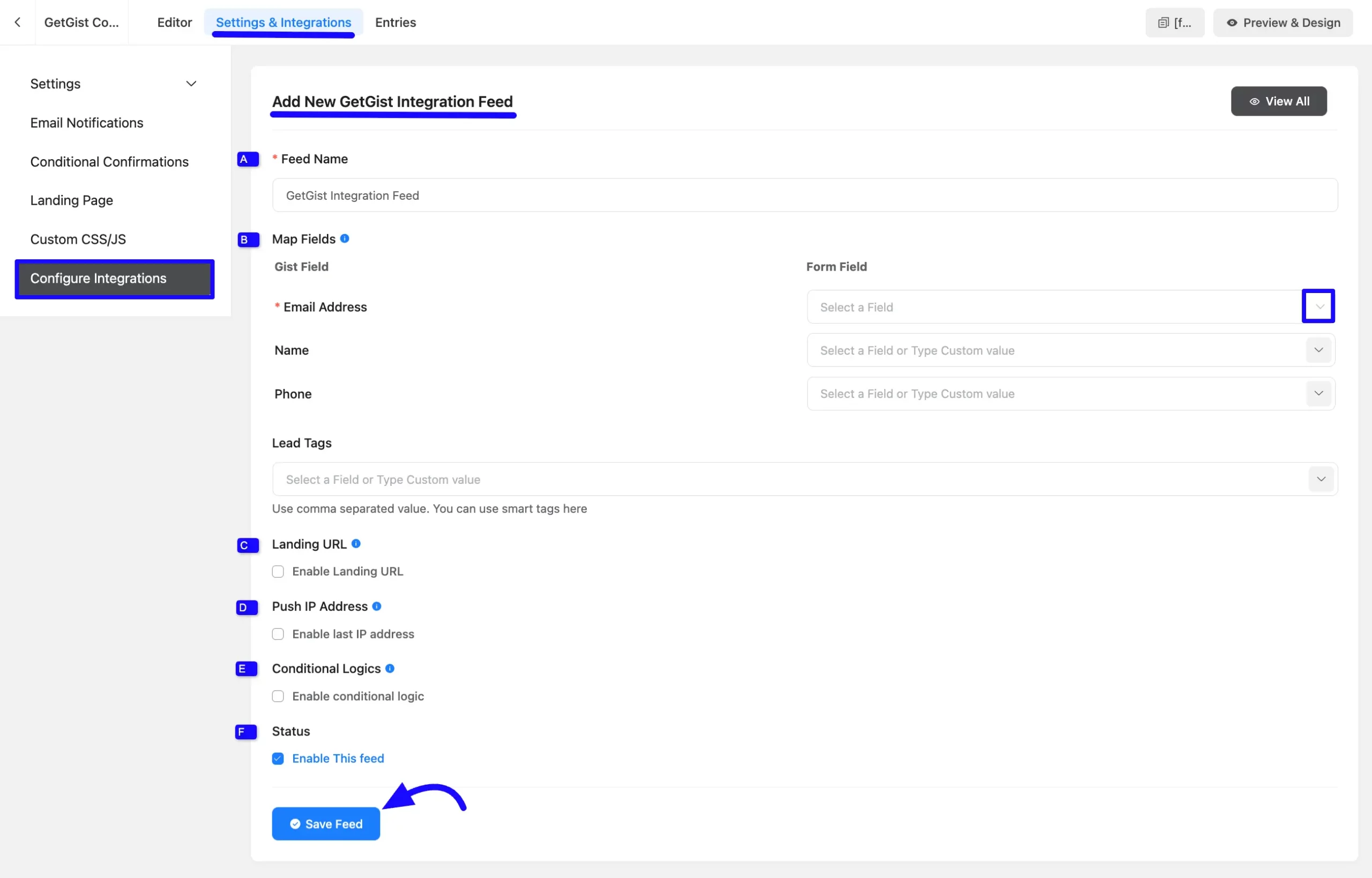
After successful Integration, you will see your GetGist integration Feed has been added here.
You can modify your feed anytime by clicking the Settings Icon and Delete it by clicking the Trash Icon.
Additionally, you can disable or enable this feed at any time by turning off the Toggle if needed.
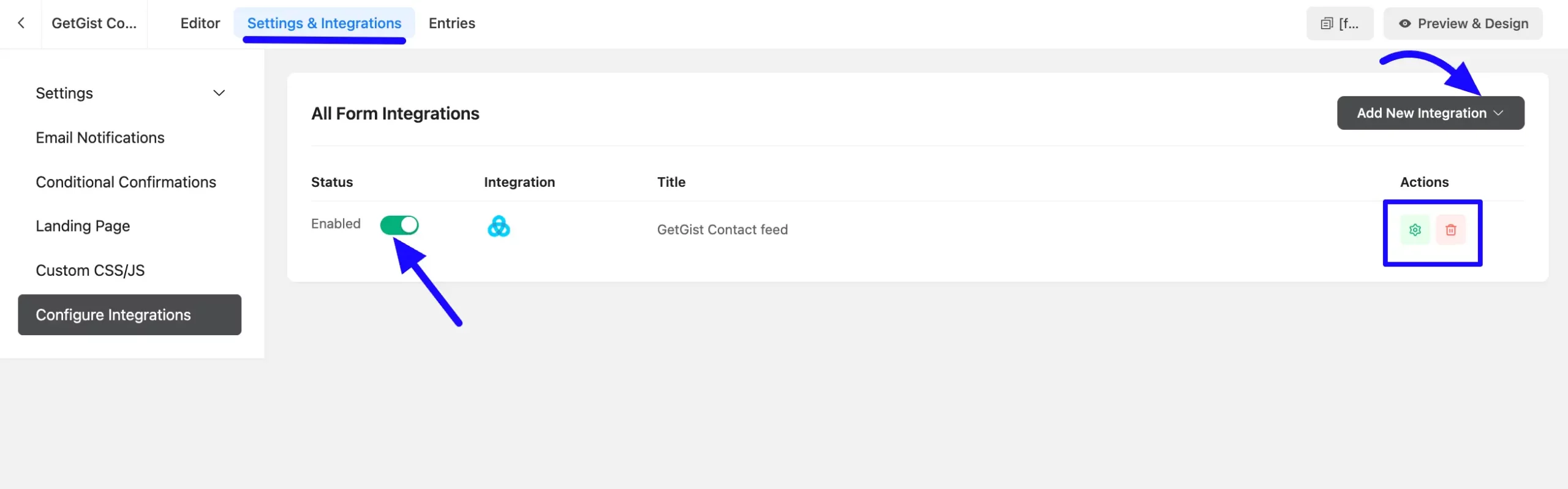
Preview of Integrated GetGist #
Here, you can see a preview of the added GetGist contacts through the Form entries that I set up during the integration.
You can see the form submissions from the Entries section of this particular form.
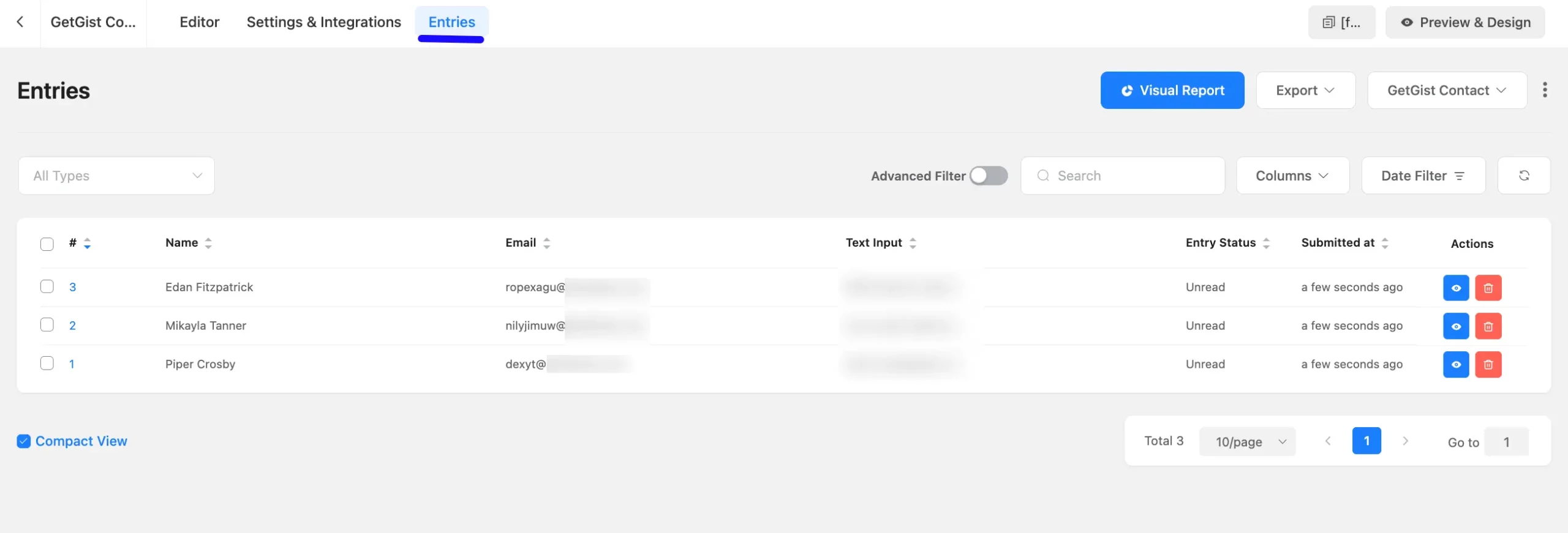
Go to the GetGist Contacts section from the top menu to see the integrated contact list in Fluent Forms.
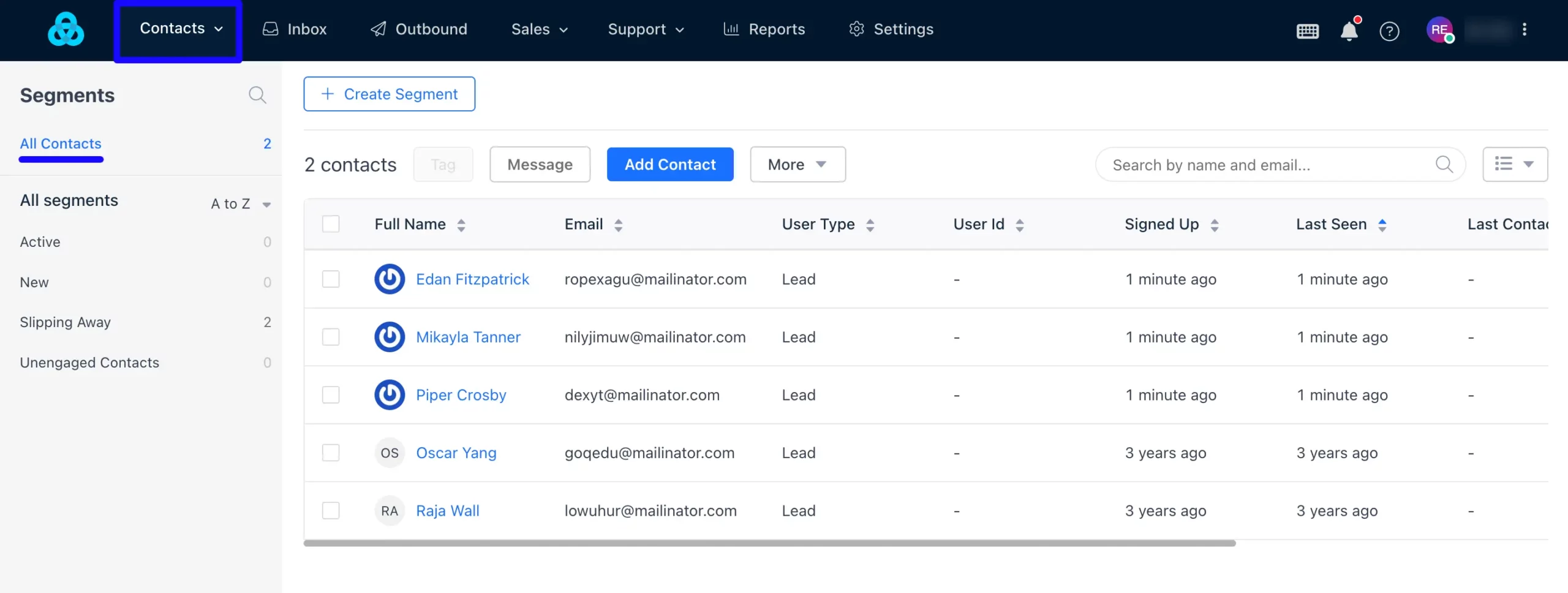
This way, you can easily integrate GetGist with Fluent Forms!
If you have any further questions, concerns, or suggestions, please do not hesitate to contact our support team. Thank you.



