Integrating Mailster with Fluent Forms allows you to automate email subscriptions, manage mailing lists, and streamline newsletter campaigns efficiently. This article will guide you through integrating Mailster with Fluent Forms on your WordPress Site.
Remember, Mailster is the Premium Feature of the Fluent Forms. So, you need the Fluent Forms Pro plugin to integrate this.
Enable Mailster Integration #
Before starting the process, make sure that the Mailster plugin is installed and activated on your WordPress site.
To do this, go to the Plugins from the WordPress Left Sidebar, click the Add New Plugin, search for Mailster through the search bar, and click the Install and then Activate button.
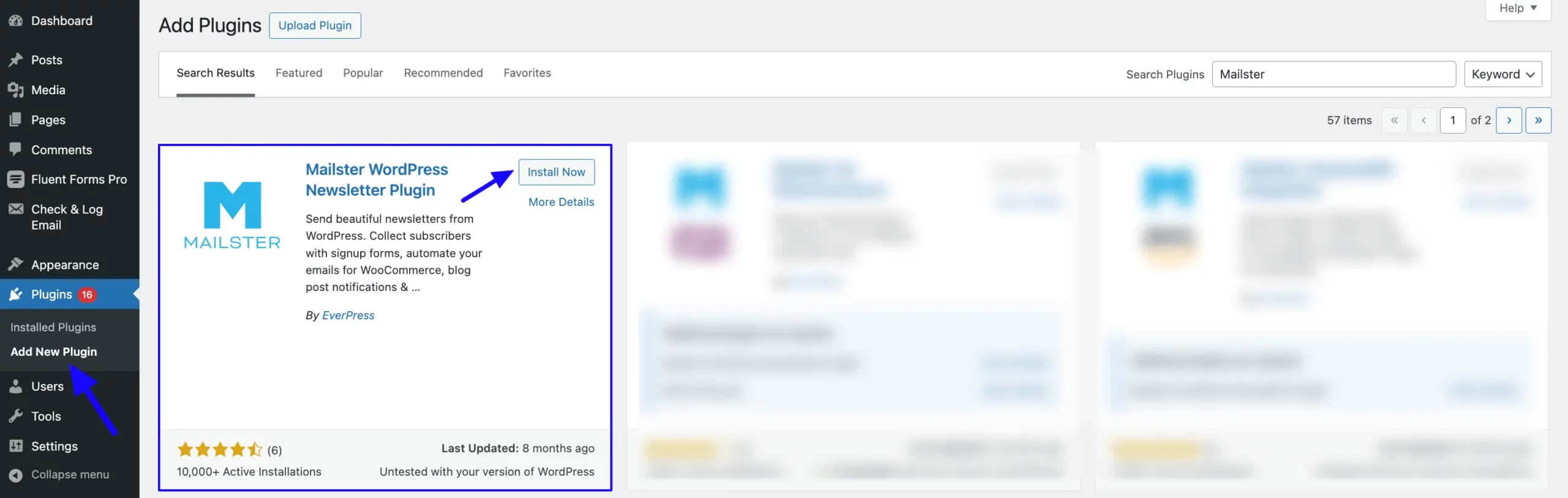
Then, go to Integrations from the Fluent Forms Navbar, search for Mailster through the search bar, turn on the Toggle, and your Mailster integration module will be enabled.
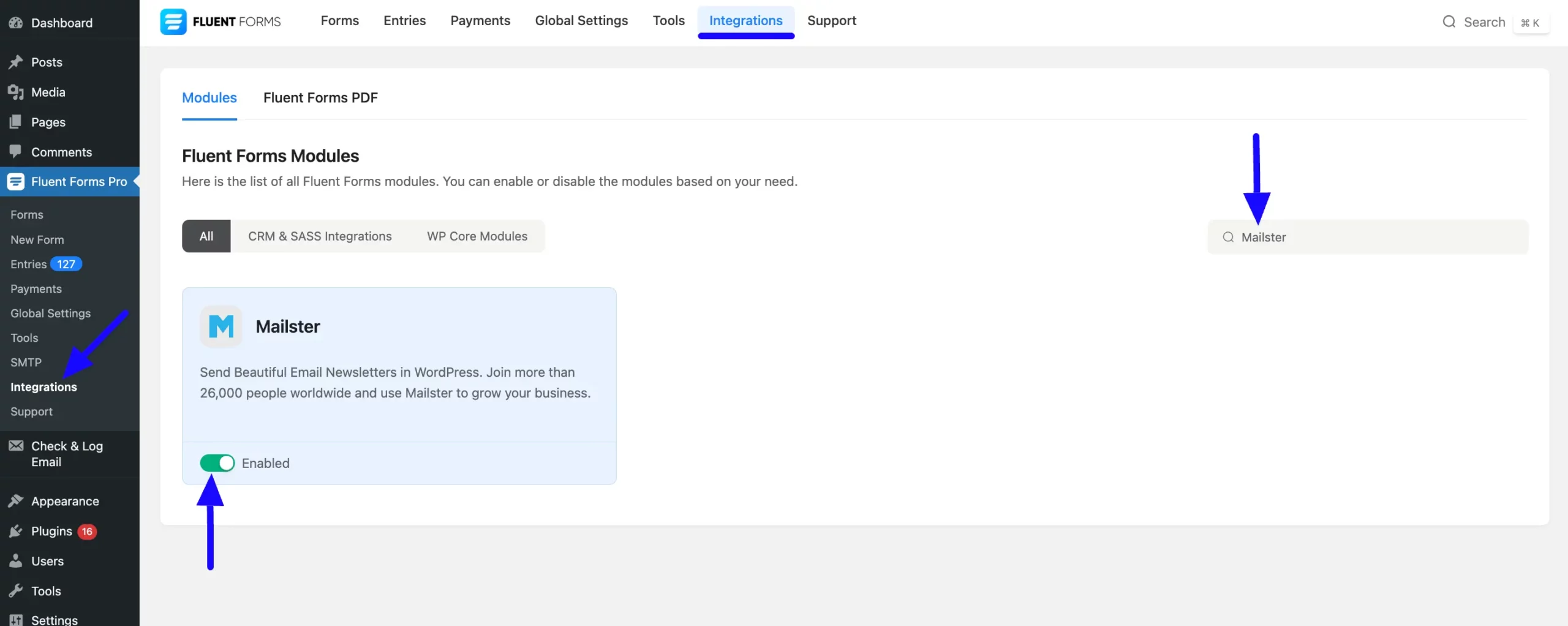
Integrate Mailster in Forms #
Once the Mailster Integration module is enabled, you can integrate it with any desired form. To learn how to integrate Mailster into any specific Form in Fluent Forms, follow the steps with the screenshots below –
First, go to Forms from the Fluent Forms Navbar, select the Desired Form where you want to integrate your Mailster and click the Settings button.
If you do not have any existing forms, read the Create a Form from Scratch or Create a Form using Templates documentation to create a new one.
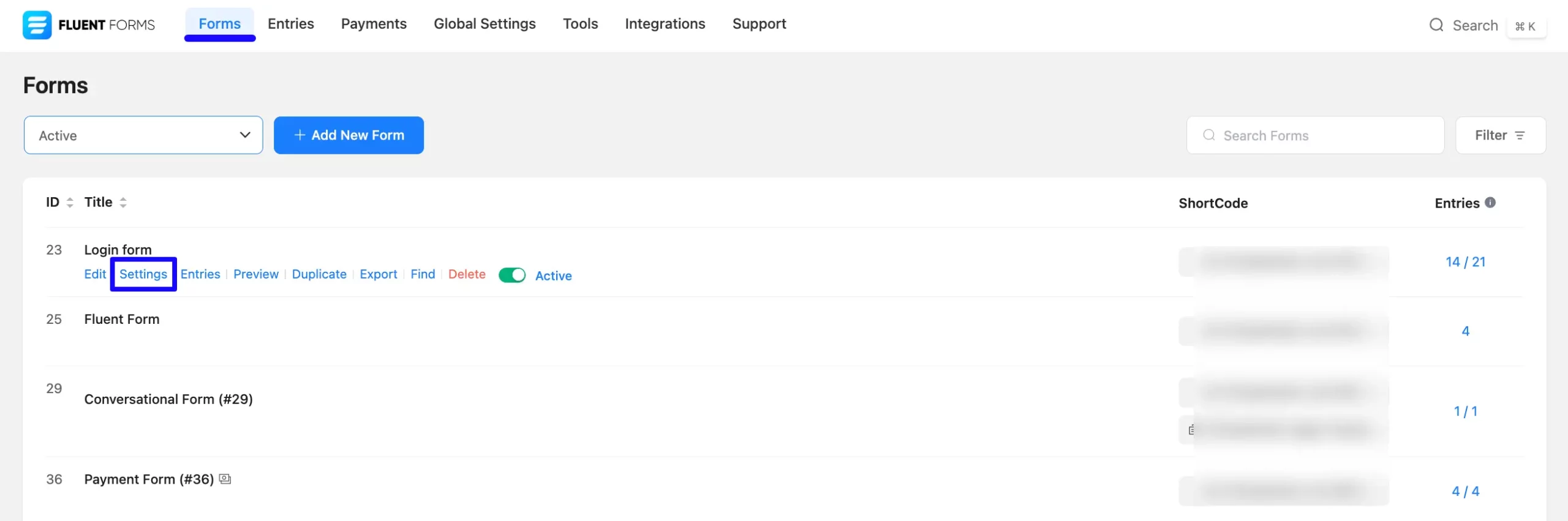
Once you are on the Settings & Integrations, go to the Configuration Integrations tab, click the Add New Integration button, and select Mailster Integration feed from the dropdown list.
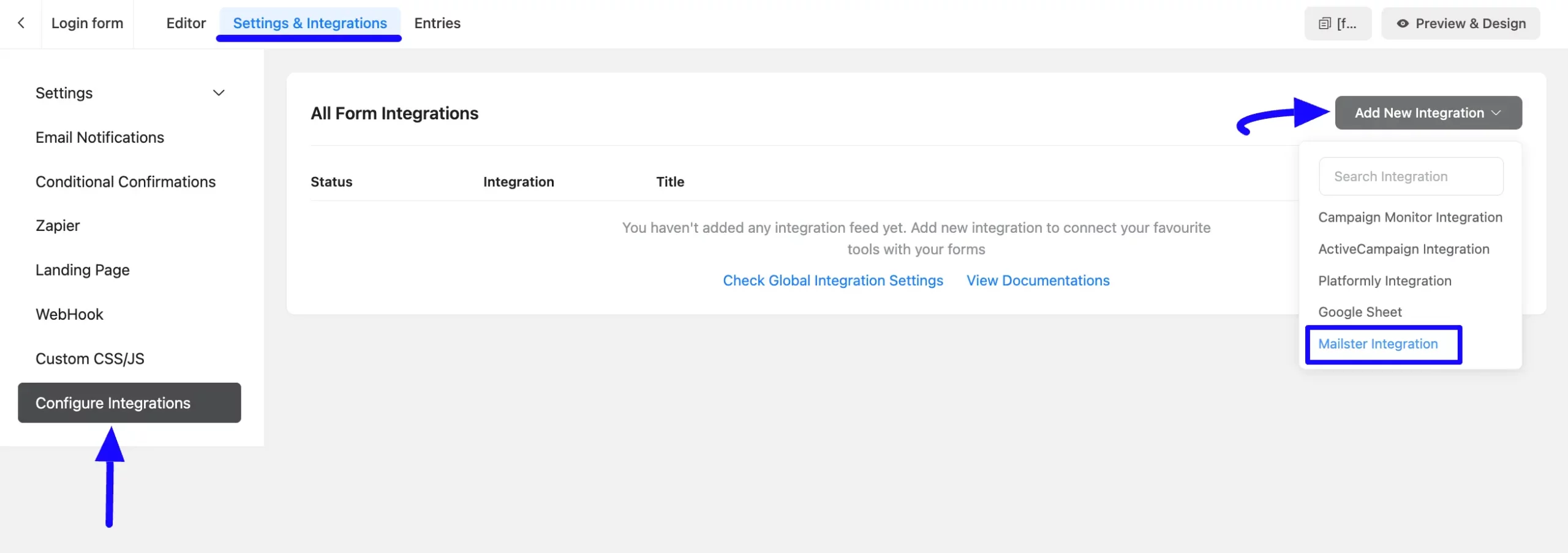
Now, a page will appear with various settings options for configuring the Mailster.
All the settings options mentioned in the screenshot below are briefly explained:
- Name: From here, you can change the name anytime if needed.
- Mailster Lists: Using the Arrow Icon, you can select the Mailster Subscriber List where you want to add your contacts through Fluent Forms submissions. You can also change this anytime if needed
- Name and Email: Use all the fields to properly link your Mailster’s Name and Email fields with the Form’s Name and Email fields. You can easily select the value for the form fields based on the Mailster fields using the Shortcode Arrow.
- Select Status: With this option, you can select the Status for your Mailster contacts. Also, you can use ShortCodes as the status.
- Enter Referer Name: With this option, you can write the referrer name for the contacts. You can also use Shortcodes to send dynamic data to Mailster.
- Custom Fields: Using this option, you can also link the Fluent Forms fields with their respective Mailster custom fields. But, remember. Also, by clicking the Plus/Minus Icon in the right corner, you can Add/Delete custom fields as per your needs.
- Conditional Logics: This option allows Mailster integration to function conditionally based on your submission values according to your set conditional logic/s. To learn more, read this Documentation.
- Enable This Feed: Check this option, to ensure this integration feed remains enabled, and all the actions of this feed function properly.
Once the setup is done, finally, click the Save Feed button. And, your Mailster will be integrated into this specific form!
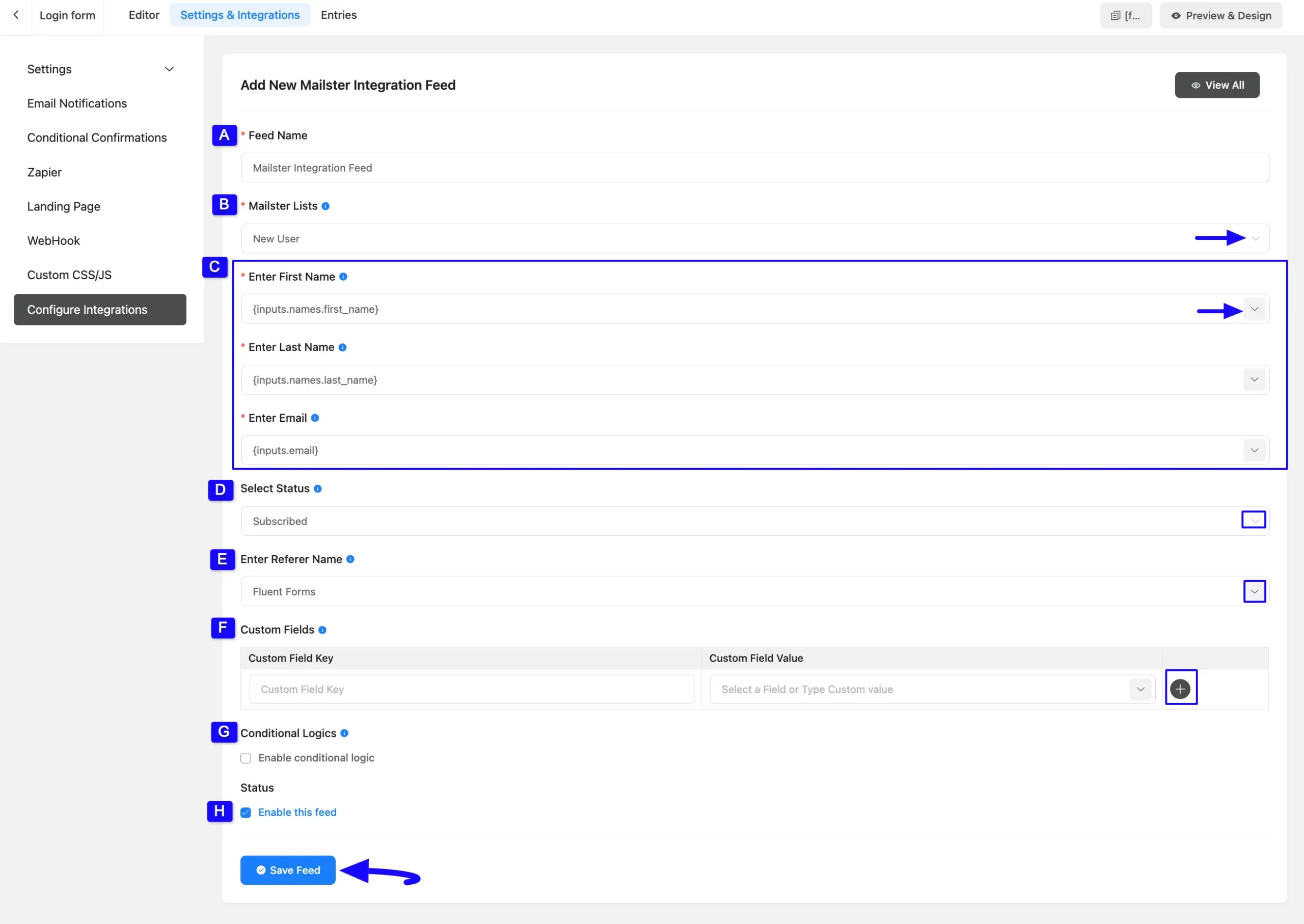
After successful Integration, now you will see that your Mailster Integration Feed has been added here.
You can modify your feed anytime by clicking the Settings Icon, and delete it by clicking the Trash Icon. Also, you can disable or enable this feed anytime by turning off the Toggle if needed.
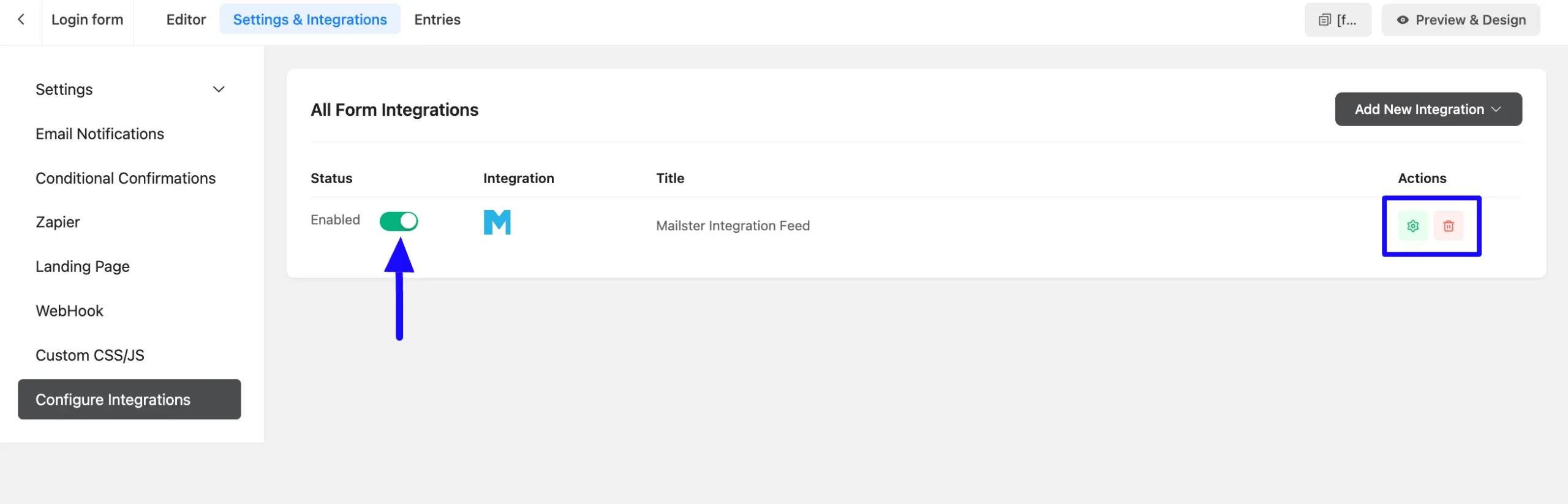
Preview of Integrated Mailster #
Here, you can see the preview of added Contacts of Mailster through the Form Entries based on the Integration.
For example, you can see four new Form Submissions under the Entries tab on this particular form.

Now, go to your Mailster account, go to the Lists from the WordPress Left Sidebar or Mailster Navbar, and click the Subscribers of the desired list you integrated with Fluent Forms.
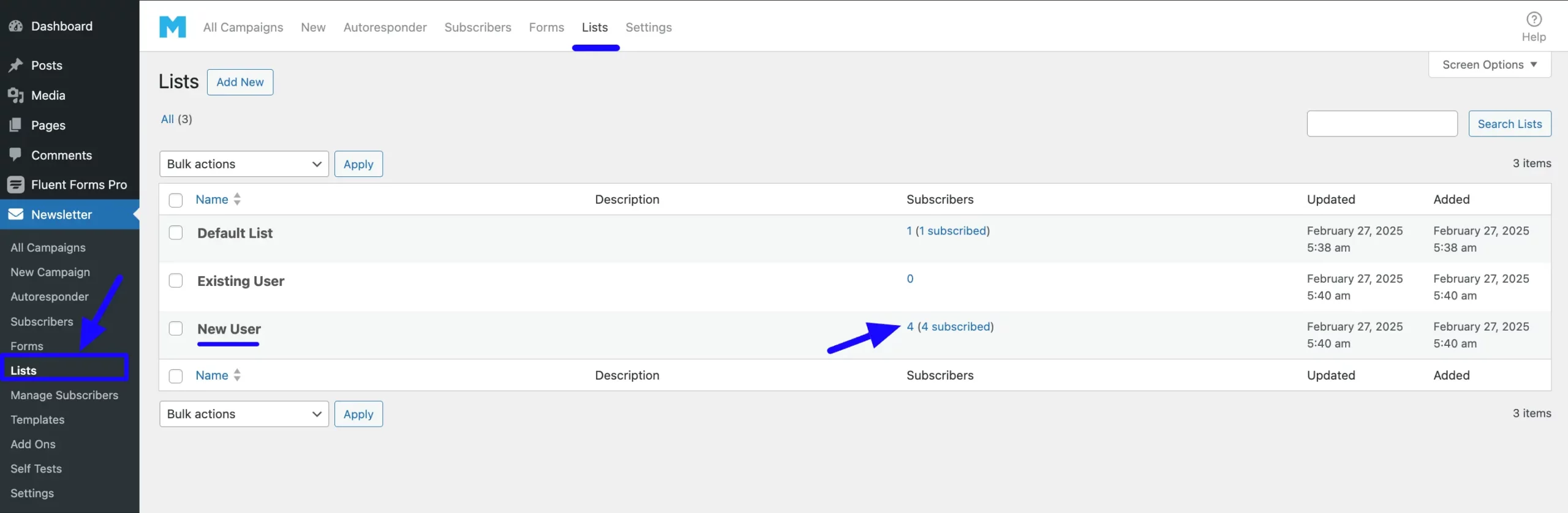
You can see that the users who submitted forms in Fluent Forms are also automatically added to the selected Mailster.
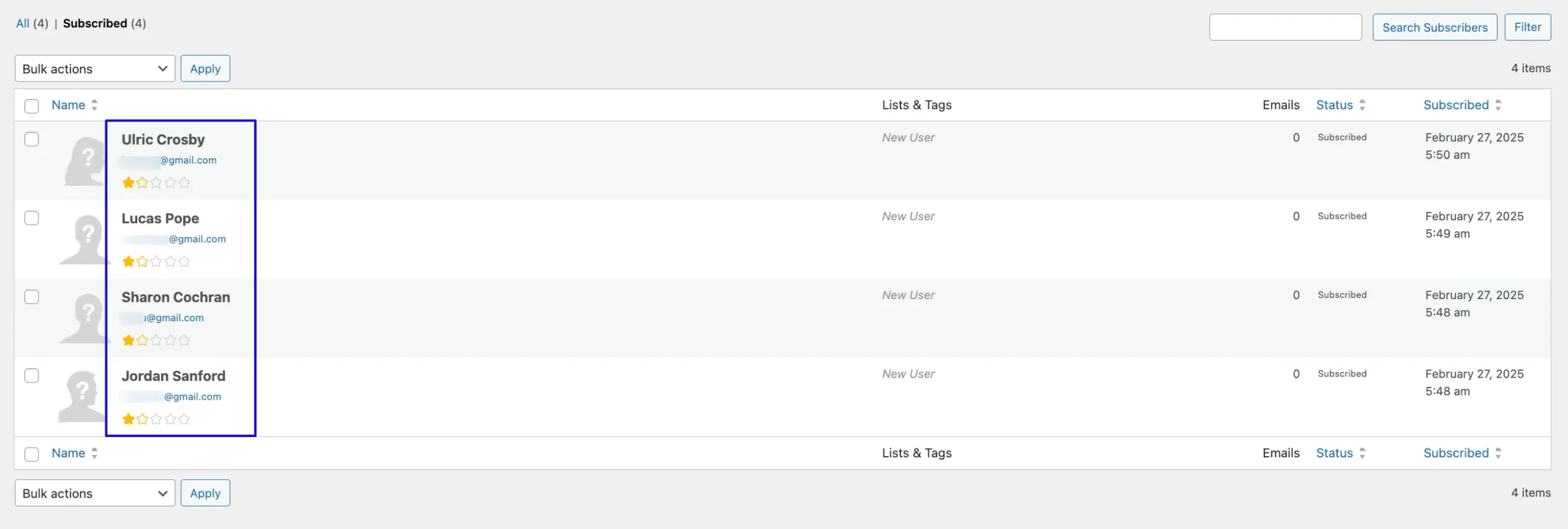
This way you can easily integrate Mailster with Fluent Forms!
If you have any further questions, concerns, or suggestions, please do not hesitate to contact our @support team. Thank you.



