Paystack is an amazing payment method for your webshop that allows Fluent Forms a smooth online payment transaction. This article will guide you through integrating Paystack into your WordPress Site with the Fluent Forms plugin.
Remember, Paystack Integration is a Premium Feature of the Fluent Forms Plugin. So, you need the Fluent Forms Pro plugin to integrate this.
Enable Paystack Payment Method #
First, go to Global Settings from the Fluent Forms Navbar, open the Payment tab from the left sidebar, and click the Payment Methods option.
Now, go to Paystack in the top navbar and click Enable PayStack Payment Method. The Paystack Payment Method will be enabled globally for all forms.
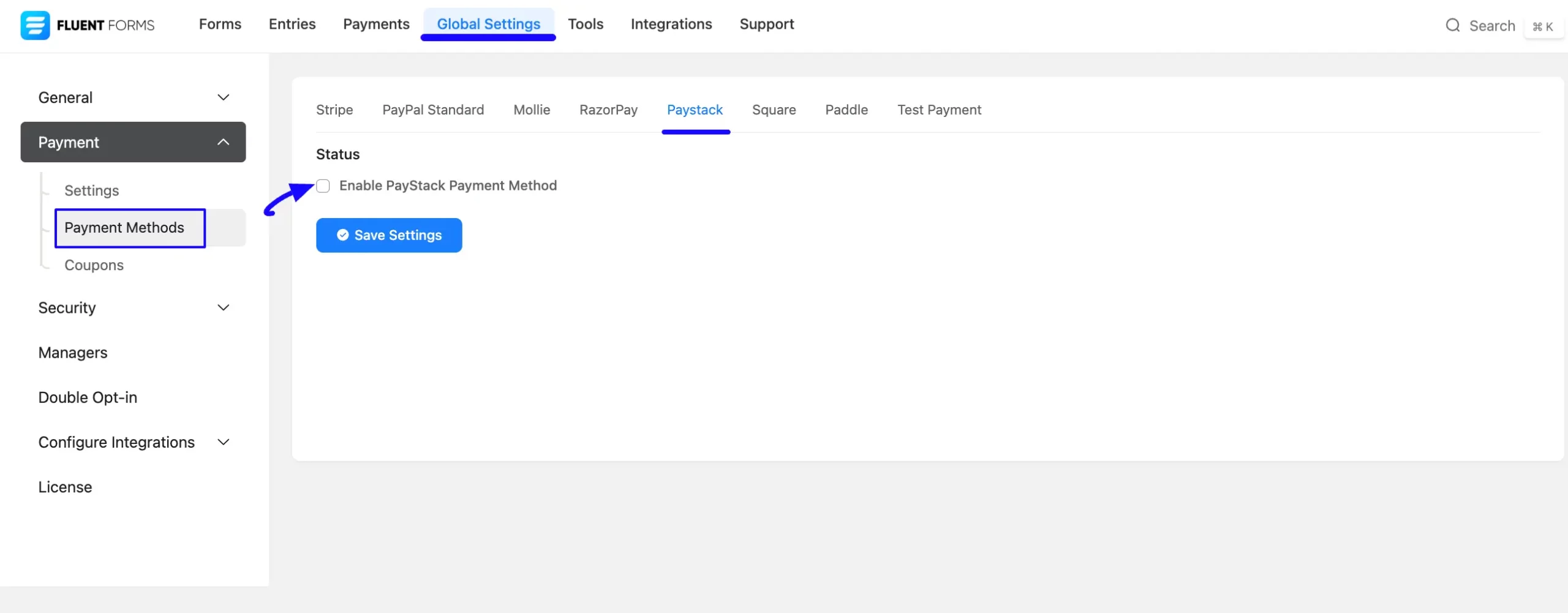
Configure Paystack with Fluent Forms #
Once you enable Paystack, all the required settings will appear to configure Paystack with Fluent Forms.
Before starting the configuration, select any Payment Mode between Test (for test payments) and Live (for real payments) as both options follow the same process, e.g., I choose the Test Mode.
Then, you need to obtain the API Key and API Secret from your Paystack Account.
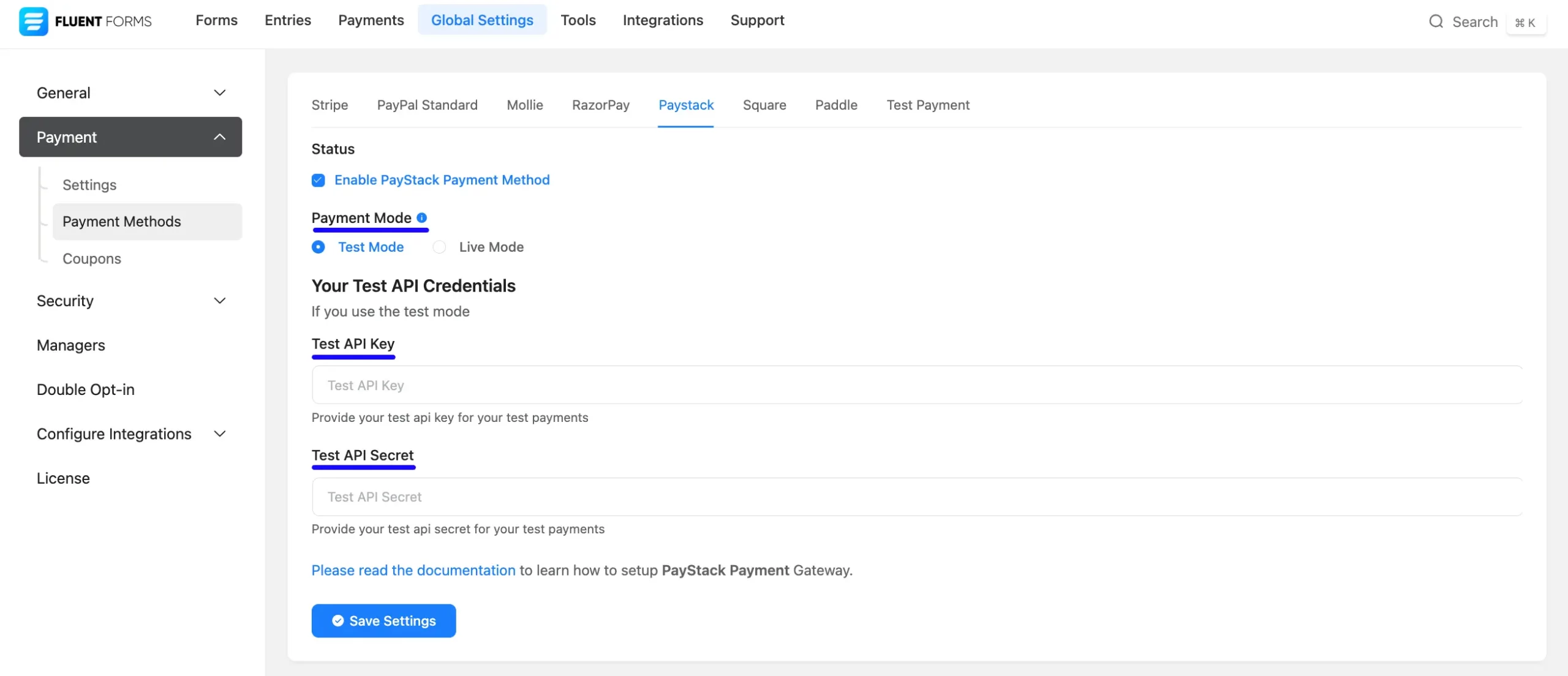
Get the API Credentials from Paystack #
To learn how to get all the required API Credentials from your Paystack, follow the steps with screenshots below –
First, log into your Paystack Account. If you do not have an account, sign up from here.
Once you log into the Paystack Dashboard, go to the Settings section from the left sidebar, and click the API Keys & Webhooks tab. Now, copy the Secret key and Public key.
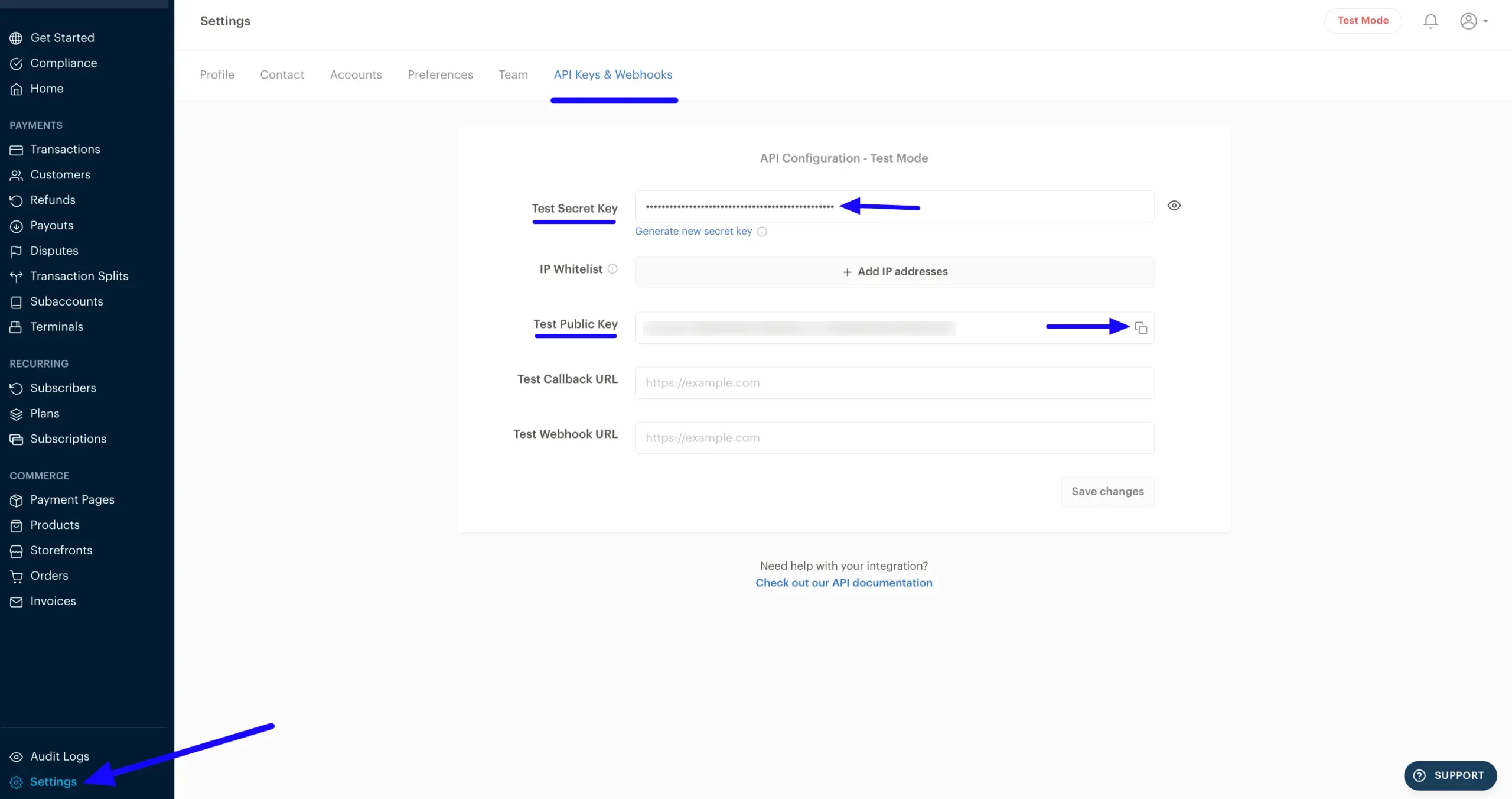
Now, return to the Paystack Payment Method Settings from the Global Settings section of Fluent Forms.
Then, paste the Public Key and Secret Key you copied from Paystack into the API Key and API Secret fields respectively.
Finally, press the Save Settings button and your Paystack account will be configured with Fluent Forms for your WordPress Site.

Integrate Paystack in Forms #
Once you finish setting up your Paystack payment method, you can easily add this payment method to any of your existing Payment Forms (i.e., a form where Payment Item and Payment Method fields are added).
If you do not have any existing Payment Forms, read this Documentation to learn how to create one.
First, go to the Editor page of your desired form by clicking its Edit option.
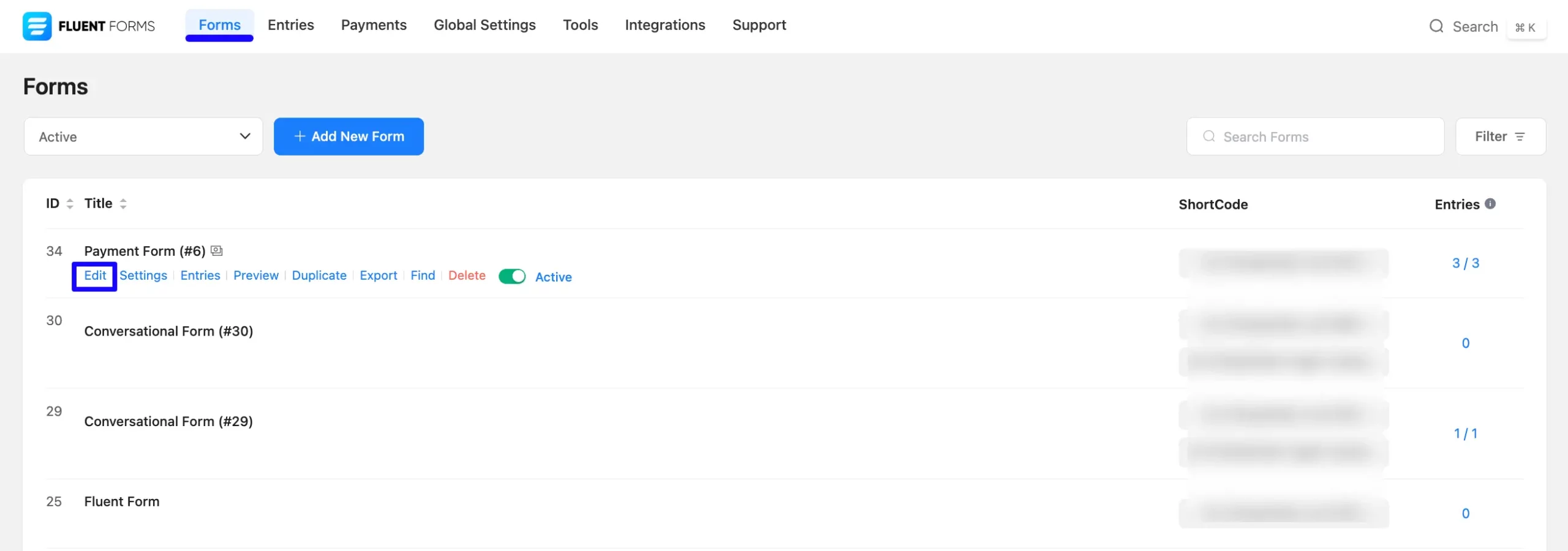
Once you are on the Editor page, go to the Input Customization menu on the right side of the added Payment Method field by clicking the Pencil Icon.
Now, go to the Payment Methods, check the PayStack option, click the Dropdown Arrow, and you will get the option to change the Method Label based on your preference.
To learn more details about the Payment Method field, read this Documentation.
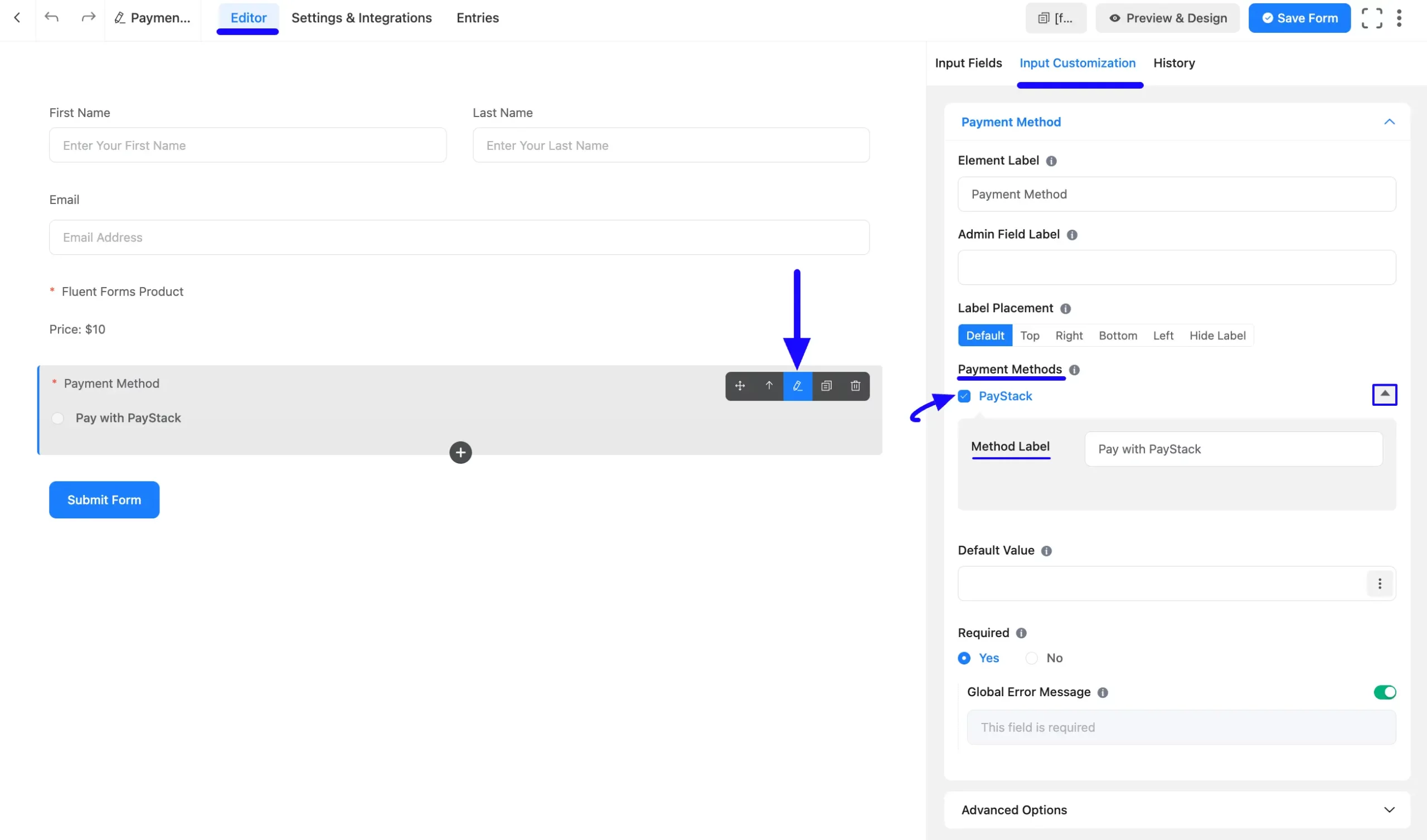
Once you complete the edit, press the Save Form button to save all the changes.
Now, to embed and display the form on a specific Page/Post, copy this Shortcode from the top right side and paste it into your desired Page/Post.
Also, to see the Preview of the form, click the Preview & Design button in the middle.
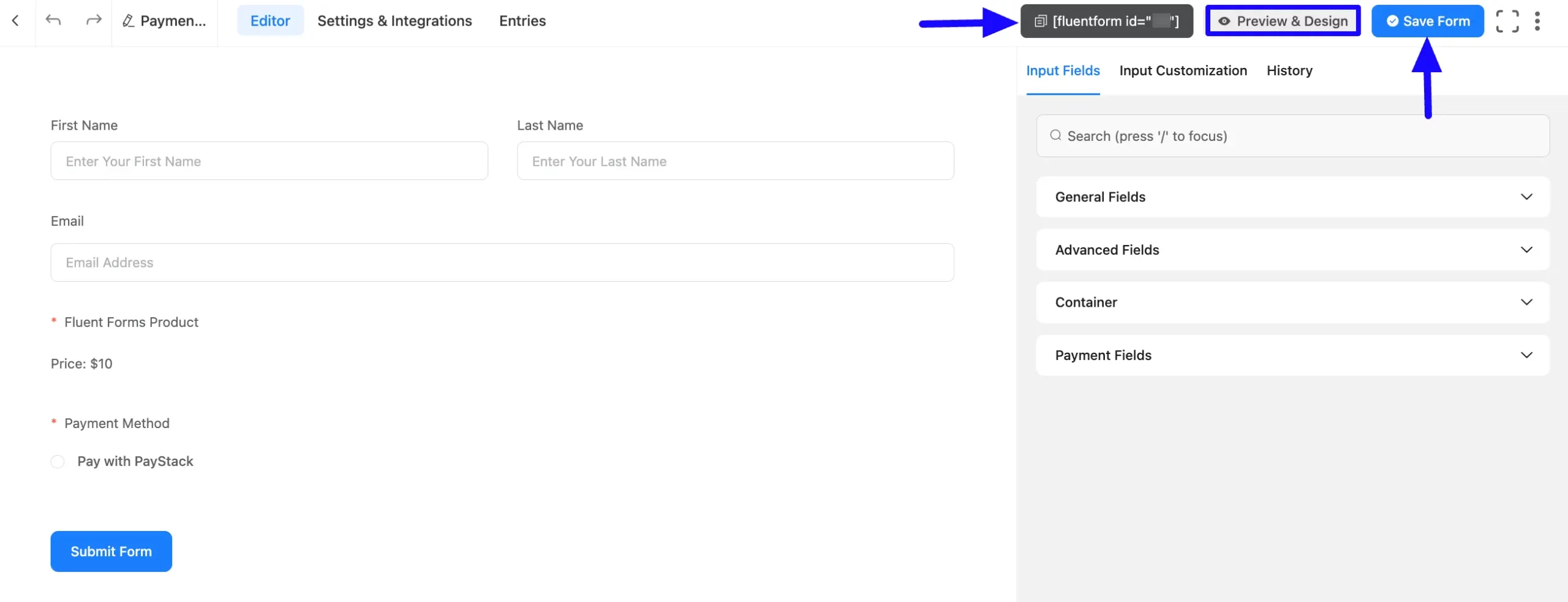
Preview of Added Payment Method #
Here is the preview of the Payment Method that we just added. Once a user clicks the Submit Form button it will redirect to Paystack to complete the payment process.
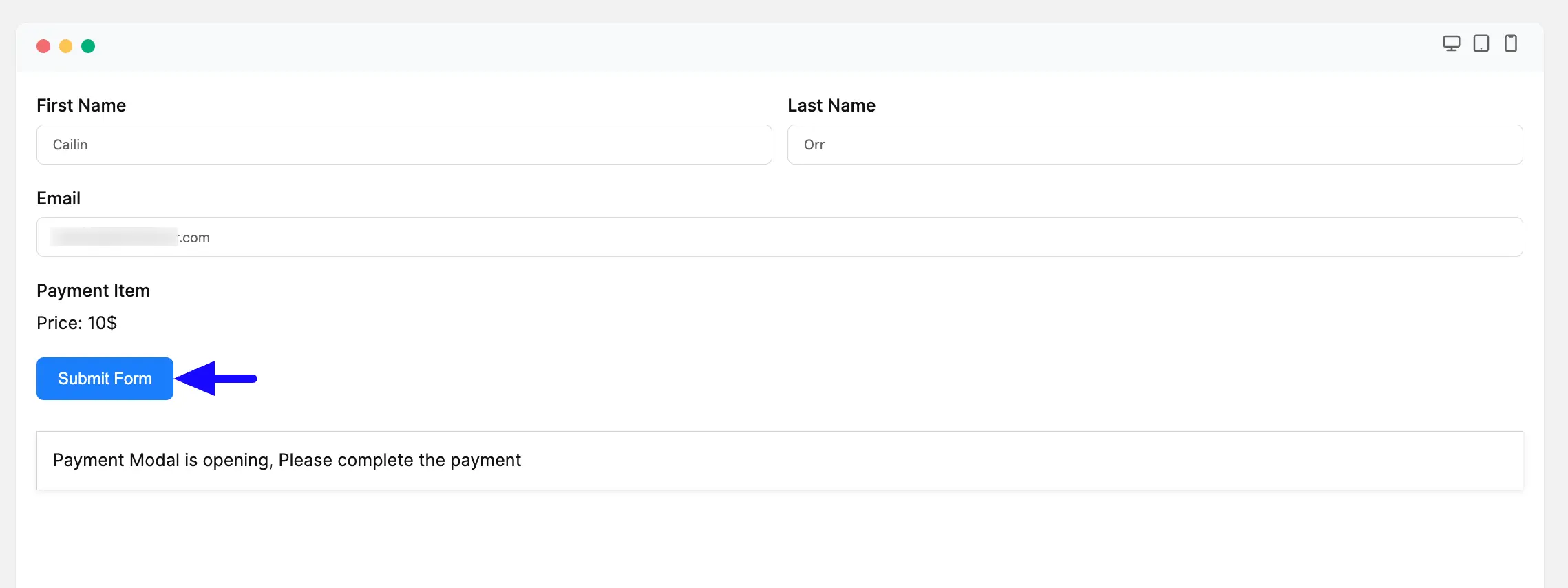
If you have any further questions, concerns, or suggestions, please do not hesitate to contact our @support team. Thank you.



