Integrating SendFox with Fluent Forms allows you to build your SendFox email list through the users of Fluent Forms. This article will guide you through integrating SendFox with Fluent Forms on your WordPress Site.
Remember, SendFox is the Premium Feature of the Fluent Forms. So, you need the Fluent Forms Pro plugin to integrate this.
Enable SendFox Integration #
To learn how to enable SendFox integration, follow the steps with the screenshots below –
First, go to Integrations from the Fluent Forms Navbar, search for SendFox through the search bar, and get the SendFox integration module.
Now, turn on the Toggle to enable the SendFox. Then, you will see the SendFox’s Settings Icon on the right side, click on it.
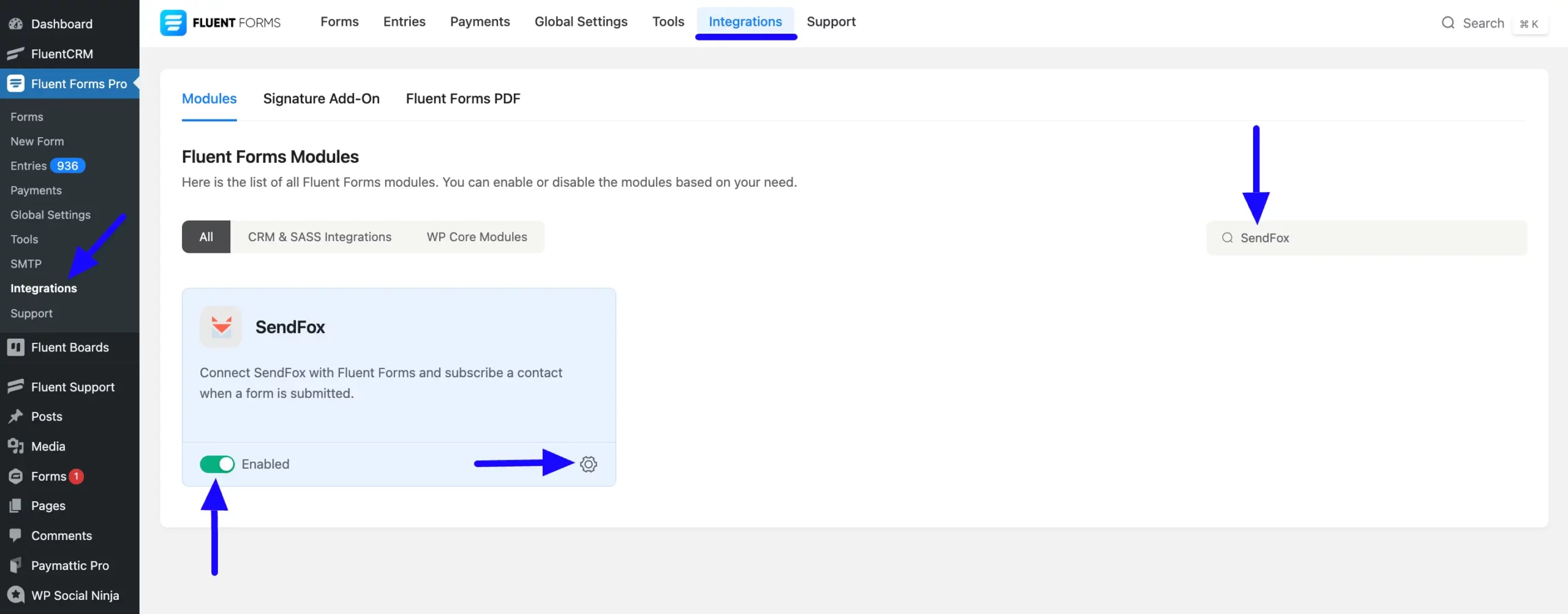
Once you enable SendFox, you will be asked for the SendFox API Key of your SendFox Account.
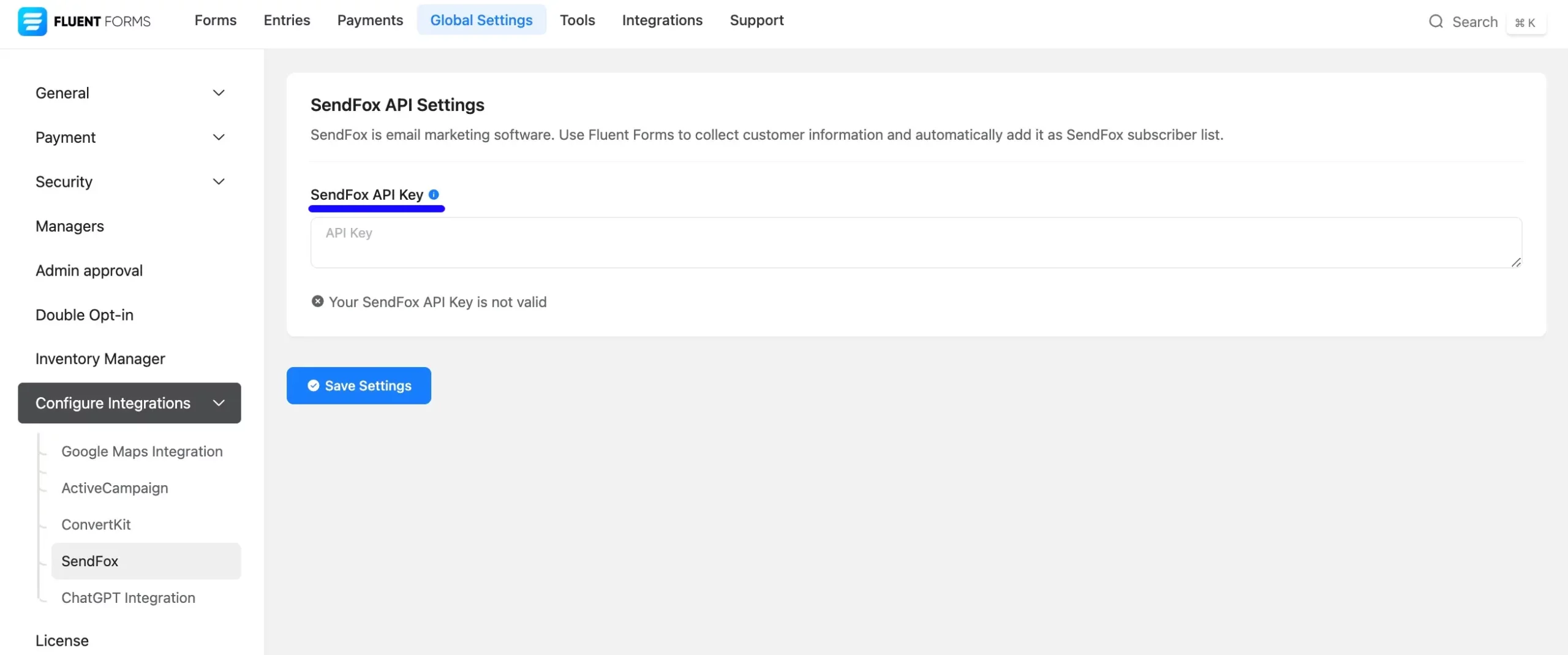
Get the SendFox API Key #
To learn how to get the SendFox API Key from SendFox, follow the steps with screenshots below –
First, log in to your SendFox Account and go to Settings from the left sidebar.
Now, go to the top right corner, open the dropdown list by clicking the Profile button, and choose the Settings option.
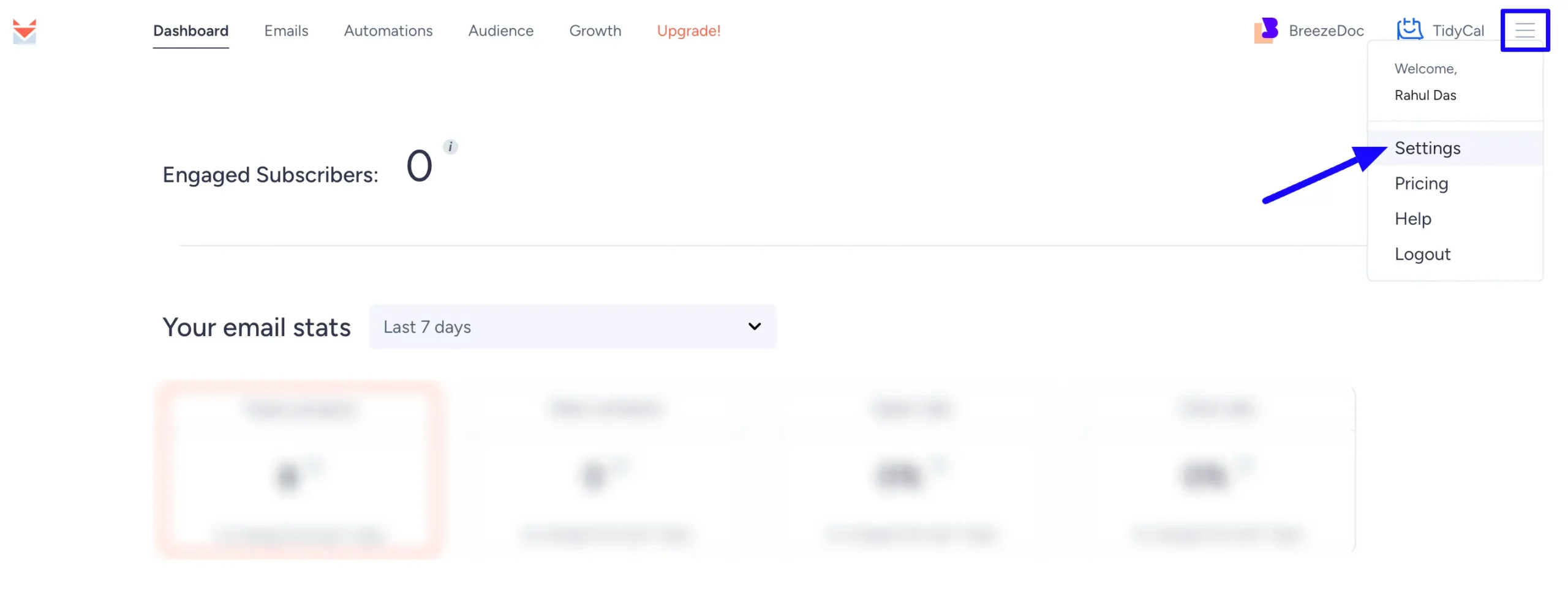
Now, go to the API from the left menu and click Create New Token.
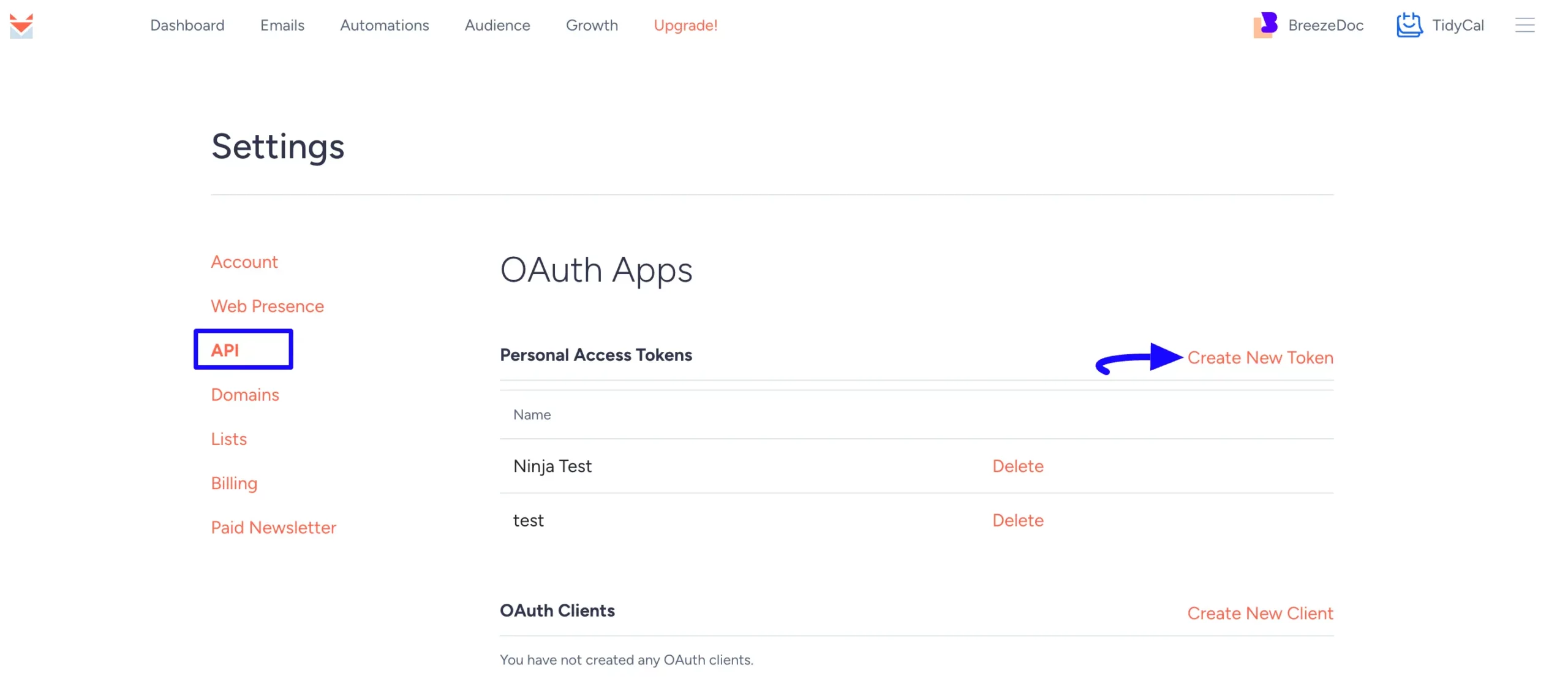
Then, provide a Name for your API and click the Create button.
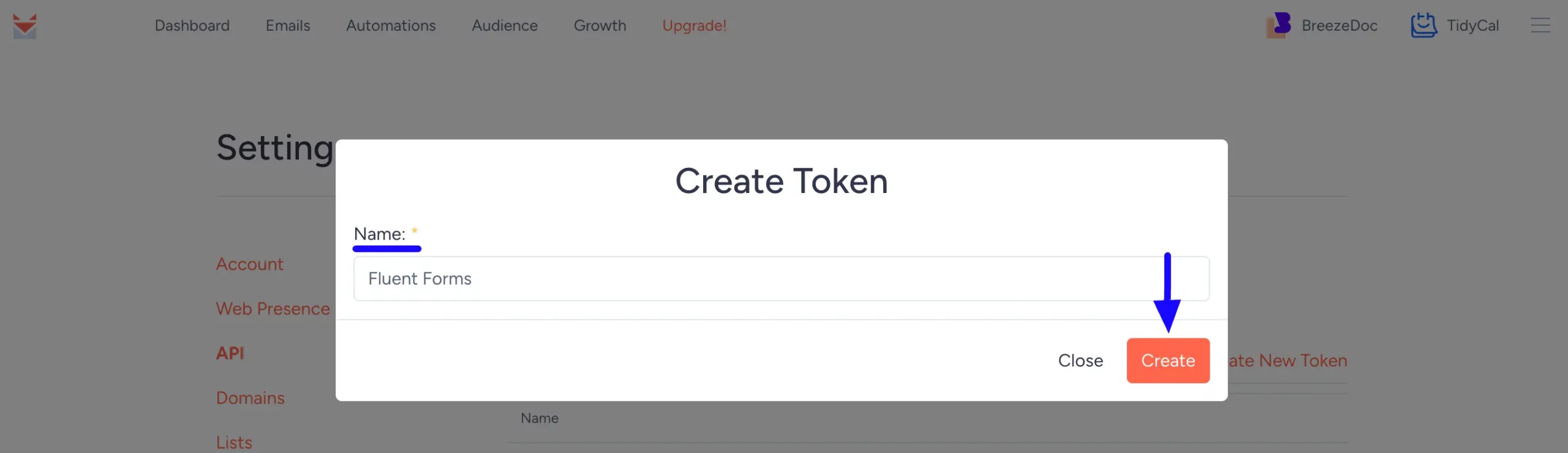
Finally, a popup will appear with your API key. Copy it.
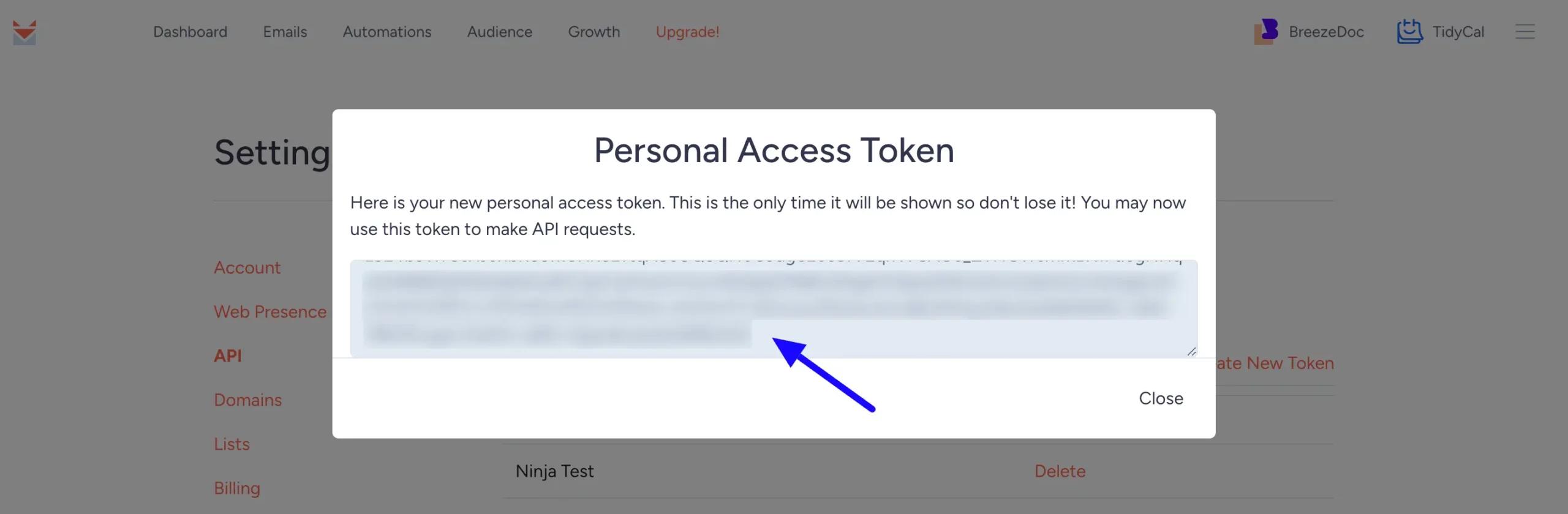
Connect SendFox with Fluent Forms #
Then, return to the SendFox API Settings page under the Configure Integrations tab of the Global Settings section from the Fluent Forms Navbar.
Paste the API Key you copied from SendFox into the SendFox API Key field.
Finally, press the Save Settings button to make your SendFox Integration module functional.
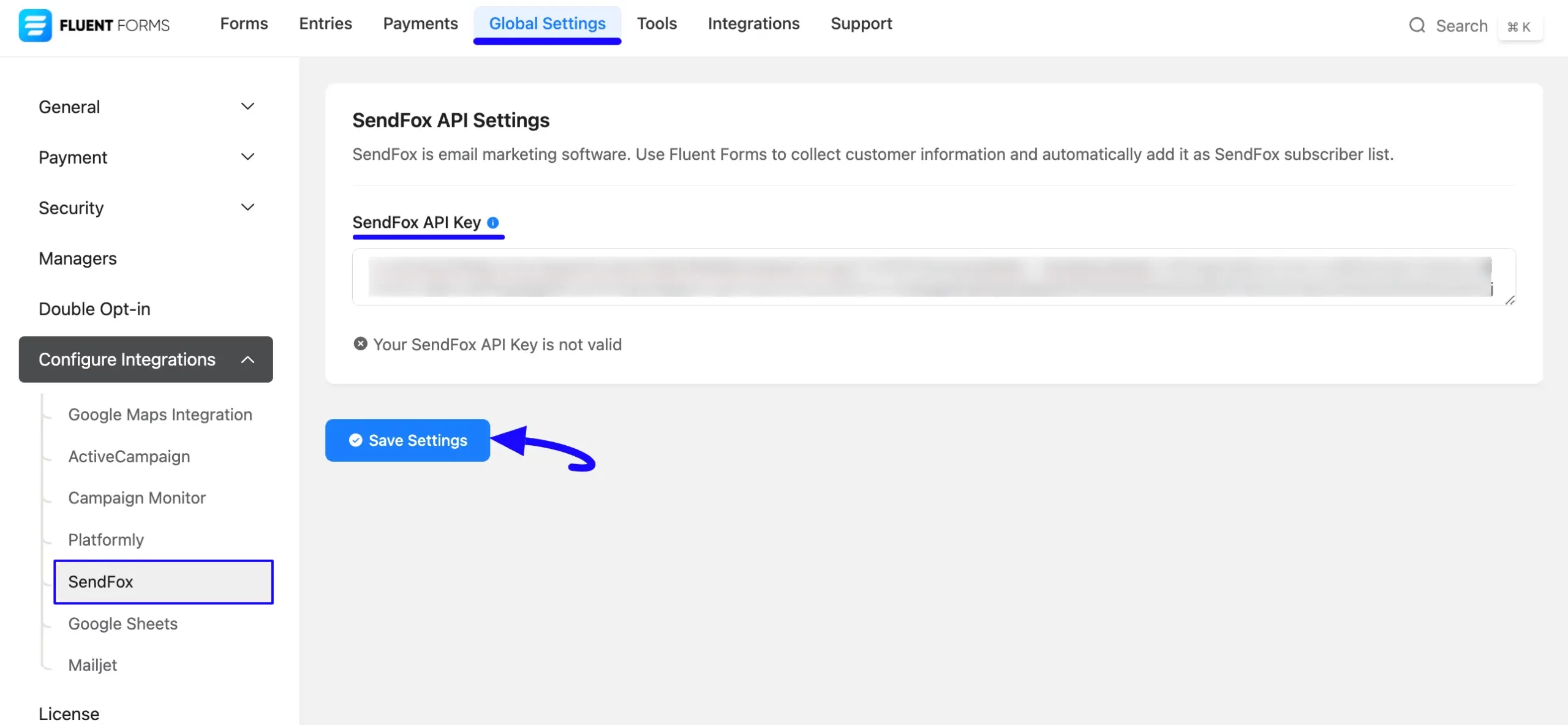
You can see, your SendFox is connected to your Fluent Forms successfully.
Now, you can verify/disconnect it anytime by clicking the Verify Connection Again/Disconnect SendFox buttons.
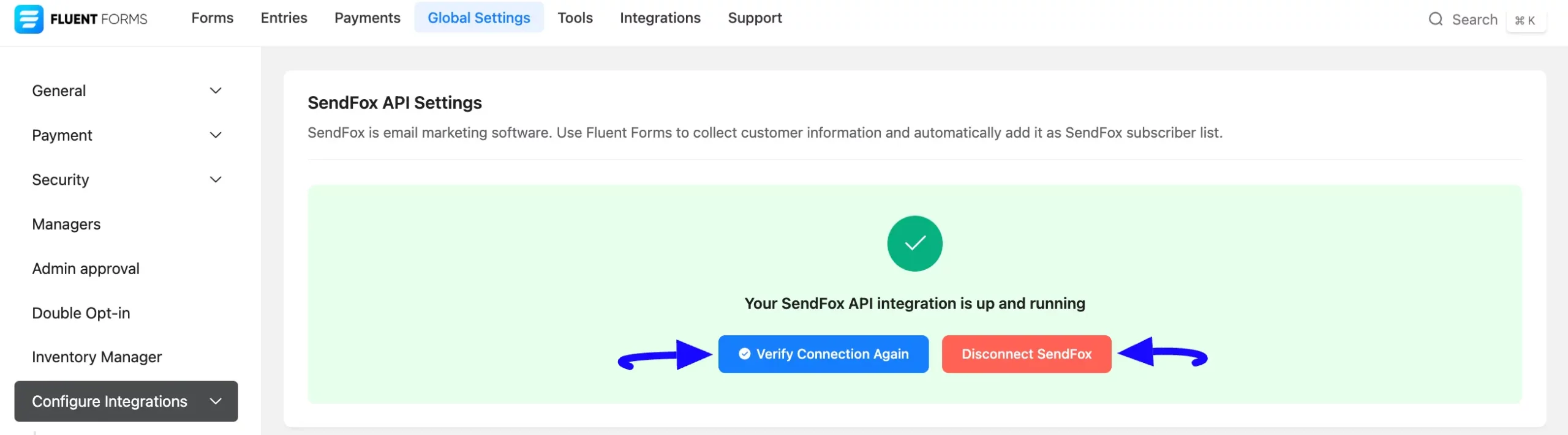
Integrate SendFox into Fluent Forms #
To learn how to integrate SendFox into any specific Form in Fluent Forms, follow the steps with the screenshots below –
First, go to Forms from the Fluent Forms Navbar, select the Desired Form where you want to integrate your SendFox and click the Settings button.
If you do not have any existing forms, read the Create a Form from Scratch or Create a Form using Templates documentation to create a new one.

Once you are on the Settings & Integrations, go to the Configuration Integrations tab, click the Add New Integration button, and select SendFox Integration from the dropdown list.
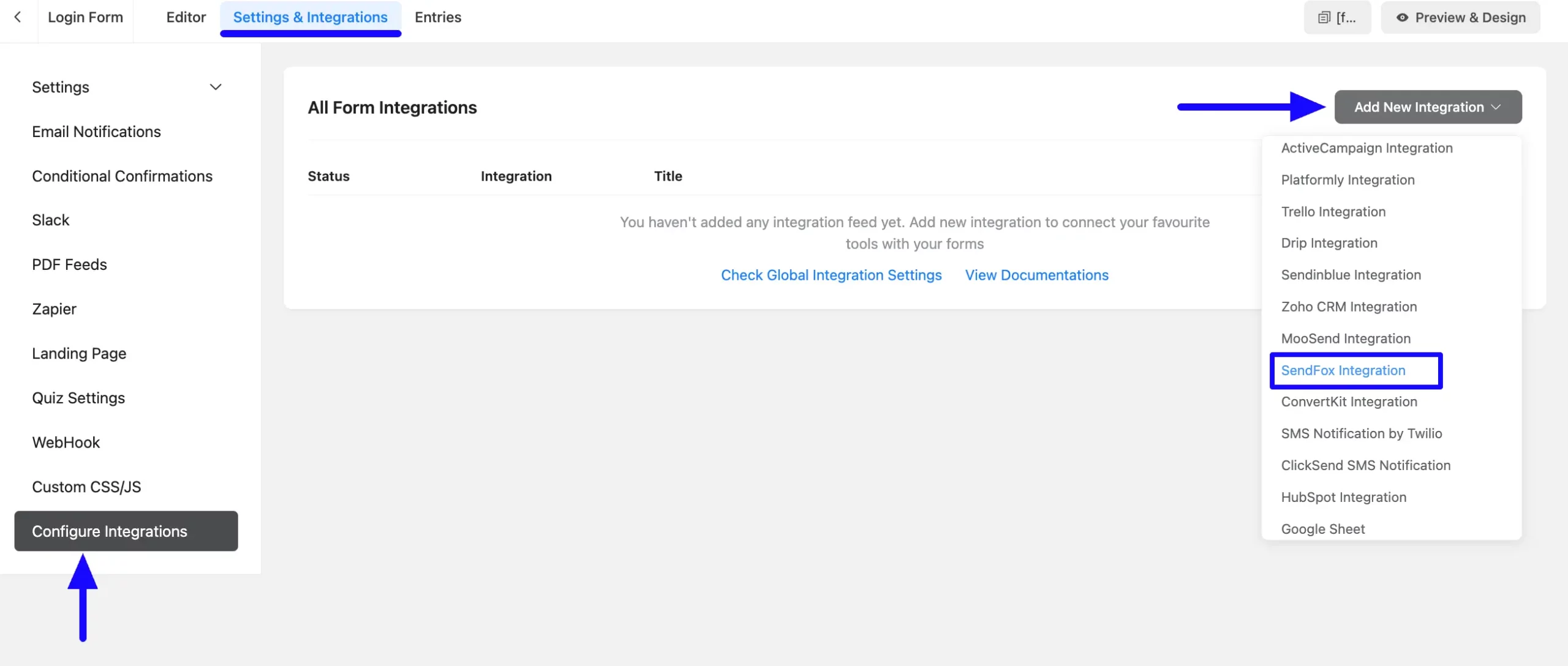
Here, you will find a required field to set a Name for your integration feed according to your preference.
Also, you must select the SendFox Mailing List from the dropdown where you want to send the submitted form data.
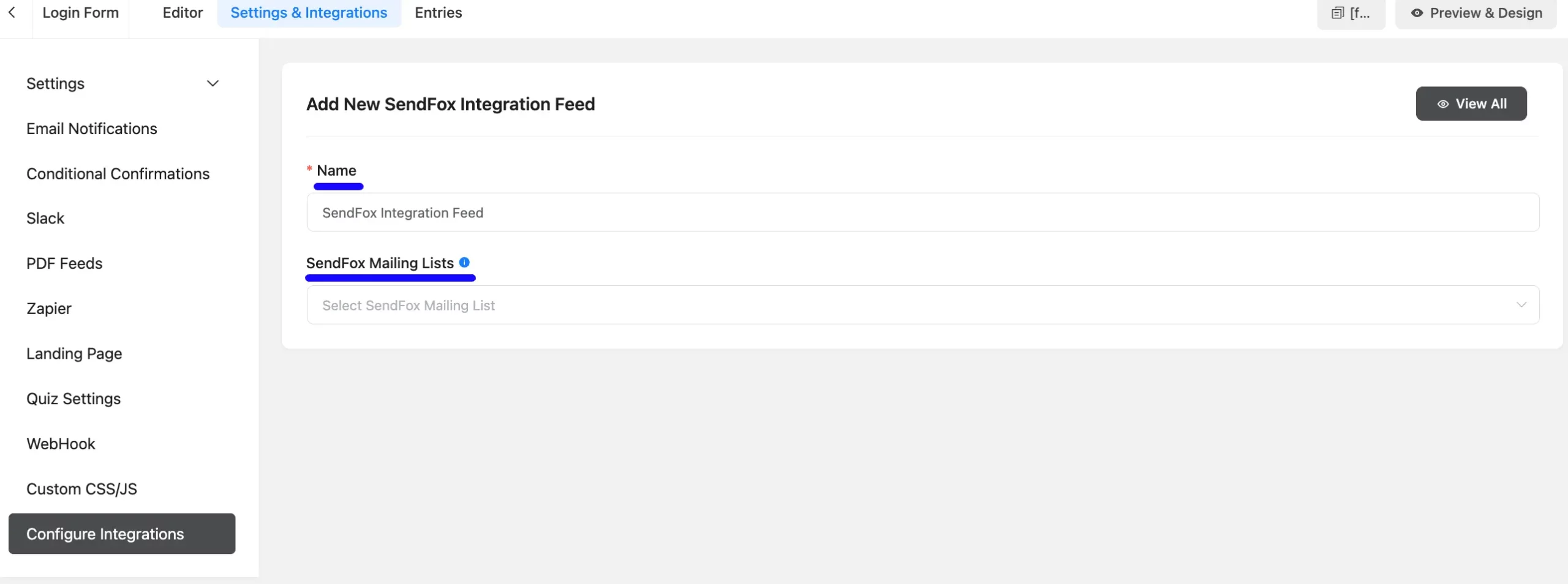
Once you select the list, a pop-up page will appear with various settings options for configuring the SendFox.
All the settings options mentioned in the screenshot below are briefly explained:
- Name: Here, you can see a name is given by default for your integration. You can change the name anytime if needed.
- SendFox Mailing Lists: Using the Arrow Icon, you can select the SendFox Mailing List where you want to add your contacts. You can also change this anytime if needed
- Map Fields: Use all the fields under this option to properly link your SendFox Fields with the Form Fields. You can easily select the value for the Form Fields based on the SendFox fields using the Shortcode Arrow.
- Conditional Logics: This option allows SendFox integration to function conditionally based on your submission values according to your set conditional logic/s. To learn more, read this Documentation.
- Enable This Feed: Check this option, to ensure this integration feed remains enabled, and all the actions of this feed function properly.
Once the setup is done, finally, click the Save Feed button. And, your SendFox will be integrated into this specific form!
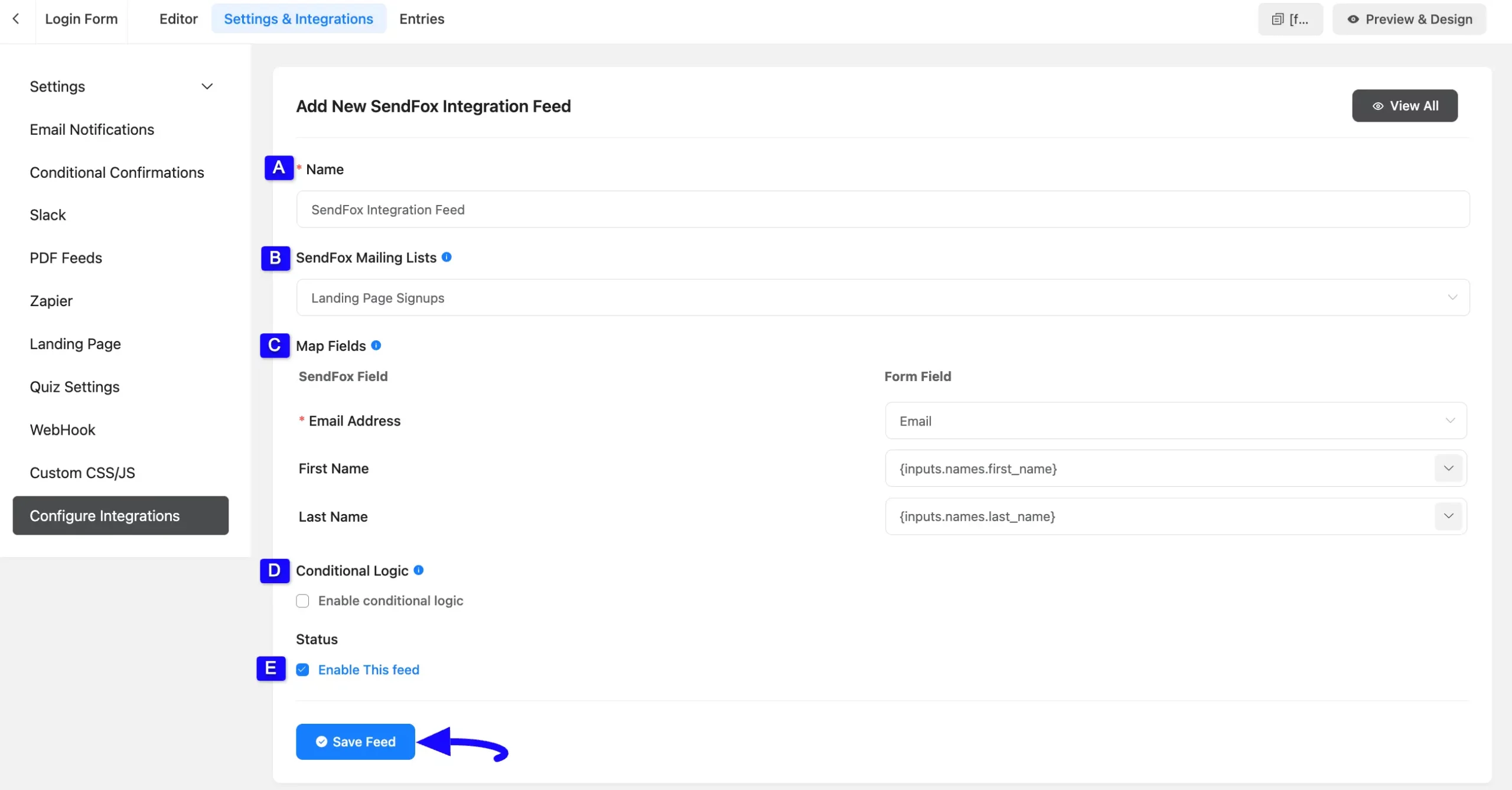
After successful Integration, now you will see that your SendFox Integration Feed has been added here.
You can modify your feed anytime by clicking the Settings Icon and delete it by clicking the Trash Icon. Also, you can disable or enable this feed anytime by turning off the Toggle if needed.
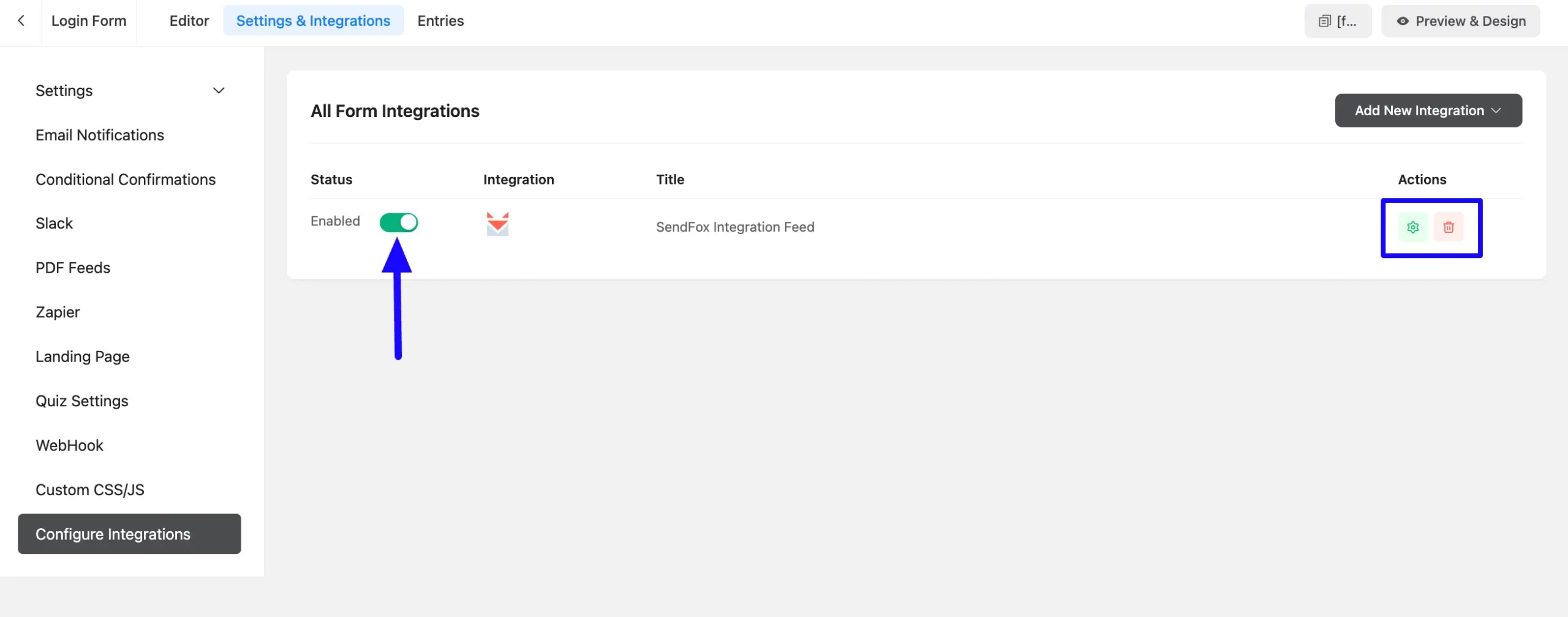
Preview of Integrated SendFox #
Here, you can see the preview of the added contacts of SendFox through the Form entries that I set up during the integration.
From the Entries section of this particular form, you can see four form submissions.
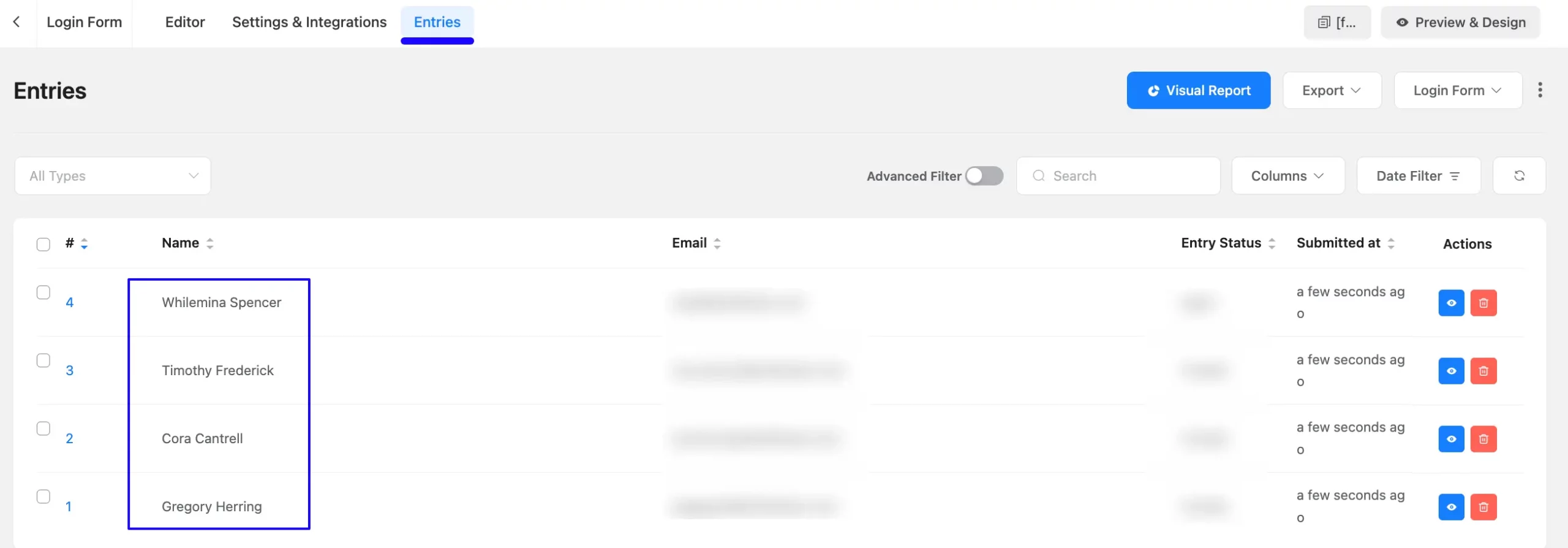
Now, go to the SendFox Dashboard, open the Audience section from the top navbar, and click the desired List that you integrated with Fluent Forms.
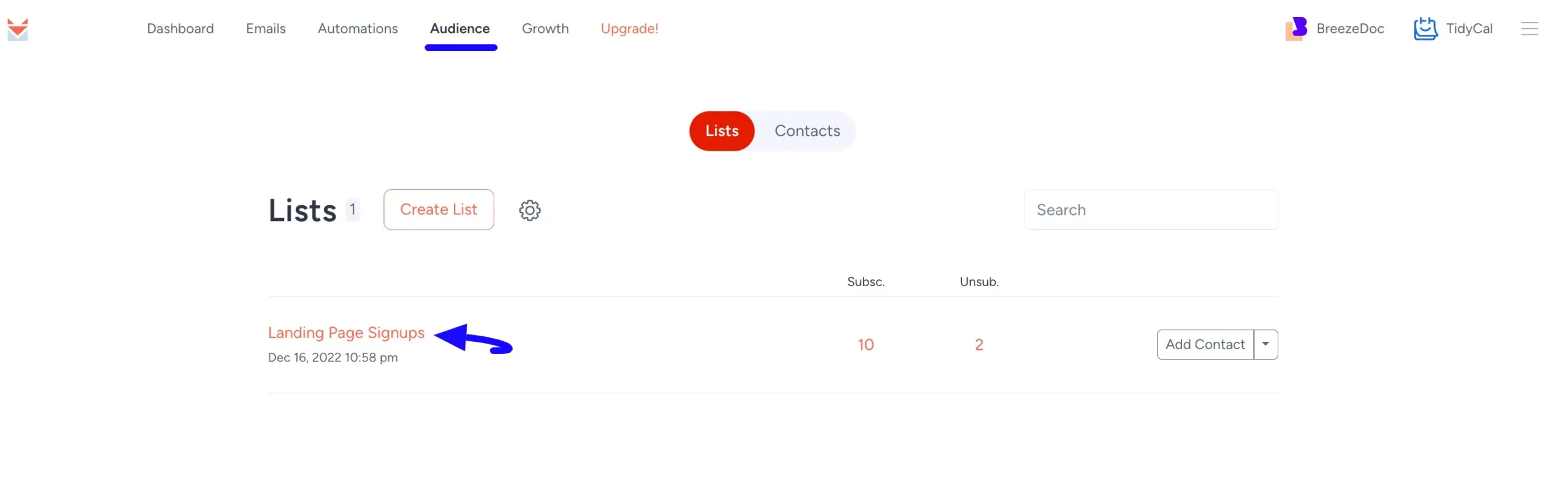
Finally, you can see that the users who submitted forms in Fluent Forms are automatically added to the selected SendFox Contact List.
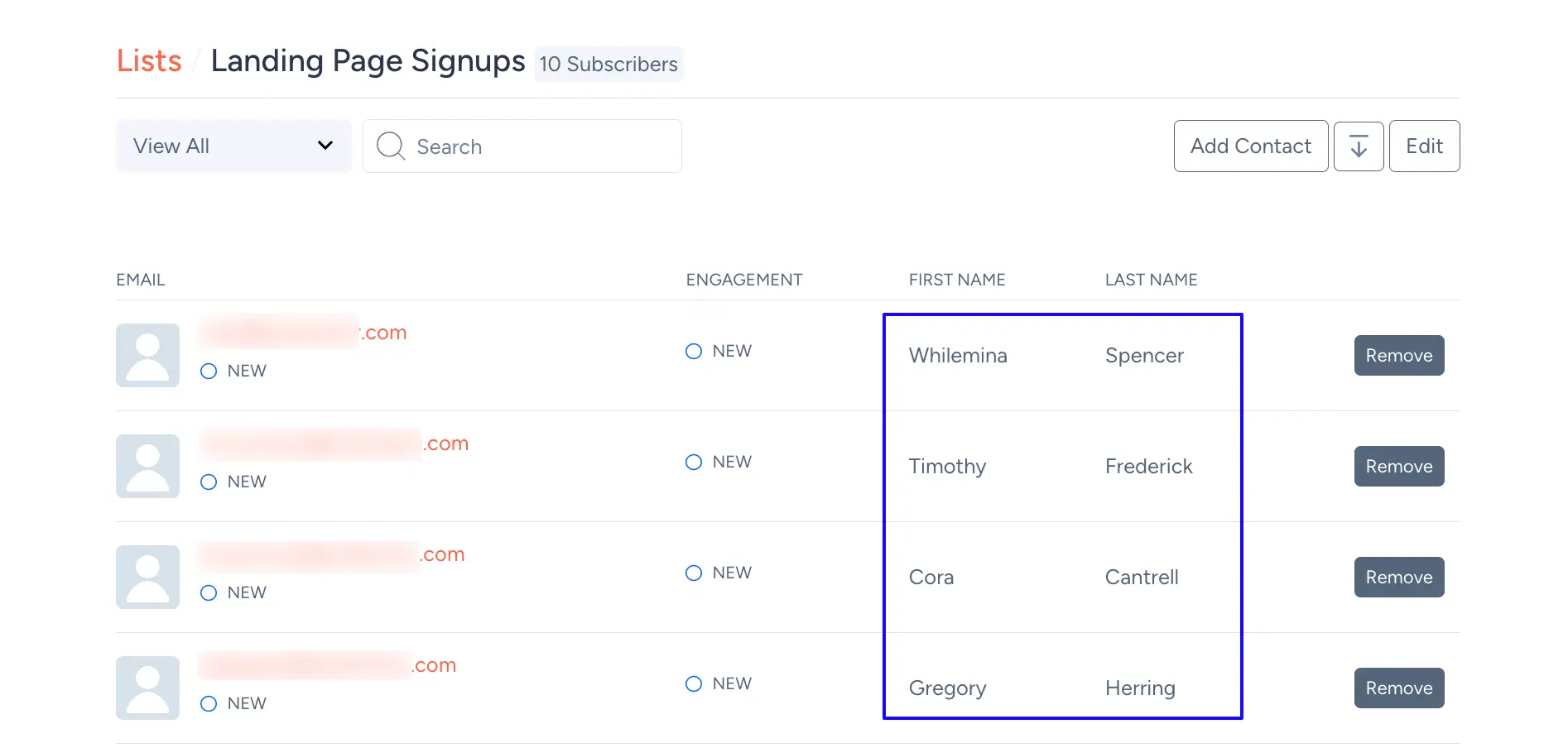
This way you can easily integrate SendFox with Fluent Forms!
If you have any further questions, concerns, or suggestions, please do not hesitate to contact our @support team. Thank you.



