The Advanced Form Validation feature enables you to establish specific rules for user input, preventing form submission based on those conditions. This is an excellent tool for controlling data quality and preventing spam or bot submissions.
Enable Advanced Validation #
Here is how you can set advanced form validation with Fluent Forms.
Go to Fluent Forms → All Forms. Select the form you want to impose the validation on and click the Edit button. Click on the Settings & Integration tab in the top bar.
Ensure you are in the Settings section. Scroll down to locate the Enabled Advanced Form Validation segment. Toggle on the Enable Advanced Form Validation feature.
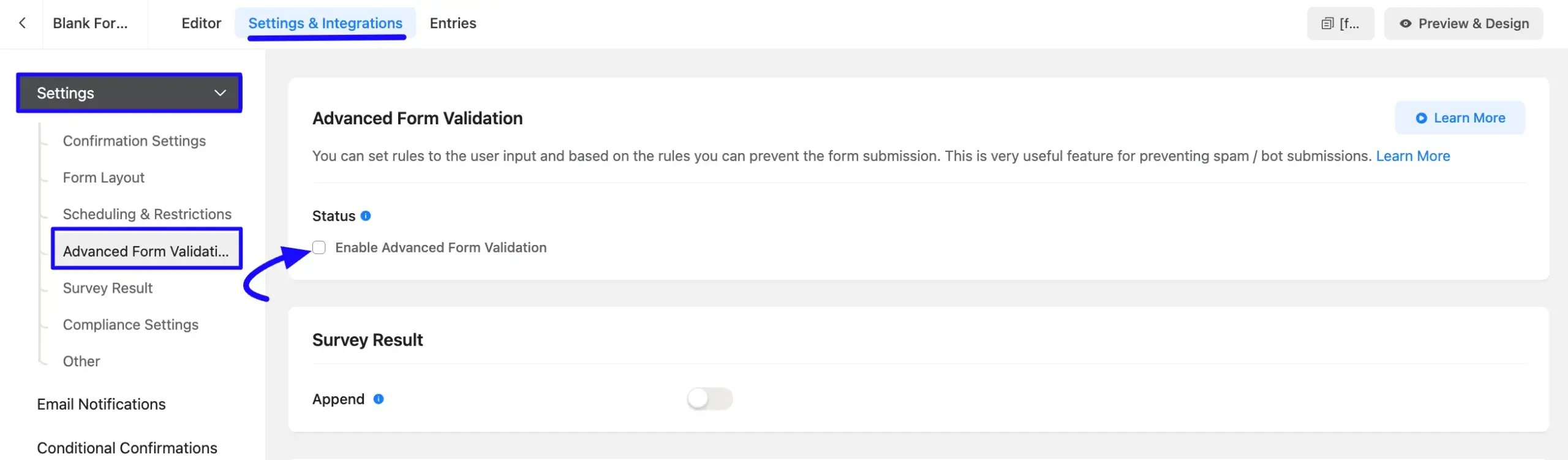
Configure Validation Rules #
Once enabled, you can define the precise conditions under which a submission will be accepted or rejected:
- Status: Use this option to Enable Advanced Form Validation. You can also choose the condition to determine whether the form submission will proceed or fail.
- Validation Type: Select how the validation logic will apply. Based on your selection, the submission will be rejected if all defined conditions are met.
- Error Message: Write the specific error message you want users to see if the form submission is rejected due to invalid input.
Lastly, click the Save button to save the Advanced Form Validation settings.
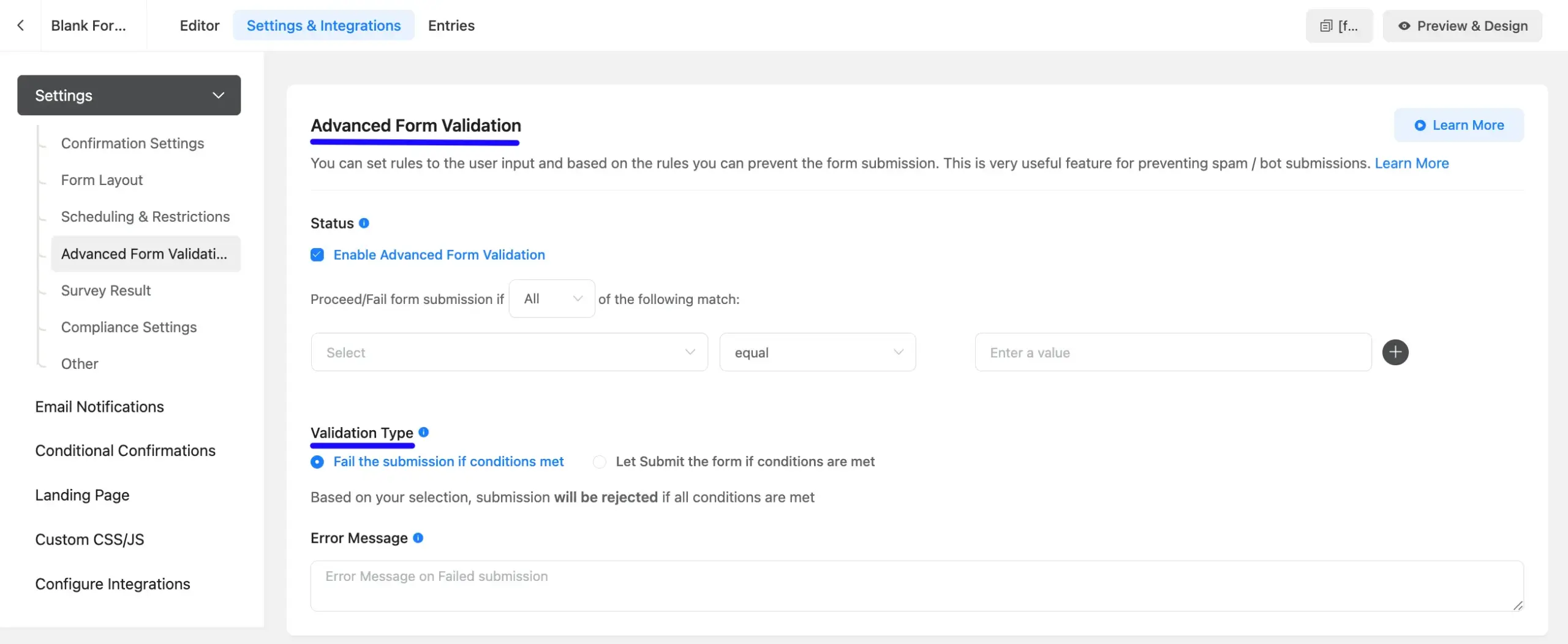
If you have any questions, feel free to contact our support team.



